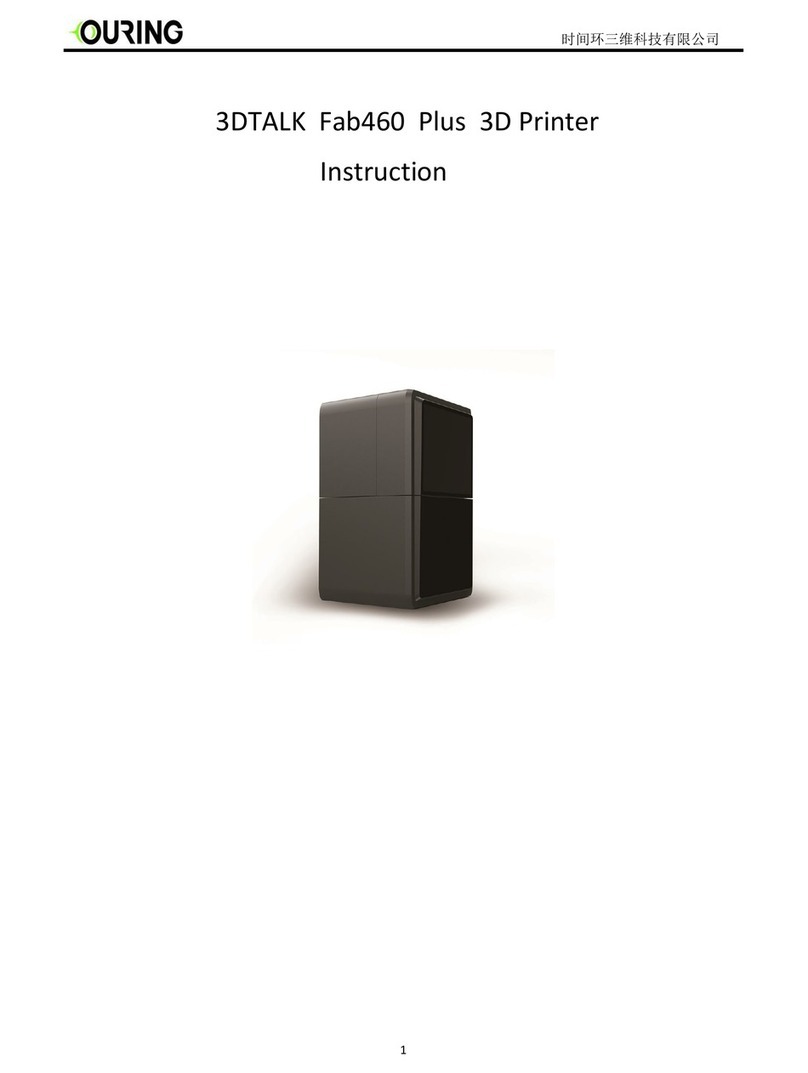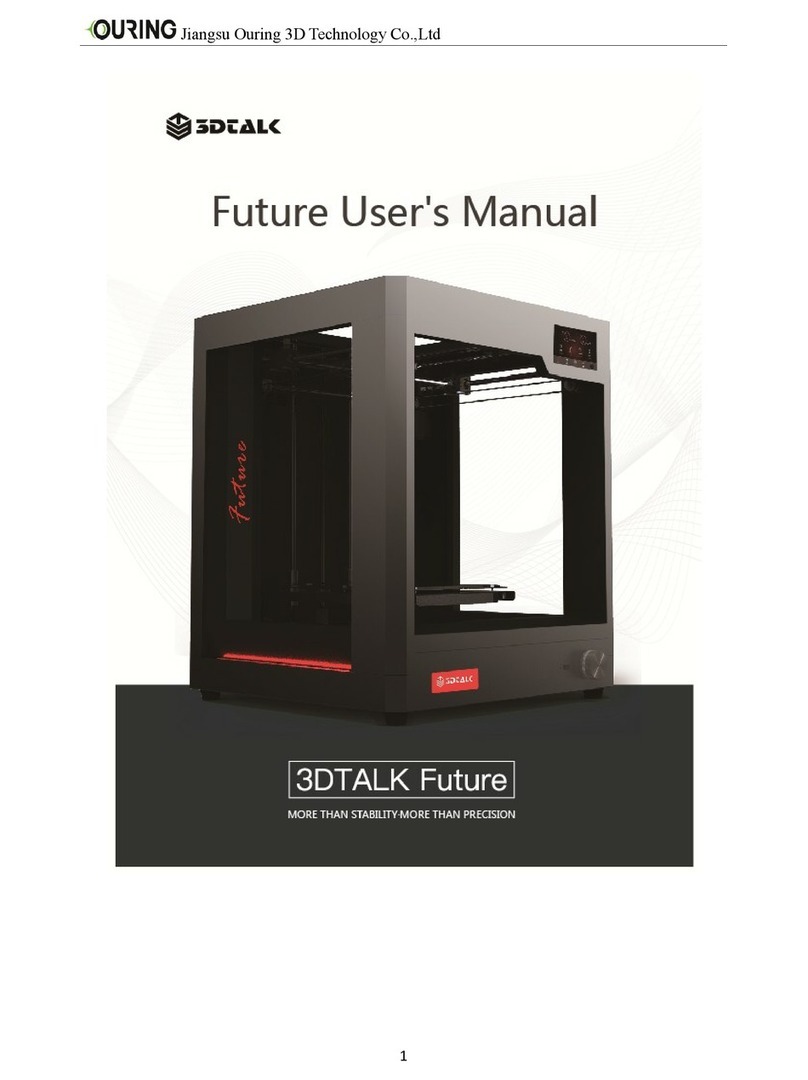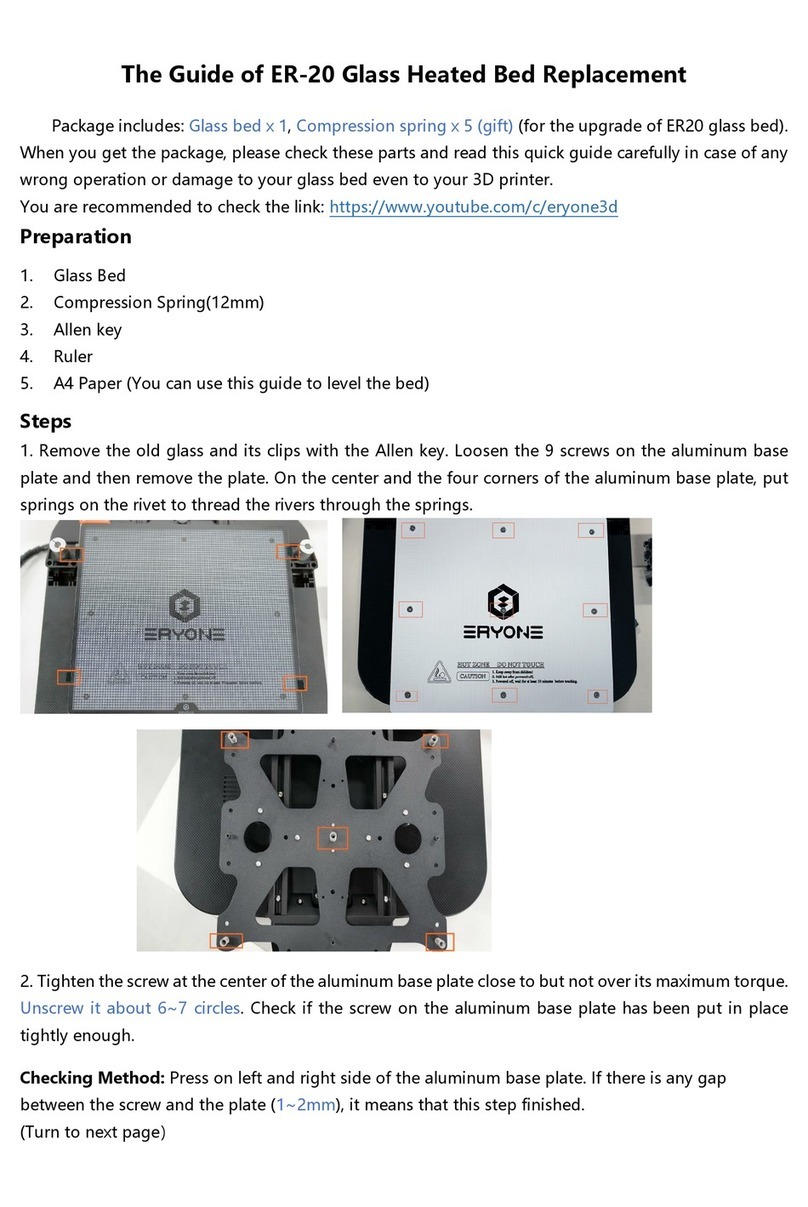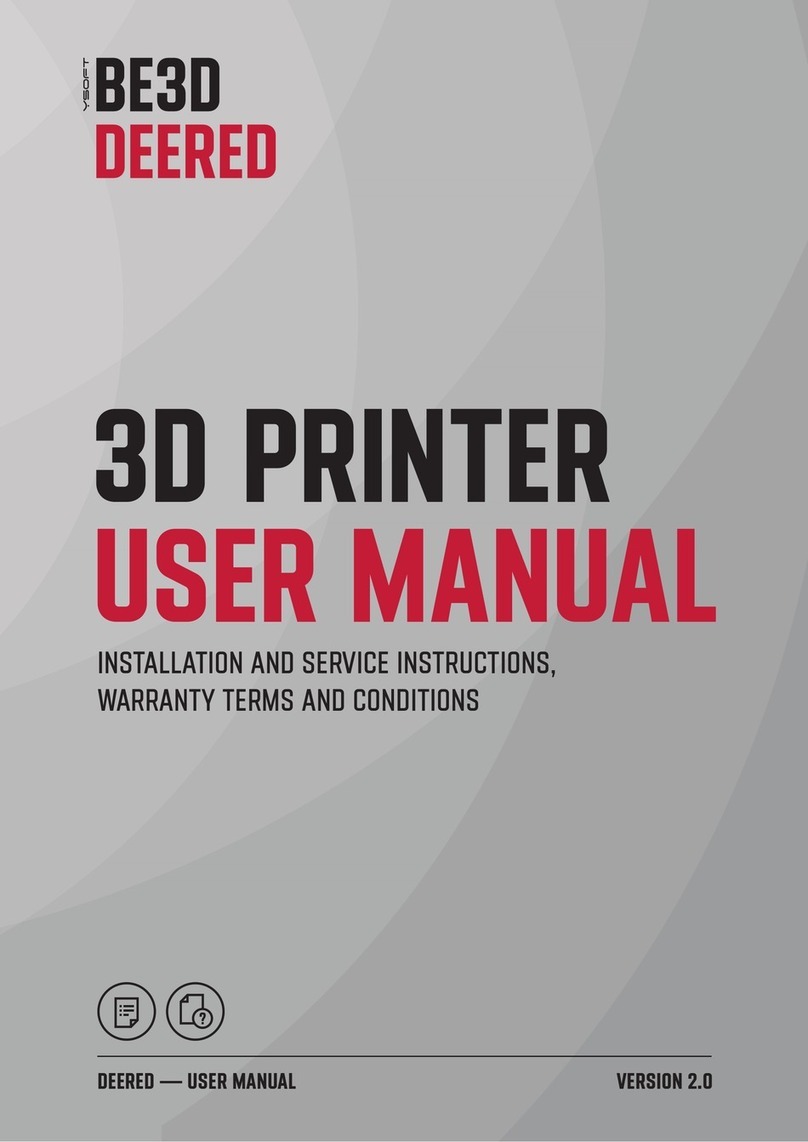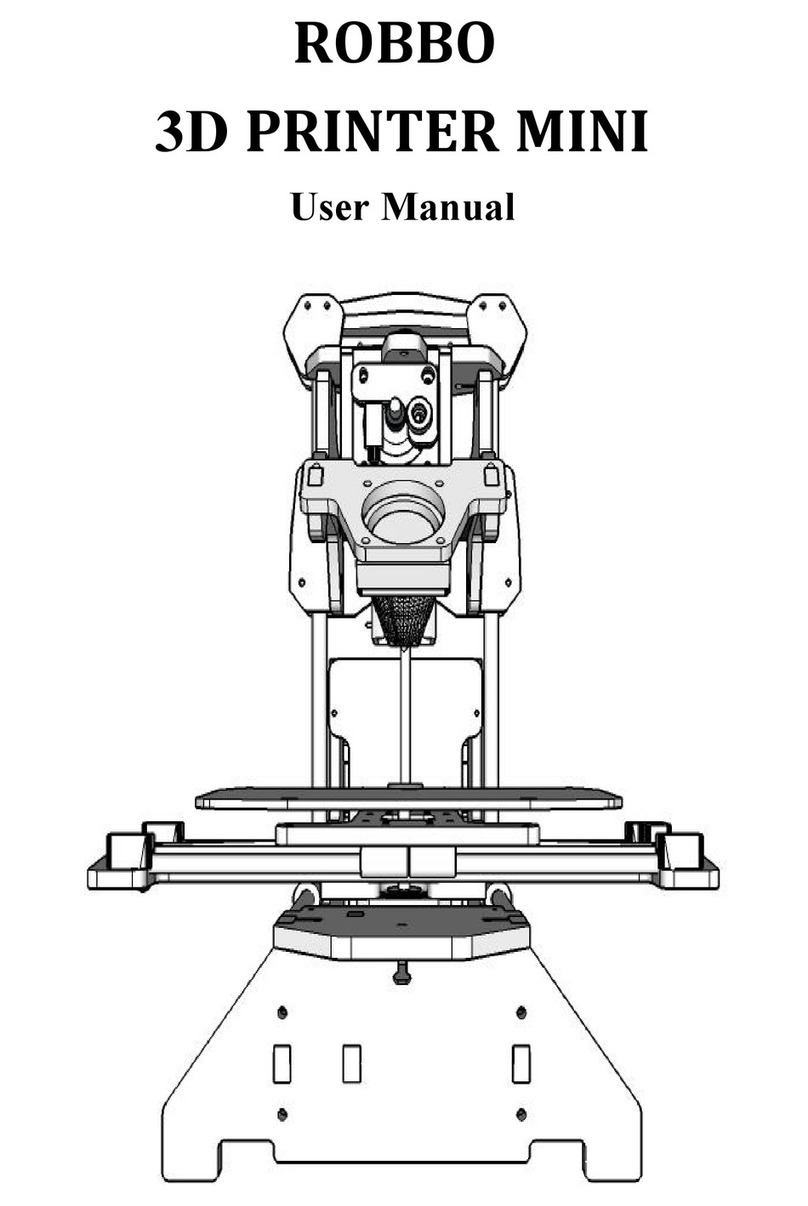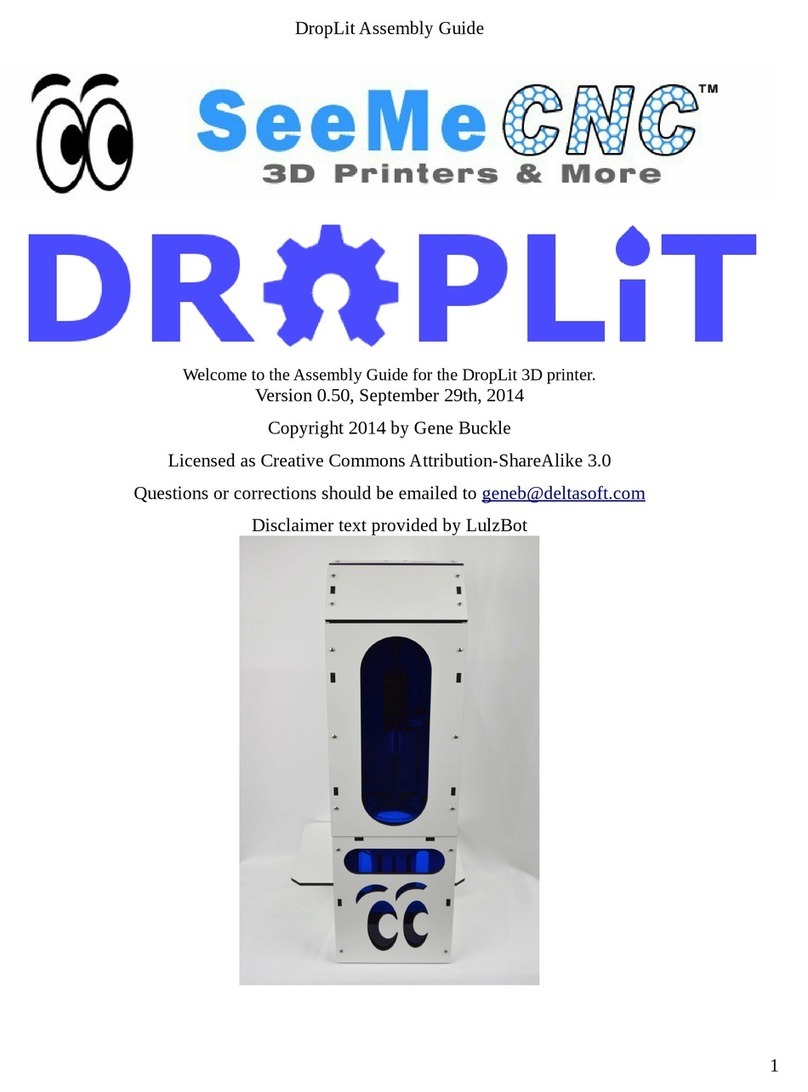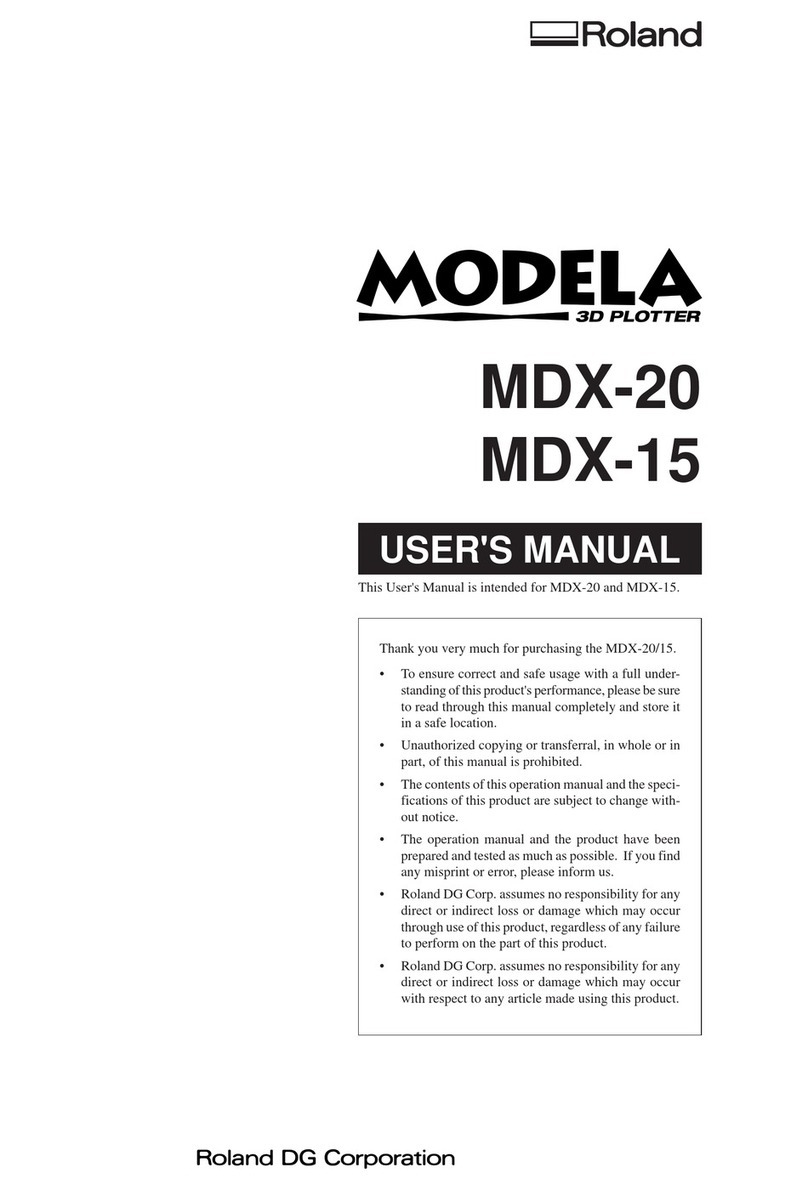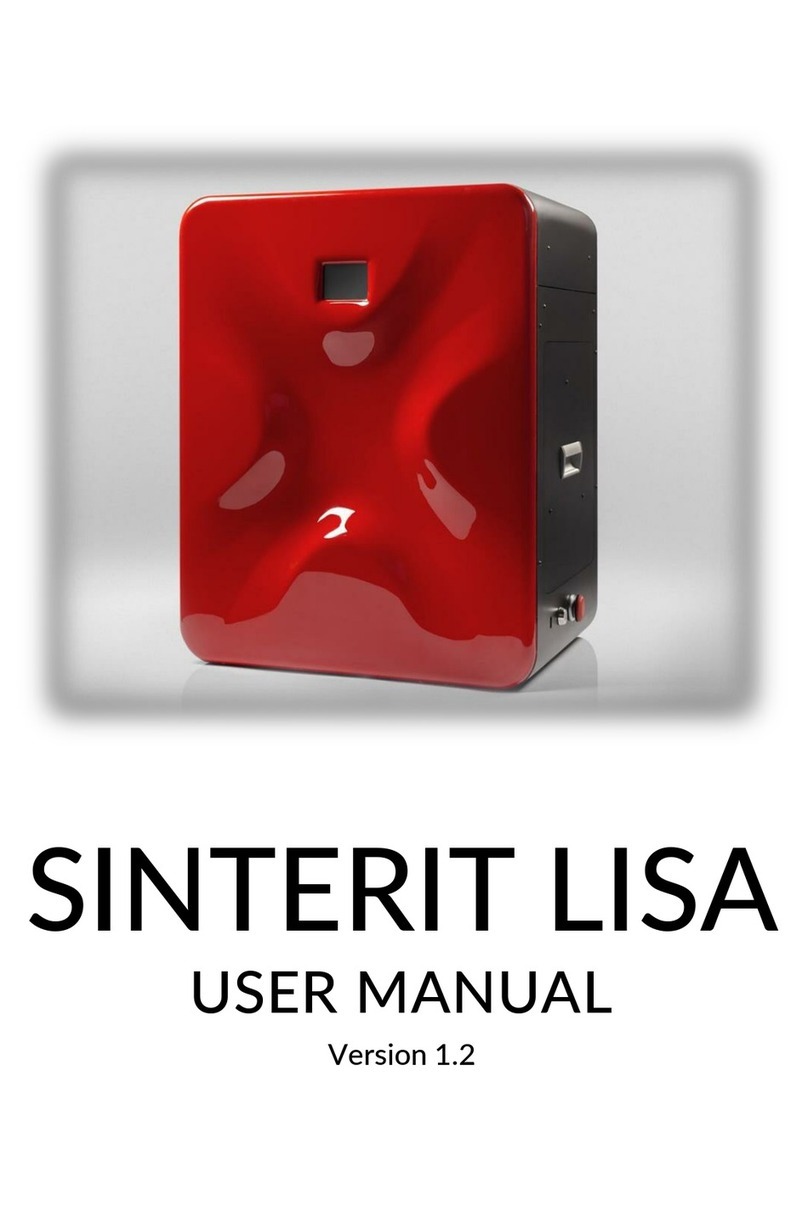Ouring 3DTALK-Knight User manual

Knight Installation Instructions
3DTALK Knight

Jiangsu Ouring 3D Technology Co.,Ltd
2
Contents
1.Product Introduction................................................................................................3
1.1Product Description......................................................................................................3
1.2 Notice... .......................................................................................................................3
2.Product profile.........................................................................................................4
2.1 Product Appearance....................................................................................................4
2.2 Product data...............................................................................................................15
3.Installing................................................................................................................17
3.1 Feeding filament.......................................................................................................18
3.2Adjusting ...................................................................................................................21
3.2.1.Adjusting of the extruder......................................................................................21
3.2.2 Adjusting of printing plate....................................................................................22
3.3 feeding water into the pump...................................................................................24
4、Instructions of printing material.........................................................................26

Jiangsu Ouring 3D Technology Co.,Ltd
3
1.Introduction of product
1.1 Production Description
3DTALK-Knight is the high technology digital 3d printer produced by Ouring.It
transports the consumables through the feeding pipe, through the wire feeder to the
nozzle, and then the nozzle heats to melt the material, and the melted material is
extruded through the nozzle in the form of thin wires. The movement of the nozzle is in
the coordinate system of the printing plate, after each layer is stacked. The print plate is
lowered layer by layer until a complete model is built. The printer provides you with a
variety of different color materials, and you can use the printer to print instantly, free
to show your creativity.Please read the product introduction carefully before using this
product out of the box. All rights reserved. All rights reserved. This document is subject
to change without prior notice.
1.2 Notice (please read the following tips carefully)
Please do use the designated power adapter included in the machine.
In the printing process, slight odor may be generated due to high temperature, but it
will not make users feel uncomfortable.You are recommended to use the machine in a
well ventilated environment.
The machine shall be repaired only by the authorized repairing technician. Before
replacement of any component, turn off the printer and cut off the power supply.
Removable components are dangerous. Please keep your fingers and body away from
them.
Hot surface danger: When setting and working, do not touch the extruder. At this time,
the temperature of the extruder is very high.
Be careful of electric shock: Due to electric shock risks, please do not touch any internal
electronic component.

Jiangsu Ouring 3D Technology Co.,Ltd
4
(1)(2)(3)
(6)
(5)
(4)
(7)
2.Product Profile
2.1 Product appearance
①Front
(1)USB
connector
(2)Touch
screen
(3)Power
button
(4)Right
magazine
(5)Front
door
(6)cover
(7)Left
magazine

Jiangsu Ouring 3D Technology Co.,Ltd
5
(1)
(2)
(3)
(4)
②Side
③Back
(1)cover
(2)front
door
(3)
magazine
(4)
casing
(1)back
panel
(2)fan
(3)
(DC220V/50Hz)
Power port
(4)Net port
(1)
(2)
(3)
(4)

Jiangsu Ouring 3D Technology Co.,Ltd
6
(1)
(2)
(4)(3)
④Inner Structure
⑤Inner sight
(1)extruder (2)right
magazine
(3)printing
plate
(4)left
magazine
water tank for cooling (2)heating part
(1)
(2)

Jiangsu Ouring 3D Technology Co.,Ltd
7
⑥extruder sketch
(1)right
feeding tube
(2)cooling fan
(3)cooling air
flue
(4)right
extruder
(5)left
extruder
(6)adjusting
part
(7)left
feeding tube
(6)
(5)
(4)
(3)
(2)
(1)
)
(7)

Jiangsu Ouring 3D Technology Co.,Ltd
8
⑦coordinates sketch
X
Z
Y

Jiangsu Ouring 3D Technology Co.,Ltd
9
⑧function introduction
red temperature number
left extruder real time
temperature
white temperature
The target left extruder
temperature set by the software
red temperature
right extruder real time
temperature
white temperature
The target right extruder
temperature set by the software
red temperature
printing plate real time
temperature
white temperature
Target printing plate temperature
set by the software
red temperature
heating room real time
temperature
white temperature
Target heating room temperature
set by the software
Name of the document
The name of the model which is under printing
volume
The volume data of the model
time
The printing time of the model
proceed
The process of this model
Auto power off
Touch this button when printing,when this button turns red,it
will auto power off after printing

Jiangsu Ouring 3D Technology Co.,Ltd
10
(the interface of printing )
Local
documen
t
The model document installed in the machine : the document printed in this
machine will be stored in the local
Document
U disk
documen
t
Inset the U disk into this machine : the document stored in this U disk
start printing
start printing after pressing this button

Jiangsu Ouring 3D Technology Co.,Ltd
11
pause
Press this button when printing to pause.Press it again to continuing printing
Stop
Stop the printing
(interface )
Set the language adjusting the plate

Jiangsu Ouring 3D Technology Co.,Ltd
12
Changing the filaments changing the connection
initialize settings Update of software and hardware
Basic information of machine APP
(high class interface )

Jiangsu Ouring 3D Technology Co.,Ltd
13
Extruder Adjusting
Adjust the distance of the
extruder and the plate
heating room
Check out if the room can be
heated normally.It can be heated
before printing
Controlling
Control the XY axis and
plate moving manually
fan
Control the switch of fan manually
Heating Plate
Check out if the plate can
be heated normally.It can
be heated before printing
Electrical machinery power off
It can push and lift the extruder or
the plate easily if they can not
move automatically
⑨Accessories
X 1
Plug
COMBO(1kg)X 2
U DISK 1(8G)
Wrench X 1
hexagonal wrench
X 1
Shovel X 1
Net line X 1
PC Dull polish X 2
Printing plate X 1

Jiangsu Ouring 3D Technology Co.,Ltd
14
Bottle of Feeding water X 1
Glue stick X 1
Notice :
Please refer to the actual accessories for the accessories in the list of random accessories.

Jiangsu Ouring 3D Technology Co.,Ltd
15
2.2 DATA
①Specific
3DTALK - Knight
Building
Volume
254 X 254 X 210mm Thickness
accuracy
Position
resolution
Z(2.5μm)XY(11μm)Nozzle
diameter
Quantity of
nozzles
2 Nozzle
material
High strength hard
alloy
Printing speed 60mm/s - 200mm/s Nozzle
working
temperature
Nozzle flow
24ml/h
Support
Resistant of
edge warping
Homothermal
room+heating plate
Max
temperature
of room
cooling
Fan cooling+water cooling Intelligent
controlling APP,remote controlling
High class
function
Reminder of filaments
out,resuming printing after
power off
Machine size
620 X 590 X 600mm
Weight 45kg Machine
material
Hard metal
body+plastic mould
LCD
4.3 inches full color
touching screen
connection
U disk,WIFi,Ethernet
Document STL、OBJ、gcode Operation Windows / MAC iOS
Founded
automatically,easy to
remove
0.2mm-0.8mm
0.05mm - 0.5mm
245/280℃(pro)
60℃

Jiangsu Ouring 3D Technology Co.,Ltd
16
system
Software
Browser+ touch screen
AC
220V
Power
1000W
Power
connection
International plug
Knight material
ABS、PLA、Wood、PETG、Bronze、DuPont Hytrel 4100
Environmental requirements
Ambient temperature 15 °C ~ 30 °C ;
Relative humidity 20% to 50%;
Avoid moving the machine and strong vibration during printing work;
The power supply voltage is stable and fluctuates within ±10%.

Jiangsu Ouring 3D Technology Co.,Ltd
17
3.Installing and using
Installing steps 1 - 3
1.
After the equipment is taken out of the package, it is placed in a horizontal position, and
the fixed strip and the protective cotton inside the equipment are completely taken out;
2.
Remove the printing platform from the device packaging, attach the black platform
sandpaper that is randomly attached to the printing platform, and install the platform on
the platform bracket of the device;
1 Take out the printing platform, attach the random matte paper to the smoother
surface of the platform, and place the platform on the platform bracket of the
equipment, with the matte cardboard facing up;
Printing plate plate holder
2 After the printing platform is placed on the platform bracket, the printing platform is
stuck in the fixed module around the bracket. When the platform cannot move left, right
or rear on the bracket, please clamp the bezel module on the front side of the bracket to
the printing platform. And tighten the fixing knob of the module clockwise.
Plate fixation fixation button
3.
Remove the power cord from the starter kit and connect the device to the power source.

Jiangsu Ouring 3D Technology Co.,Ltd
18
3.1 Feeding materials
Feeding materials steps 1 - 8
1.
Separate the nozzle that needs to be fed from the corresponding tube; the specific
method is as follows:
Continue to press down on the blue gasket on the feed nozzle and pull out the
corresponding white tube (as shown below)
2.
After disconnecting the feed nozzle from the material tube, open the package of the
material wire to find the end of the material wire. If the hair is deformed or damaged at
the end of the material, please cut off the wire; By reducing the feed resistance during
the feed, the front end of the filament can be straightened.
Note: After the material yarn is used for material return, the end of the material wire will
usually be melted and deformed. Before re-feeding, please cut off the deformation part
to prevent the blockage phenomenon.
3.
5cm - 8cm。After the material wire is prepared, the hand-held material wire is
continuously pushed from the corresponding wire feeder opening until it is exposed 5 cm
- 8 cm from the nozzle tube.

Jiangsu Ouring 3D Technology Co.,Ltd
19
(Note: The feeding end of the left feeding box of the feeding box is the left nozzle; the
feeding end of the feeding port of the right box is the right nozzle.
4.
The material wire exposed by the nozzle end pipe is straightened, and the "wire feeder
handle" (see the following figure) of the feeding nozzle is continuously pressed, and the
material wire exposed by the material pipe is inserted into the blue hole, and the "send"
is released. The wire handle" allows the "wire feeder" inside the nozzle to clamp the
material wire and insert the tube into the blue hole.
(sketch of the handle of feeding tube)
5.
After the "wire feeder" inside the nozzle clamps the material wire, place the material
tray in the cartridge and cover the cartridge cover
Handle of right extruder
Handle of left
extruder

Jiangsu Ouring 3D Technology Co.,Ltd
20
6.
Turn on the power, press the "Power Switch" button at the device power jack, and click
the front panel "Switch button"
7.
After the system displays the main interface data is normal, click the “Settings” button
and select the “In/Return” function.
8.
In the "in/out" interface, select "L" and "R" to select the "in/out" nozzle ("L" means left
nozzle; "R" means right nozzle).
After selecting the nozzle, set the appropriate feed temperature (COMBO feed
temperature: 240 ° C) by clicking “ ” / “ ”, and click the "feed" button, when the
red temperature value of the interface reaches the white temperature value, the
material will be extruded from the corresponding nozzle, when When the material
filament extruded by the nozzle is even and smooth, click the “Stop” button and the
feeding work is completed.
Table of contents
Other Ouring 3D Printer manuals