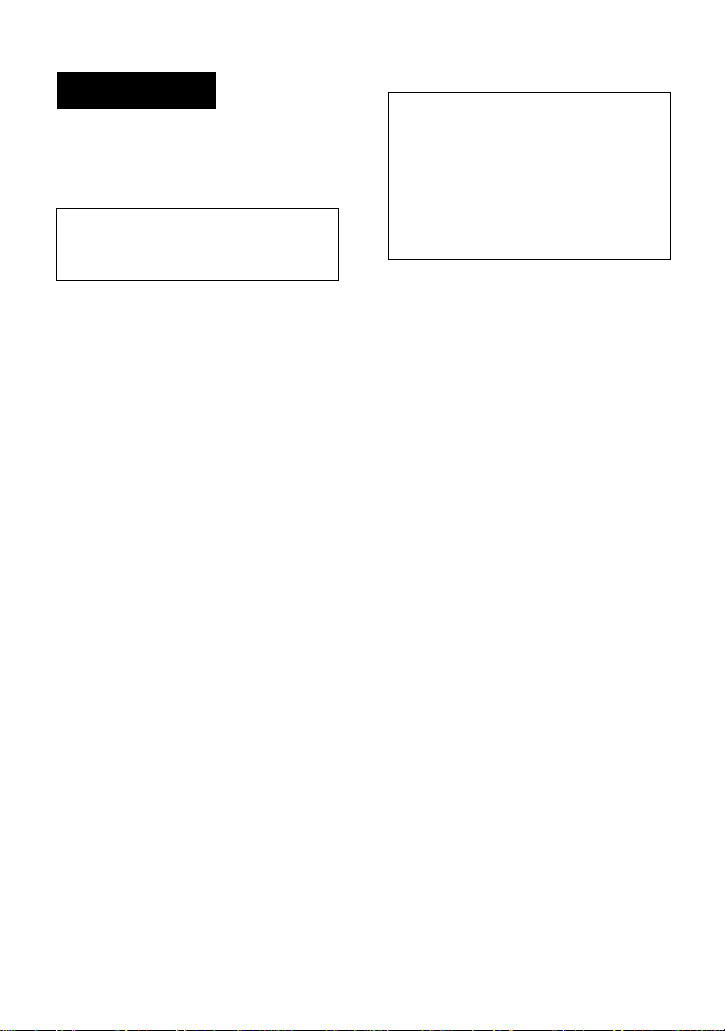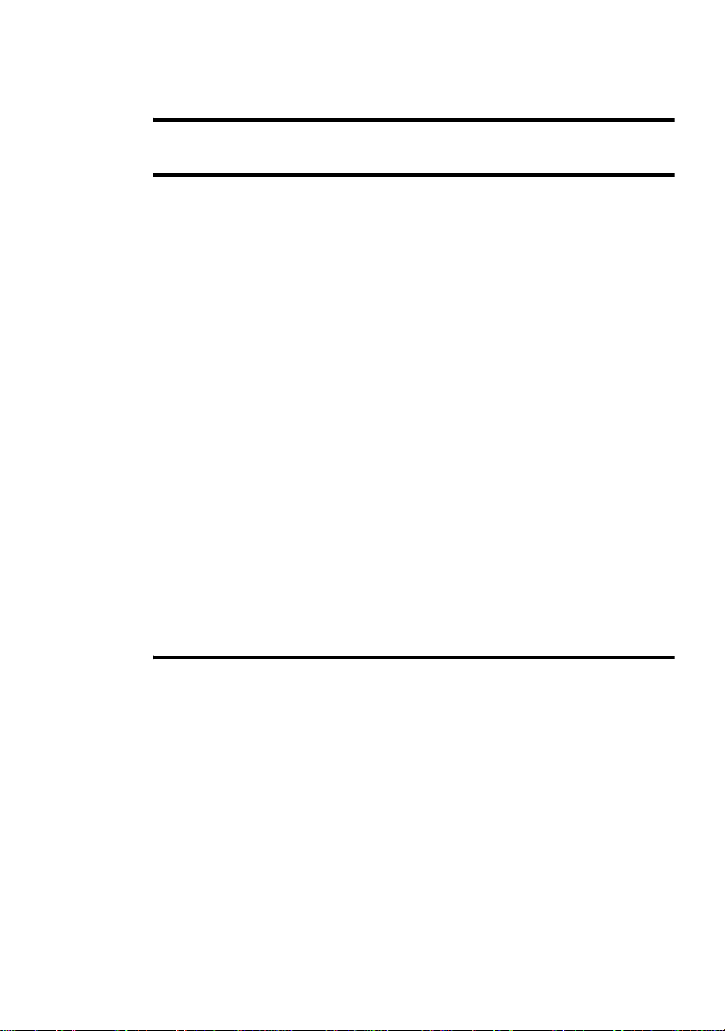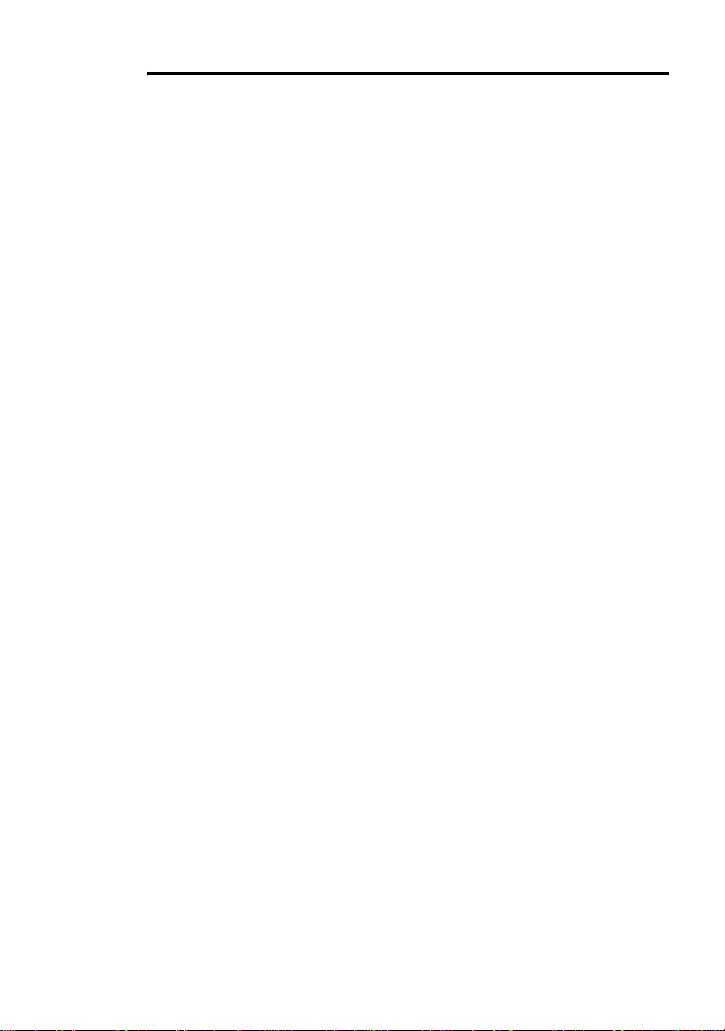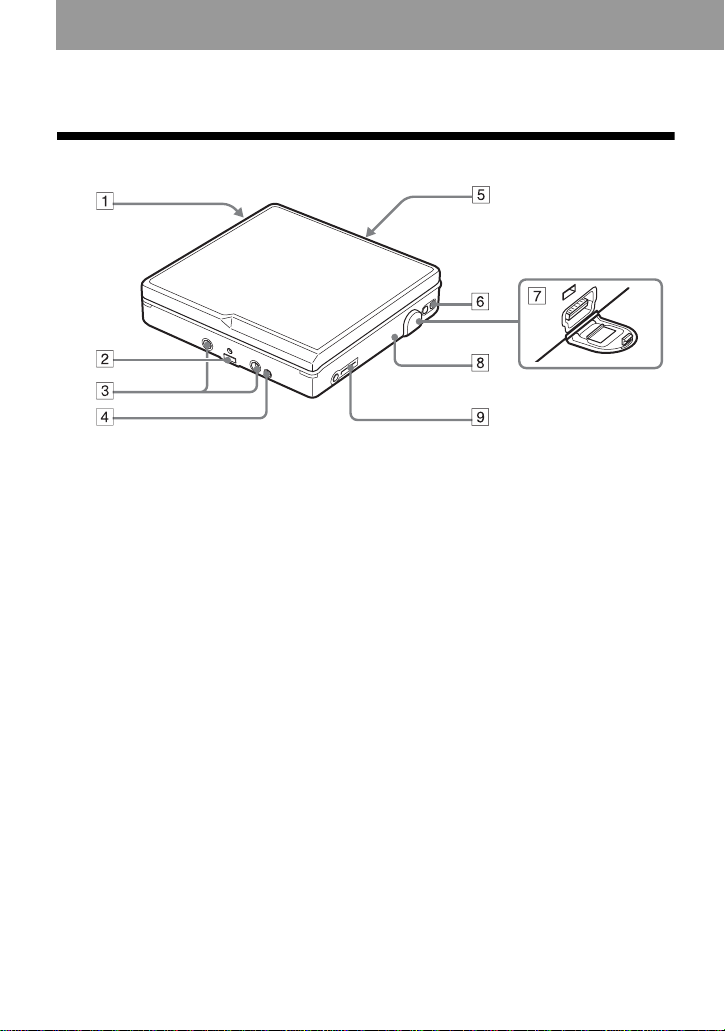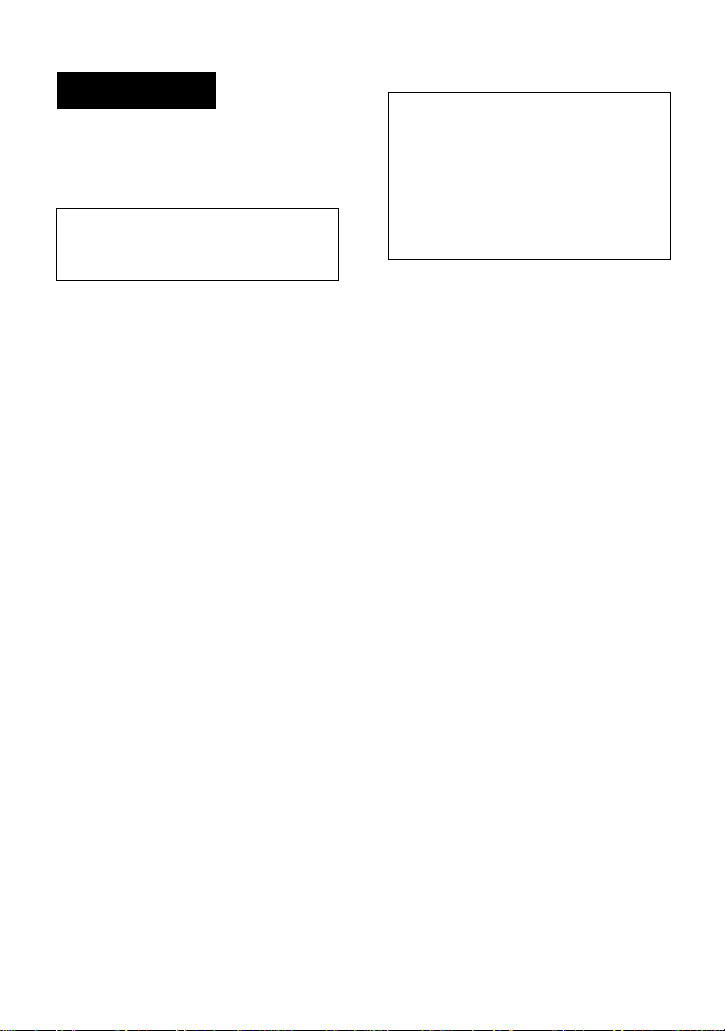
2
To prevent fire or shock hazard, do
not expose the unit to rain or
moisture.
To prevent fire, do not cover the
ventilation of the apparatus with news
papers, table cloths, curtains, etc. And
don’t place lighted candles on the
apparatus.
To prevent fire or shock hazard, do not
place objects filled with liquids, such as
vases, on the apparatus.
Certain countries may regulate disposal of
the battery used to power this product.
Please consult with your local authority.
Caution
The use of optical instruments with this
product will increase eye hazard.
CAUTION —INVISIBLE LASER
RADIATION WHEN OPEN
AVOID EXPOSURE TO BEAM
Information
The validity of the CE marking is
restricted to only those countries where it
is legally enforced, mainly in the
countries EEA (European Economic
Area).
•SonicStage, OpenMG and the OpenMG
logo, MagicGate Memory Stick and the
MagicGate Memory Stick logo,
Memory Stick and the Memory Stick
logo, Net MD and the Net MD logo,
ATRAC, ATRAC3 and ATRAC3 plus
are trademarks of Sony Corporation.
•Microsoft, Windows, Windows NT and
Windows Media are trademarks or
registered trademarks of Microsoft
Corporation in the United States and /or
other countries.
•IBM and PC/AT are registered
trademarks of International Business
Machines Corporation.
•Macintosh is a trademark of Apple
Computer, Inc. in the United States and/
or other countries.
•Pentium is a registered trademark of
Intel Corporation.
•All other trademarks and registered
trademarks are trademarks or registered
trademarks of their respective holders.
•™ and ® marks are omitted in this
manual.
Do not install the appliance in a
confined space, such as a bookcase or
built-in cabinet.
WARNING IN NO EVENT SHALL SELLER BE
LIABLE FOR ANY DIRECT,
INCIDENTAL OR
CONSEQUENTIAL DAMAGES OF
ANY NATURE, OR LOSSES OR
EXPENSES RESULTING FROM
ANY DEFECTIVE PRODUCT OR
THE USE OF ANY PRODUCT.