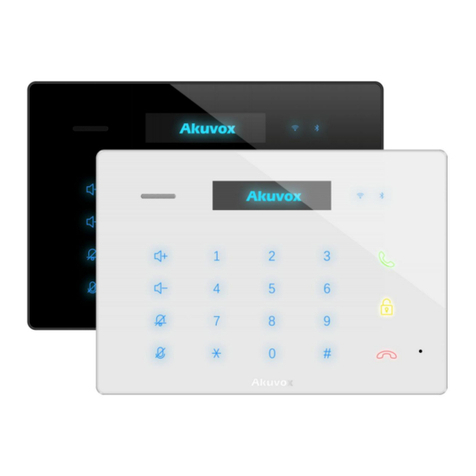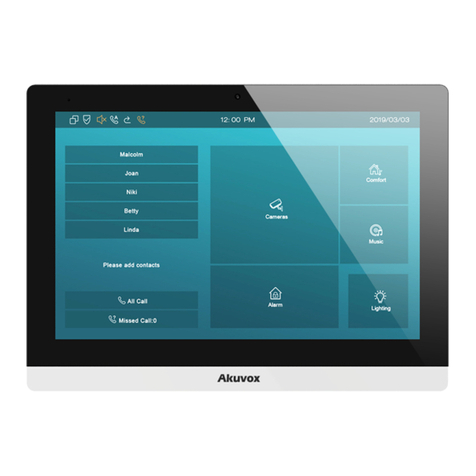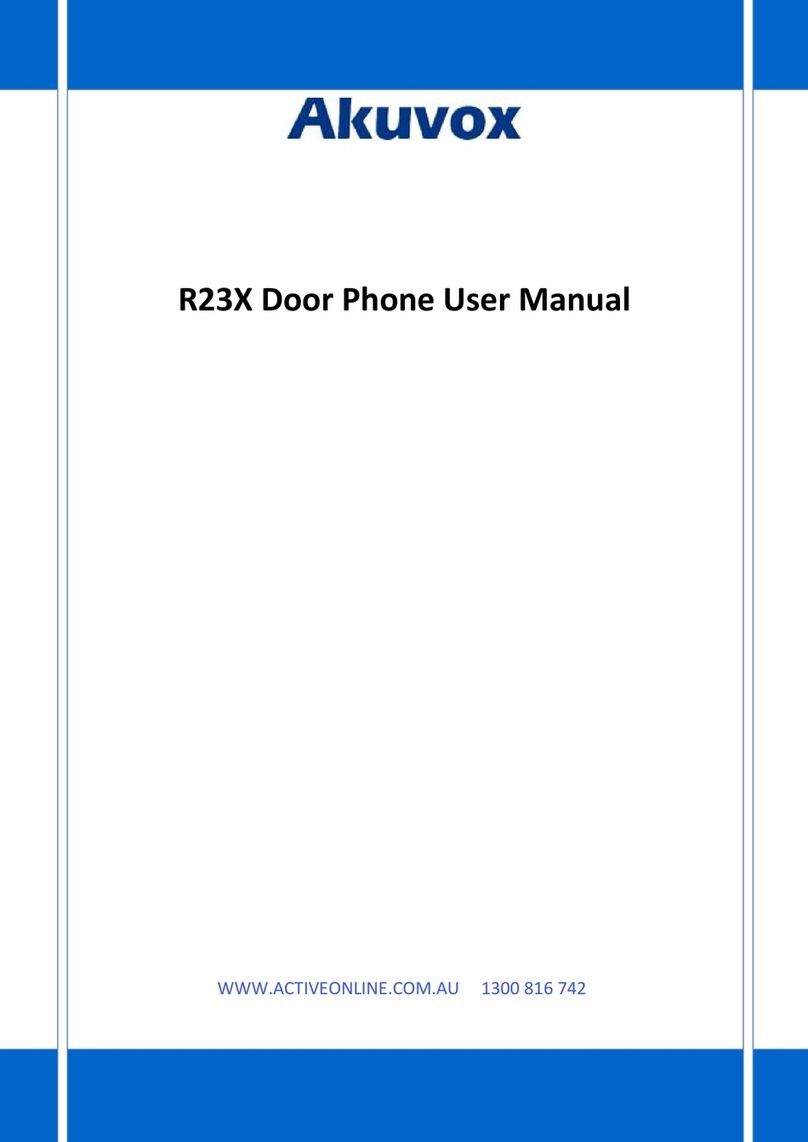Content
1. Product Overview............................................................................................................................................................................................... 1
1.1. Instruction.....................................................................................................................................................................................................1
1.2. Connector Introduction...............................................................................................................................................................................2
2. Daily use................................................................................................................................................................................................................ 3
2.1. Starting......................................................................................................................................................................................................... 3
2.2. Make a Call.................................................................................................................................................................................................. 4
2.2.1. Call From Digital Keypad.................................................................................................................................................................4
2.2.2. Call From Phonebook...................................................................................................................................................................... 5
2.2.3. Call From Speed Dial.......................................................................................................................................................................6
2.2.3.1. Building theme........................................................................................................................................................................ 6
2.2.3.2. Villa theme or Office theme.................................................................................................................................................. 6
2.3. Receive a Call............................................................................................................................................................................................. 6
2.4. Unlock........................................................................................................................................................................................................... 7
2.4.1. Unlock by Pin Codes........................................................................................................................................................................7
2.4.2. Unlock by Face................................................................................................................................................................................. 8
2.4.3. Unlock by RFID cards...................................................................................................................................................................... 8