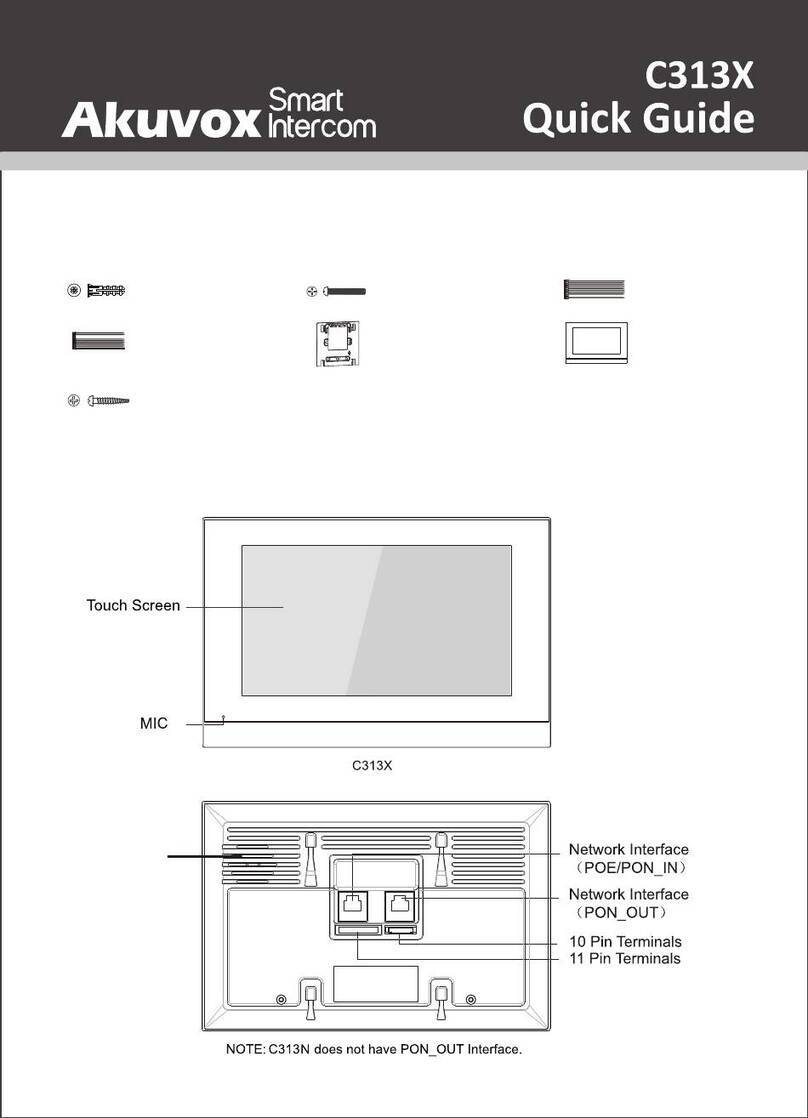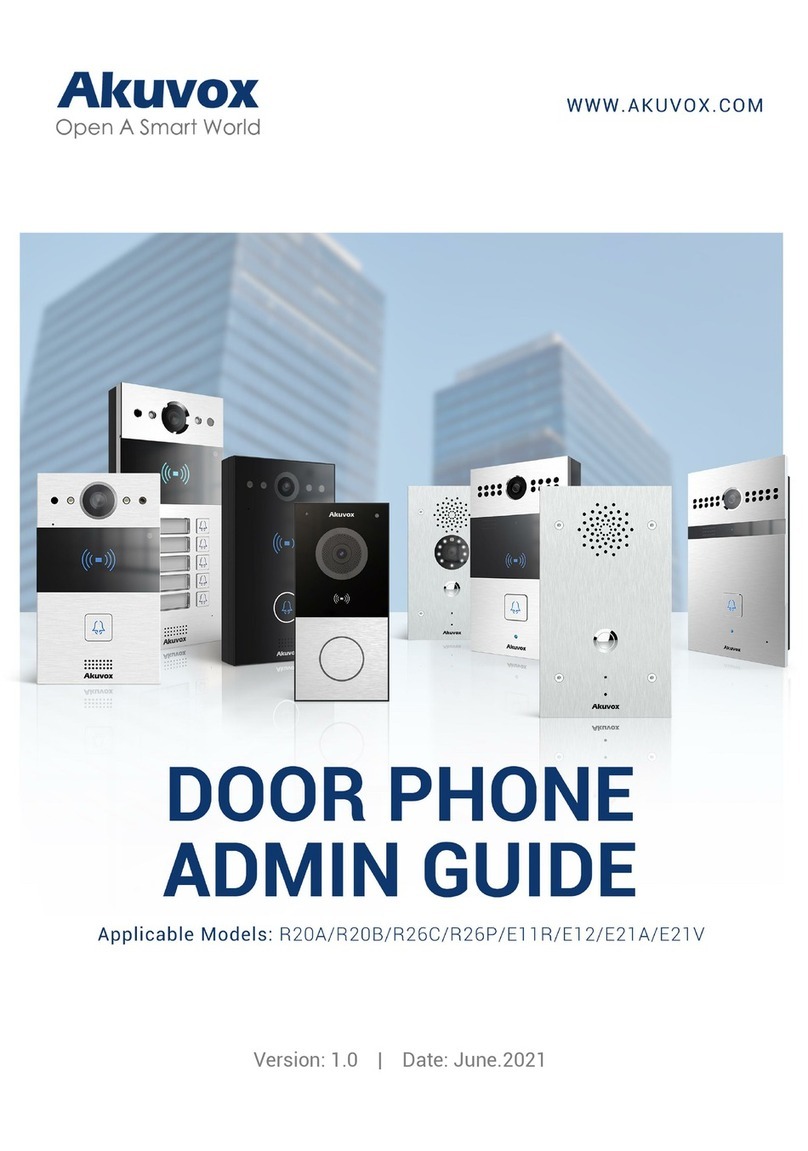Content
1. Overview....................................................................................3
1.1. Product Description..........................................................................................3
1.2. Features............................................................................................................5
1.3. Panel Description..............................................................................................7
1.4. Unpacking.........................................................................................................9
1.5. Installation......................................................................................................10
2. Configuration...........................................................................13
2.1. Basic Using......................................................................................................13
2.1.1. Make a Call...........................................................................................13
2.1.2. Receive a Call........................................................................................13
2.1.3. Unlock by RF Card.................................................................................13
2.2. Web login........................................................................................................14
2.2.1. Obtaining IP address.............................................................................14
2.2.2. Login the web.......................................................................................14
2.2.3. Status-Basic..........................................................................................15
2.2.4. Intercom-Basic......................................................................................16
2.2.5. Intercom-Advanced..............................................................................18
2.2.6. Intercom-LED Setting............................................................................19
2.2.7. Intercom- Relay&Input.........................................................................20
2.2.8. Intercom-Live Stream...........................................................................22
2.2.9. Intercom-RTSP......................................................................................23
2.2.10. Intercom-Onvif...................................................................................24
2.2.11. Intercom-Card Setting(Optional)........................................................25
2.2.12. Intercom-Action.................................................................................26
2.2.13. Account-Basic.....................................................................................27
2.2.14. Account-Advanced.............................................................................29
2.2.15. Network-Basic....................................................................................32
2.2.16. Network-Advanced.............................................................................33
2.2.17. Phone-Time/Language.......................................................................35
2.2.18. Phone-Call Feature.............................................................................36
2.2.19. Phone-Voice.......................................................................................37
2.2.20. Phone-Multicast.................................................................................38
2.2.21. Phone-Call Log....................................................................................39
2.2.22. Phone-Door Log..................................................................................40
2.2.23. Upgrade-Basic....................................................................................41
2.2.24. Upgrade-Advanced.............................................................................42
2.2.25. Security-Basic.....................................................................................44