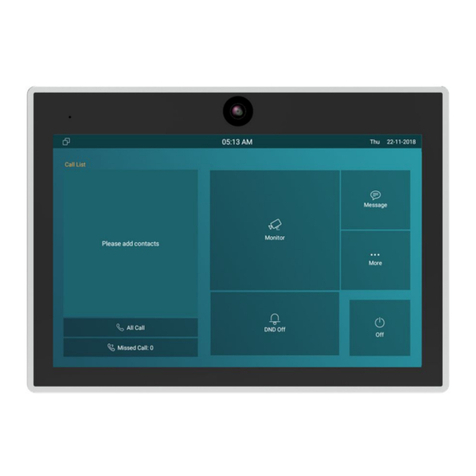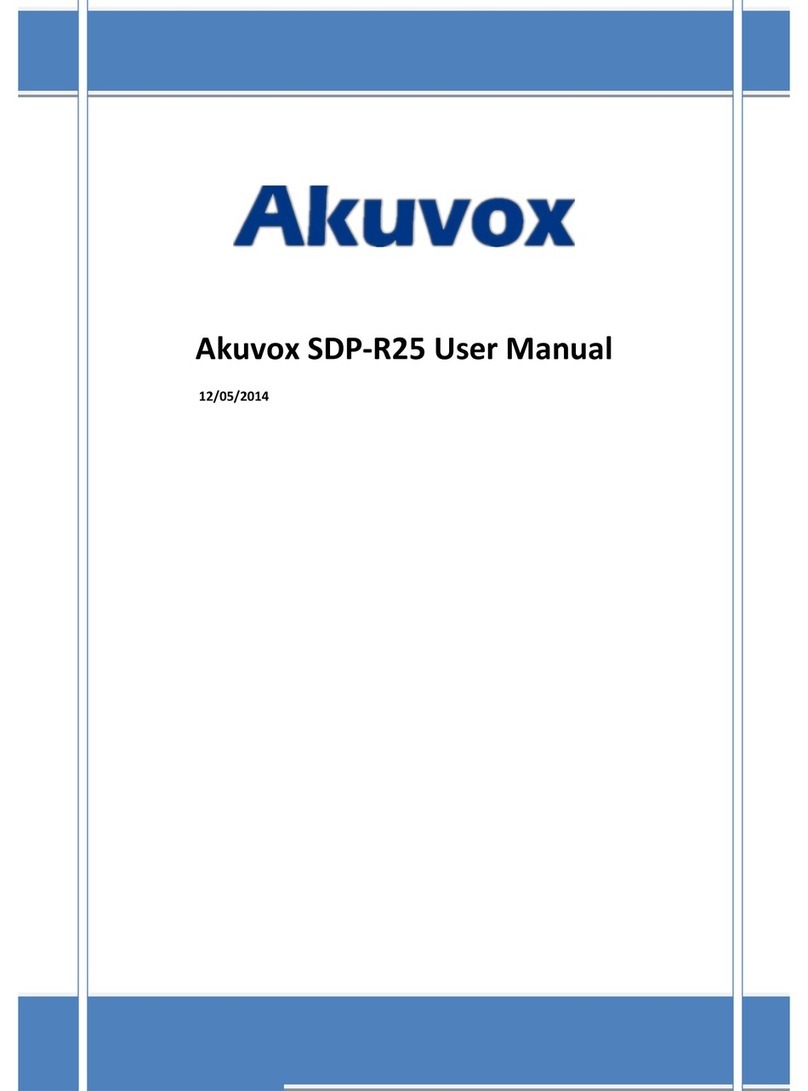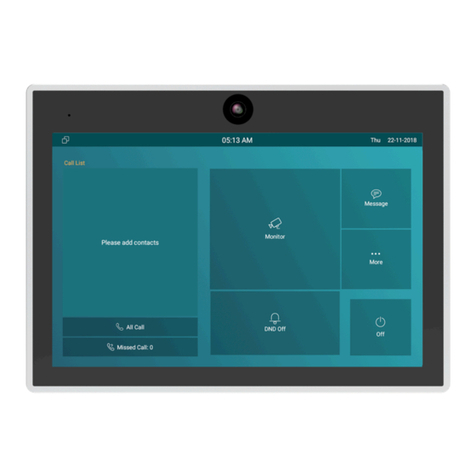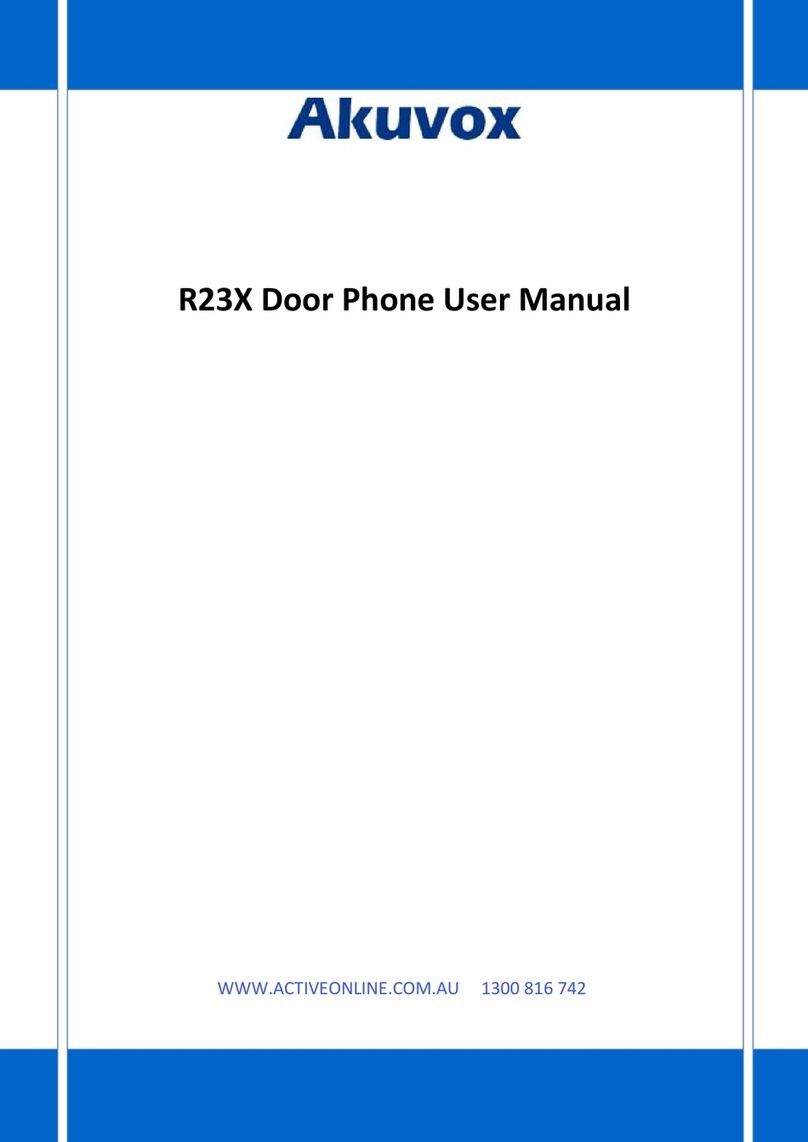5.7.6. Unlock via Exit Button..................................................................... 56
5.7.7. ChimeBell Setting.............................................................................58
5.8. Security........................................................................................................ 58
5.8.1. Action................................................................................................. 58
5.8.2. Motion................................................................................................ 62
5.8.3. Tamper alarm.................................................................................... 64
5.8.4. Certification....................................................................................... 64
5.9. Monitor and Image..................................................................................... 65
5.9.1. Live Stream....................................................................................... 65
5.9.2. RTSP..................................................................................................66
5.9.3. RTSP Stream Setting...................................................................... 68
5.9.4. ONVIF................................................................................................ 70
5.10. Log..............................................................................................................71
5.10.1. Call Log........................................................................................... 71
5.10.2. Door Log..........................................................................................72
5.11. Debug......................................................................................................... 74
5.11.1. System Log for Debugging........................................................... 74
5.11.2. PCAP for Debugging..................................................................... 75
5.12. Integration..................................................................................................76
5.12.1. Integration via HTTP API.............................................................. 76
5.13. Password Modification............................................................................ 78
5.13.1. Modify Device’s Web Interface Password..................................78
5.14. Firmware Upgrade................................................................................... 79
5.14.1. Web Upgrade..................................................................................79
5.15. Phone Provisioning.................................................................................. 80
5.15.1. Provision Principle......................................................................... 80
5.15.2. PNP for Autop.................................................................................82
5.15.3. Autop via User-Specified Server................................................. 84
5.16. Backup....................................................................................................... 86
5.17. Integration..................................................................................................87