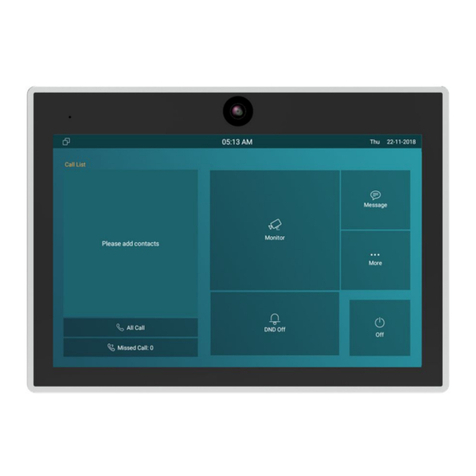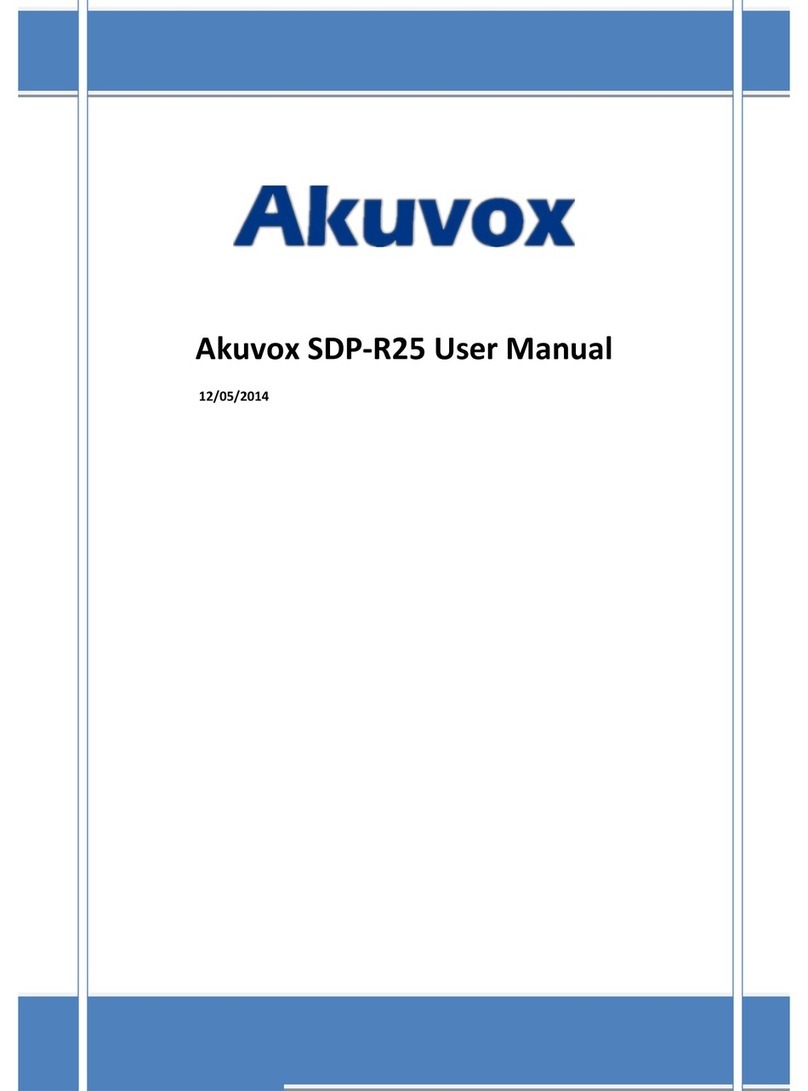Content
1. Product overview................................................................................................................................................................................................ 1
1.1. Product Description.................................................................................................................................................................................... 1
1.2. Connection Introduction.............................................................................................................................................................................2
2. Daily Use............................................................................................................................................................................................................... 3
2.1. Making a Call...............................................................................................................................................................................................3
2.1.1. Calling From Digital Keypad...........................................................................................................................................................3
2.1.2. Calling From Phonebook................................................................................................................................................................ 3
2.2. Receiving a Call.......................................................................................................................................................................................... 4
2.3. Unlock...........................................................................................................................................................................................................5
2.3.1. Public Key..........................................................................................................................................................................................5
2.3.2. Private Key........................................................................................................................................................................................ 5
2.3.3. Unlock by Face................................................................................................................................................................................. 6
2.3.4. Unlock by RF (Radio-Frequency) Card........................................................................................................................................ 6
2.3.5. Unlock by DTMF code..................................................................................................................................................................... 7