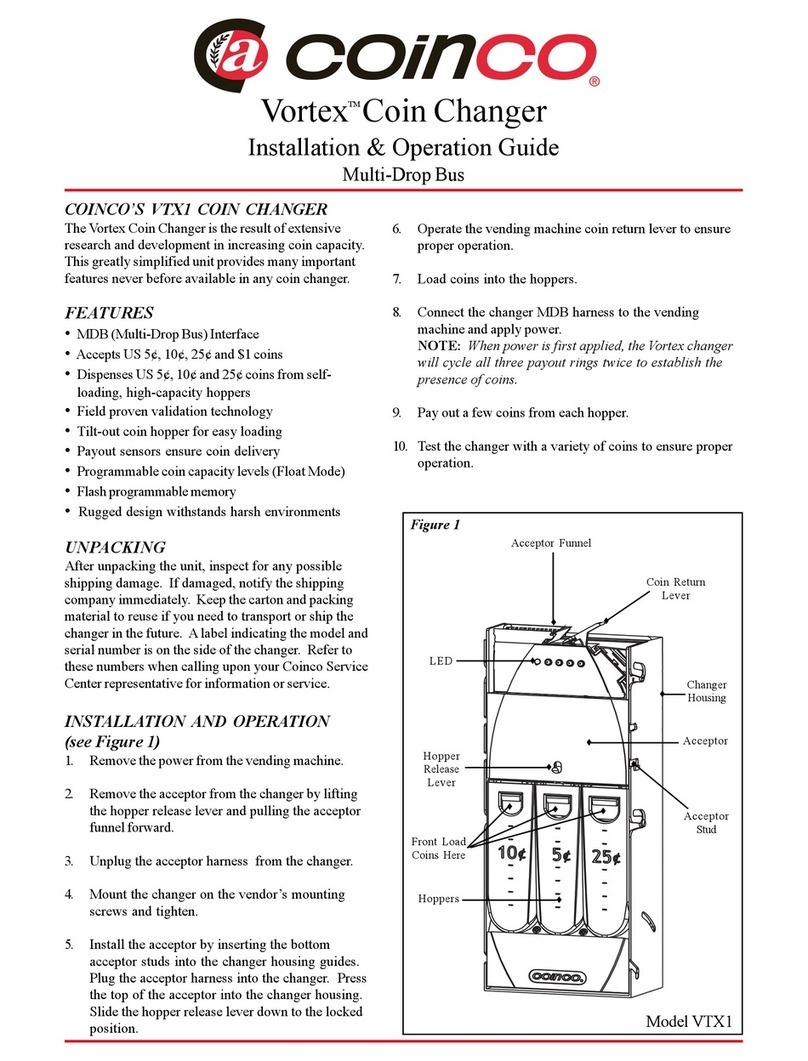See page 6
Midi: 39 Kg (59 Kg with floor-stand) –Maxi:35 Kg (55 with floor-stand)
230 Vac - 50 Hz
340 W max
0°C + 50°C
Desktop or on floor-stand or wall-mount, indoor
Midi: 5600 - Maxi: 7200
Power switching 340W
CHANGEONE CMG 120K with 5” GRAPHIC DISPLAY
BILLYONE, or else: ORYONE (with stacker)
2 x HopperOne S11 or AH4 (also together)
AL66S cctalk
VPOS Touch Nayax, or preset for Worldline Valina
ACS card/key reader
Hermes Alberici GSM-GPRS or GPS/GSM/GPRS (*)
Notice: Euro is the preset currency. If you require a different currency, please request your currency before placing your order.
(*) The system requires that the B-to-B Alberici SIM card is inserted into the Hermes module SIM slot, and that a subscription is
entered into the ARGO Portal, in order to control the machine via the Internet.
3.2 Available functions
-
Change of notes and coins into 1 or 2 denomination coins/tokens, at User’s choice
-
Change of notes and coins into 1 denomination tokens, with cash change returned
-
Purchase of tokens by POS transaction
-
Control of accounts via display (by on-board keys)
-
Programmable via menu (by on-board keys)
-
Change of display language by external “LANGUAGE/SEL” pushbutton, at User’s choice.
4. Warning
-
Comply with the instructions in this manual
-
Switch power off before any maintenance operation
-
Use only within the recommended temperature/humidity range
-
Do not expose the machine (and especially the mote acceptor front plate) to direct sun light
or to incandescent light (> 3000 Lux)
-
When in presence of car exhaust gas or smoke, clean and check the components (the note acceptor in
particular) regularly and frequently.
-
Do not favour contact with dusts or chemical moisture or sprays, water or other liquids
-
Install indoor
-
Wipe clean by a dry piece of cloth (or slightly wet with alcohol)
-
Do not use thinners or organic solvents
-
The note acceptor could reject (or get jammed by) stained notes, or worn out, wet, wrinkled, torn, dog-
eared, oil-smeared, with sticking tape or similarly affected.
-
Clean monthly the sensors of the note acceptor. Remove paper dust that has accumulated on the drive
wheels, by a clean piece of cloth or a cotton swab. Do not use alcohol nor solvents or scrapers.