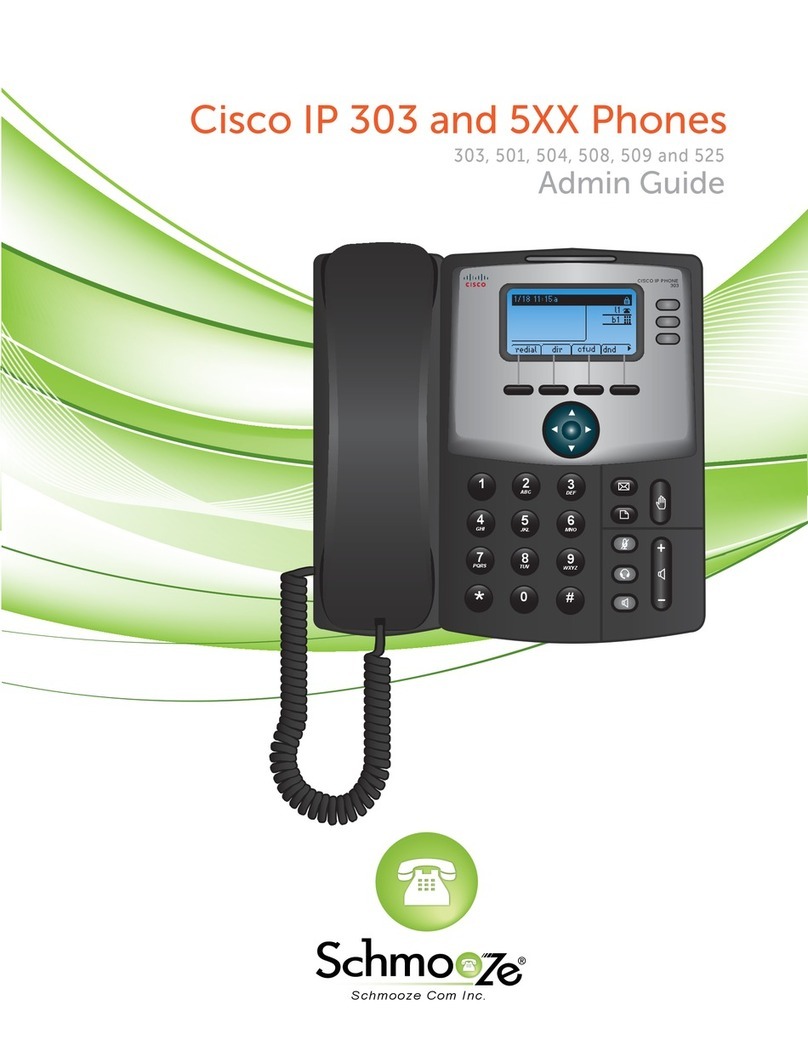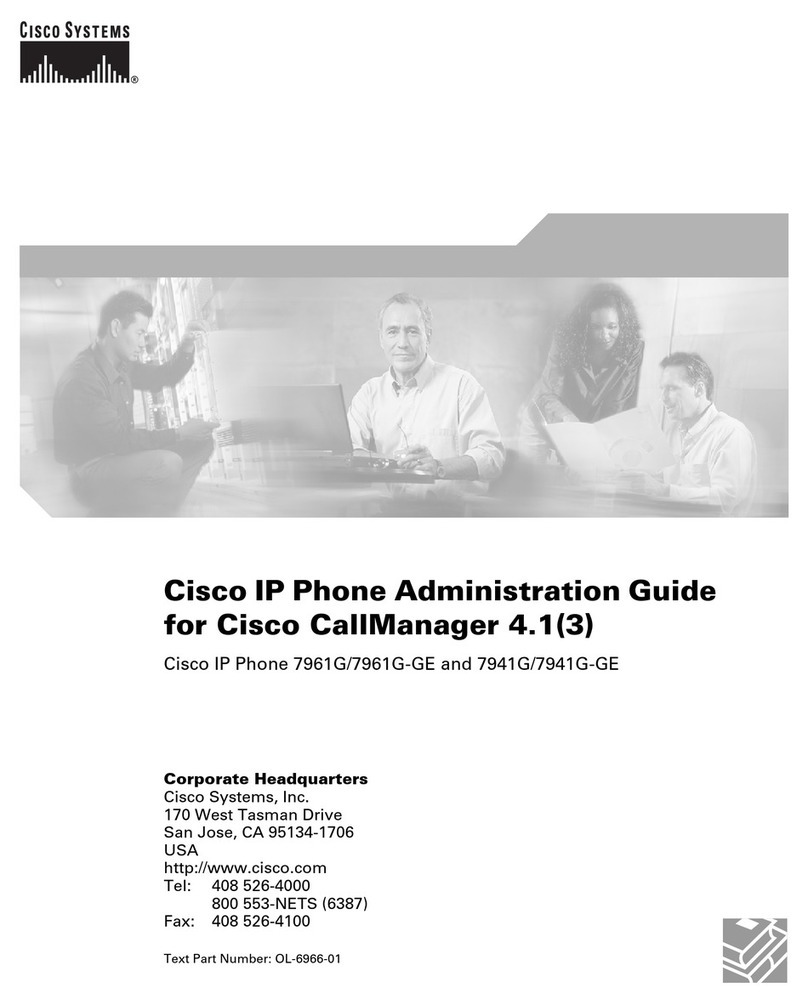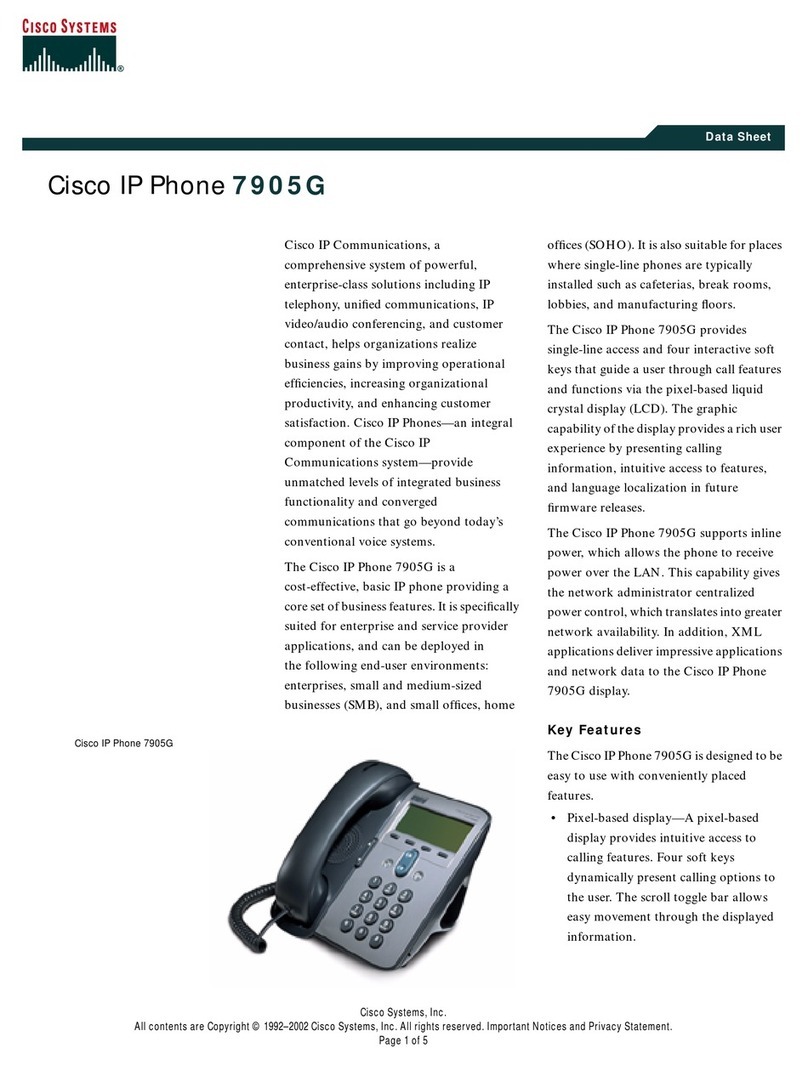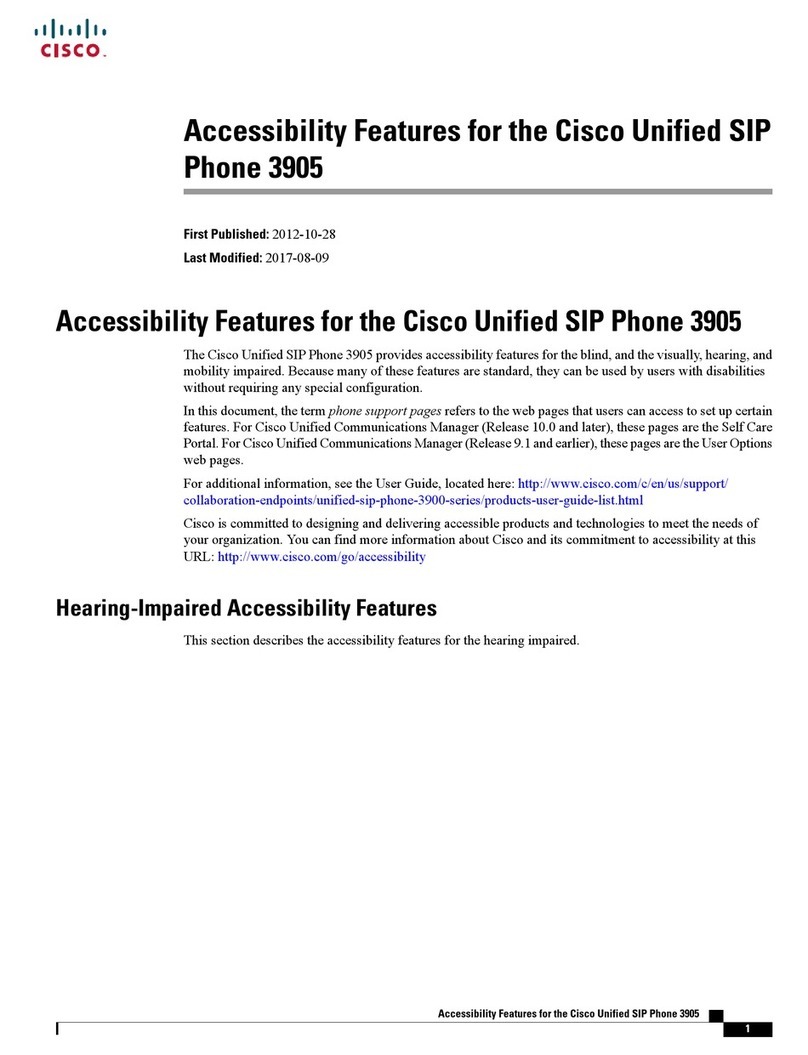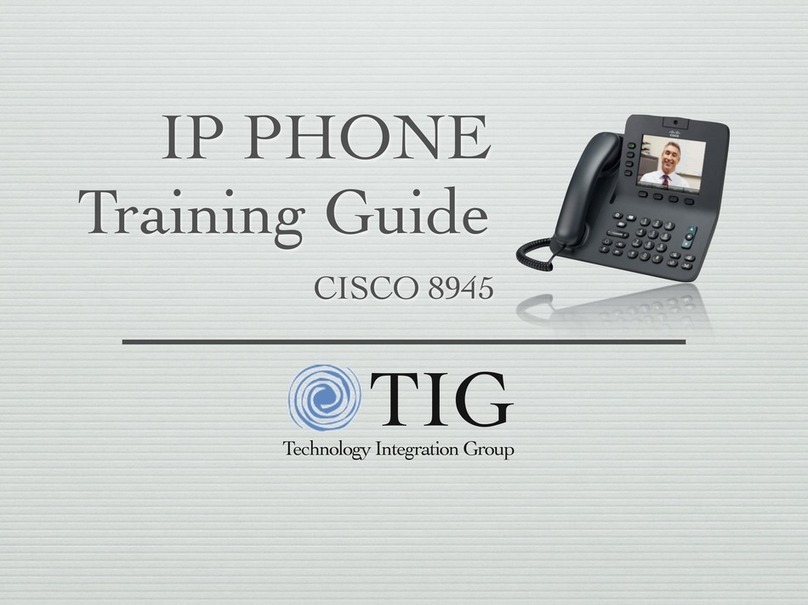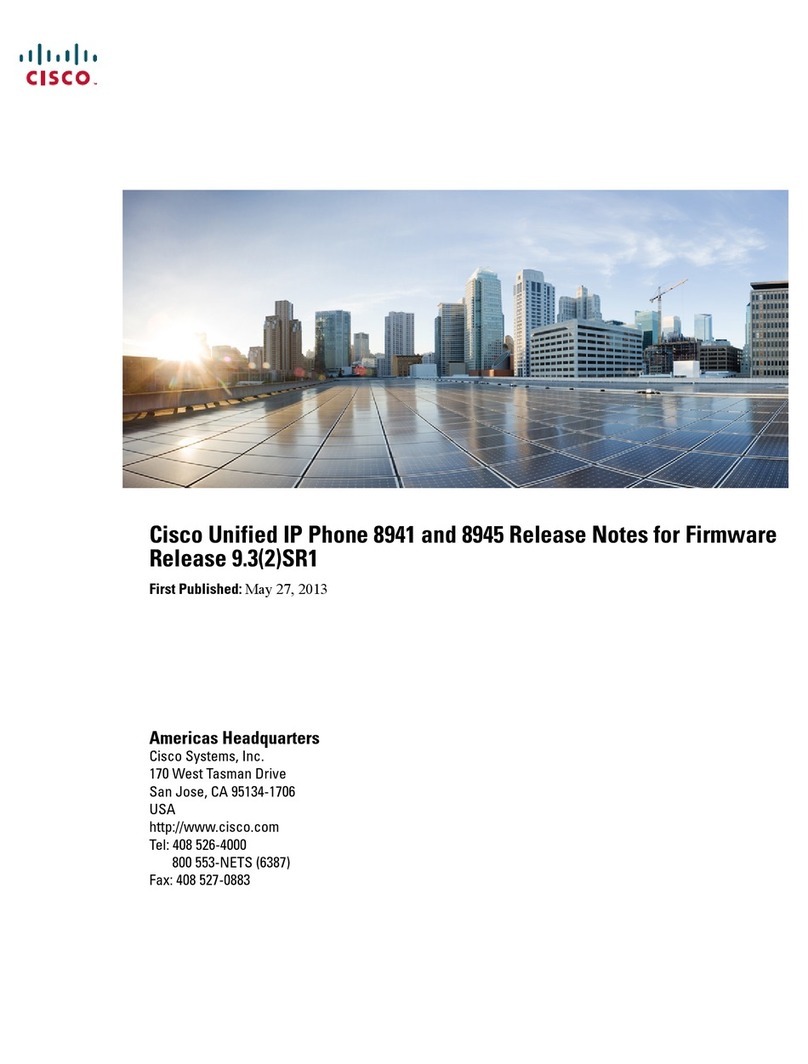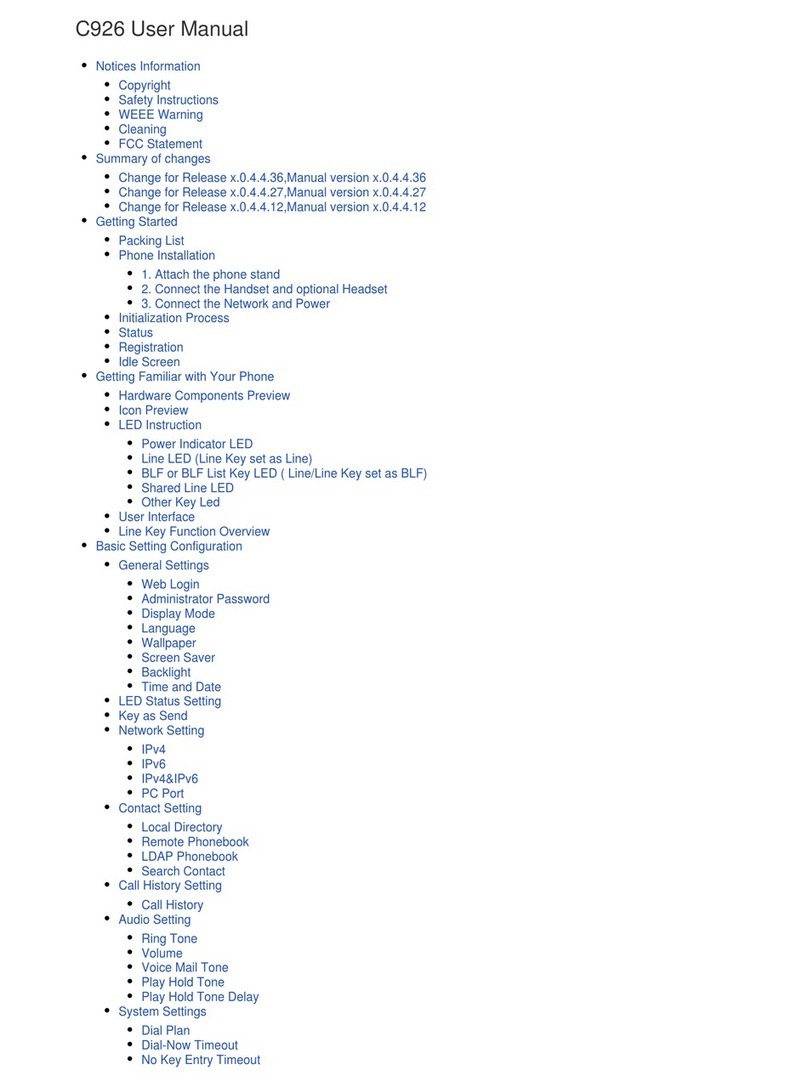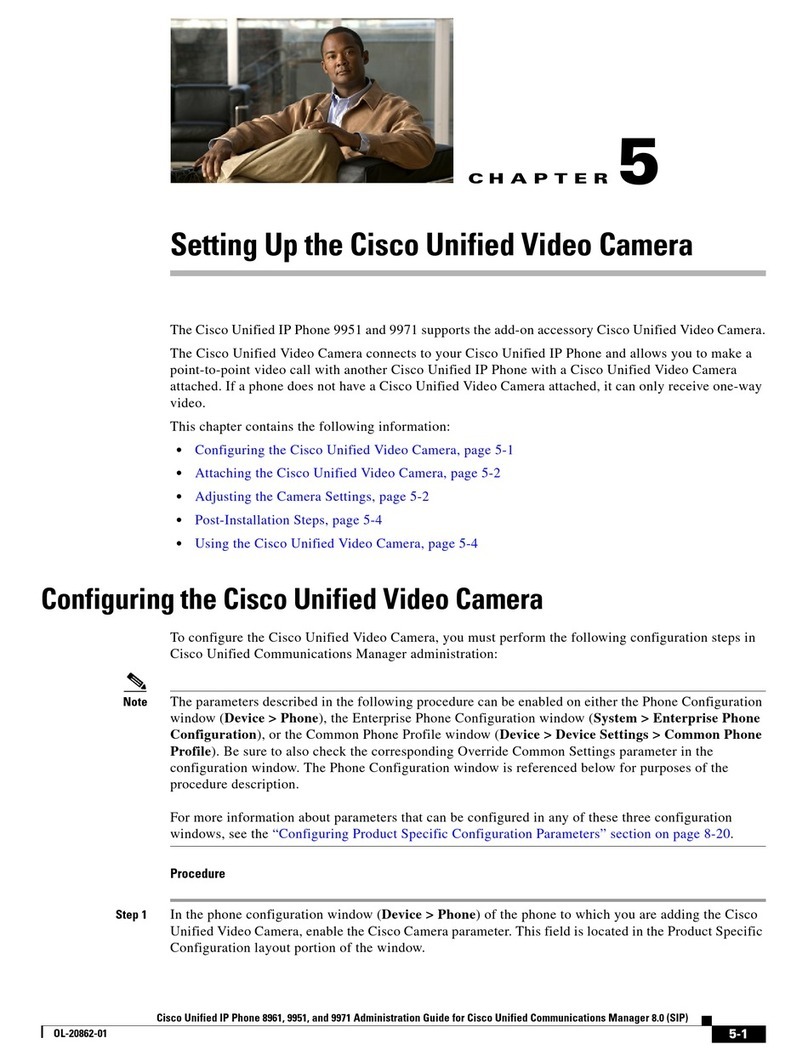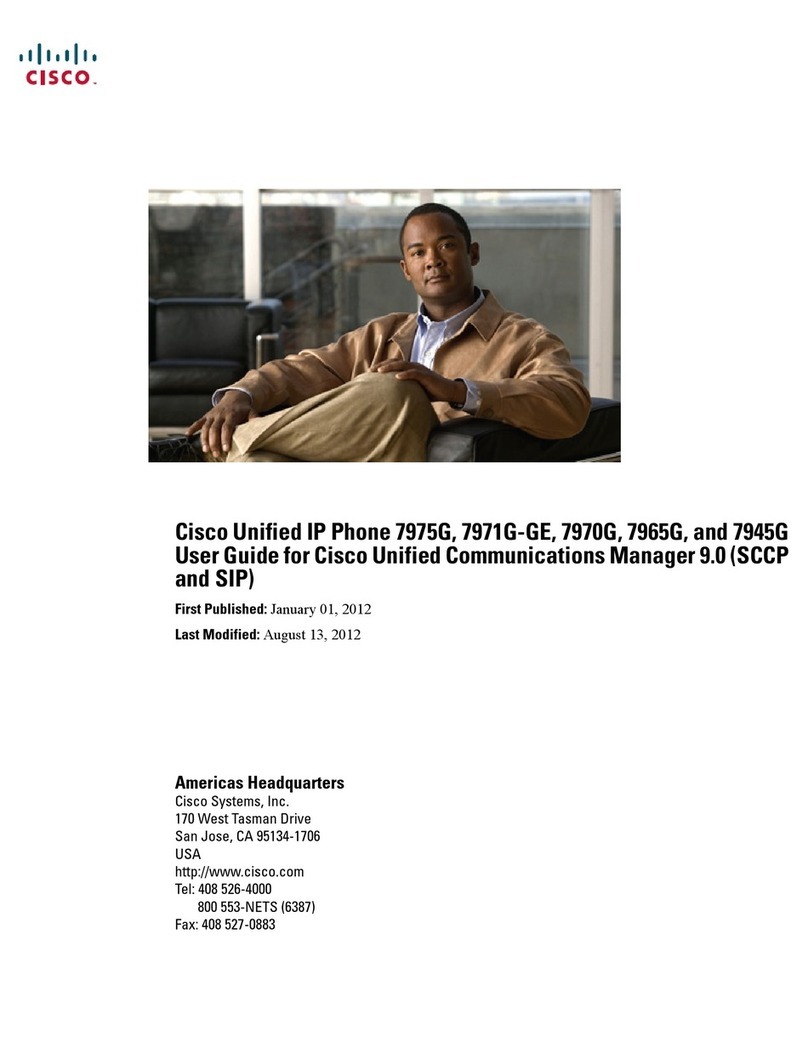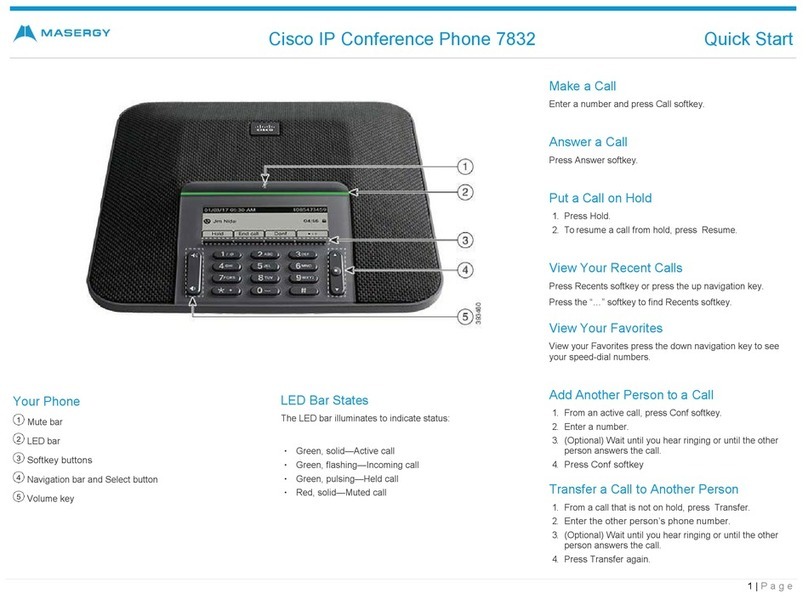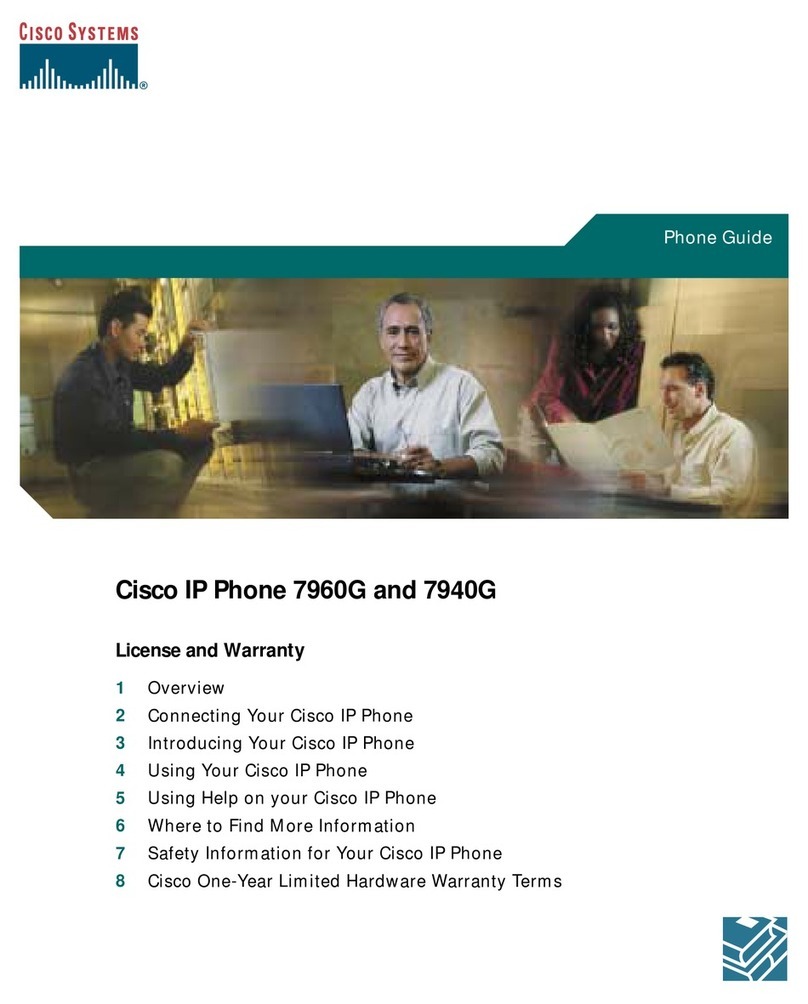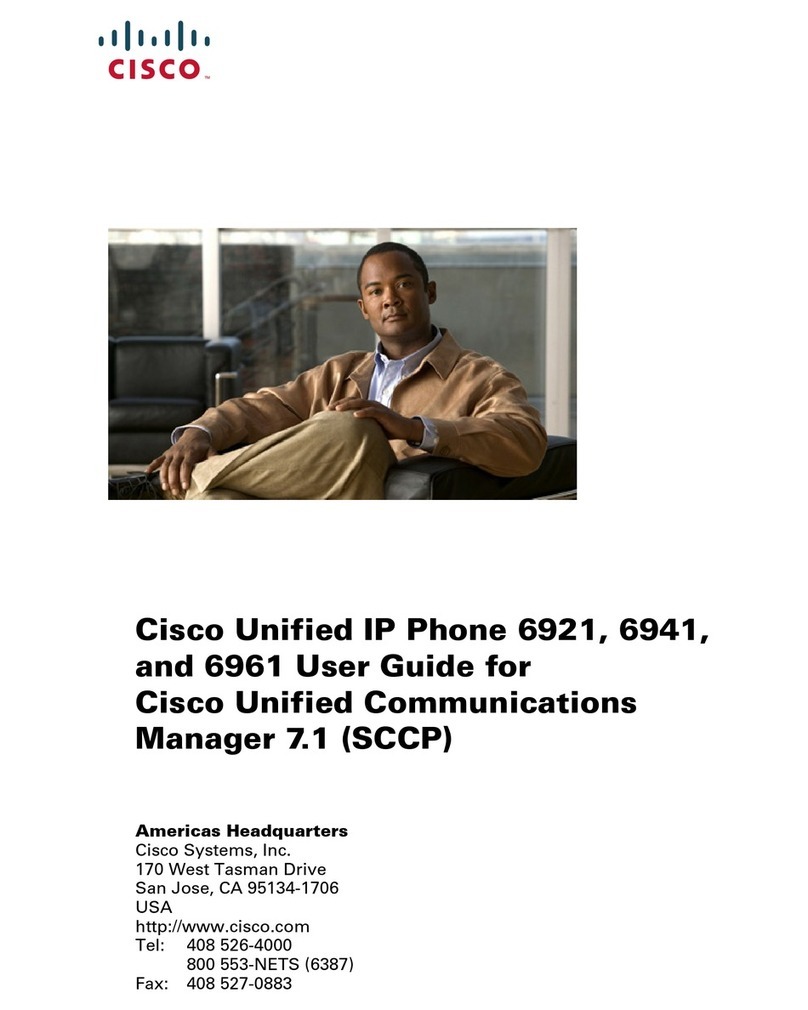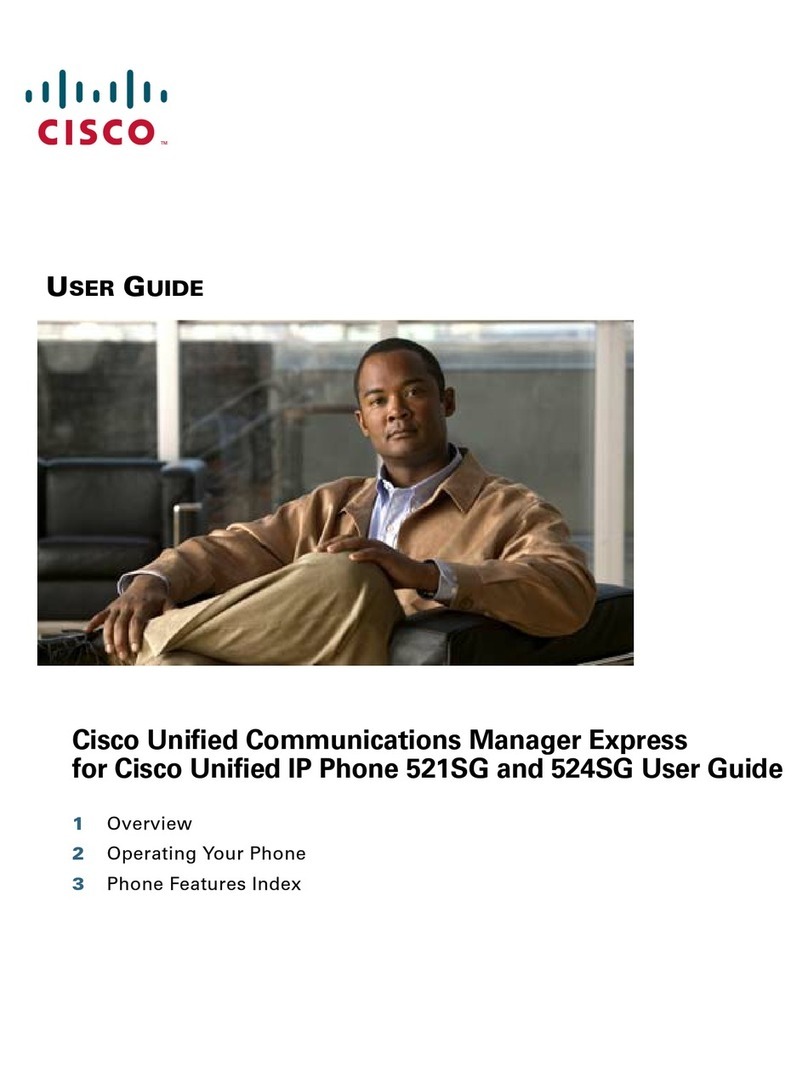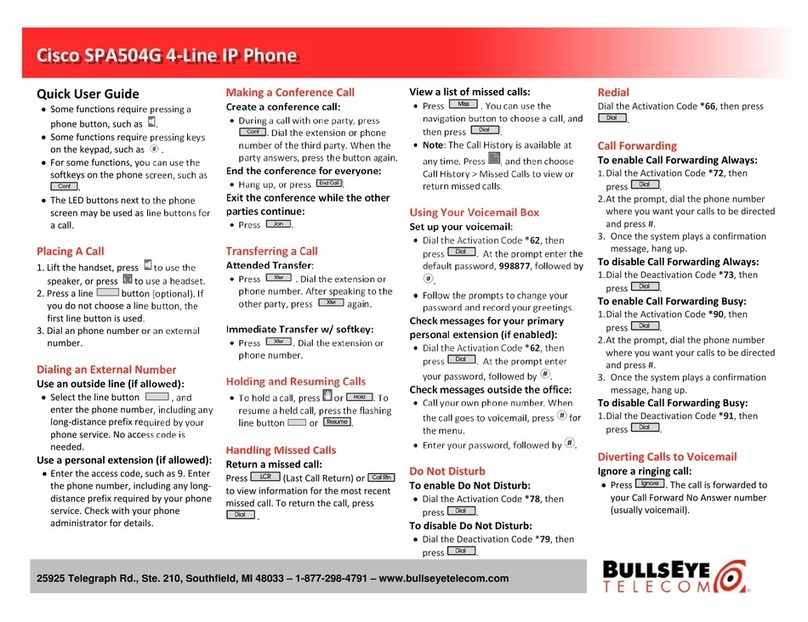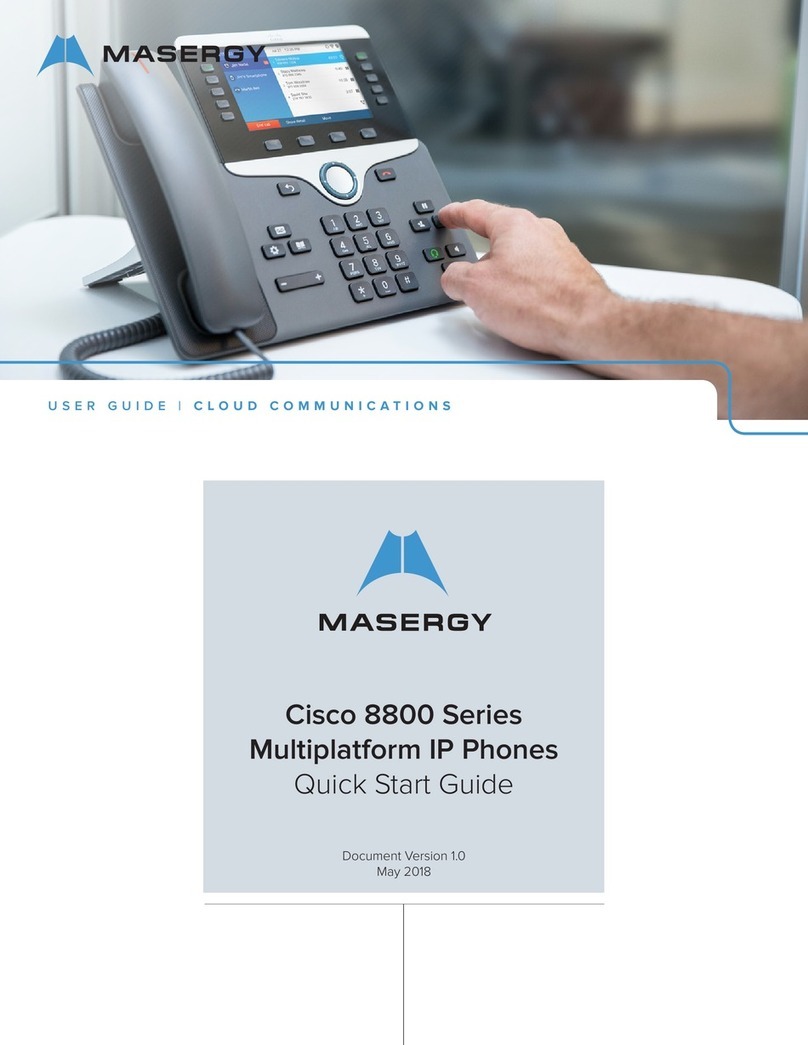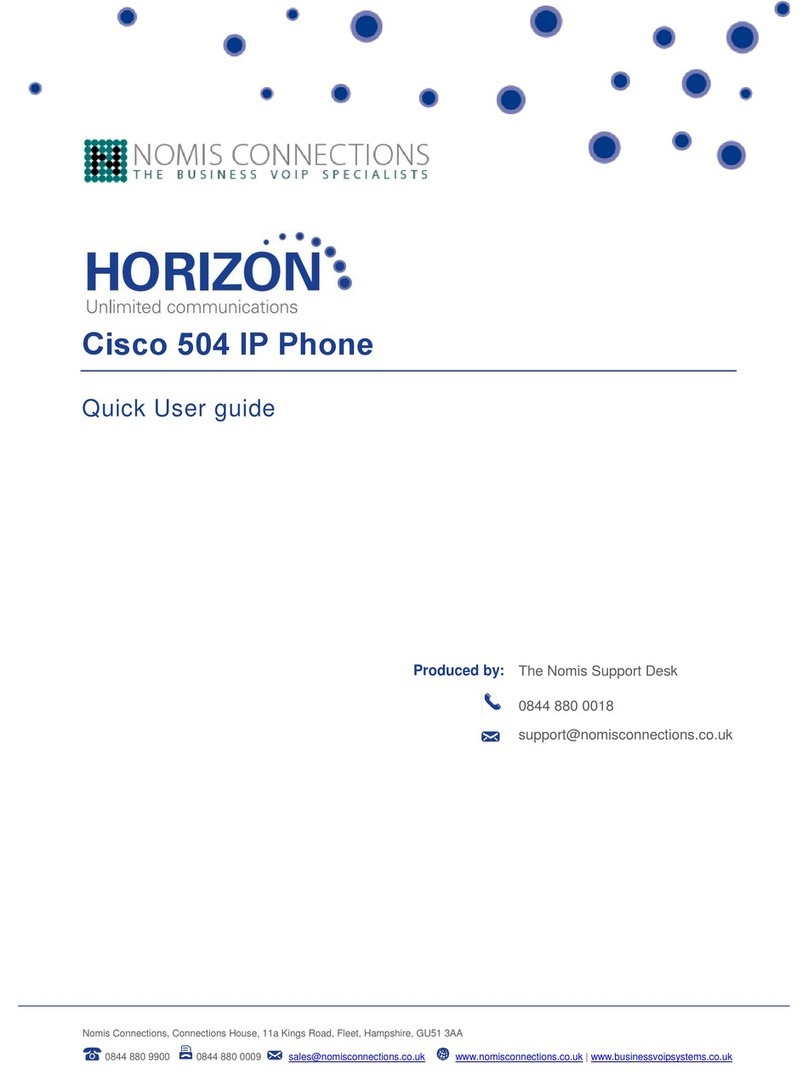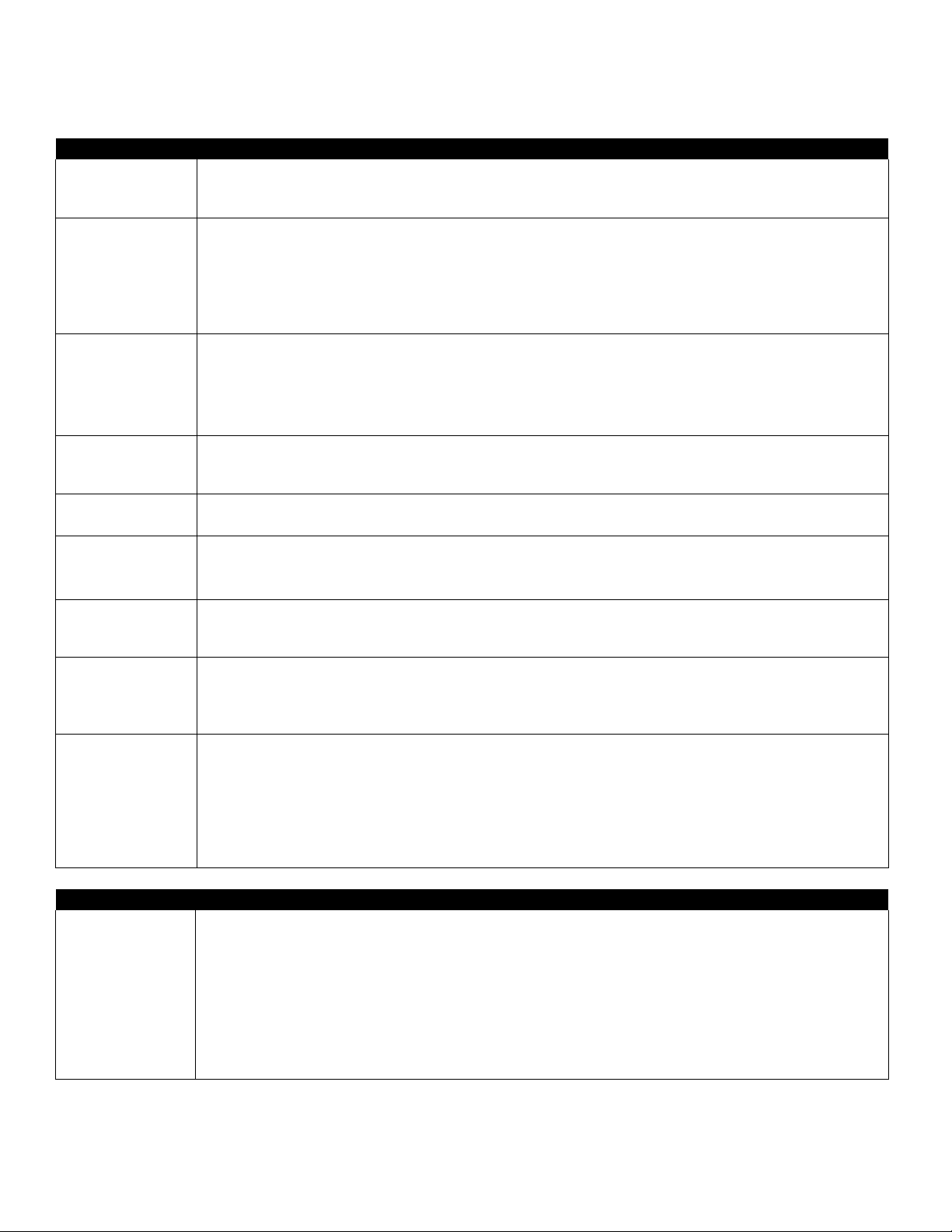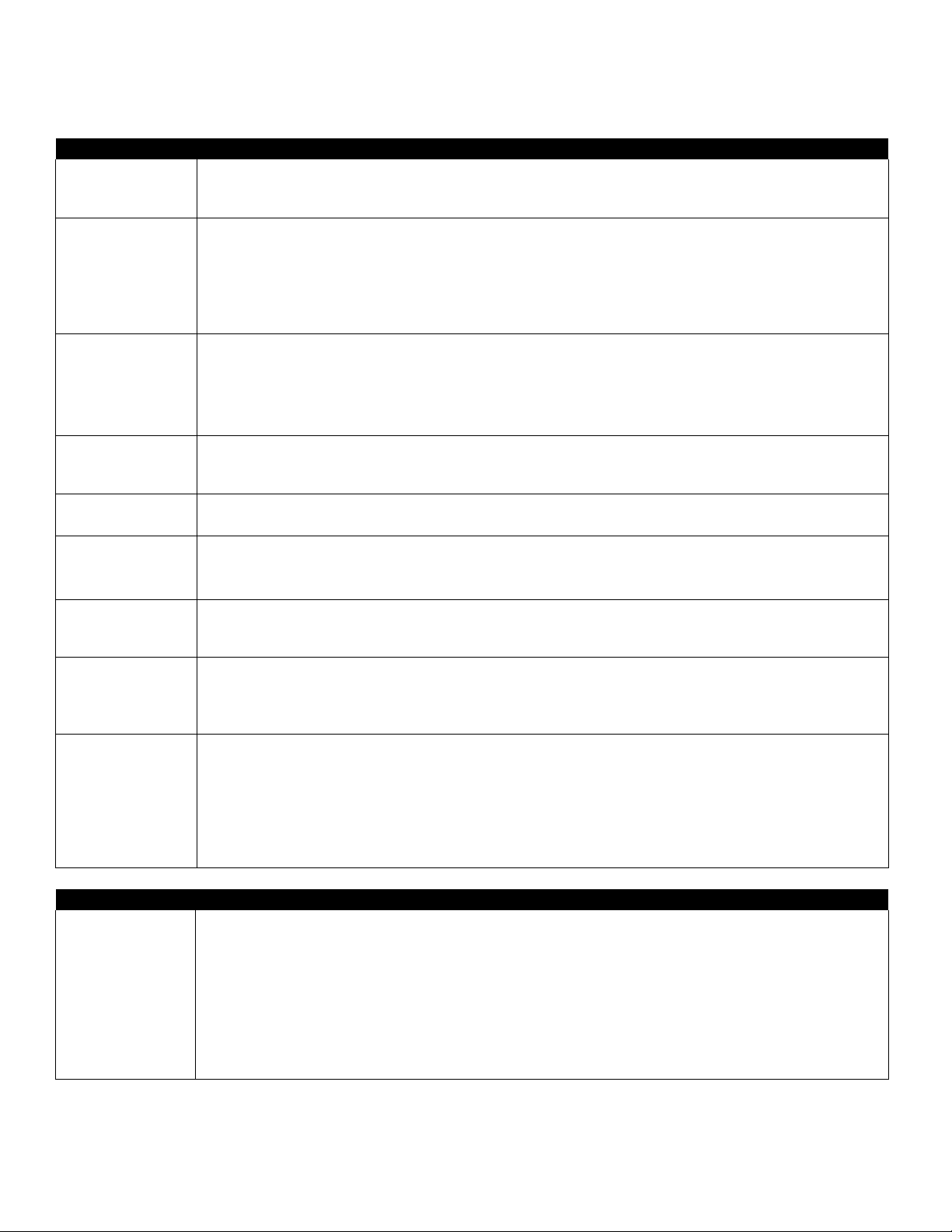
University of Vermont Telecommunications
& Network Services
Quick Start Guide for Cisco 7965 IP Phone
S
tanda
rd Phone User Guide
1.
During a call, press the TRANSFER soft key. This places the call on hold.
2.
Type # and the extension of the intended voicemail recipient
3.
Press the TRANSFER soft key again to complete the transfer to voice mail
Host an Ad Hoc
Conference Call
1.
While on a call, press the MORE soft key, then the CONFRN soft key. This will put the first call on hold
and select a new line.
2.
Place a call to another number.
3.
When the call connects, press CONFRN soft key again to add this party to the conference.
4.
Repeat to add up to 5 parties.
When call originator hangs up, no additional parties can be added.
1.
As the phone rings at an extension within your Call Group, lift the handset or select a line button.
2.
Press the MORE soft key to view the PickUp soft key.
3.
Press the PickUp soft key to transfer the call to your extension.
4.
Press the Answer soft key to answer the re-directed call on your phone.
This feature only works when it has been configured for your group
1.
While on a call, press the PARK soft key.
2.
Press PARK. The display shows the number where the call is parked.
3.
To retrieve the parked call from any phone, lift handset and dial Park number.
Lift handset and press REDIAL soft key. To redial from a line other than primary, press line first, then press
REDIAL.
Call Forward
(to another
extension)
1.
Press the CFwdALL soft key (two beeps) and enter the internal number to which you wish toforward
your calls.
2.
To cancel, press the CFwdALL soft key.
1.
Press the CFwdALL softkey
2.
Press the MESSAGES button
3.
To cancel, press the CFwdALL soft key
Viewing/Dialing
Placed, Received
or Missed Calls
1.
Press the DIRECTORIES button.
2.
Press the scroll and SELECT keys to select the desired type of call history.
3.
To edit a number, such as adding a 9, use the EditDial soft key to add digits to the front of the number.
4.
Press the back soft key once and the EXIT soft key twice to exit the directory menu.
Accessing/Dialing
from the
Corporate
Directory
1.
Press the DIRECTORIES button.
2.
Use the scroll key to select CORPORATE DIRECTORY.
3.
Press the SELECT soft key to display the directory search options.
4.
Use the SCROLL key to select a search option: First or Last Name, or Extension.
5.
Use the numbers corresponding to the letters on the dialing pad to enter a name or number to find it
in the directory.
6.
Press the DIAL soft key to speed dial a number from the corporate directory.
Ringtone Settings –Setup Options
1. Press “SETTINGS” button.
2. Scroll / Select “Preferences”
3. Scroll / Select “Ringtone”
4. Scroll / Select the extension to modify the ringtone for that specific line.
5. Scroll through list of available ringtones.
Press “PLAY” to hear a sample, press “SET” to choose that ringtone
6. After making your selection, press “Apply” soft key.
7. Press “BACK” soft key twice and “EXIT” twice to return to the main menu.