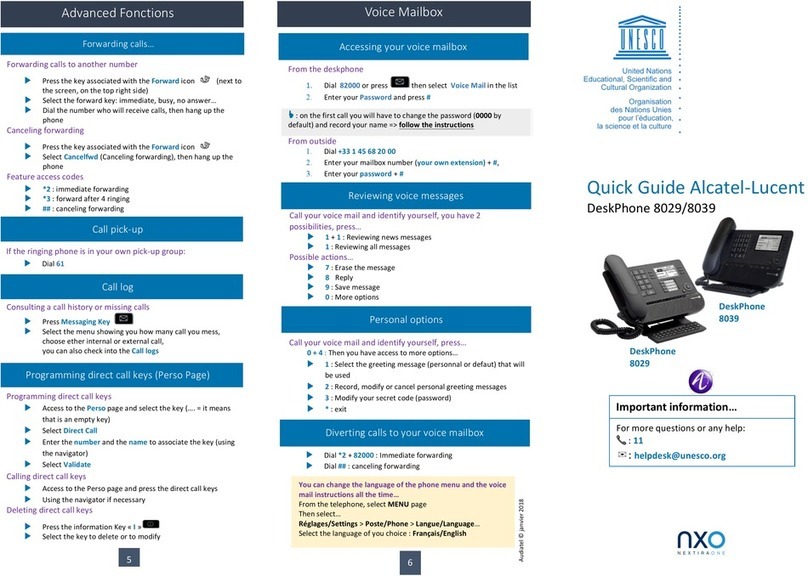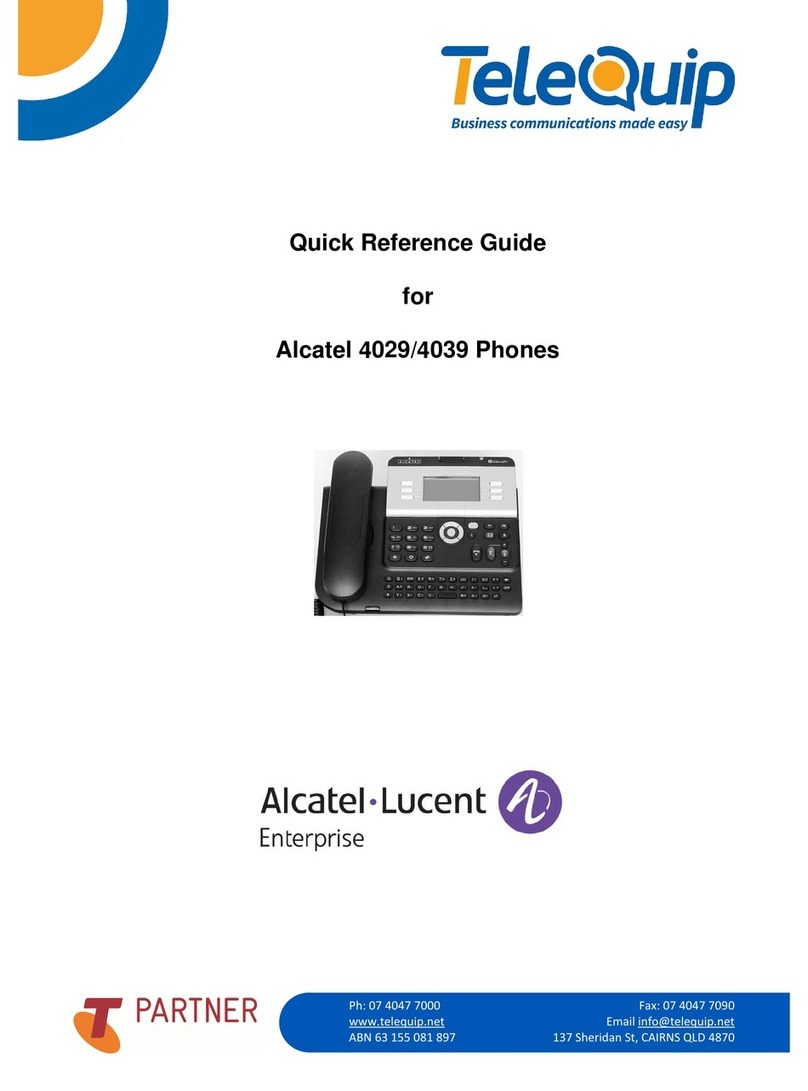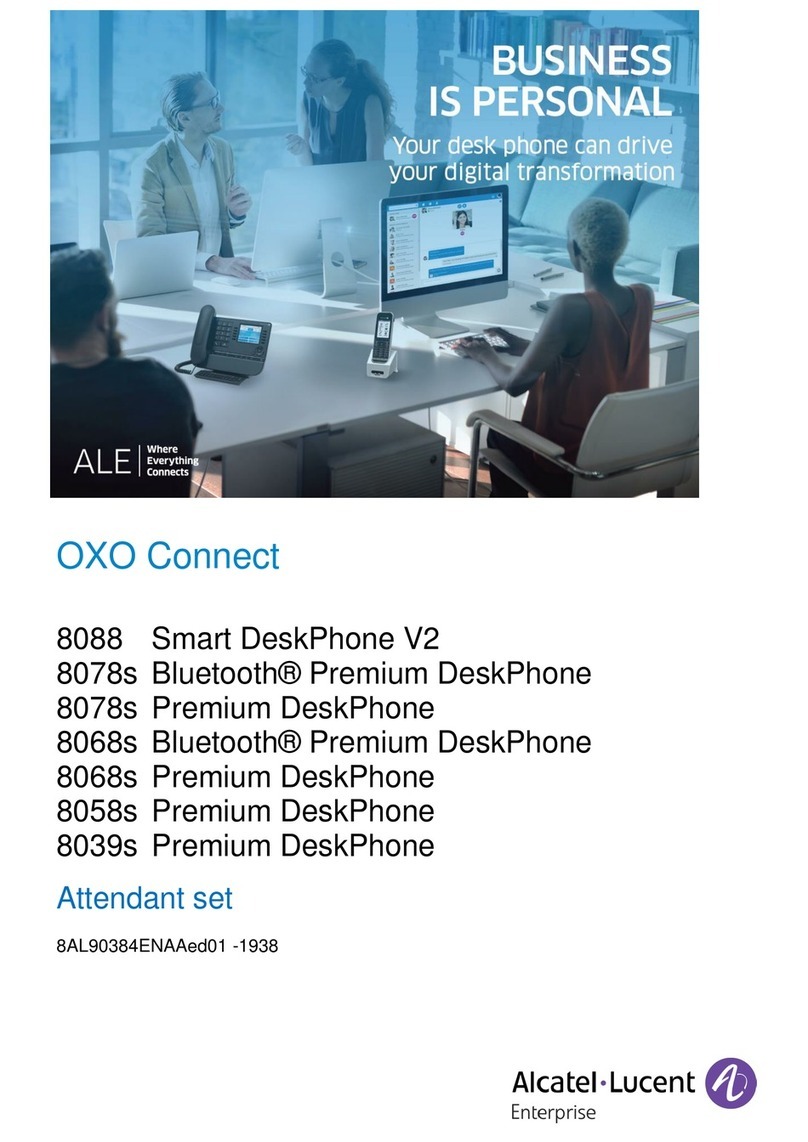Telephone
Handset
Socket for connecting headphones or a Hands-free
/ Loudspeaker unit
LED
•Flashing green: incoming call.
•Flashing orange: alarm.
Alphabetic keypad
Display and display keys
Contains several lines and pages providing information on calls and the functions accessible via the 6
keys associated with the words on the screen.
Transfer icon:
pressing the key next to this icon allows you to program or change the
transfer function.
Headset connected. Appointment programmed.
Silent mode activated. Telephone locked.
Display keys:
pressing a display key activates the function shown associated with it on
the screen.
Navigation
Welcome screens
OK key:
used to validate your choices and options while programming or configu-
ring.
Left-right navigator:
used to move from one page to another.
Up-down navigator:
used to scroll through the content of a page.
Back/Exit key:
to return to previous menu (short press) or return to first screen
(long press) ; during a conversation, provides access to welcome screens (Menu, In-
fo, ...) and to return to the conversation icon screens.
Menu page:
contains all functions and applications ac-
cessible via the keys associated with the words on the
screen.
Perso page:
contains call line keys (allowing supervi-
sion of calls) and programmable call keys (Not available
in 'safe' mode).
Info page: :
contains information on the telephone and the status of its functions: name, telephone
number, number of messages, activation of transfer function, appointment reminder, etc.
Call display
Incoming call.
Call in progress or outgoing call.
Call on hold*.
If you get two calls at the same time, you can
switch from one call to the other by pressing the
display key associated with each call.
Left-right navigator:
used to check calls.
Adjust the tilt of the screen
NOE-B
Audio keys
Hang-up key:
to terminate a call.
Hands-free/Loudspeaker Key:
to make or answer a call without lifting the
receiver.
•Lit in hands-free mode or headset mode (short press).
•Flashing in loudspeaker mode (long press).
Intercom/Mute key:
•During a conversation: press this key so that your
correspondent can no longer hear you.
•Terminal idle: press this key to answer calls automatically
without picking up the receiver (Not available in 'safe' mode).
To adjust the loudspeaker or handset volume up or down
Extension unit
An extension unit can be fitted to your tele-
phone. This provides additional keys which
can be configured as function keys, line keys,
call keys etc.
To affix labels:
push the holding strip of the
unit backwards to you and lift it. Install the la-
bel under the keypad, in the housing designed
for, and place the keypad back into position.
To avoid accidentally damaging the set telephone line connec-
tor, make sure you position the cord correctly in the compart-
ment intended for this purpose
.
Function keys and programmable keys
Guide key:
used to obtain information on functions of the 'menu' page and to program
key of the 'perso' page.
Messaging key to access various mail services
(Not available in 'safe' mode)
If the key flashes, a new voice message or a new text message has been received.
'Redial' key :
to access the 'Redial' function.
Programmable key (F1 and F2 keys)
Lit when the function associated with the key is activated.
Pre-programmed function keys are disabled in 'safe' mode. The F1 and F2 keys are line
keys.
This symbol indicates the functions that can be accessed in 'safe' mode.
According to the configuration the telephone system of your company, your phone set can automati-
cally switch to 'safe' mode in case of loss of connection with the system, in order to ensure continuity
of service. For more information, contact your installer or administrator.
The 'safe' mode is only available for 8 Extended Edition Series.
Customize your terminal
The customization functions of the telephone are accessed from the Menu page.
Modifying your personal code
Lock / unlock your telephone