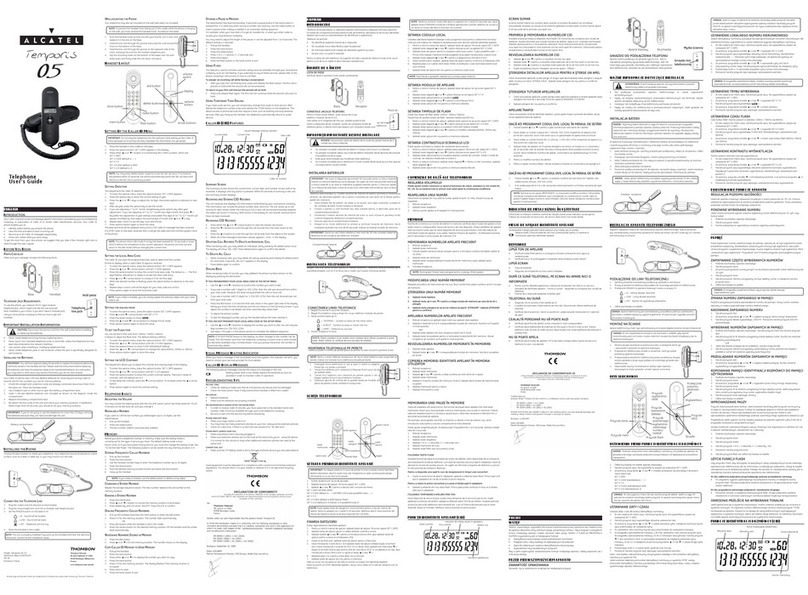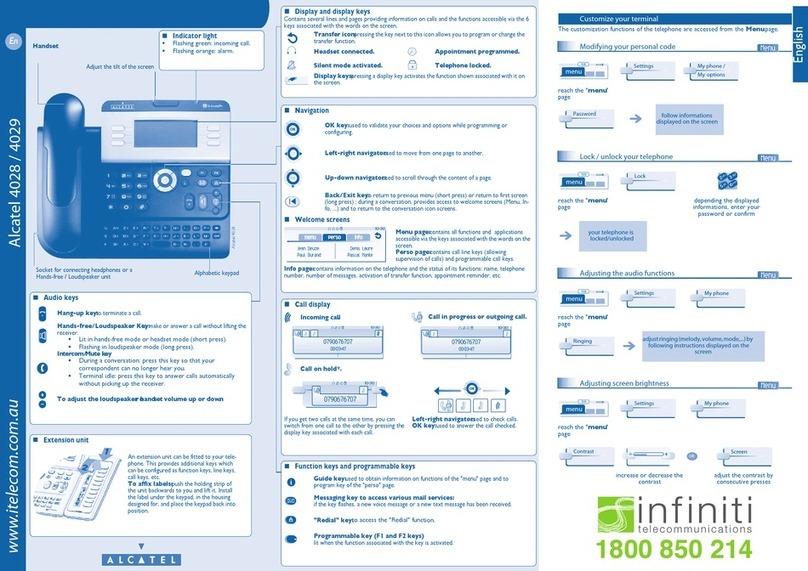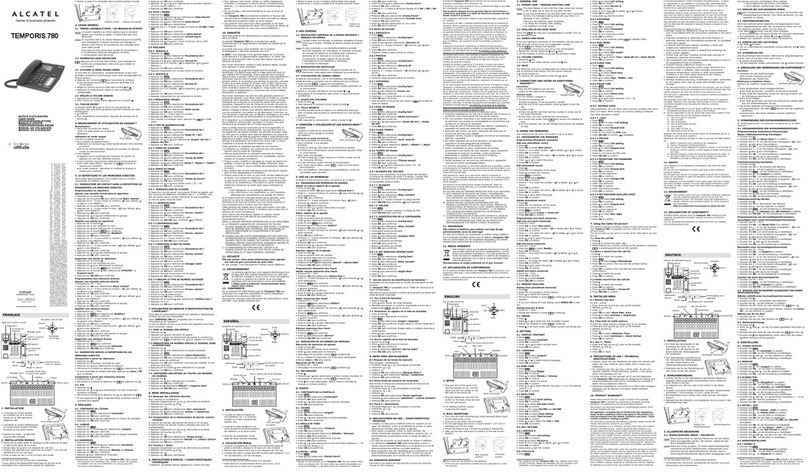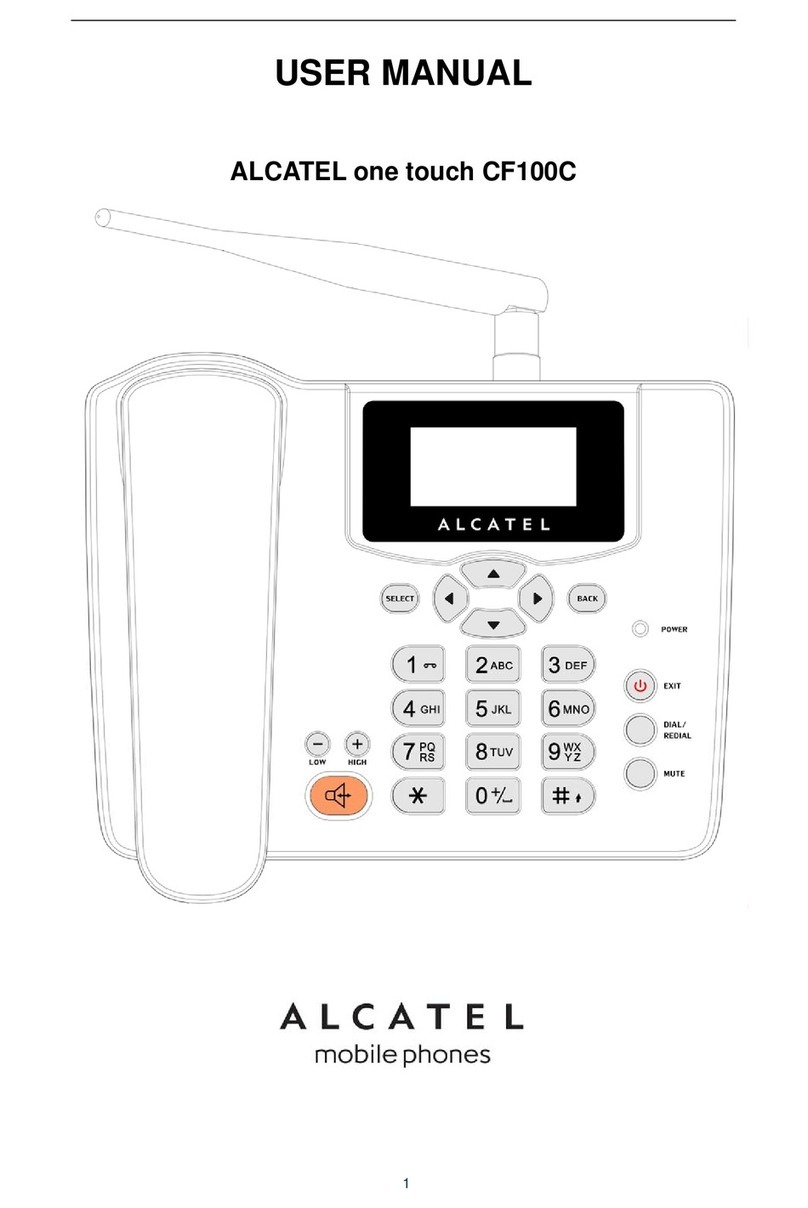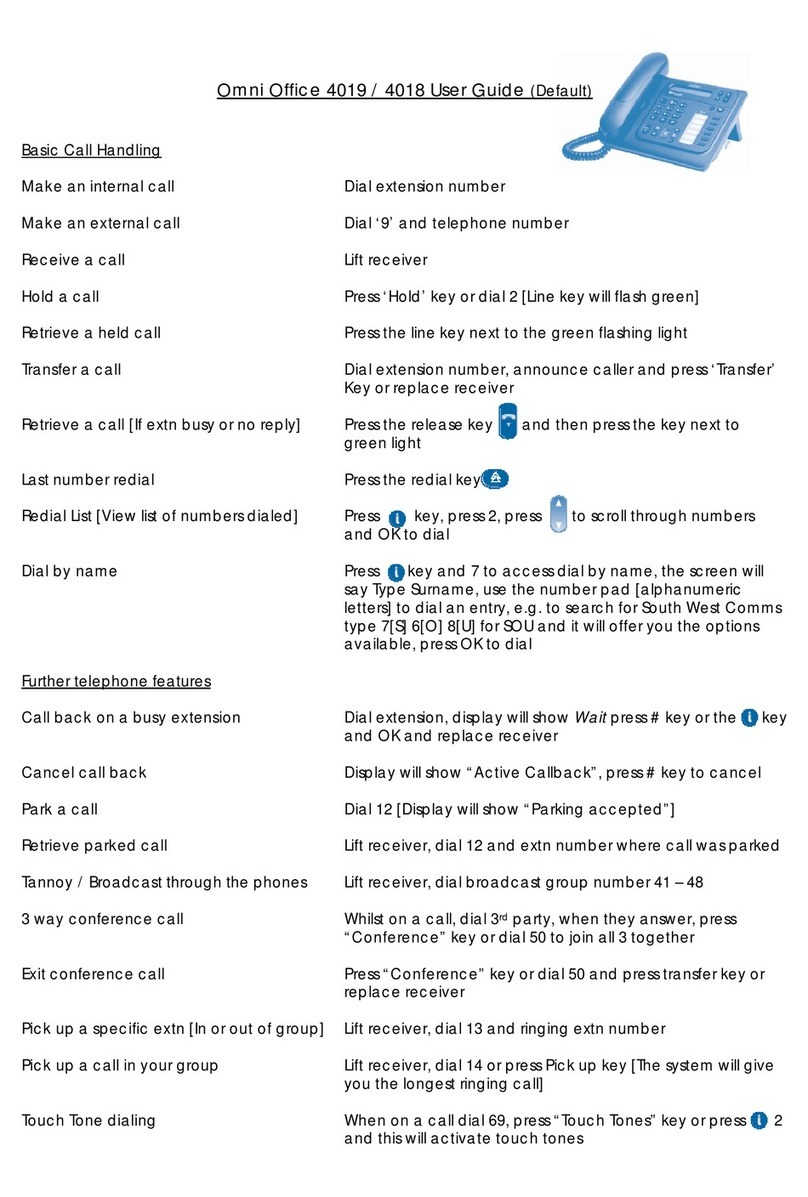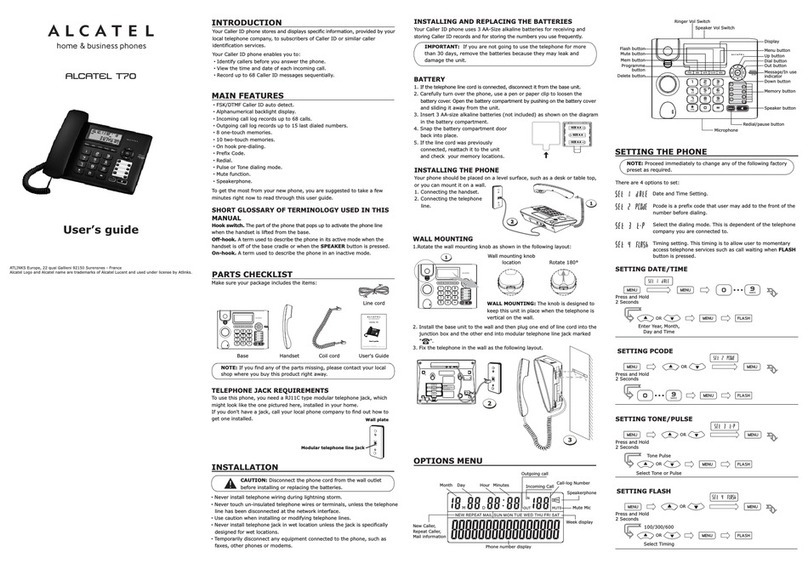Caution:
Only use the 9V DC power supply provided with the
telephone.
3. SETTINGS
See the attached sheet "Overview of the telephone keys and
display".
To go into settings mode:
Press .
4The display shows: "SET OR ".
Use the Lor Mkeys to scroll through the menu functions.
Note: You can go back a step or quit the menu at any time by
pressing .
3.1 Setting the clock
When the menu shows "TIME/DATE":
Press .
To adjust the setting, press Mto scroll through the digits.
To move on to the next parameter (hour/minute/day/month),
press L.
Press again to save.
3.2 Setting the display language (French, English,
Spanish)
When the menu shows "CID LANGUAGE":
Press .
Select the language using the Lor Mkeys.
Press again to save.
3.3 Setting the display contrast
Contrast
When the menu shows "SELECT CONTRAST":
Press .
Use the or keys to select the contrast level on the display
(4 levels).
Press again to save.
Orientation
The display can be positioned manually (raised or lowered
as preferred).
3.4 Selecting the call parameters
Dial mode:
There are two dialling modes: "tone" (or voice frequency)
which is the factory setting, or "pulse" (or decadic dialling).
When the menu shows "T/P DIAL MODE", press .
Use the or keys to select the dial mode.
Press again to save.
Flash time (timed loop break):
When the menu shows "FLASH TIME":
Press .
Use the Lor Mkeys to select the flash time.
Press again to save.
1. BEFORE STARTING
Please read this guide carefully to get to know the main
features of your Temporis Max+, and read the safety
instructions before using it. We also invite you to share the
safety guidelines contained in this guide with all family
members, and especially children.
Parents and those in charge of very young children are
reminded that they must always be careful not to let children
place any metallic objects or plastic items or parts in their
mouths, except for safe eating utensils.
1.1 Contents of the box
Check that the following are all in the box:
1.2 Cleaning
To clean your set, use an antistatic cloth lightly moistened with
water.
2. INSTALLATION
2.1 Connections
Connect one end of the spiral cord to the handset and the
other into the slot on the left side of the telephone.
Plug the line cord into the slot at the back of the set (behind
the display) and plug the telephone jack into the wall
socket.
Connect one end of the power cable into the socket
provided on the back of the set (behind the display).
Plug the other end into an electricity socket.
4. MAIN FUNCTIONS
4.1 Answering a call
Pick up the handset or press (hands-free mode).
At the end of the call, replace the handset or press again
(hands-free mode).
4.2 Making a call
To talk via the handset:
Pick up the handset.
Dial the number of your correspondent (for stored numbers,
see § 5.2 " Calling a Phonebook number").
At the end of the call, replace the handset.
Note: At any time during the call, you can switch to hands-
free mode by pressing . When the red LED lights
up, you can replace the handset.
To talk without picking up the handset (i.e. in hands-free
mode):
Press .
4The red LED above the key lights up.
Dial the number of your correspondent (for stored numbers,
see § 5.2 "Calling a Phonebook number").
When your correspondent answers, speak directly without
picking up the handset.
At the end of the call, press again.
Dialling the number before picking up the handset:
Dial the number of your correspondent (for stored numbers,
see § 5.2 " Calling a Phonebook number").
Pick up the handset or press .
4The call is initiated automatically.
At the end of the call, replace the handset or press
again.
4.3 Redial
Press : the last number called appears on the
display. You have 10 seconds to initiate the call, either by
lifting up the handset, or by pressing .
4.4 Using hands-free mode
Tips on using hands-free mode
Stay fairly close to the telephone so that the person you are
speaking to can hear you clearly.
Avoid talking at the same time as your correspondent.
Avoid using hands-free mode in noisy environments: the
microphone can pick up ambient noise and this will prevent
the hands-free function from switching to receive mode
when you finish saying something.
Turning hands-free mode on/off
You can switch to hands-free mode at any time.
Press .
4A LED lights up above the key.
Similarly, at any point in a hands-free conversation, you can
turn off hands-free mode by picking up the handset (the LED
turns off).
4.5 Adjusting the volume
Setting the ringer volume:
The ringer volume slider is on the right-hand side of the
telephone. Move the cursor to the desired setting: silent, low
or high.
If the ringer is silent, the red LED (see key diagram) lights up
to signal incoming calls.
Erase a memory and replace it with a new one:
Press .
Enter the new number directly (using the keypad).
Press .
Enter the new name.
Press to save.
Change a memory or erase it without replacing it:
Press .
Correct the number using the key, or erase each digit one
by one, again using the key, to delete the number
completely.
Press .
Correct the name using the key, or erase all of the letters
to delete the name.
Press again to save.
5.2 Calling a Phonebook number
Direct-access memories (A, B, C):
Pick up the handset or press .
Press the direct-access memory key , or .
4The call is initiated automatically.
Indirect memories (M0 to M9):
Pick up the handset or press .
Press to open the Phonebook.
Use the Lor Mkeys to scroll through the Phonebook to
find the name you want.
or
Press the corresponding memory location (0 to 9).
Then press to initiate the call.
5.3 Saving the last dialled number
Press
4The display shows "PICKUP PHONE".
Press followed by the memory location key (0 to 9
or the direct access keys
, or
).
Press once to save the number.
Enter the correspondent’s name, using the keypad.
Save by pressing .
6. NETWORK SERVICE FUNCTIONS*
(subject to subscription)
6.1 Identifying callers
The Temporis Max+ enables you to use the caller
name/number identification service* to identify callers before
answering, or if a call comes in while you are already on the
line with somebody else.
The last 75 incoming calls (whether you answered them or
not) are listed in the Call Log.
Call Log
The display shows: "X NEW CALL(S)" for missed calls that
you haven’t consulted, or "X CALL(S)" for missed calls you
have consulted and calls you have answered.
If the caller number matches a number in the Phonebook, the
name associated with the number is displayed*.
The display also shows the time and date of the call and the
order in which calls are received. is shown the first time
you consult a missed call.
Consulting the Call Log:
Use the Lor Mkeys to scroll through the Call Log.
4The display shows the message "START/END" at the
beginning and end of the list.
Deleting a number from the Call Log:
To delete the displayed number, press .
Setting the handset volume:
At any time during a call, you can raise or lower the volume by
pressing as many times as required (4 levels).
Setting the hands-free speaker volume:
If you are talking in hands-free mode ( active), you can
raise or lower the volume by pressing as many times
as required (8 levels).
The telephone will remember the last volume level.
Special function: "earpiece amplifier" (on the handset)
This function is intended mainly for people with hearing
difficulties. It raises each volume level in the handset by 6
decibels (see "Setting the handset volume").
During a call (only when using the handset), press - the
key lights up in red.
Each volume level is increased by 6 decibels. If it still isn't loud
enough, press again (without deactivating the key)
until you obtain the right volume. To turn off the function, press
; the key is no longer backlit in red. When you put the
handset down after the call, the function is automatically
turned off.
4.6 Secrecy mode
To put your correspondent on hold while you talk to someone
next to you, press the key, which then lights up in red.
To exit secrecy mode, press again.
5. USING THE PHONEBOOK
5.1 Programming / Changing / Erasing a memory
You can store up to 13 names and numbers in memory
(3 direct-access memories + 10 indirect memories). An
adhesive label (supplied in the box) can be used to record the
names corresponding to memory keys , and
. It is designed to be affixed under the handset to the left
of key 4.
To store a number in memory:
Press .
4The display shows “M0-M9”.
Select the chosen memory location (pad keys 0 to 9 for
indirect memories or keys , , for direct
memories).
Note: You can use the Lor Mkeys to scroll through all the
memory locations.
Press to confirm the memory location.
Enter the number (up to 32 digits).
Press again to save the number.
Enter the associated name (up to 12 characters) using the
keypad.
Example: for "PAUL":
-Press once.
-Press once.
-Press twice.
-Press three times.
To insert a space, press once.
Press to save the name.
Note: At any time during this procedure, you can erase the
previous digit or letter by pressing .
To insert a pause when storing a number, press
.
The , , and keys can be used to
enter special characters.
To erase / change a memory:
Press .
Scroll through with the Lor Mkeys (or press the selected
memory directly: , , or 0 to 9). Now you
have two options:
User Guide
Line cord
Power cable
Spiral
cord
Line cord connector Power supply connector