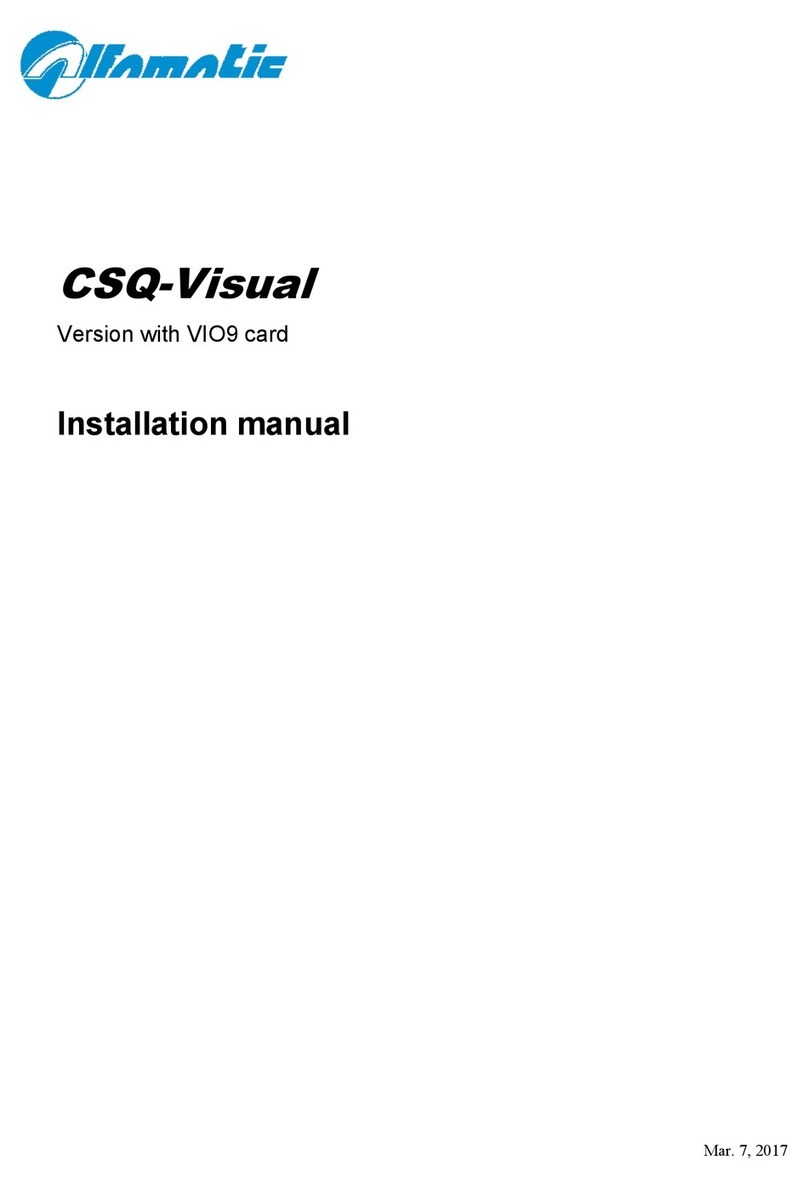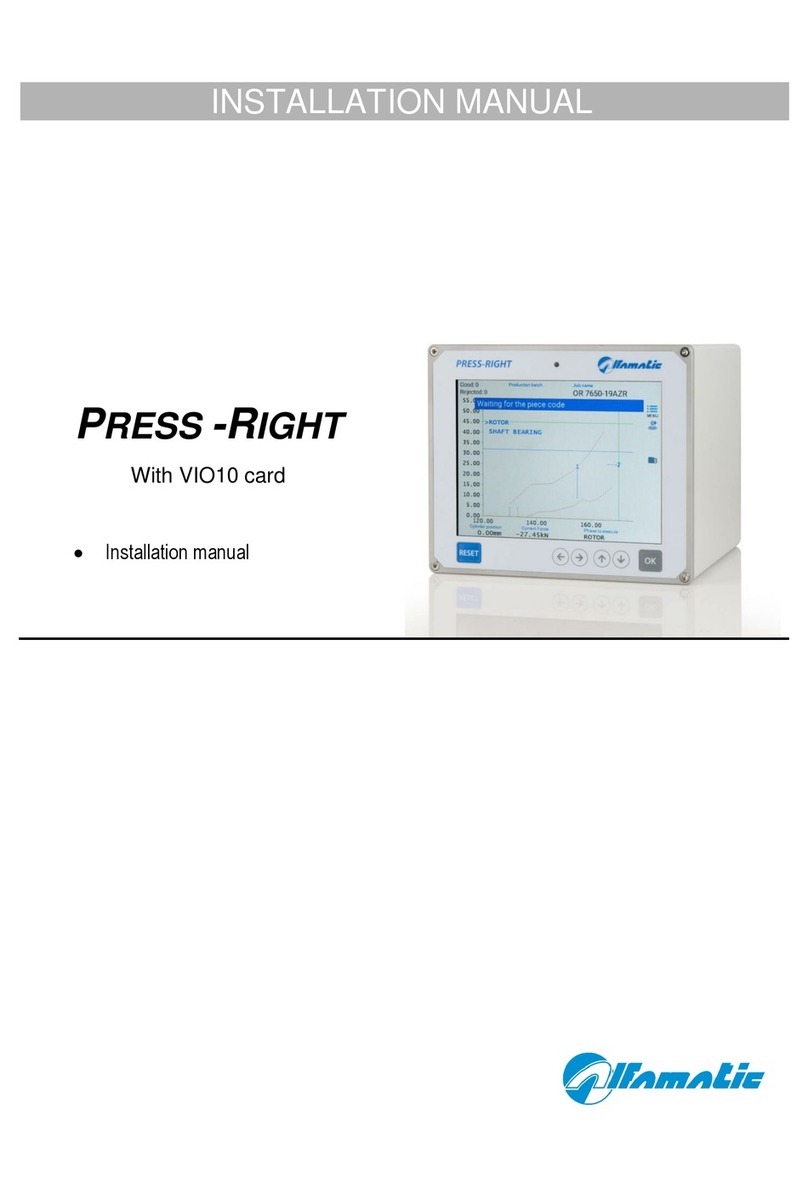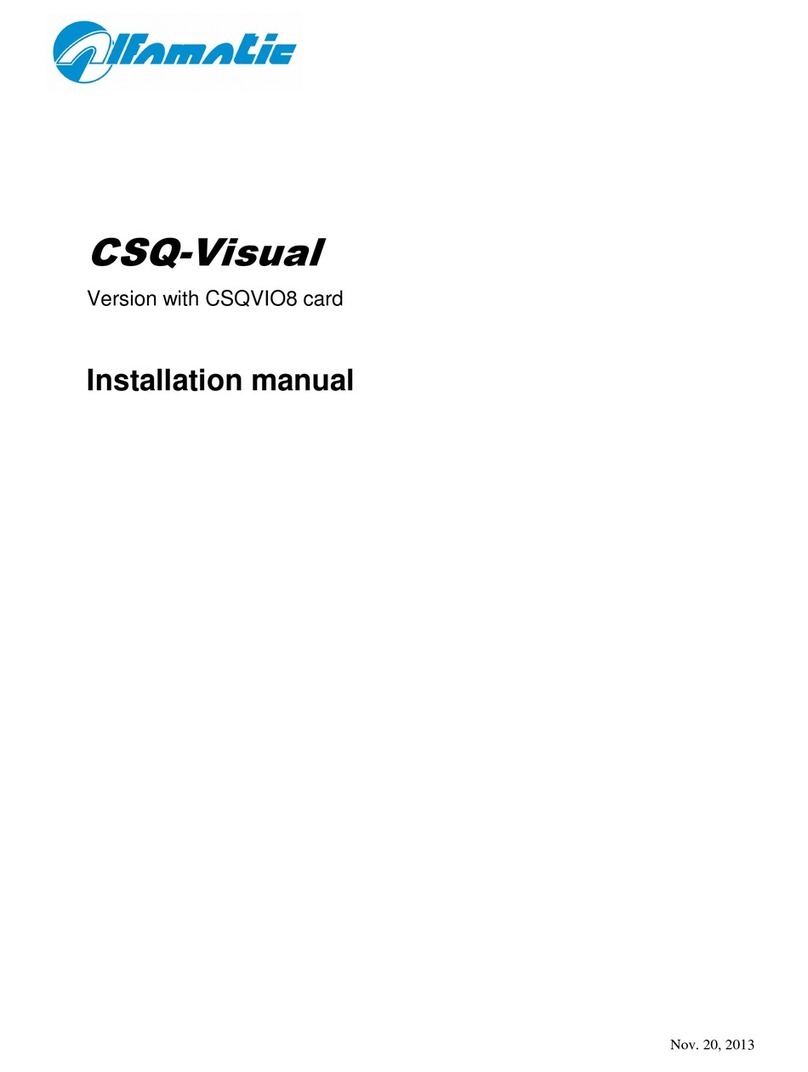3
1 General information .............................................................................................................5
1.1
The check theory ....................................................................................................................... 5
1.2
Instrument capacity................................................................................................................... 5
1.3
Operating principles of the instrument ..................................................................................... 5
2 Installing CSQ- isual...........................................................................................................8
3 How to start ..........................................................................................................................
3.1
The CSQ - isual keyboard....................................................................................................... 9
3.2
Setting up the display .............................................................................................................. 10
3.3
First approach ........................................................................................................................ 10
3.4
Using the menus...................................................................................................................... 10
3.5
The main menu........................................................................................................................ 11
4 Works .................................................................................................................................13
4.1
Creating a new work............................................................................................................... 13
4.2
Selecting a work...................................................................................................................... 13
4.3
Changing the work name ........................................................................................................ 14
4.4
Copying a work....................................................................................................................... 14
4.5
Eliminating a work.................................................................................................................. 14
4.6
Changing a work..................................................................................................................... 14
4.7
Management of automatic work selection............................................................................... 15
4.8
The graph................................................................................................................................ 15
4.9
Work options ........................................................................................................................... 16
4.10
Phase management ................................................................................................................. 16
4.11
Channel management.............................................................................................................. 17
4.12
Auto-Check.............................................................................................................................. 17
4.13
Supplementary check management ......................................................................................... 17
5 Parameters ..........................................................................................................................1
5.1
Stop values .............................................................................................................................. 19
5.2
Limits and thresholds.............................................................................................................. 21
5.3
Work options ........................................................................................................................... 22
6 The tolerance band .............................................................................................................23
6.1
Creating the band.................................................................................................................... 23
6.2
Changing the band.................................................................................................................. 23
6.3
Eliminating the band............................................................................................................... 24
7 Reject piece ........................................................................................................................25
7.1
Reject causes........................................................................................................................... 25
7.2
Reject management ................................................................................................................. 26
8 Values measured.................................................................................................................27
8.1
The window of the values measured........................................................................................ 27
8.2
Analysis cursor........................................................................................................................ 28
Configuration of the instrument “The tools menu”............................................................2
9.1
Display management............................................................................................................... 29
9.2
Preset position ........................................................................................................................ 30
9.3
Instrument configuration......................................................................................................... 30
9.4
The Machine type menu .......................................................................................................... 31
9.5
Configuring the supplementary check..................................................................................... 33
9.6
Diagnosis ................................................................................................................................ 34
9.7
Firmware version.................................................................................................................... 34
10 Password.............................................................................................................................35
10.1
User management ................................................................................................................... 35