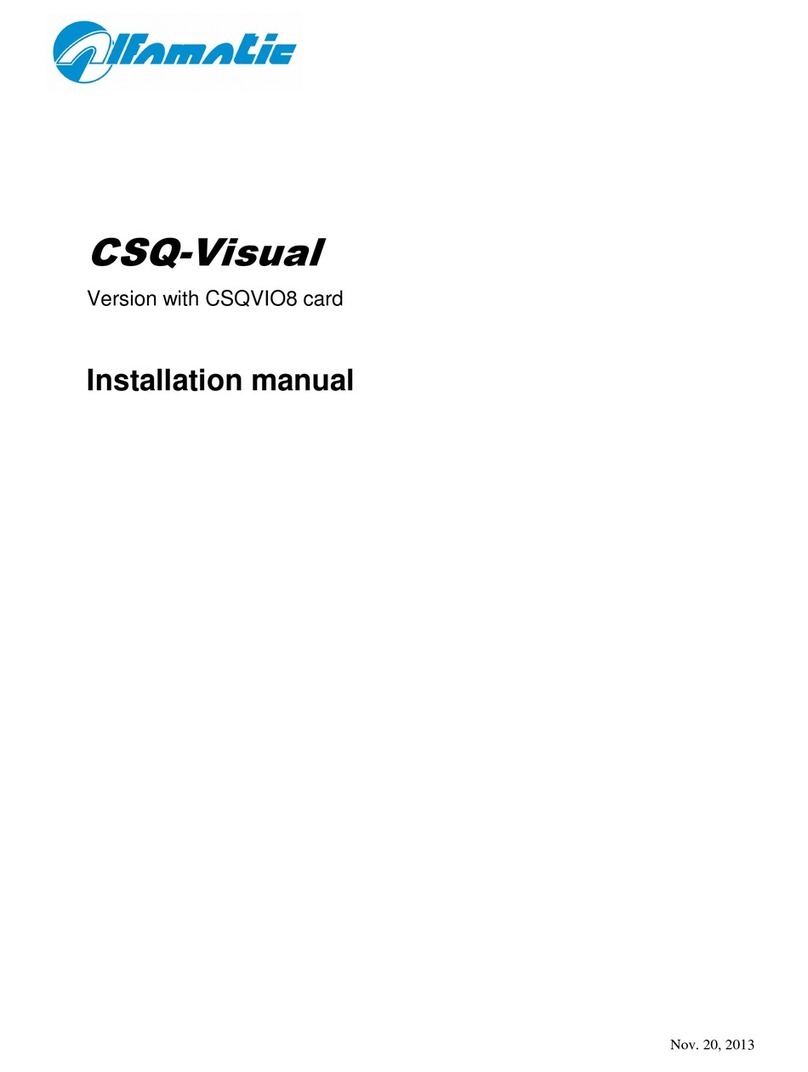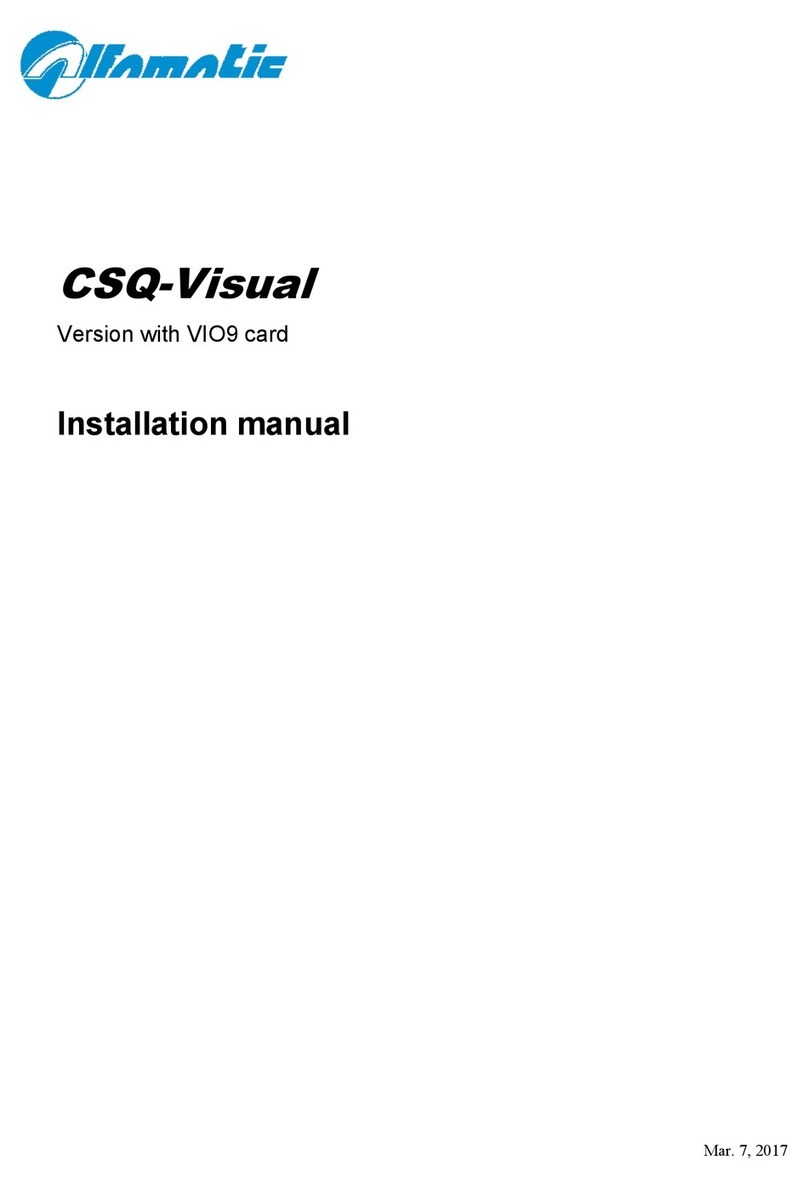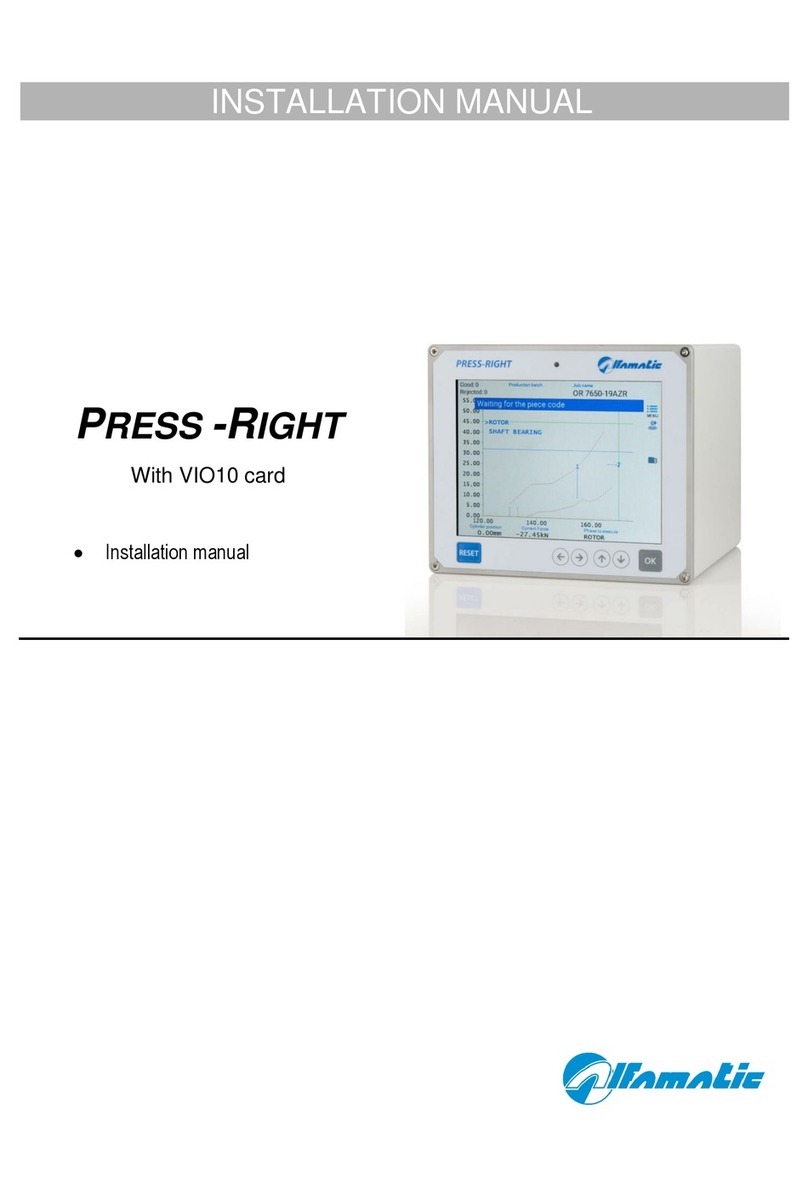1General information .............................................................................................. 5
1.1 Notes on control theory.............................................................................................5
1.2 Pressing cycle...........................................................................................................5
1.3 Absolute and relative positions..................................................................................6
1.4 Control of position-force curve...................................................................................7
2Installation of Press-Right..................................................................................... 9
3Getting started.................................................................................................... 10
3.1 The keyboard of Press-Right...................................................................................10
3.2 First approach.........................................................................................................10
3.3 Create a job ............................................................................................................10
3.4 Set the movement...................................................................................................11
3.5 Set the view ............................................................................................................11
3.6 The main menu.......................................................................................................11
4The JOB.............................................................................................................. 13
4.1 Create a new job.....................................................................................................13
4.2 Selecting a job ........................................................................................................13
4.3 Change the name of the job....................................................................................13
4.4 Copy a job...............................................................................................................13
4.5 Delete a job.............................................................................................................13
4.6 Edit a job.................................................................................................................13
4.7 Job counters ...........................................................................................................14
4.8 Managing the automatic selection of jobs as an external user.................................14
4.9 The graph ...............................................................................................................14
4.10 Rejected options and management.........................................................................14
4.11 Phases management..............................................................................................14
4.12 Channel management.............................................................................................15
4.13 Self-verification .......................................................................................................15
4.14 Managing additional controls...................................................................................15
5Parameters......................................................................................................... 17
5.1 Motion management ...............................................................................................17
5.2 Limits and thresholds..............................................................................................17
5.3 Check points...........................................................................................................19
5.4 Job options..............................................................................................................19
6The tolerance bande........................................................................................... 21
6.1 Create the bande ....................................................................................................21
6.2 Delete the range .....................................................................................................21
7Rejected piece.................................................................................................... 22
7.1 Causes rejection .....................................................................................................22
7.2 Rejected management............................................................................................23
8The Tools menu.................................................................................................. 24
8.1 Display options........................................................................................................24
8.2 Counters and self-verification..................................................................................24
8.3 Manual moving........................................................................................................24
9Intrument configuration....................................................................................... 26
9.1 General options.......................................................................................................26
9.2 Automatic selection of jobs......................................................................................27
9.3 Phase repetetion.....................................................................................................27
10 Diagnosis............................................................................................................ 28
10.1 Firmware version.....................................................................................................28
11 Special configurations......................................................................................... 29