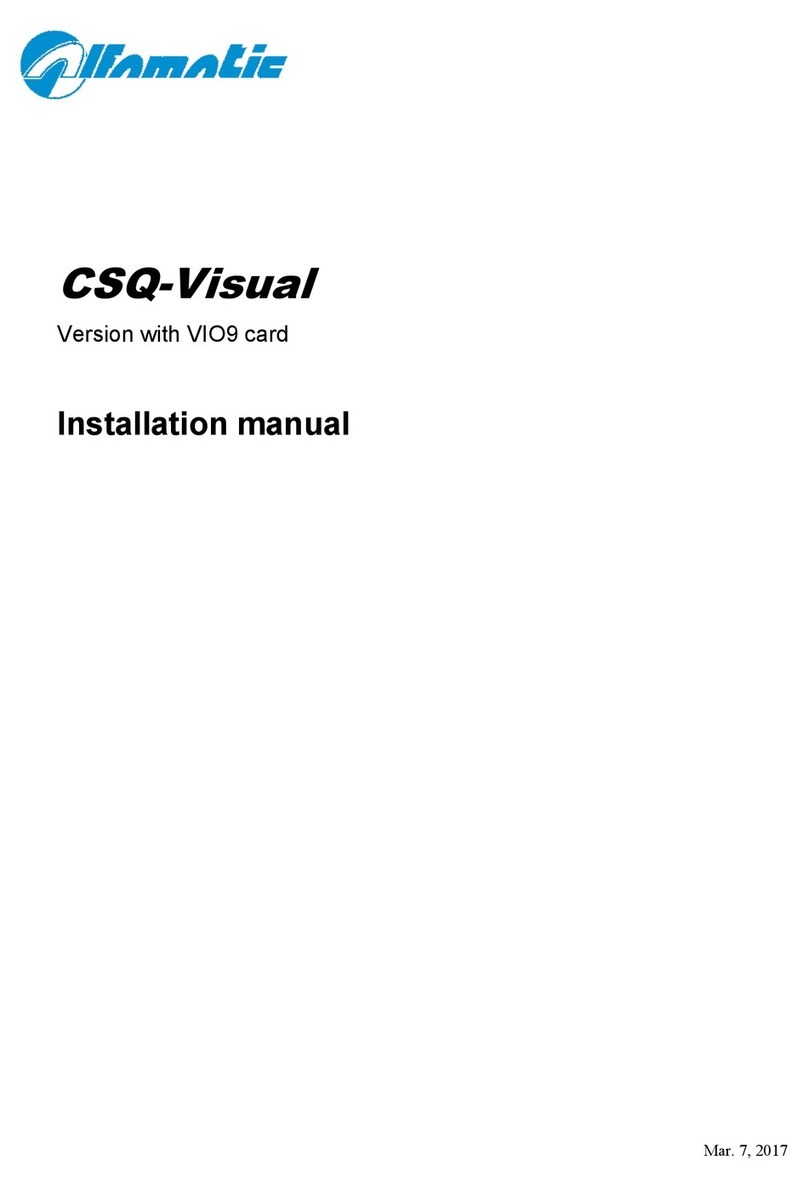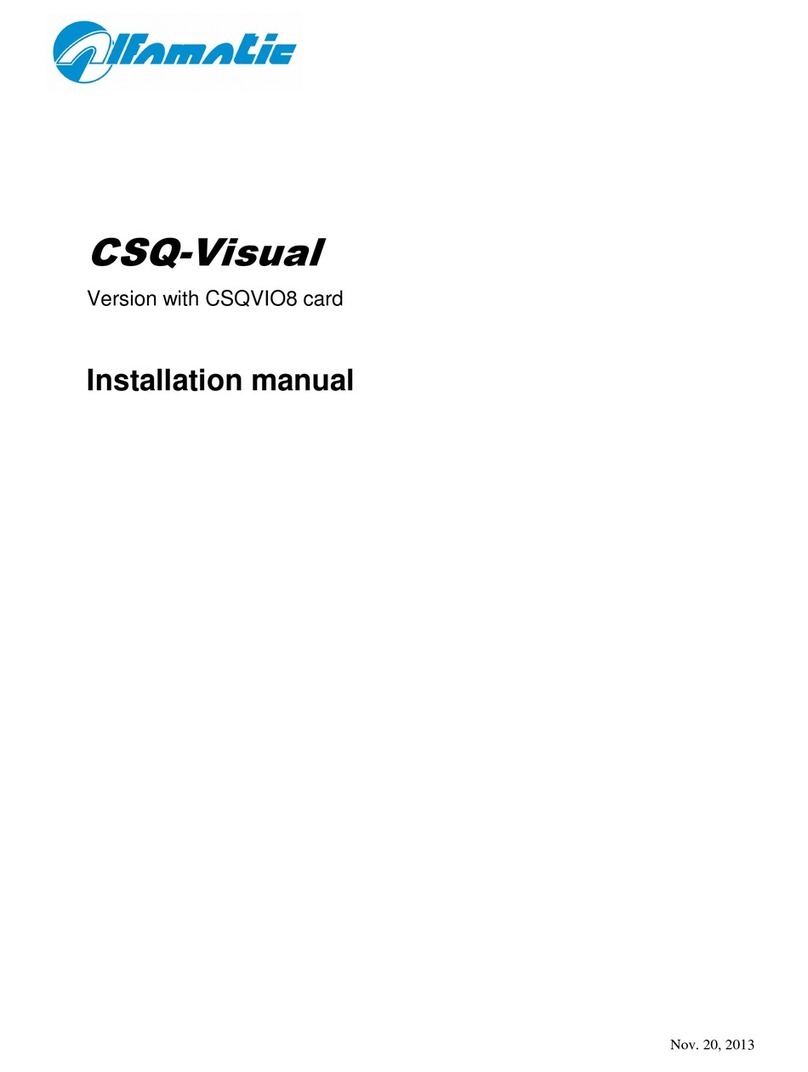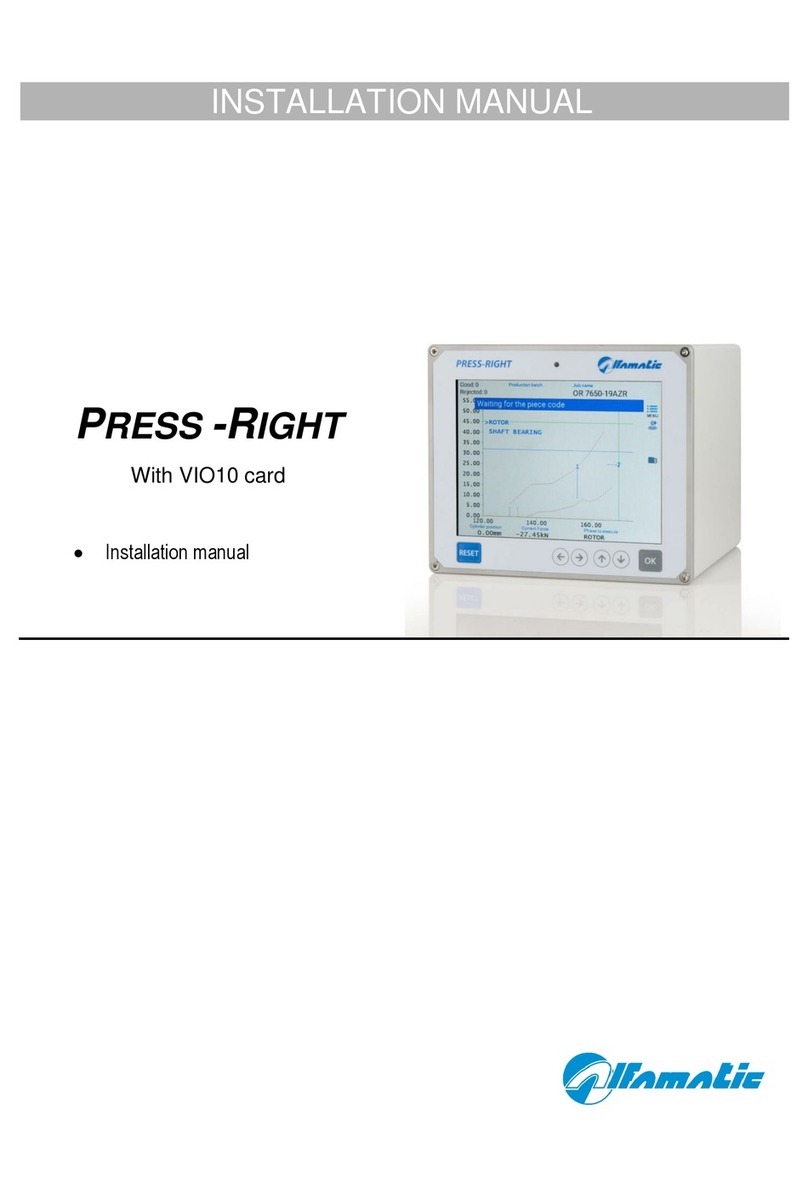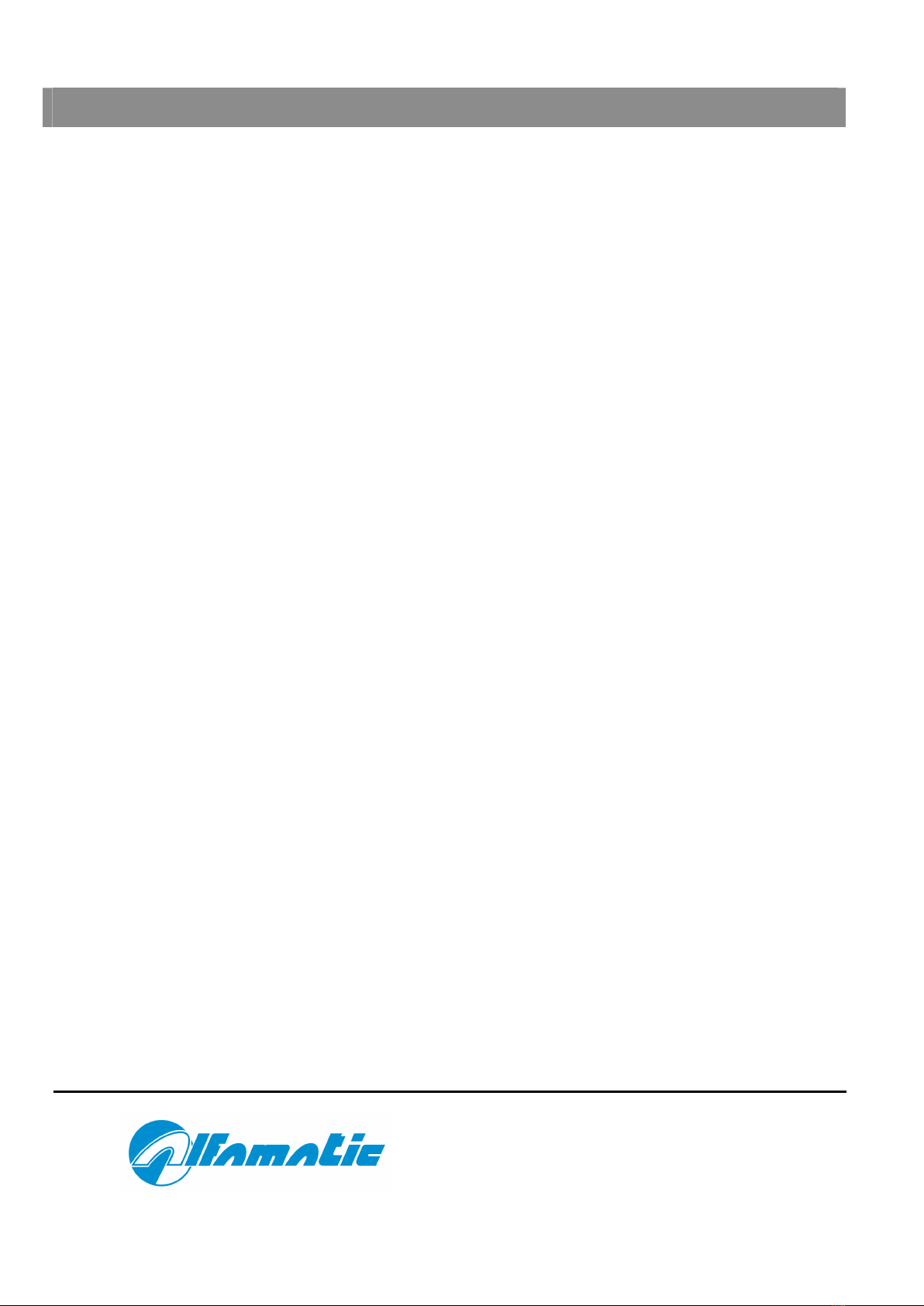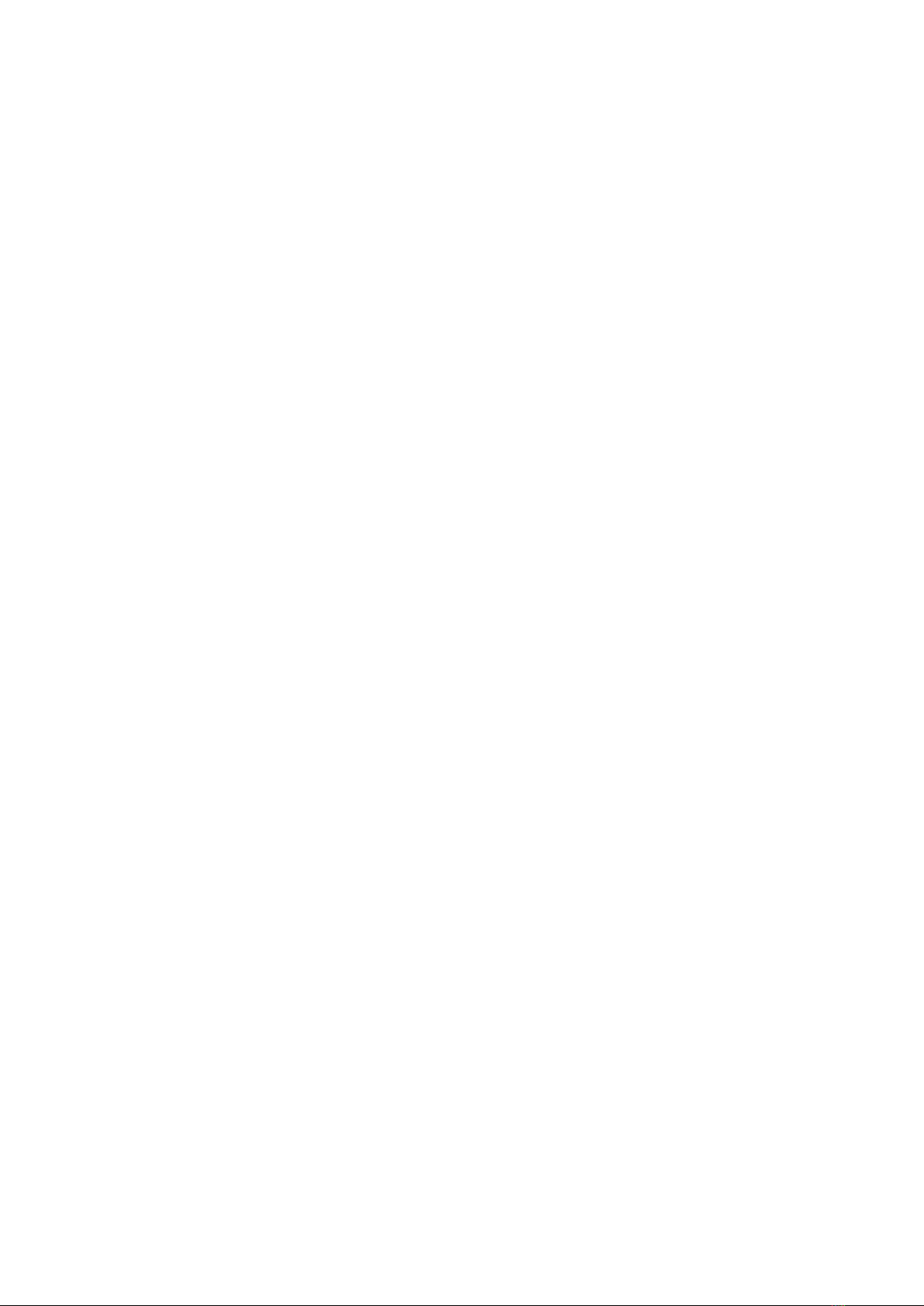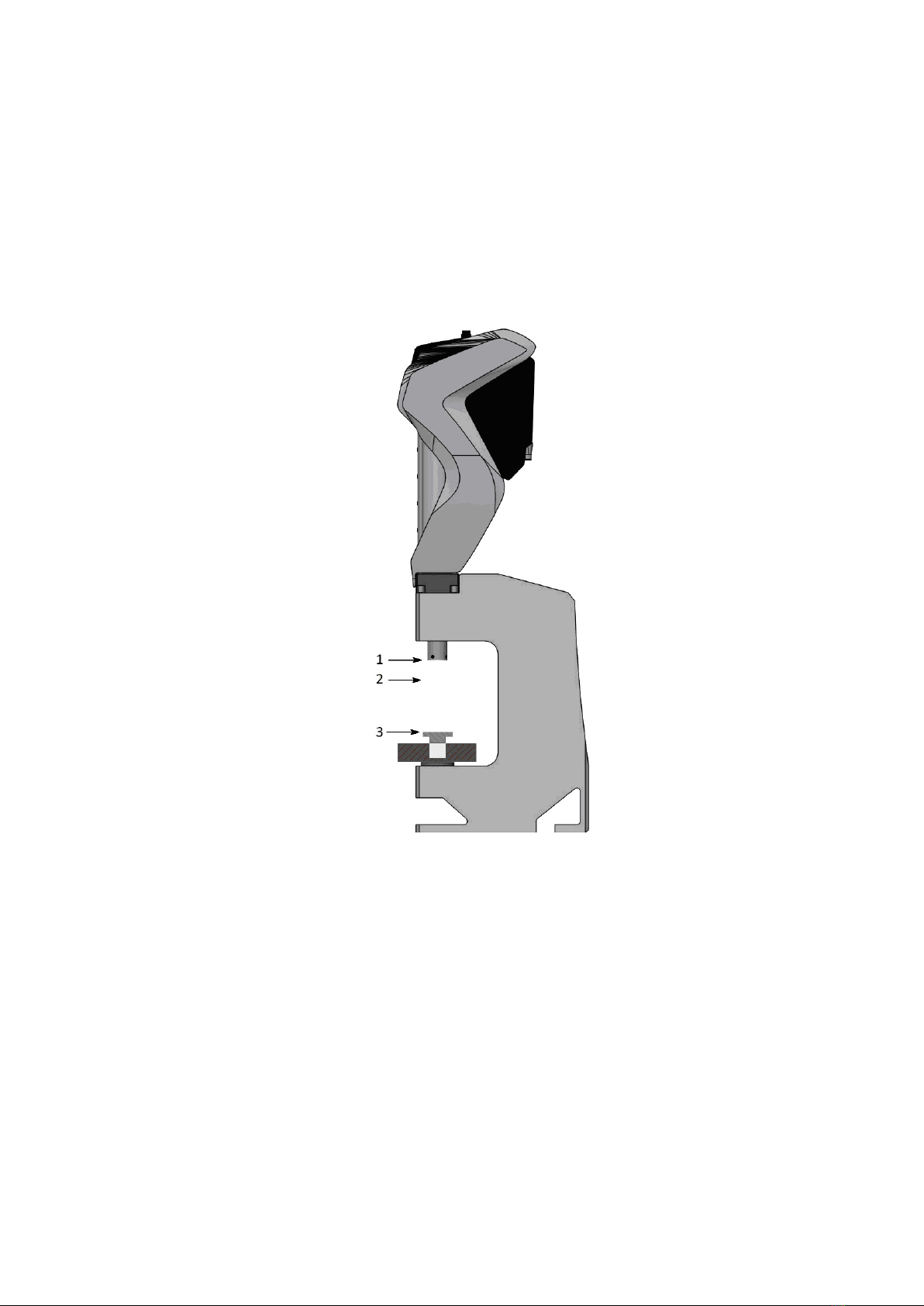1 General information .............................................................................................................5
1.1 Introduction to the monitoring theory....................................................................................... 5
1.2 Characteristics of the device..................................................................................................... 5
1.3 Device operating principle........................................................................................................ 5
2 Installation of Press-Right....................................................................................................8
3 Getting started ......................................................................................................................9
3.1 The keyboard of Press-Right..................................................................................................... 9
3.2 First approach ........................................................................................................................ 10
3.3 Set visualization ...................................................................................................................... 11
3.4 Using the menus...................................................................................................................... 11
3.5 The main menu........................................................................................................................ 11
4 The JOB..............................................................................................................................13
4.1 Create a new job ..................................................................................................................... 13
4.2 Select a job.............................................................................................................................. 13
4.3 Edit the job name .................................................................................................................... 14
4.4 Copy a job............................................................................................................................... 14
4.5 Delete a job............................................................................................................................. 14
4.6 Edit a job................................................................................................................................. 14
4.7 Job counters............................................................................................................................ 14
4.8 Managing the automatic selection of jobs as an external user............................................... 14
4.9 The graph................................................................................................................................ 15
4.10 Scraps options and management............................................................................................. 16
4.11 Managing the phases .............................................................................................................. 16
4.12 Channel management.............................................................................................................. 17
4.13 Self-verification....................................................................................................................... 17
4.14 Managing further monitoring ................................................................................................. 17
5 Parameters ..........................................................................................................................19
5.1 Motion management................................................................................................................ 19
5.2 Limits and thresholds.............................................................................................................. 19
5.3 Check points............................................................................................................................ 20
5.4 Job options.............................................................................................................................. 20
6 The tolerance range ............................................................................................................22
6.1 Create the range...................................................................................................................... 22
6.2 Change the range.................................................................................................................... 22
6.3 Delete the range...................................................................................................................... 24
7 Scrap piece .........................................................................................................................25
7.1 The discard causes.................................................................................................................. 25
7.2 Scrap management.................................................................................................................. 26
8 Measured values .................................................................................................................27
8.1 The window of measured values ............................................................................................. 27
8.2 Analysis cursor........................................................................................................................ 28
9 The Tools menu..................................................................................................................29
9.1 Display management............................................................................................................... 29
9.2 Counters and self-verification................................................................................................. 30
9.3 Manual cylinder movement..................................................................................................... 30
9.4 Advanced options.................................................................................................................... 30
10 Device configuration ..........................................................................................................31
10.1 General options....................................................................................................................... 31
10.2 Job, phase and channel configuration .................................................................................... 32
10.3 Diagnosis ................................................................................................................................ 33