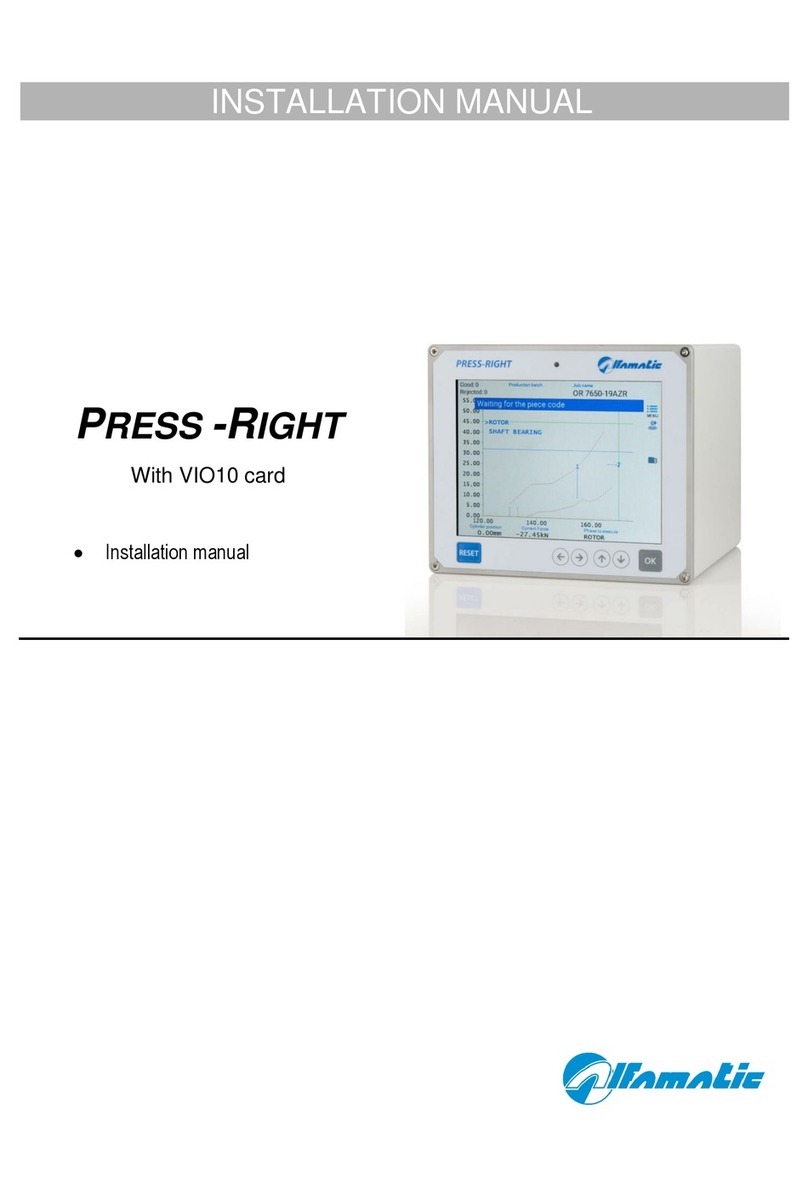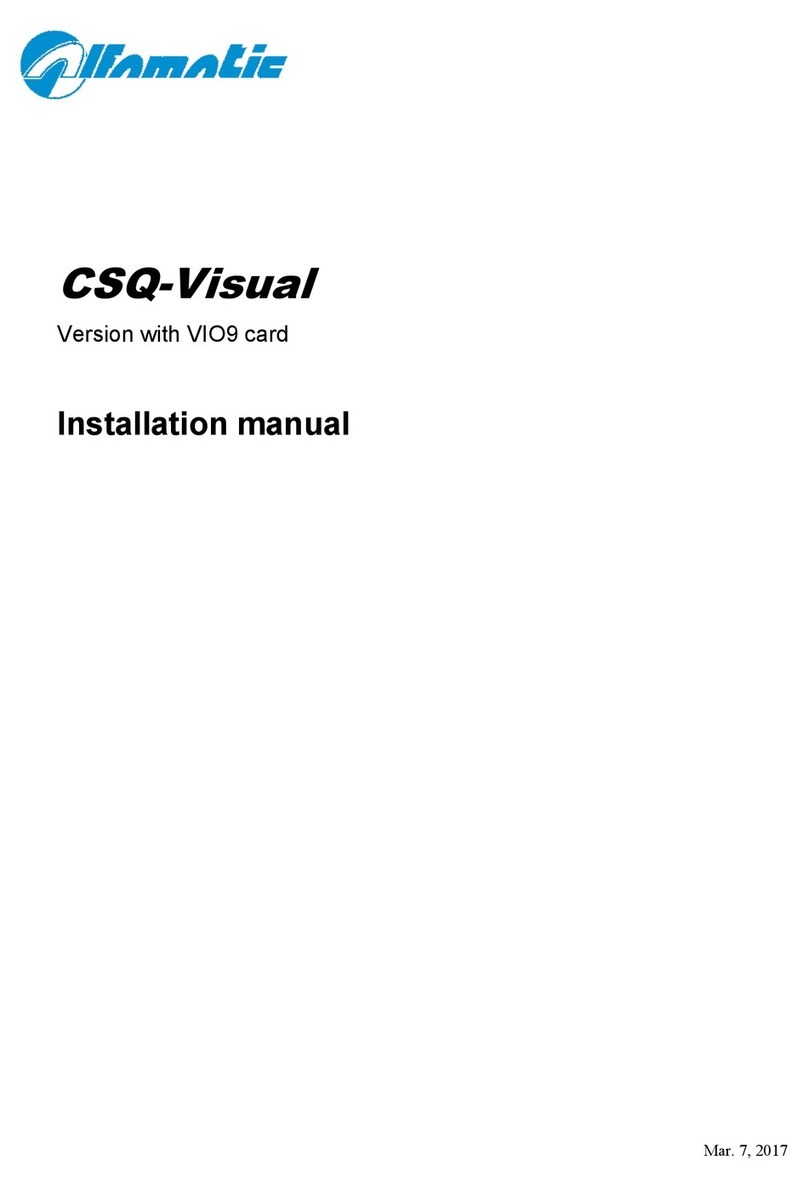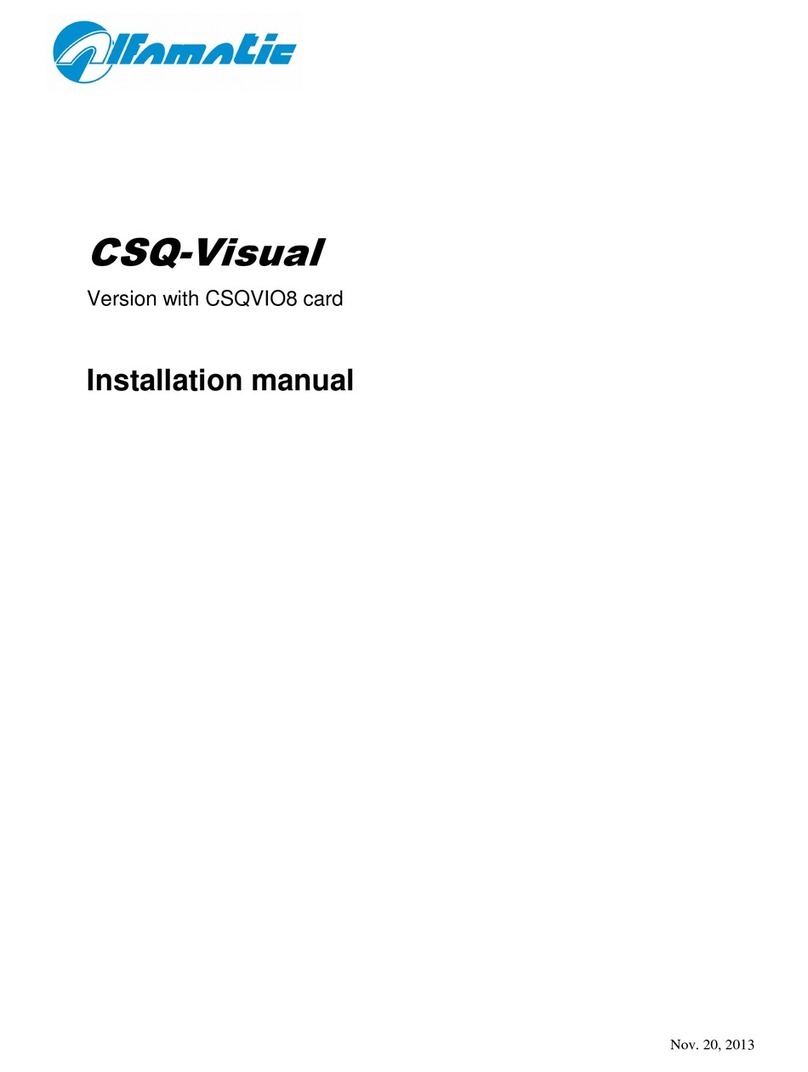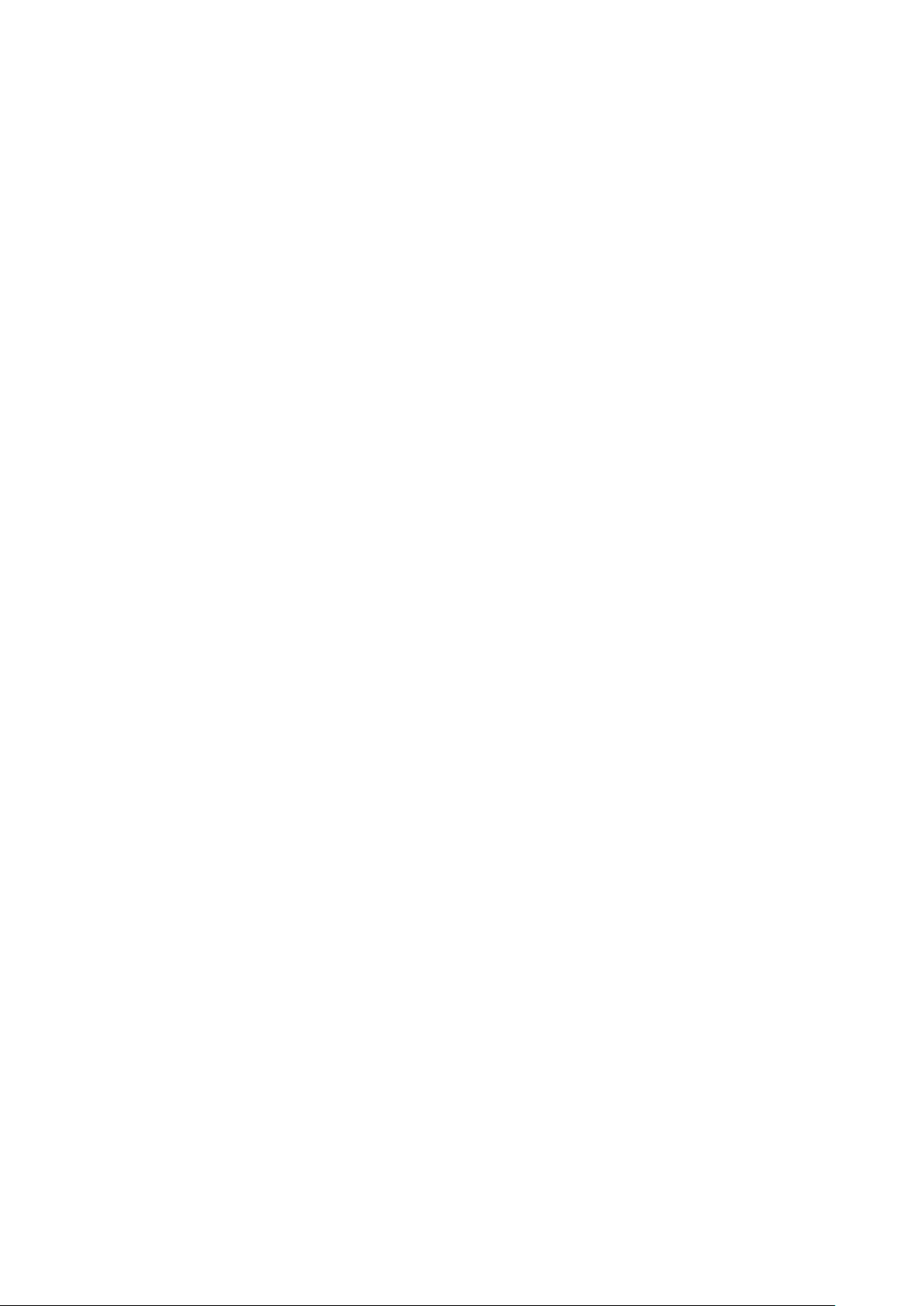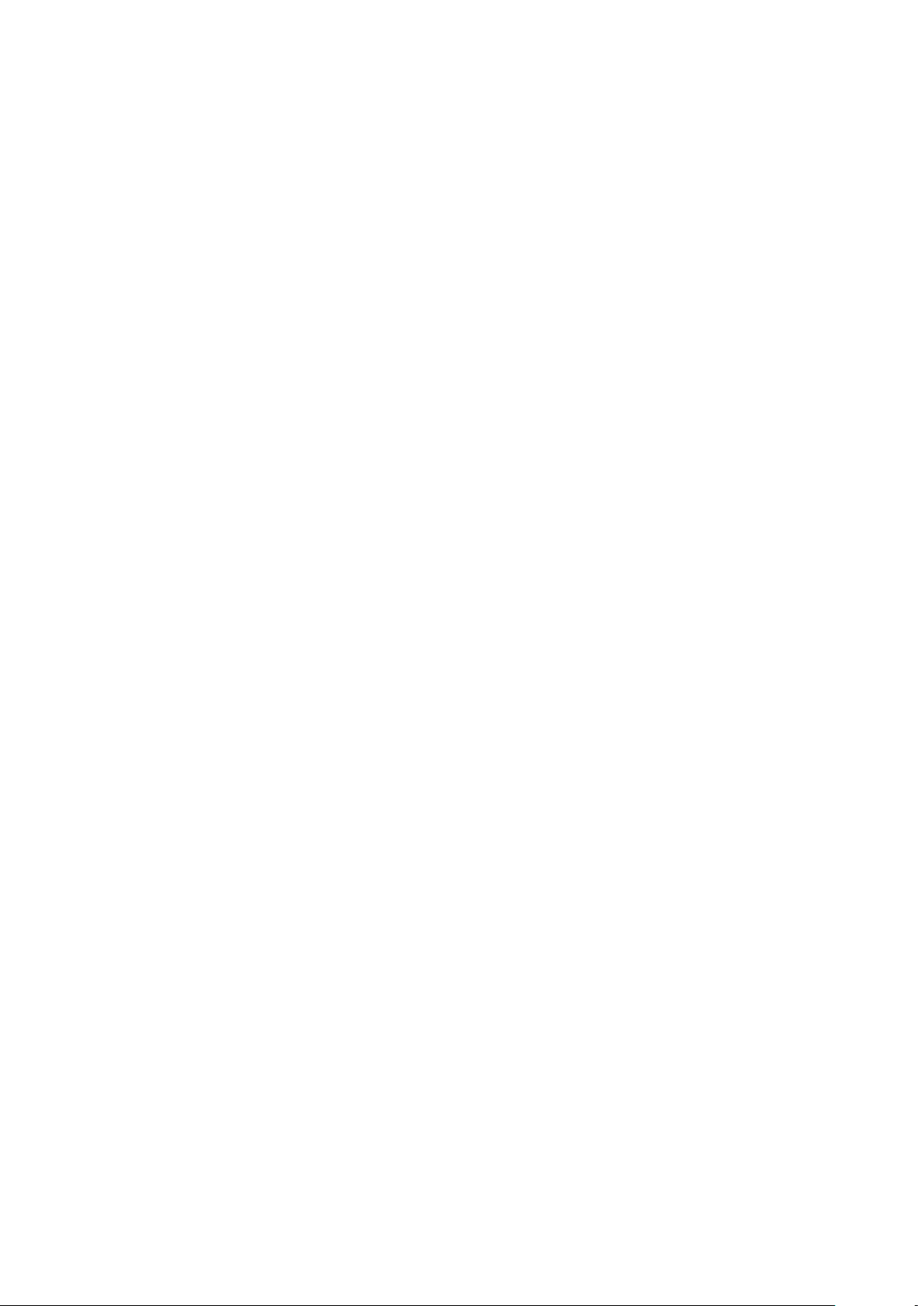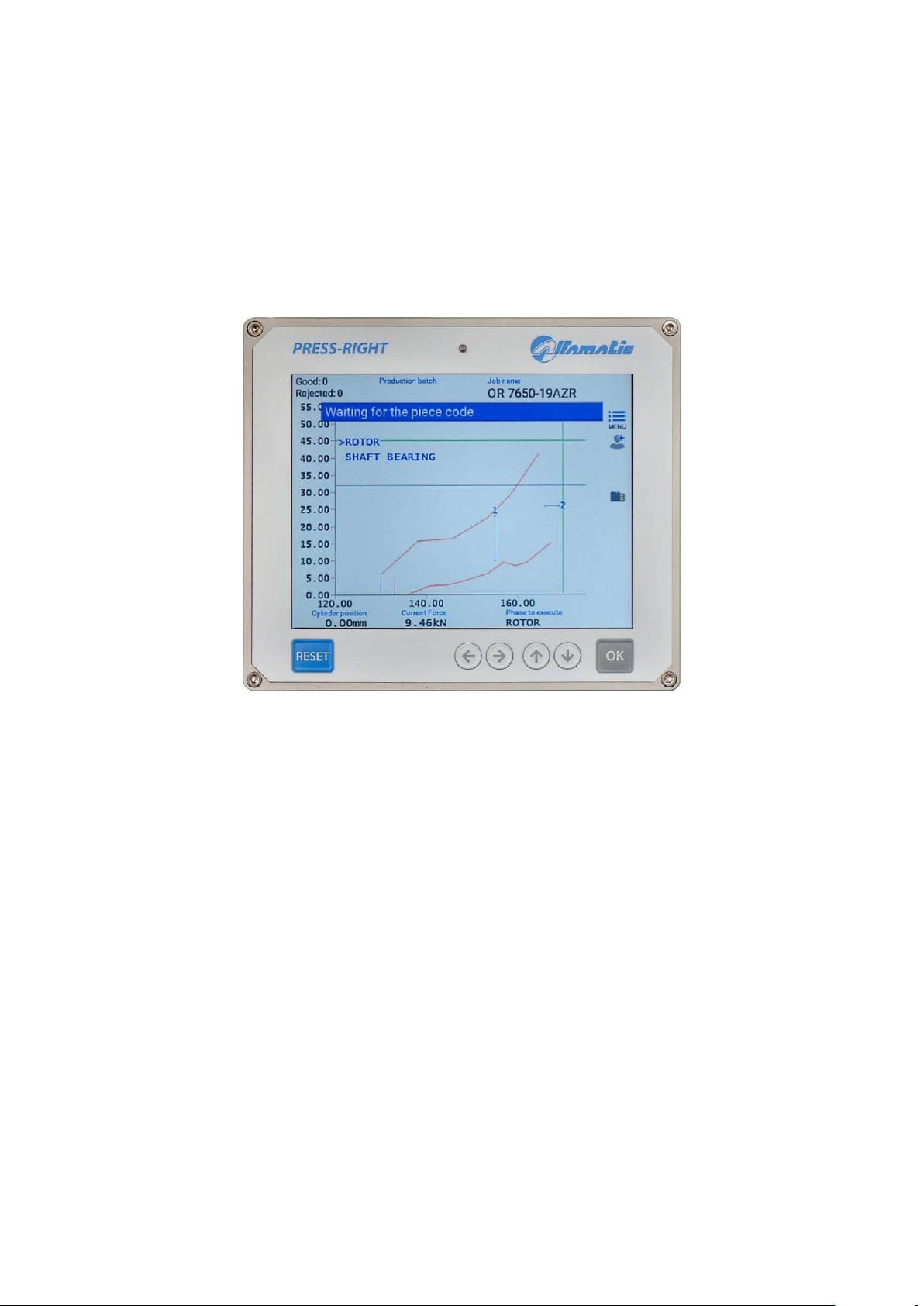PRESS-RIGHT 3
1General information .............................................................................................. 5
1.1 Notes on control theory.............................................................................................5
1.2 Control of position-force curve...................................................................................5
1.3 Absolute and relative positions..................................................................................6
2Installation of Press-Right..................................................................................... 8
3Getting started...................................................................................................... 9
3.1 The keyboard of Press-Right.....................................................................................9
3.2 First approach...........................................................................................................9
3.3 Setting the display...................................................................................................10
3.4 The main menu.......................................................................................................10
4The jobs.............................................................................................................. 12
4.1 Creating a new job..................................................................................................12
4.2 Select a job.............................................................................................................12
4.3 Modifying the Job Name..........................................................................................12
4.4 Selecting a job using a bar code .............................................................................12
4.5 Job selection via tools recognition...........................................................................13
4.6 Selecting a Job via Fieldbus....................................................................................13
4.7 Changing Job Codes...............................................................................................14
4.8 Copy a job...............................................................................................................14
4.9 Deleting a job..........................................................................................................14
4.10 Modify a job.............................................................................................................14
4.11 Job counters ...........................................................................................................14
4.12 The graph ...............................................................................................................15
4.13 Options and rejected management .........................................................................15
4.14 Phase management................................................................................................16
4.15 Channel management.............................................................................................16
4.16 Functionality verification procedure.........................................................................16
4.17 Management of supplementary control signals .......................................................17
5Parameters......................................................................................................... 19
5.1 Stop values.............................................................................................................19
5.2 Control limits...........................................................................................................21
5.3 How to setup job.....................................................................................................22
5.4 Check points...........................................................................................................23
5.5 Job Options.............................................................................................................23
5.6 Job accessories......................................................................................................24
6The tolerance range............................................................................................ 25
6.1 Create the tolerance range......................................................................................25
6.2 Modify the tolerance range......................................................................................25
6.3 Detete the tolerance range......................................................................................26
7Rejected parts..................................................................................................... 27
7.1 The causes of the rejected......................................................................................27
7.2 Management of reject .............................................................................................28
8Measured values ................................................................................................ 30
8.1 The window of measured values.............................................................................30
8.2 Analysis cursor........................................................................................................30
9The tools menu................................................................................................... 31
9.1 Display options........................................................................................................31
10 Special configurations......................................................................................... 32
10.1 Transducer of additional force.................................................................................32
10.2 Tool recognition ......................................................................................................32