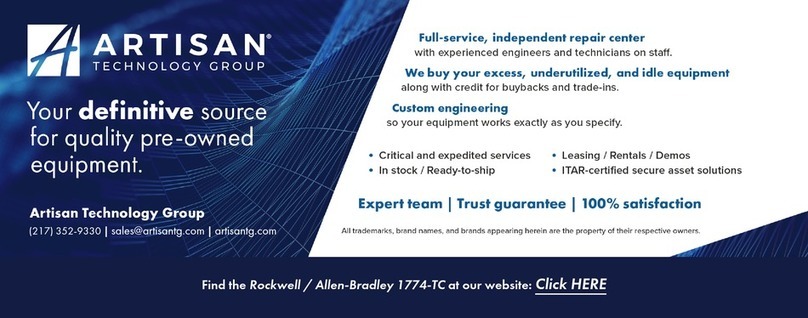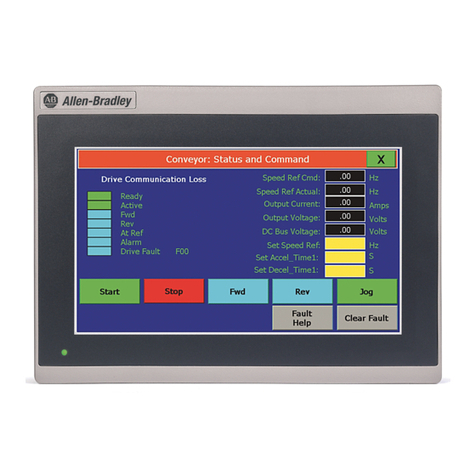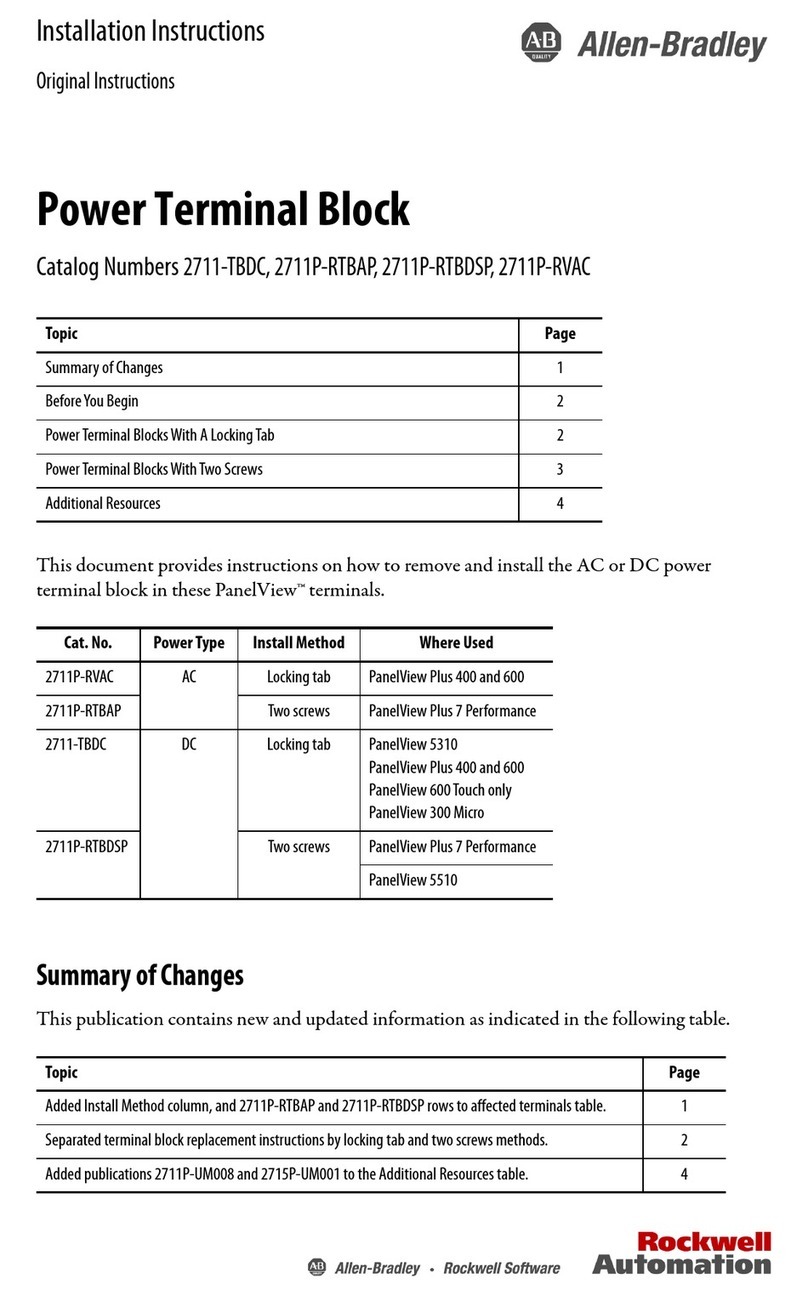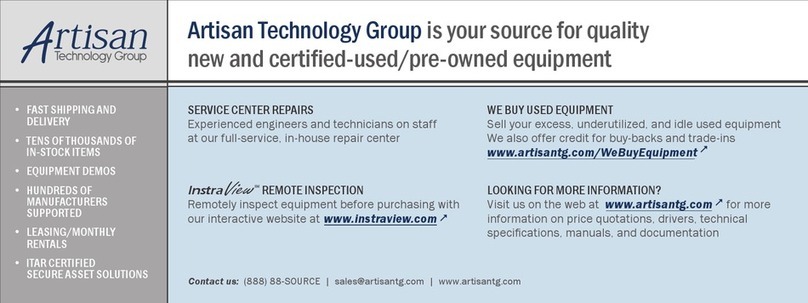Table of Contentsii
Information and Alarm Windows 116. . . . . . . . . . . . . . . . . . . . . . . . .
Summary
of PLC Controlled Options
117. . . . . . . . . . . . . . . . . . . . . .
Applicable Programmable Controllers and Connections 117
. . . . . . . . .
PLC5/11, 5/15, 5/20, 5/25, 5/30, 5/40, 5/60 and 5/250 Processors 118
PLC5/10 Processor 118. . . . . . . . . . . . . . . . . . . . . . . . . . . . . . . .
PLC3 and PLC3/10 Processors 118
. . . . . . . . . . . . . . . . . . . . . . .
PLC2 Family Processors via 1771SN or 1772SD2 118
. . . . . . . . .
SLC5/02 via 1747SN 119
. . . . . . . . . . . . . . . . . . . . . . . . . . . . . .
1771SN I/O Subscanner Module 119
. . . . . . . . . . . . . . . . . . . . . .
6008SI
IBM PC I/O Scanner
119. . . . . . . . . . . . . . . . . . . . . . . . . .
6008SV VME I/O Scanner 119
. . . . . . . . . . . . . . . . . . . . . . . . . . .
6008SQ DEC QBUS I/O Scanner 119
. . . . . . . . . . . . . . . . . . . . .
PanelView 1200 Terminal Functions 21. . . . . . . . . . . . . . . . . .
Contrast, Brightness and the Mode Select Keyswitch 21. . . . . . . . . .
Fault
Conditions
22. . . . . . . . . . . . . . . . . . . . . . . . . . . . . . . . . . . . .
Major
Faults
22. . . . . . . . . . . . . . . . . . . . . . . . . . . . . . . . . . . . .
Minor
Faults
22. . . . . . . . . . . . . . . . . . . . . . . . . . . . . . . . . . . . .
PowerUp Functions 23
. . . . . . . . . . . . . . . . . . . . . . . . . . . . . . . . . .
Checksum and Read/Write Memory Tests 23
. . . . . . . . . . . . . . . .
Battery Failure Test 24
. . . . . . . . . . . . . . . . . . . . . . . . . . . . . . . .
Communication Test 25
. . . . . . . . . . . . . . . . . . . . . . . . . . . . . . . .
Watchdog Test 25
. . . . . . . . . . . . . . . . . . . . . . . . . . . . . . . . . . . .
Starting Up the Terminal in Configuration Mode 25
. . . . . . . . . . . . . . .
The Configuration Mode Menu 26
. . . . . . . . . . . . . . . . . . . . . . . . . .
Upload/Download 26
. . . . . . . . . . . . . . . . . . . . . . . . . . . . . . . . . .
Serial Port 27
. . . . . . . . . . . . . . . . . . . . . . . . . . . . . . . . . . . . . . .
Rack Assignments 28
. . . . . . . . . . . . . . . . . . . . . . . . . . . . . . . . .
Access Codes 29
. . . . . . . . . . . . . . . . . . . . . . . . . . . . . . . . . . . .
Audio Response 210
. . . . . . . . . . . . . . . . . . . . . . . . . . . . . . . . . .
Alarm Relay 210
. . . . . . . . . . . . . . . . . . . . . . . . . . . . . . . . . . . . . .
Preset Operations 210
. . . . . . . . . . . . . . . . . . . . . . . . . . . . . . . . .
Time and Date 212
. . . . . . . . . . . . . . . . . . . . . . . . . . . . . . . . . . . .
Screen Saver 212
. . . . . . . . . . . . . . . . . . . . . . . . . . . . . . . . . . . .
Screen
Alignment
213. . . . . . . . . . . . . . . . . . . . . . . . . . . . . . . . . .
Stuck
Button/Cell T
imeout 214. . . . . . . . . . . . . . . . . . . . . . . . . . . .
False Depression Test (Touch Screen Only) 214
. . . . . . . . . . . . . . .
User EPROM/EEPROM PowerUp Test 215
. . . . . . . . . . . . . . . . . .
PassThrough Download Options 217
. . . . . . . . . . . . . . . . . . . . . .
Unit Tests 221
. . . . . . . . . . . . . . . . . . . . . . . . . . . . . . . . . . . . . . .
Run Mode Functions 223
. . . . . . . . . . . . . . . . . . . . . . . . . . . . . . . . .
Online Diagnostic Testing 224
. . . . . . . . . . . . . . . . . . . . . . . . . . . . .
PLC
Communication T
imeout 224. . . . . . . . . . . . . . . . . . . . . . . . .
Invalid Screen Request 224
. . . . . . . . . . . . . . . . . . . . . . . . . . . . . .
Application Data Checksum 224
. . . . . . . . . . . . . . . . . . . . . . . . . .