Allnet ALL8089WPoE User manual
Other Allnet Switch manuals

Allnet
Allnet ALL-SG8910PM User manual

Allnet
Allnet ALL-SGI8108v2 User manual
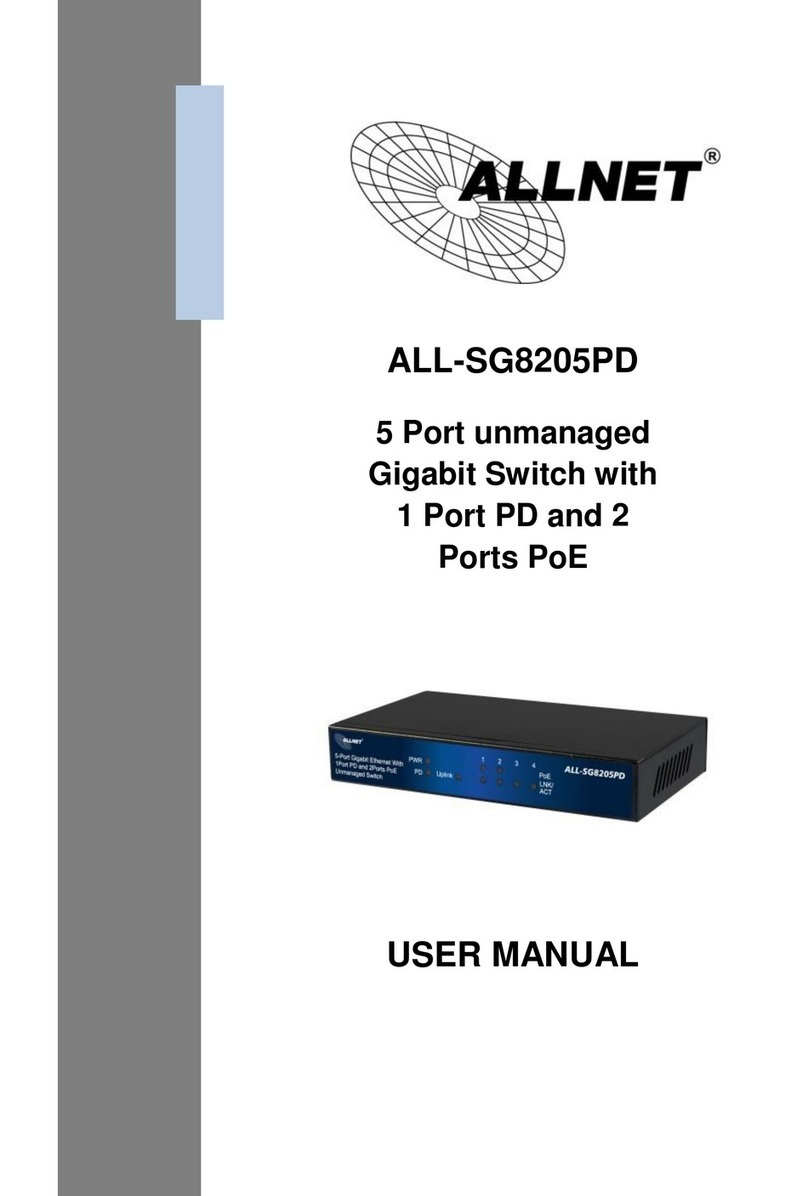
Allnet
Allnet ALL-SG8205PD User manual

Allnet
Allnet ALL8895 User manual

Allnet
Allnet ALL-SGO8103P User manual

Allnet
Allnet ALL4806W User manual

Allnet
Allnet ALL8809WMP User manual

Allnet
Allnet ALL4806W User manual

Allnet
Allnet ALL-SG8310PM User manual

Allnet
Allnet ALL-SG8926PM User manual

Allnet
Allnet ALL-SGI8210PM User manual

Allnet
Allnet ALL-SG8308PM User manual
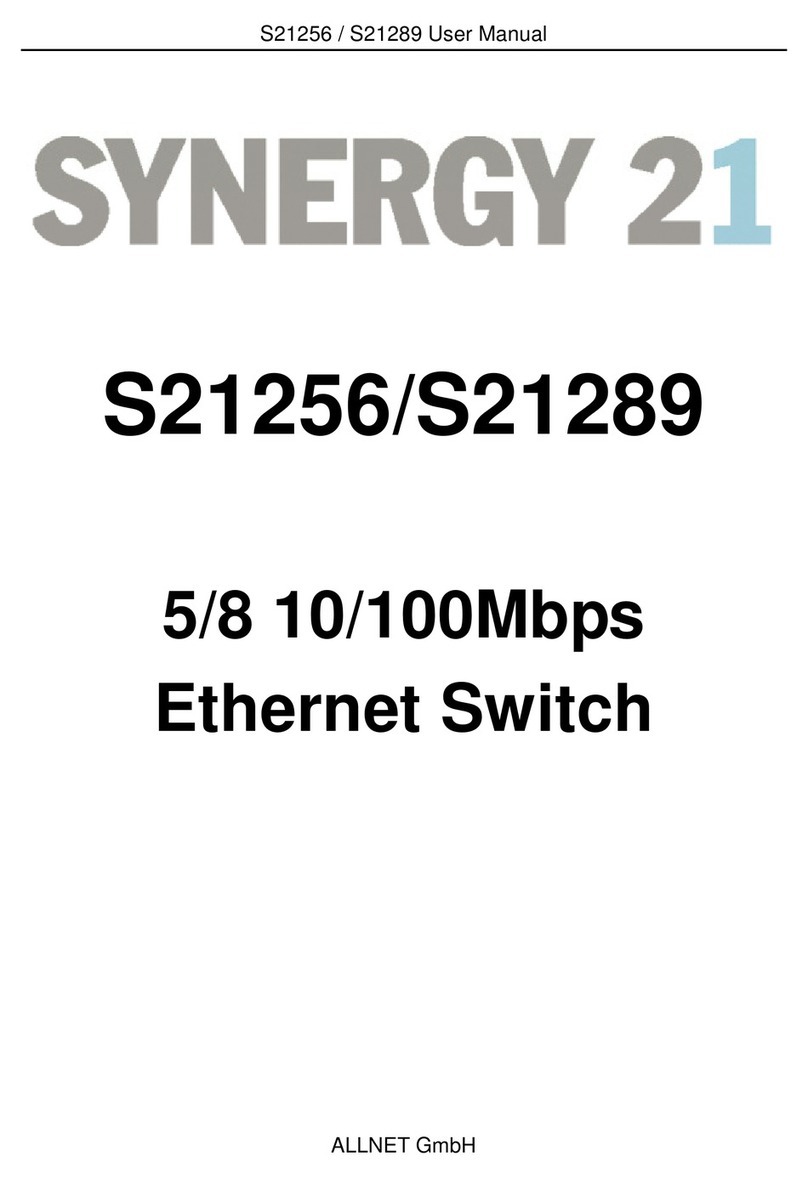
Allnet
Allnet Synergy 21 S21256 User manual

Allnet
Allnet ALL-SG8826PMX-10G User manual

Allnet
Allnet ALL8845PD User manual

Allnet
Allnet ALL-SG4816CW User manual

Allnet
Allnet ALL0484WMP User manual

Allnet
Allnet ALL8808POE User manual

Allnet
Allnet ALL-SG8428PM User manual

Allnet
Allnet ALL168208 User manual
Popular Switch manuals by other brands

SMC Networks
SMC Networks SMC6224M Technical specifications

Aeotec
Aeotec ZWA003-S operating manual

TRENDnet
TRENDnet TK-209i Quick installation guide

Planet
Planet FGSW-2022VHP user manual

Avocent
Avocent AutoView 2000 AV2000BC AV2000BC Installer/user guide

Moxa Technologies
Moxa Technologies PT-7728 Series user manual

Intos Electronic
Intos Electronic inLine 35392I operating instructions

Cisco
Cisco Catalyst 3560-X-24T Technical specifications

Asante
Asante IntraCore IC3648 Specifications

Siemens
Siemens SIRIUS 3SE7310-1AE Series Original operating instructions

Edge-Core
Edge-Core DCS520 quick start guide

RGBLE
RGBLE S00203 user manual















