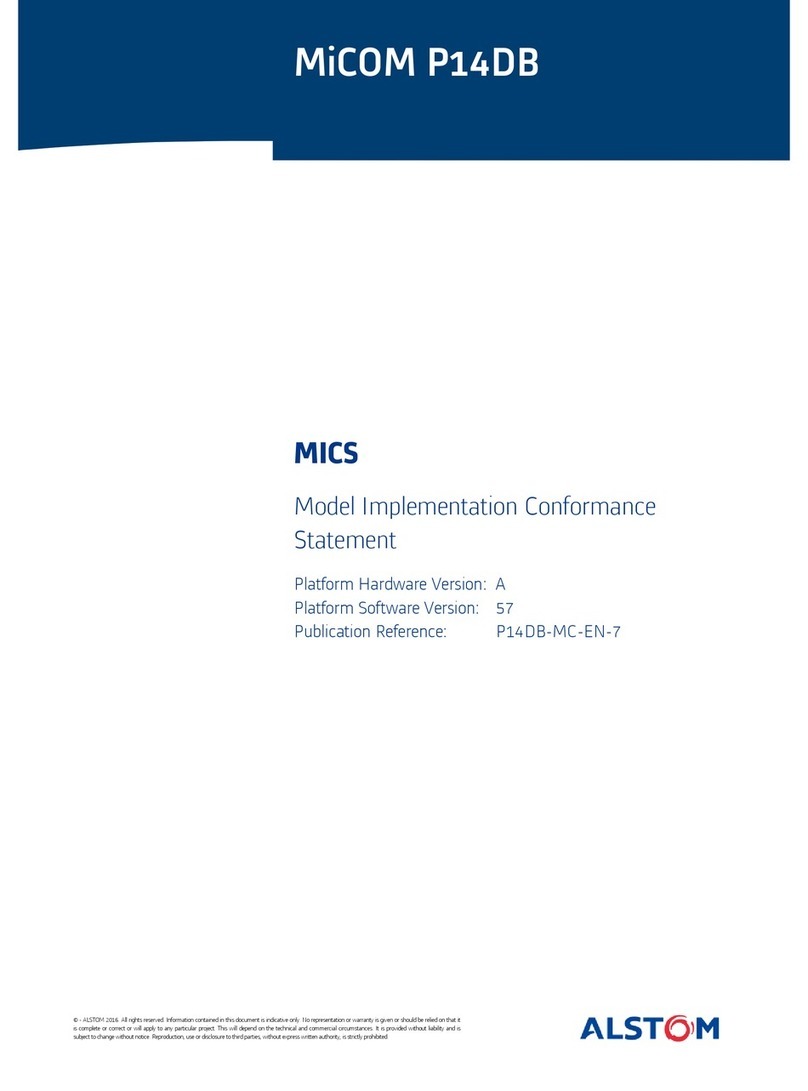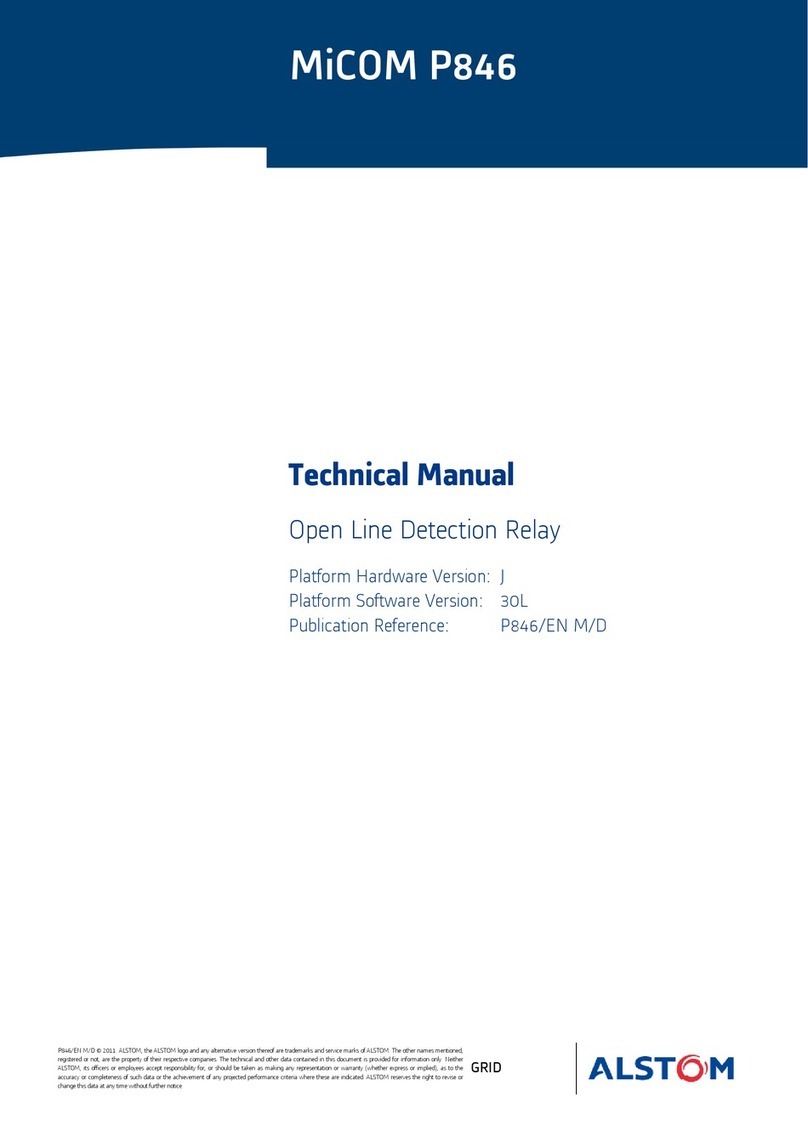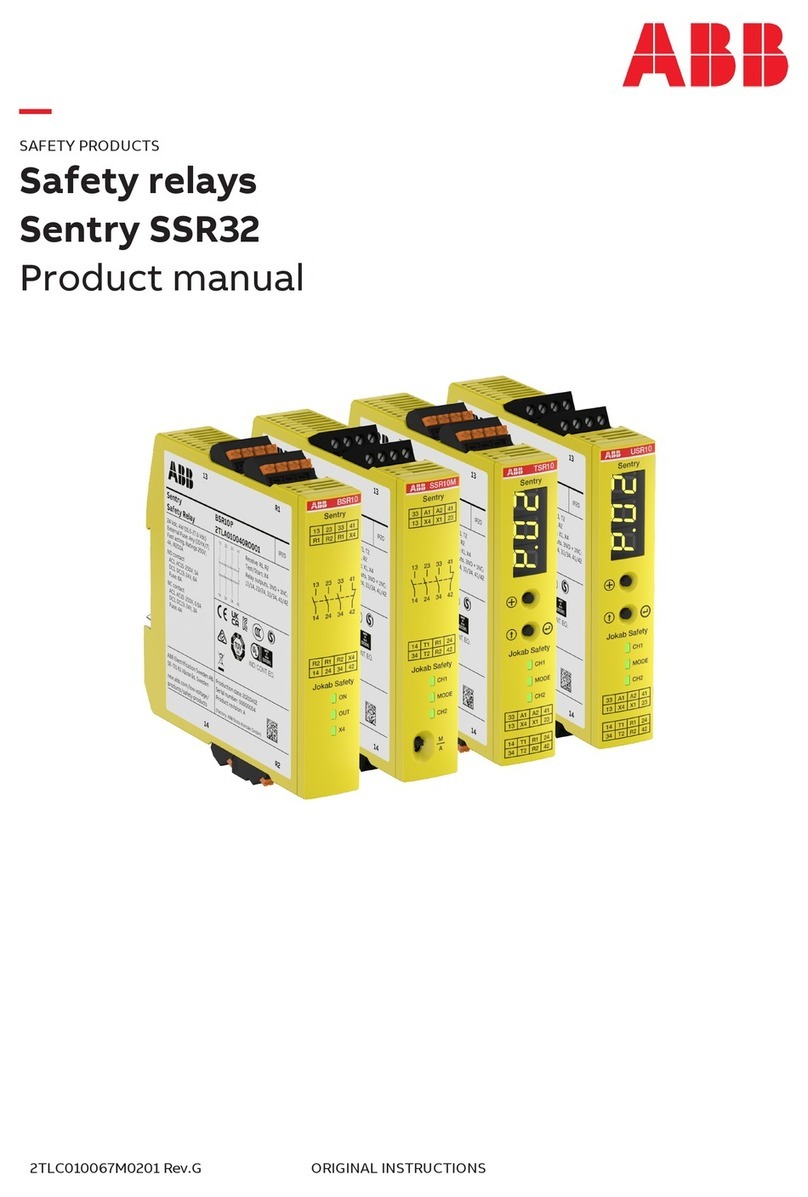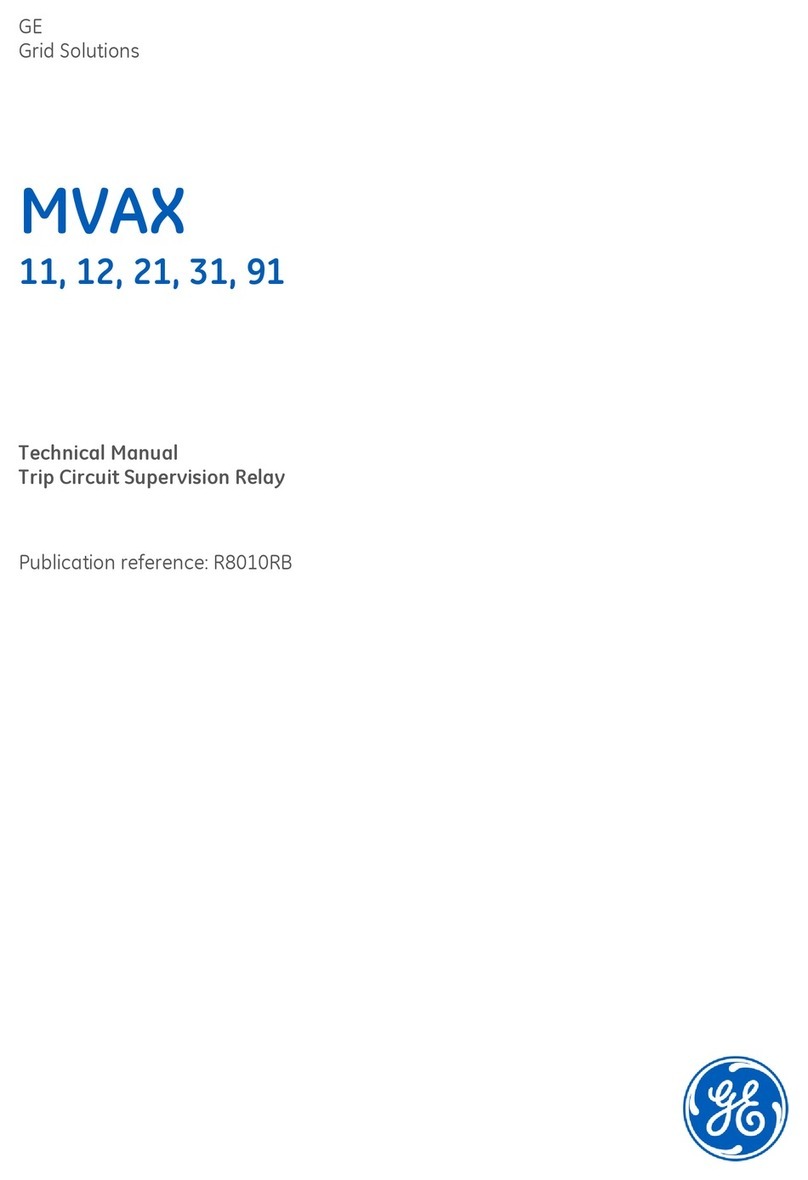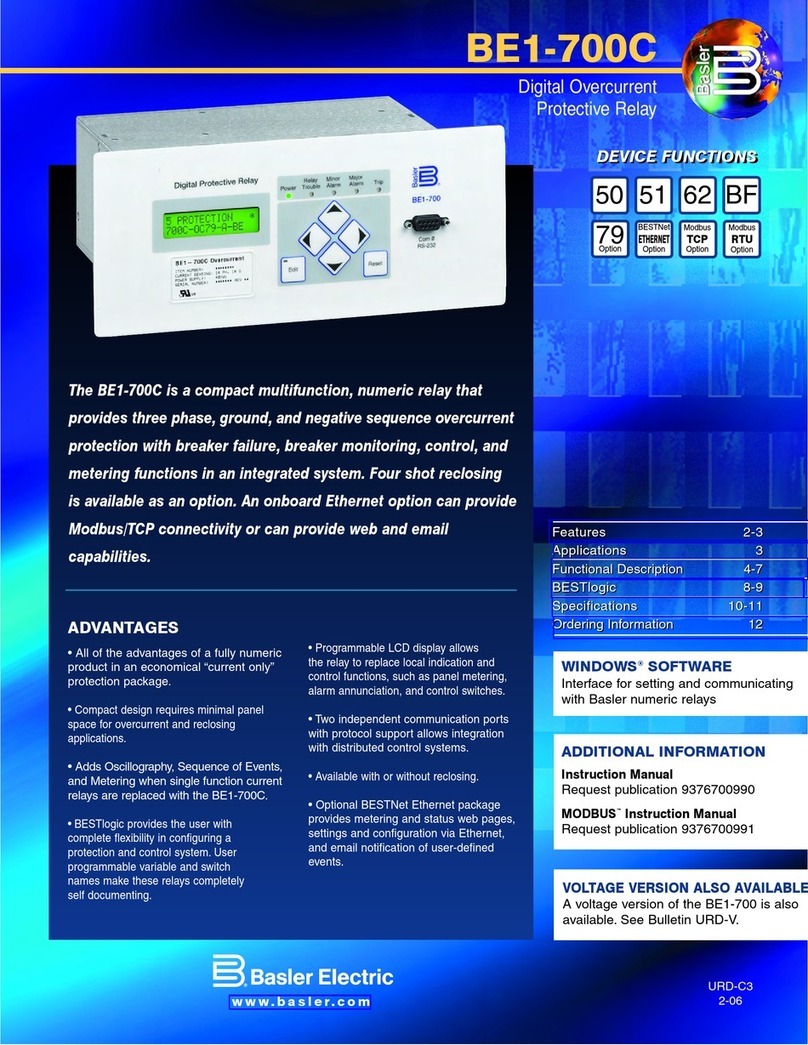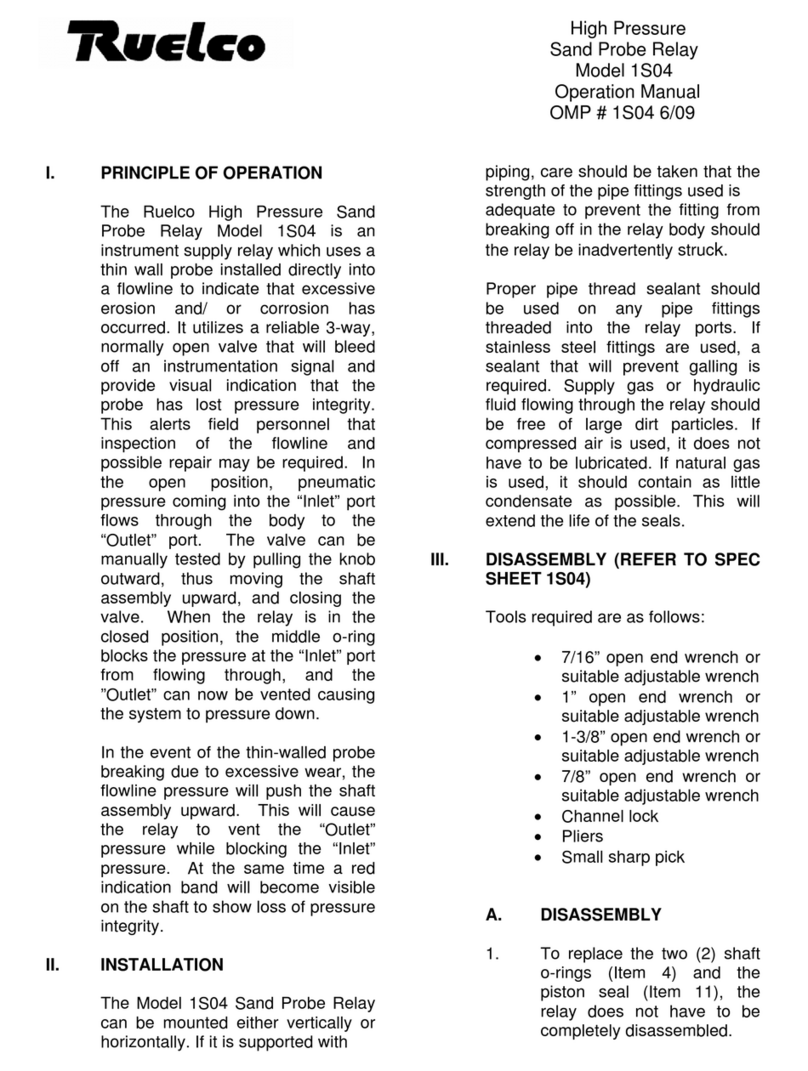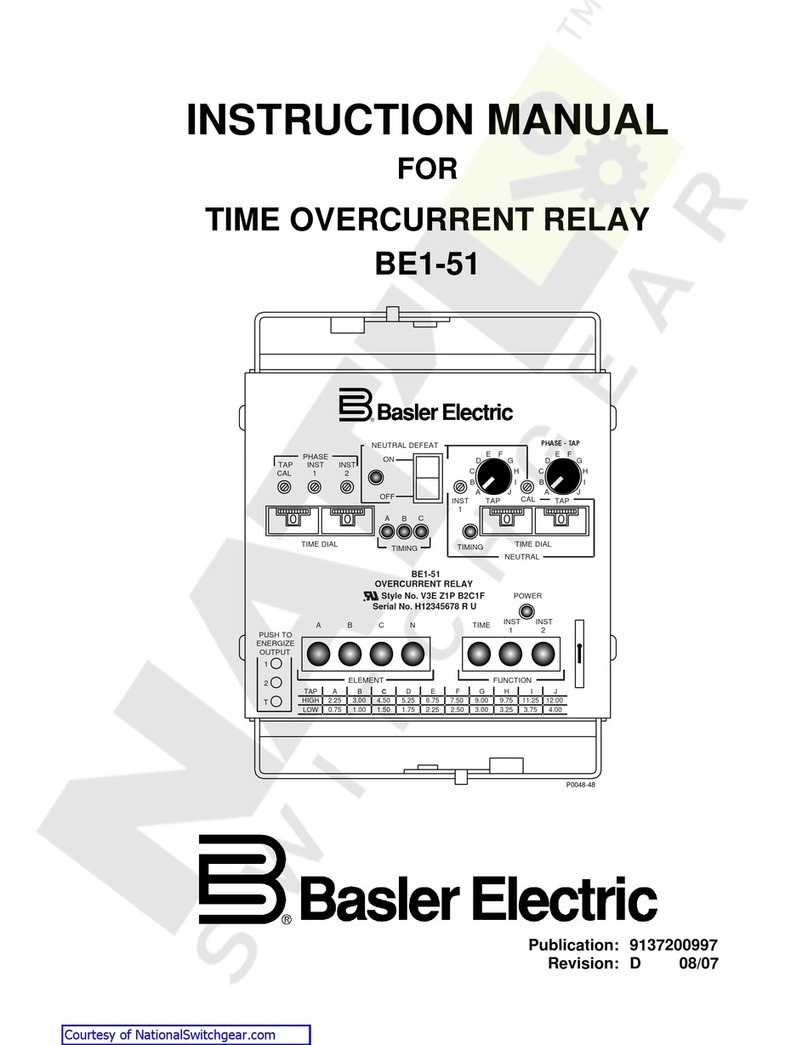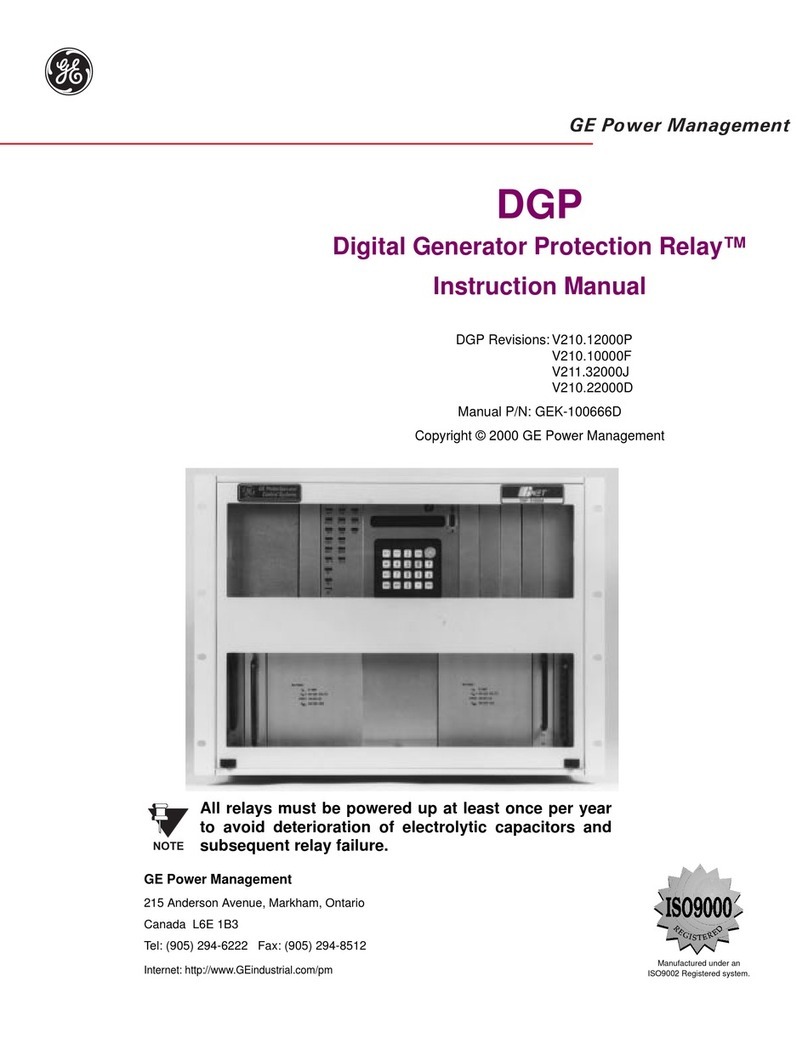CONTENTS
1INTRODUCTION 3
1.1 Overview of the Alstom P50 Agile Configurator 3
1.2 Key Features 3
1.3 Environment 3
2INSTALLATION AND SETUP 4
2.1 Minimum system requirements 4
2.2 Installing P50 Agile Configurator 4
2.3 Uninstalling P50 Agile Configurator 8
3ALSTOM P50 AGILE CONFIGURATOR 10
3.1 Alstom P50 Agile Configurator - Main Screen 10
3.2 Standard Toolbar Buttons 10
3.3 Download Device Template 11
3.4 Adding Substation to P50 System 12
3.5 Import Substation 13
3.6 Export Substation 14
3.7 Adding a Bay to Substation 15
3.8 Import Bay 16
3.9 Export Bay 17
3.10 Adding a device from device templates 18
3.11 Import Device 19
3.12 Export Device 20
3.13 Editing connection settings of Device 21
3.14 Communicating with the Device 22
3.15 View Settings files from Device 22
3.16 Downloading Settings from Device 23
3.17 Read History Faults from Device 25
3.18 Read Disturbance Record from Device 26
3.19 View Measurements from Device 28
3.20 View Events from Device 28
4TROUBLESHOOTING 30
4.1 P50 Agile Configurator setup installation unsuccessful 30
4.2 P50 Agile Configurator Setup error is displayed 30
4.3 P50 Agile Configurator Internet connection error 31
4.4 P50 Agile Configurator communication errors 32