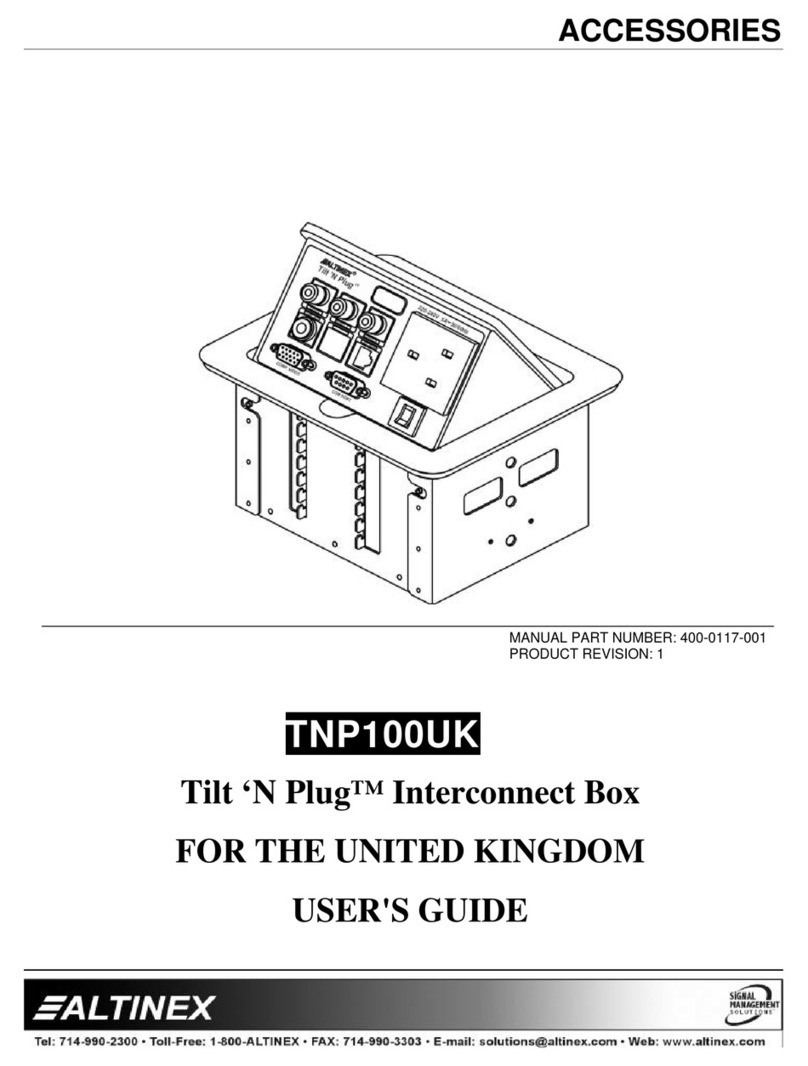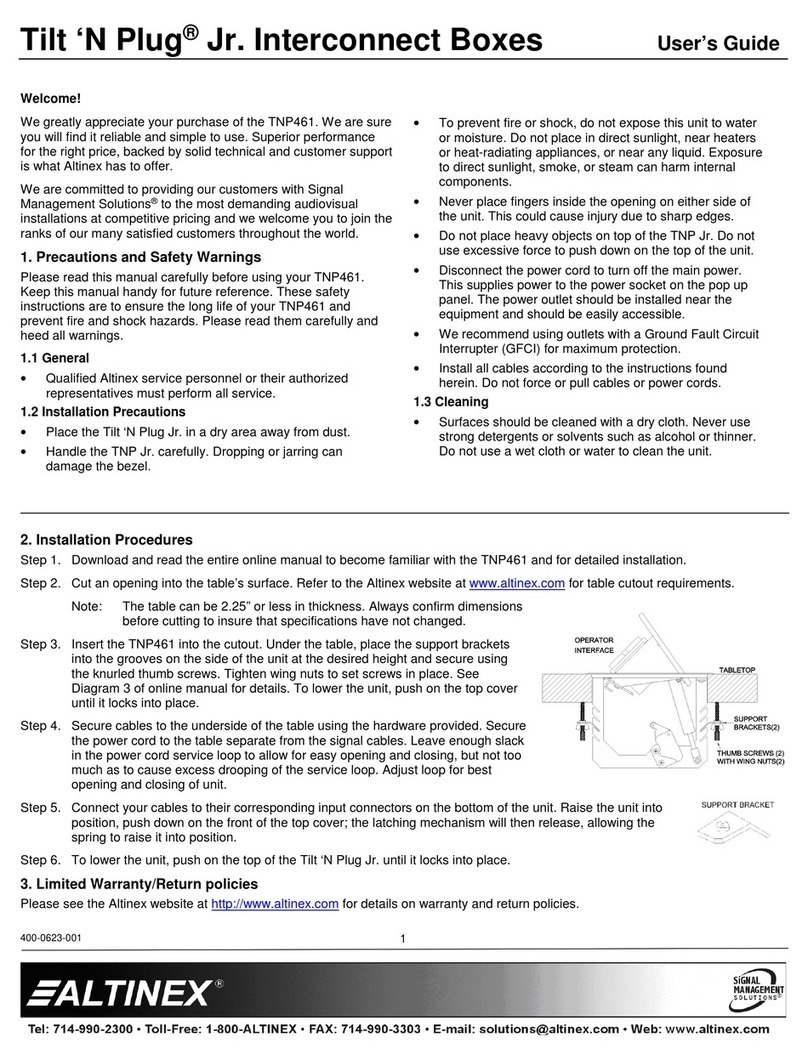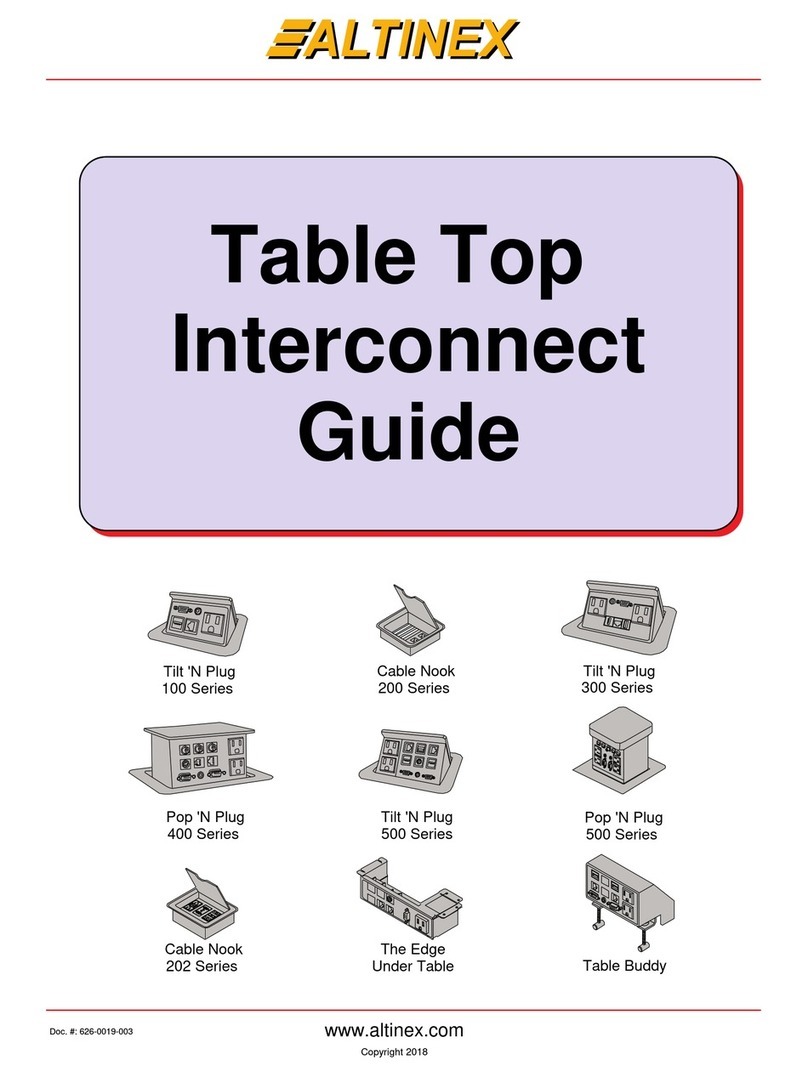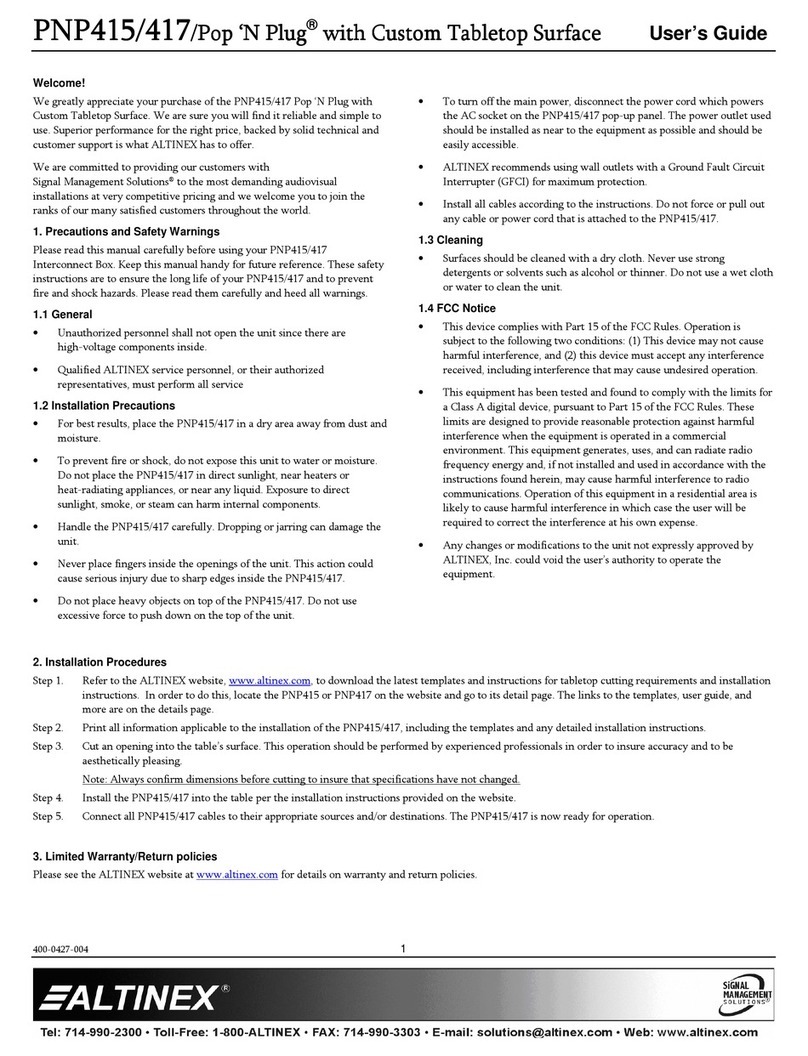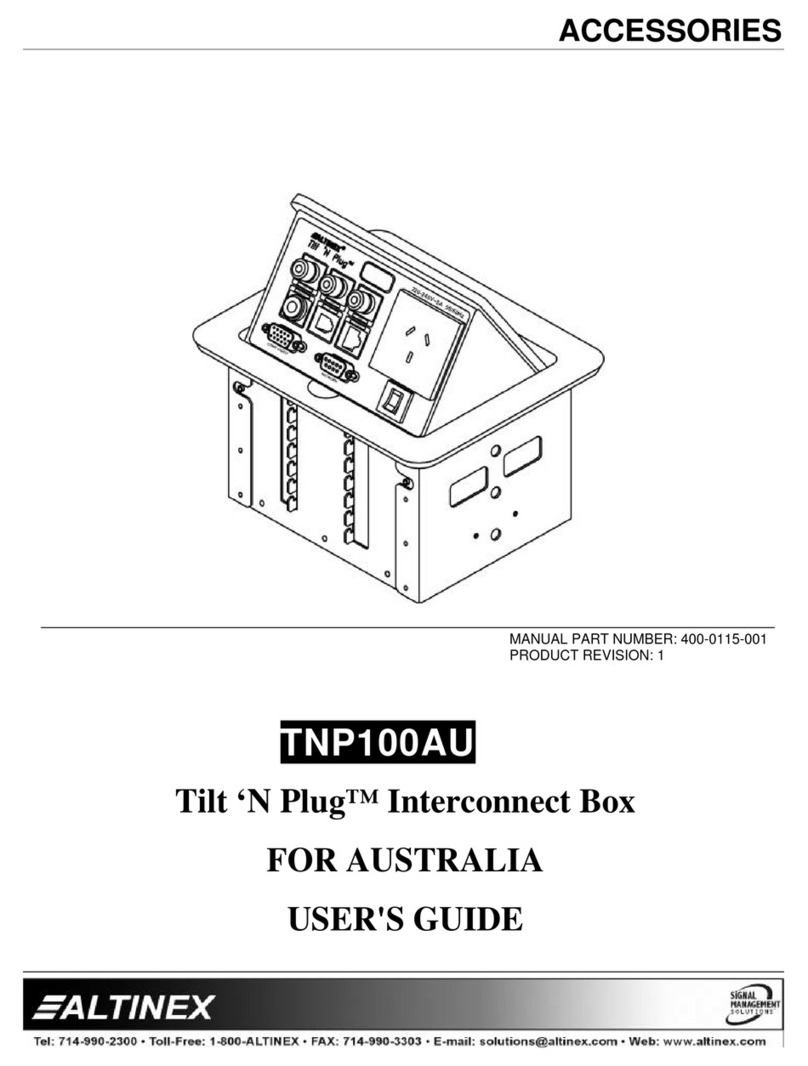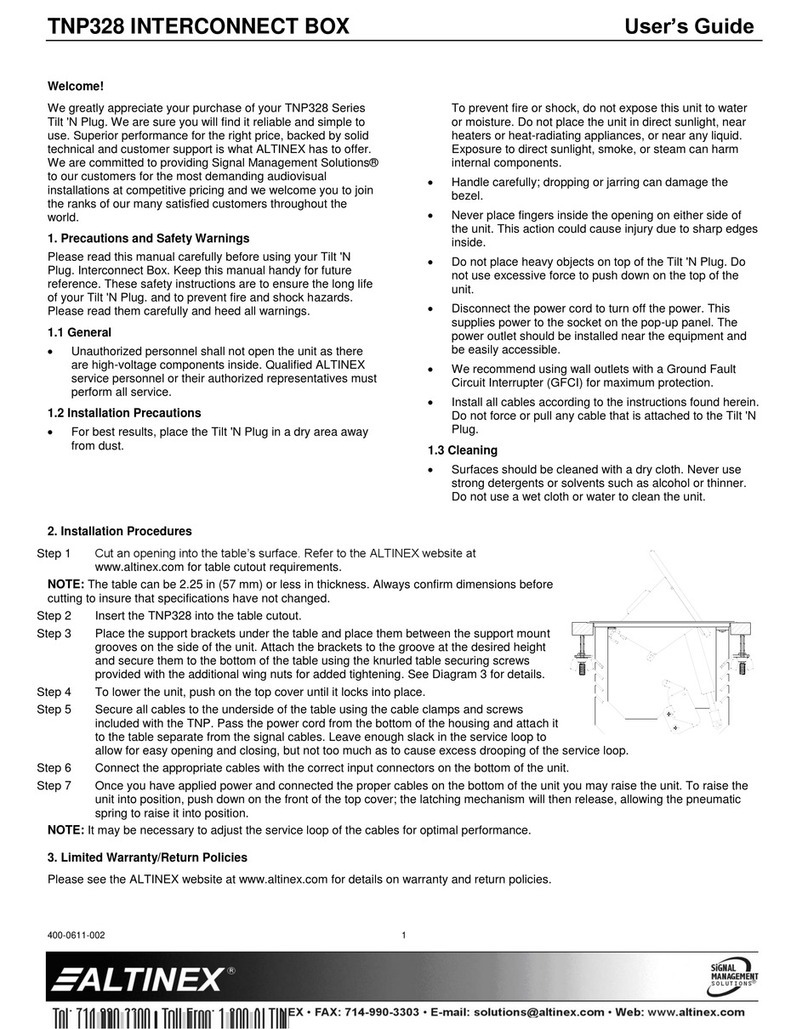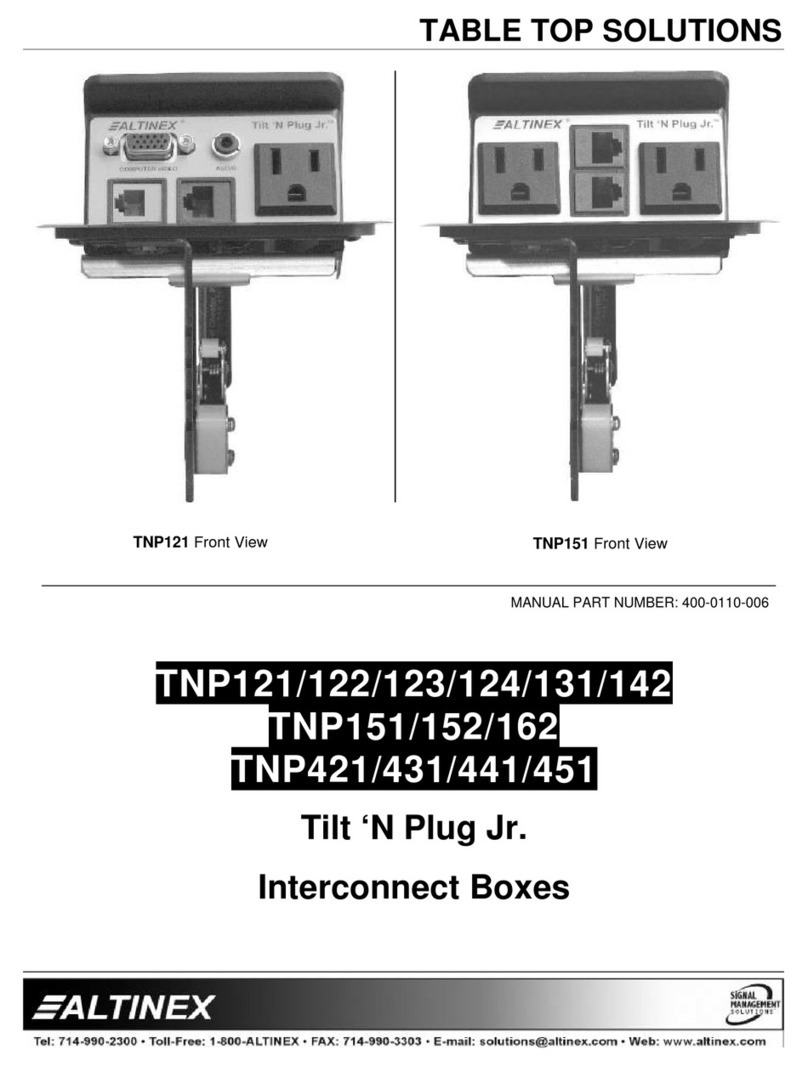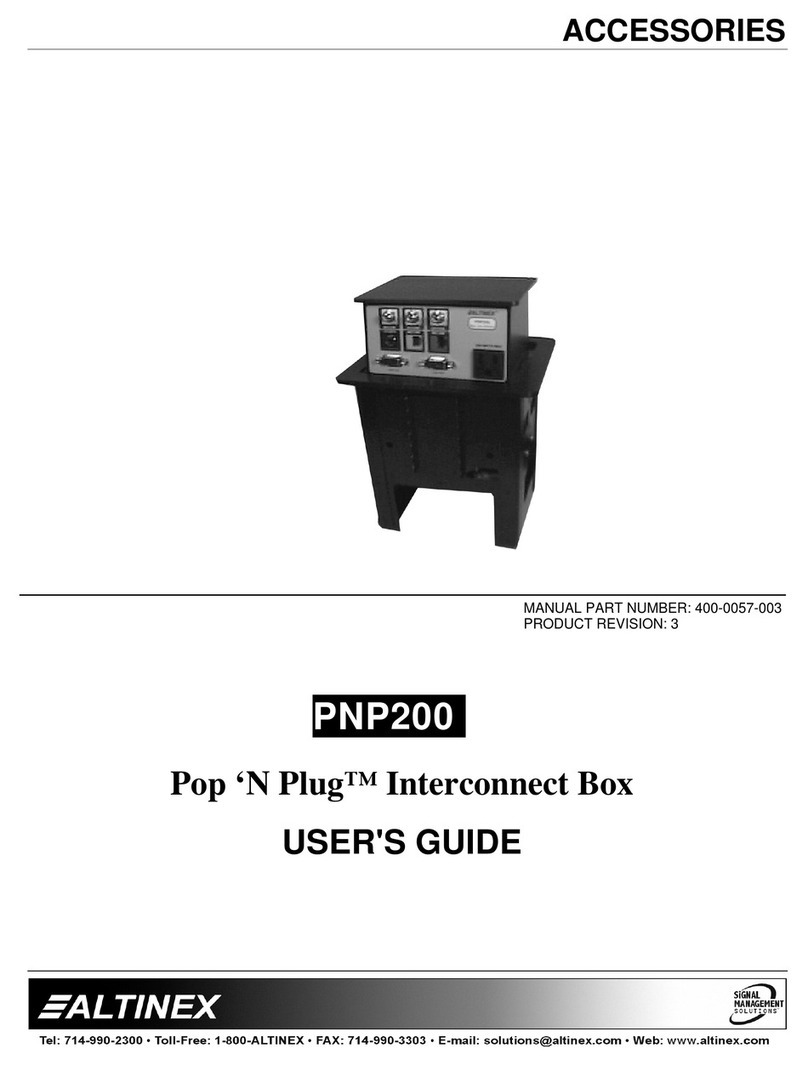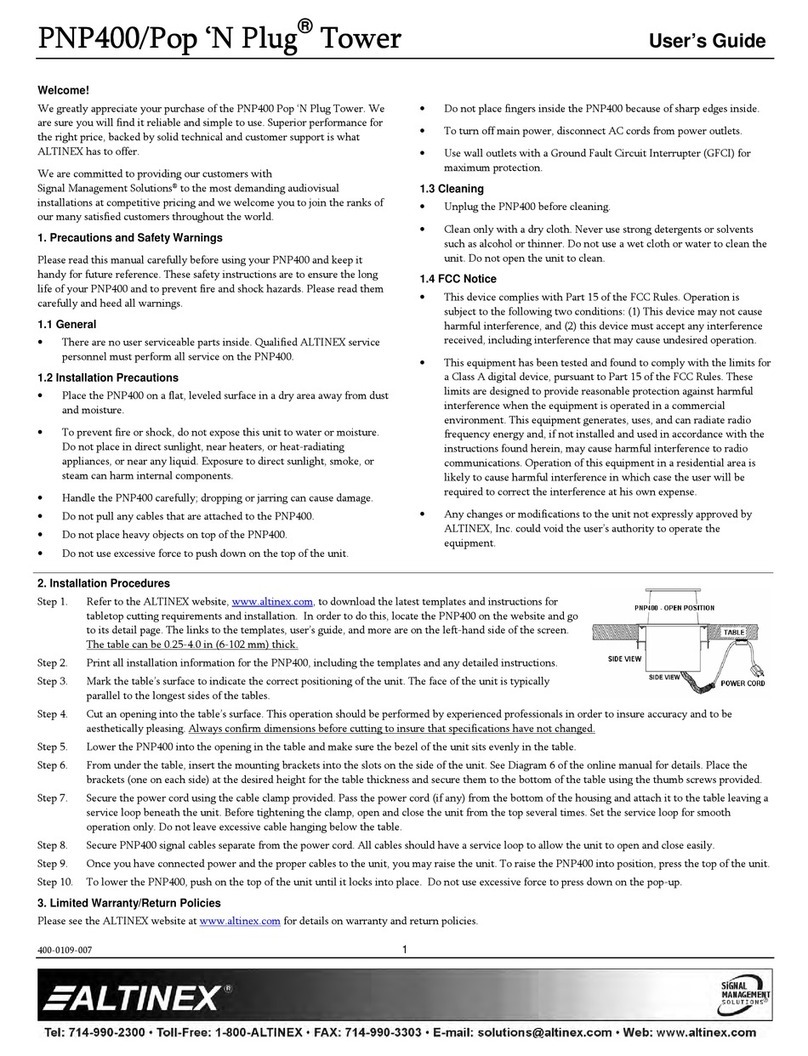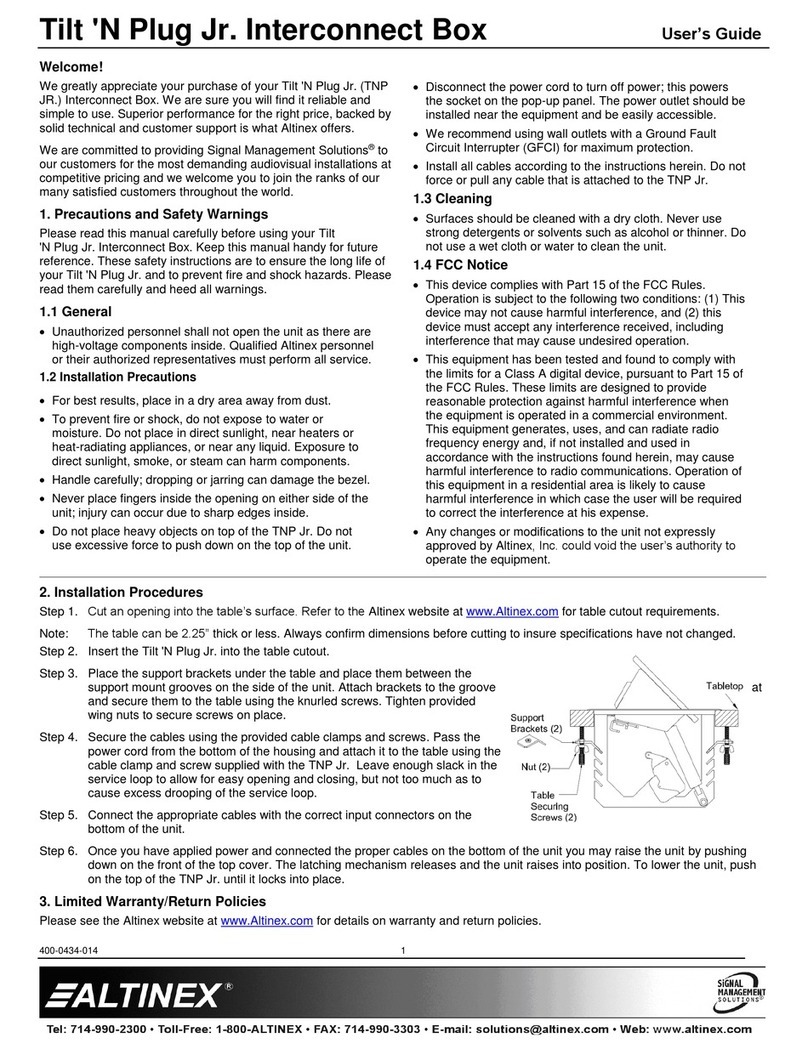Pop ‘N Plug®Tower User’s Guide
400-0109-008
1
Welcome!
We greatly appreciate your purchase of the PNP400 series Pop ‘N Plug
Tower. We are sure you will find it reliable and simple to use. Superior
performance for the right price, backed by solid technical and customer
support is what ALTINEX has to offer.
We are committed to providing our customers with
Signal Management Solutions®to the most demanding audiovisual
installations at competitive pricing and we welcome you to join the ranks of
our many satisfied customers throughout the world.
1. Precautions and Safety Warnings
Please read this manual carefully before using your PNP400/PNP408 and
keep it handy for future reference. These safety instructions are to ensure the
long life of your PNP400/PNP408 and to prevent fire and shock hazards.
Please read them carefully and heed all warnings.
1.1 General
There are no user serviceable parts inside. Qualified ALTINEX service
personnel must perform all service on the PNP400/PNP408.
1.2 Installation Precautions
Place the PNP400/PNP408 on a flat, leveled surface in a dry area away
from dust and moisture.
To prevent fire or shock, do not expose this unit to water or moisture.
Do not place in direct sunlight, near heaters, or heat-radiating
appliances, or near any liquid. Exposure to direct sunlight, smoke, or
steam can harm internal components.
Handle the PNP400/PNP408 carefully; dropping or jarring can cause
damage.
Do not pull any cables that are attached to the PNP400/PNP408.
Do not place heavy objects on top of the PNP400/PNP408.
Do not use excessive force to push down on the top of the unit.
Do not place fingers inside the PNP400/PNP408 because of sharp edges
inside.
To turn off main power, disconnect AC cords from power outlets.
Use wall outlets with a Ground Fault Circuit Interrupter (GFCI) for
maximum protection.
1.3 Cleaning
Unplug the PNP400/PNP408 before cleaning.
Clean only with a dry cloth. Never use strong detergents or solvents
such as alcohol or thinner. Do not use a wet cloth or water to clean the
unit. Do not open the unit to clean.
1.4 FCC Notice
This device complies with Part 15 of the FCC Rules. Operation is
subject to the following two conditions: (1) This device may not cause
harmful interference, and (2) this device must accept any interference
received, including interference that may cause undesired operation.
This equipment has been tested and found to comply with the limits for
a Class A digital device, pursuant to Part 15 of the FCC Rules. These
limits are designed to provide reasonable protection against harmful
interference when the equipment is operated in a commercial
environment. This equipment generates, uses, and can radiate radio
frequency energy and, if not installed and used in accordance with the
instructions found herein, may cause harmful interference to radio
communications. Operation of this equipment in a residential area is
likely to cause harmful interference in which case the user will be
required to correct the interference at his own expense.
Any changes or modifications to the unit not expressly approved by
ALTINEX, Inc. could void the user’s authority to operate the
equipment.
2. Installation Procedures
Step 1. Refer to the ALTINEX website, www.altinex.com, to download the latest templates and instructions for
tabletop cutting requirements and installation. In order to do this, locate the PNP400/PNP408 on the
website and go to its detail page. The links to the templates, user’s guide, and more are on the left-hand
side of the screen. The table can be 0.25-4.0 in (6-102 mm) thick.
Step 2. Print all installation information for the PNP400, including the templates and any detailed instructions.
Step 3. Mark the table’s surface to indicate the correct positioning of the unit. The face of the unit is typically
parallel to the longest sides of the tables.
Step 4. Cut an opening into the table’s surface. This operation should be performed by experienced professionals
in order to insure accuracy and to be aesthetically pleasing. Always confirm dimensions before cutting to
insure that specifications have not changed.
Step 5. Lower the PNP400/PNP408 into the opening in the table and make sure the bezel of the unit sits evenly in the table.
Step 6. From under the table, insert the mounting brackets into the slots on the side of the unit. See Diagram 6 of the online manual for details. Place the
brackets (one on each side) at the desired height for the table thickness and secure them to the bottom of the table using the thumb screws provided.
Step 7. Secure the power cord using the cable clamp provided. Pass the power cord (if any) from the bottom of the housing and attach it to the table leaving a
service loop beneath the unit. Before tightening the clamp, open and close the unit from the top several times. Set the service loop for smooth
operation only. Do not leave excessive cable hanging below the table.
Step 8. Secure PNP400/PNP408 signal cables separate from the power cord. All cables should have a service loop to allow the unit to open and close easily.
Step 9. Once you have connected power and the proper cables to the unit, you may raise the unit. To raise the PNP400/PNP408 into position, press the top of
the unit.
Step 10. To lower the PNP400/PNP408, push on the top of the unit until it locks into place. Do not use excessive force to press down on the pop-up
3. Limited Warranty/Return Policies
Please see the ALTINEX website at www.altinex.com for details on warranty and return policies.