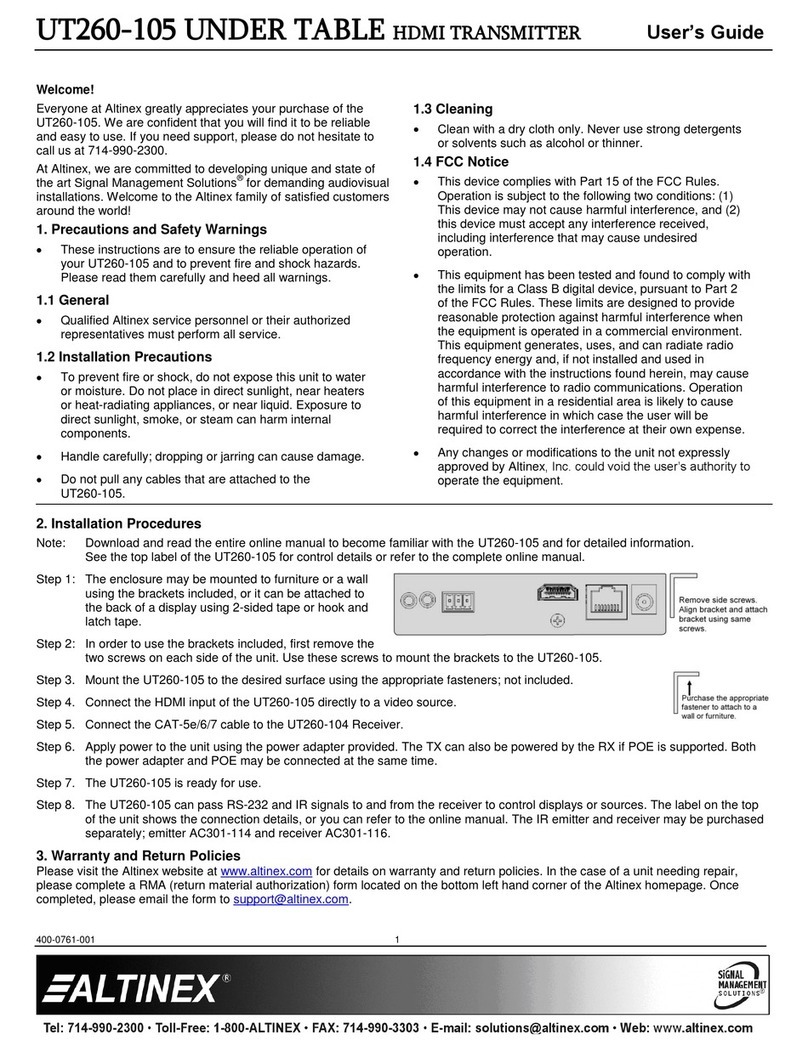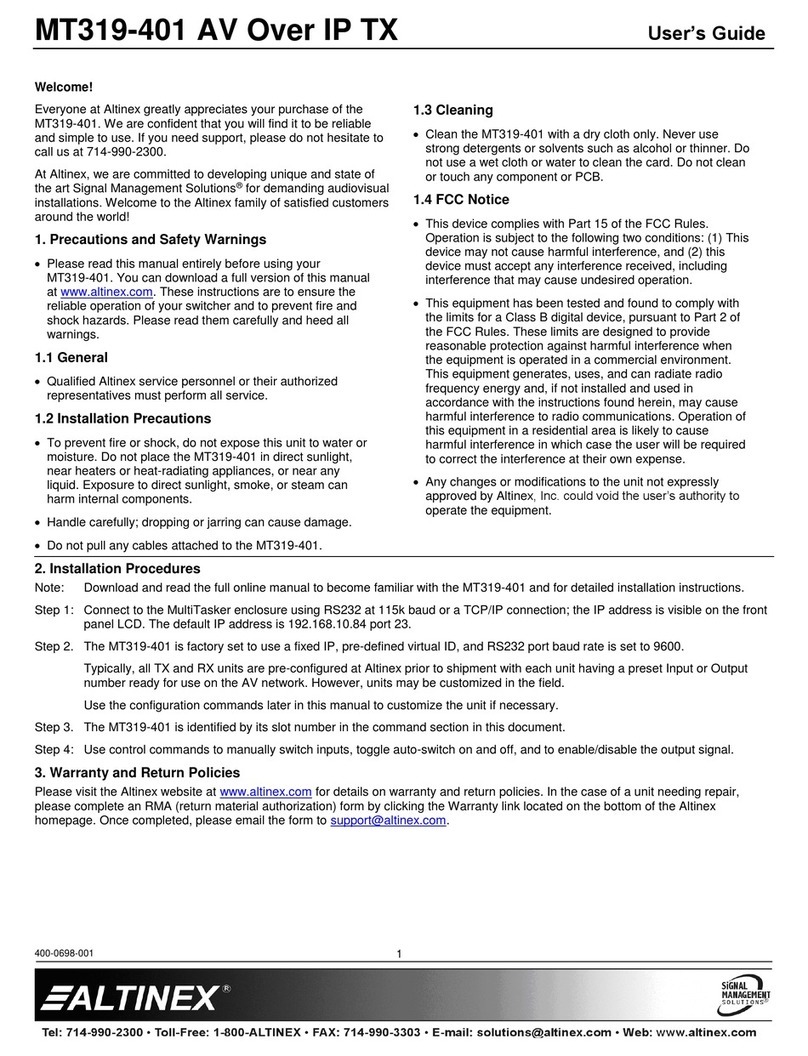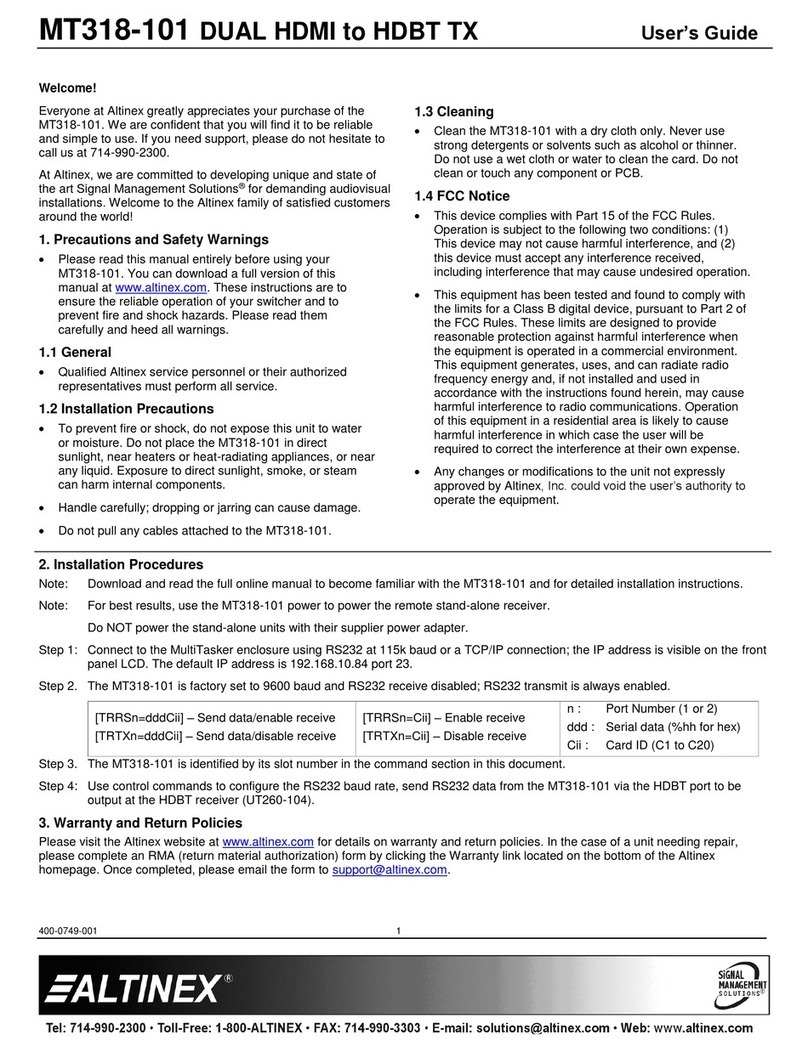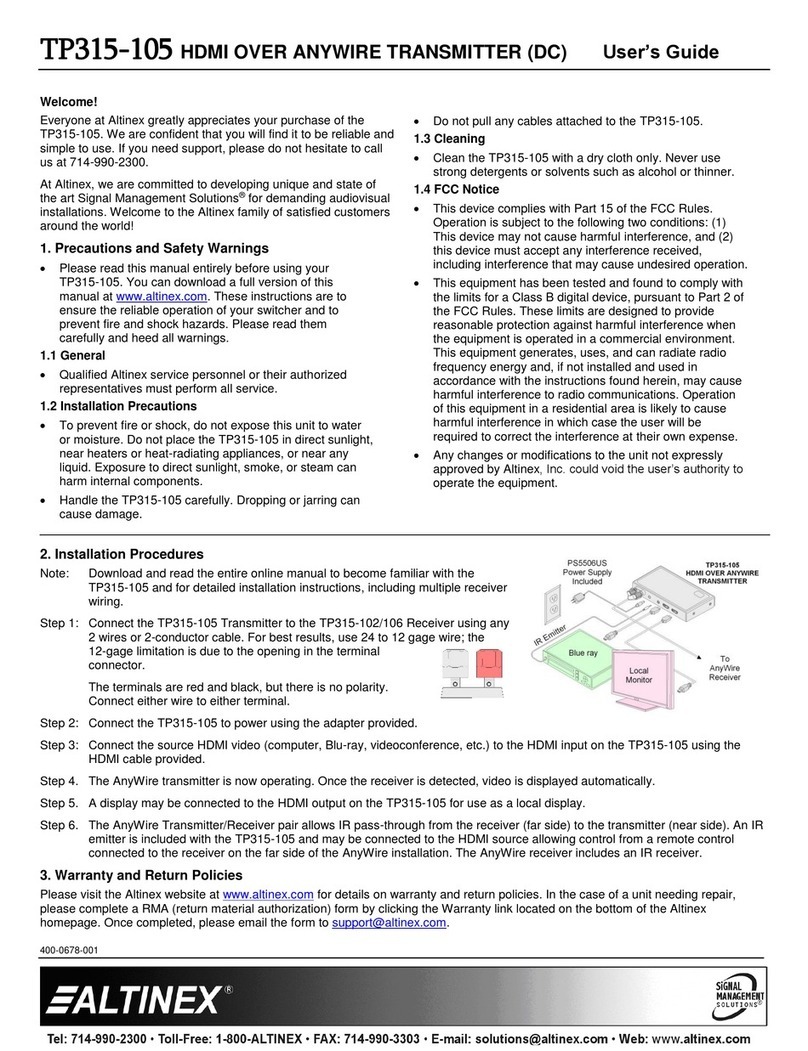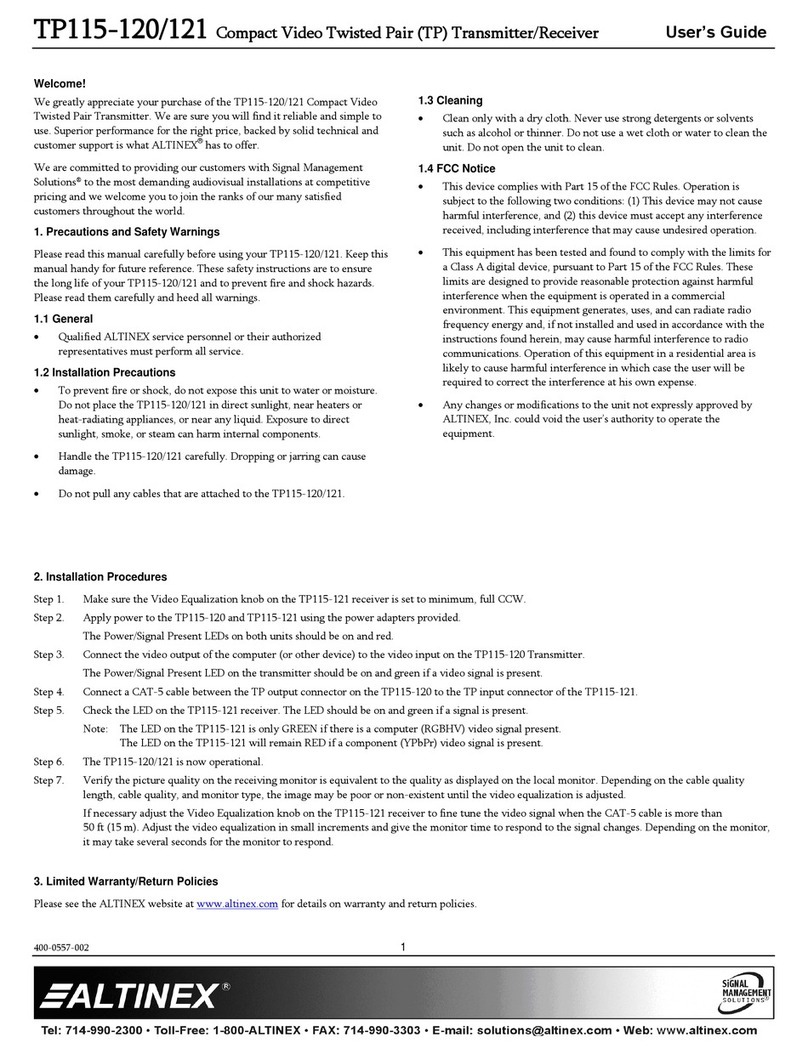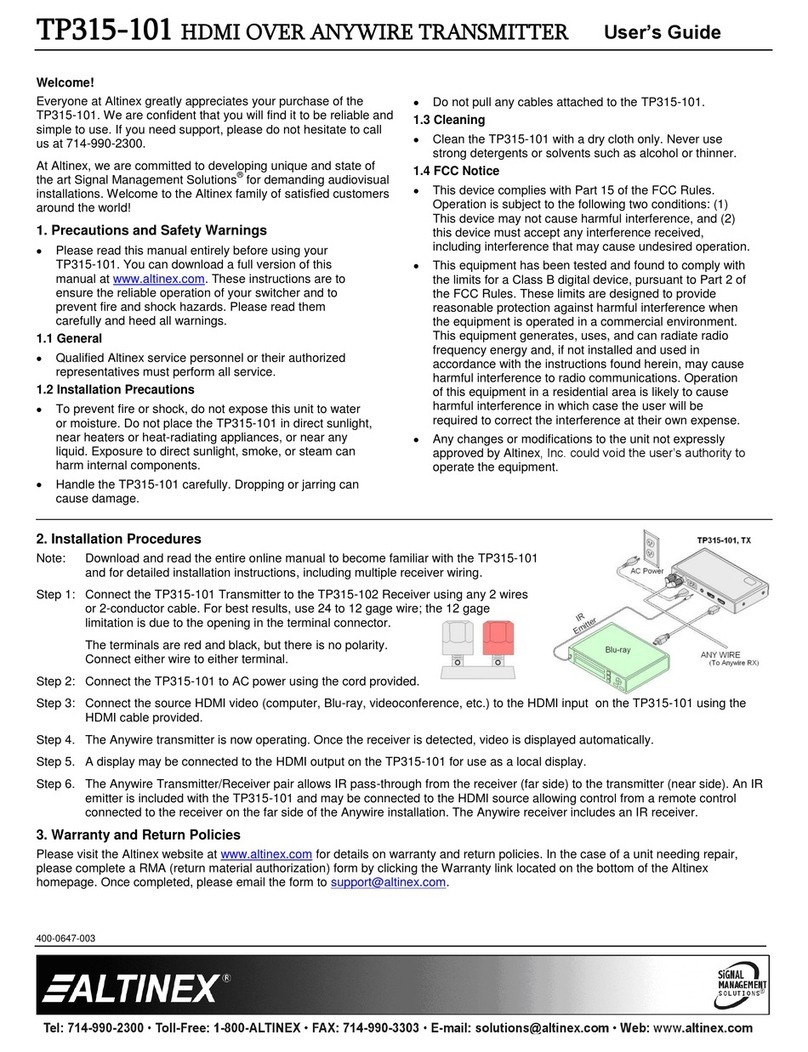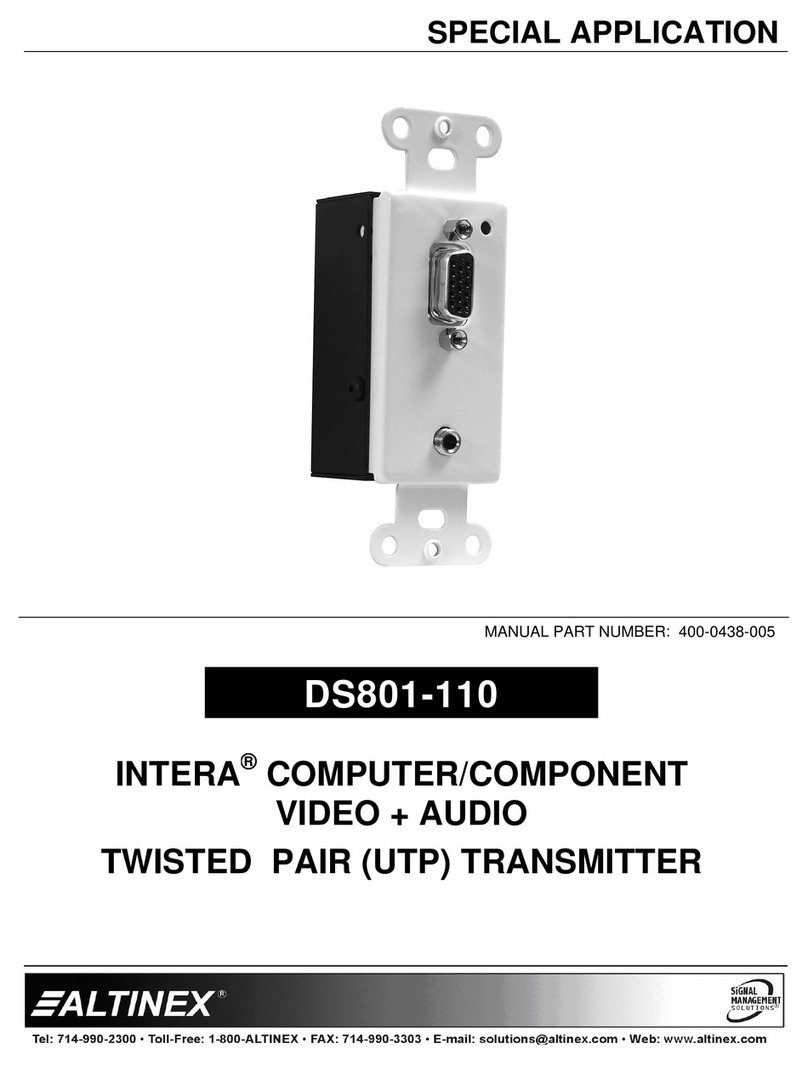TP316-101 4K HDMI OVER ANYWIRE TRANSMITTER User’s Guide
400-0778-001 1
Welcome!
Everyone at Altinex greatly appreciates your purchase of the
TP316-101. We are confident that you will find it to be reliable and
simple to use. If you need support, please do not hesitate to call
us at 714-990-2300.
At Altinex, we are committed to developing unique and state of
the art Signal Management Solutions®for demanding audiovisual
installations. Welcome to the Altinex family of satisfied customers
around the world!
1. Precautions and Safety Warnings
•Please read this manual entirely before using your TP316-
101. You can download a full version of this manual at
www.altinex.com. These instructions are to ensure the
reliable operation of your switcher and to prevent fire and
shock hazards. Please read them carefully and heed all
warnings.
1.1 General
•Qualified Altinex service personnel or their authorized
representatives must perform all service.
1.2 Installation Precautions
•To prevent fire or shock, do not expose this unit to water
or moisture. Do not place the TP316-101 in direct sunlight,
near heaters or heat-radiating appliances, or near any
liquid. Exposure to direct sunlight, smoke, or steam can
harm internal components.
•Handle the TP316-101 carefully. Dropping or jarring can
cause damage.
•Do not pull any cables attached to the TP316-101.
1.3 Cleaning
•Clean the TP316-101 with a dry cloth only. Never use
strong detergents or solvents such as alcohol or thinner.
1.4 FCC Notice
•This device complies with Part 15 of the FCC Rules.
Operation is subject to the following two conditions: (1)
This device may not cause harmful interference, and (2)
this device must accept any interference received,
including interference that may cause undesired operation.
•This equipment has been tested and found to comply with
the limits for a Class B digital device, pursuant to Part 2 of
the FCC Rules. These limits are designed to provide
reasonable protection against harmful interference when
the equipment is operated in a commercial environment.
This equipment generates, uses, and can radiate radio
frequency energy and, if not installed and used in
accordance with the instructions found herein, may cause
harmful interference to radio communications. Operation
of this equipment in a residential area is likely to cause
harmful interference in which case the user will be
required to correct the interference at their own expense.
•Any changes or modifications to the unit not expressly
approved by Altinex, Inc. could void the user’s authority to
operate the equipment.
2. Installation Procedures
Note: Download and read the entire online manual to become familiar with the TP316-101
and for detailed installation instructions.
Step 1: Connect the TP316-101 Transmitter to the TP316-102 Receiver using any 2 wires
or 2-conductor cable. If you use the cable shield as a conductor, make sure the
shield is not grounded. For best results, use 24 to 12 gage
wire; the 12-gage limitation is due to the opening in the
terminal connector.
The terminals are red and black, but there is no polarity.
Connect either wire to either terminal.
Step 2: Connect the TP316-101 to AC power using the cord provided.
Step 3: Connect the source HDMI video (computer, Blu-ray, videoconference, etc.) to the HDMI input on the TP316-101 using the
HDMI cable provided.
Step 4. The Anywire transmitter is now operating. Once the receiver is detected, video is displayed automatically.
Step 5. The Anywire Transmitter/Receiver pair allows IR pass-through from the receiver (far side) to the transmitter (near side). An IR
emitter is included with the TP316-101 and may be connected to the HDMI source allowing control from a remote control
connected to the receiver on the far side of the Anywire installation. The Anywire receiver includes an IR receiver.
3. Warranty and Return Policies
Please visit the Altinex website at www.altinex.com for details on warranty and return policies. In the case of a unit needing repair,
please complete an RMA (return material authorization) form by clicking the Warranty link located on the bottom of the Altinex