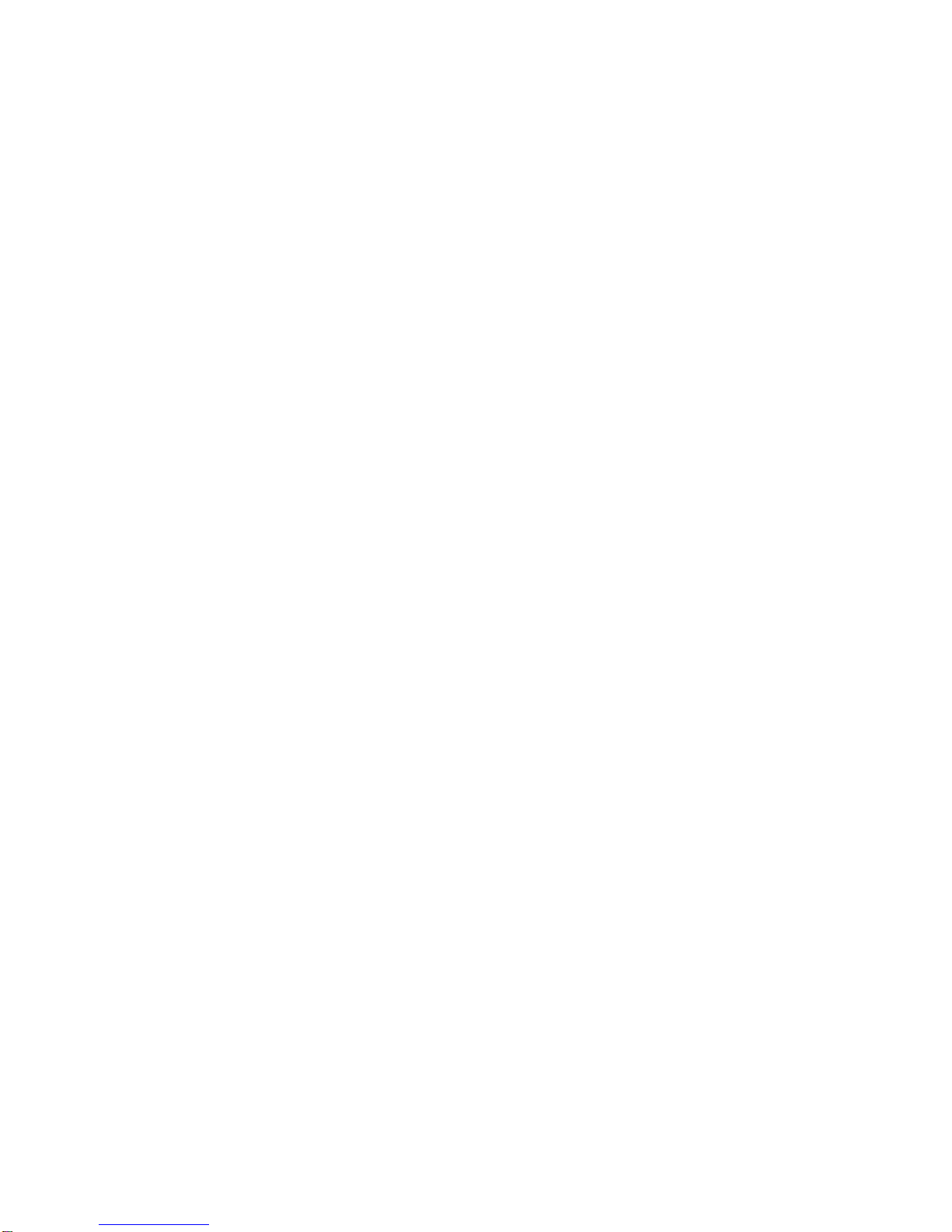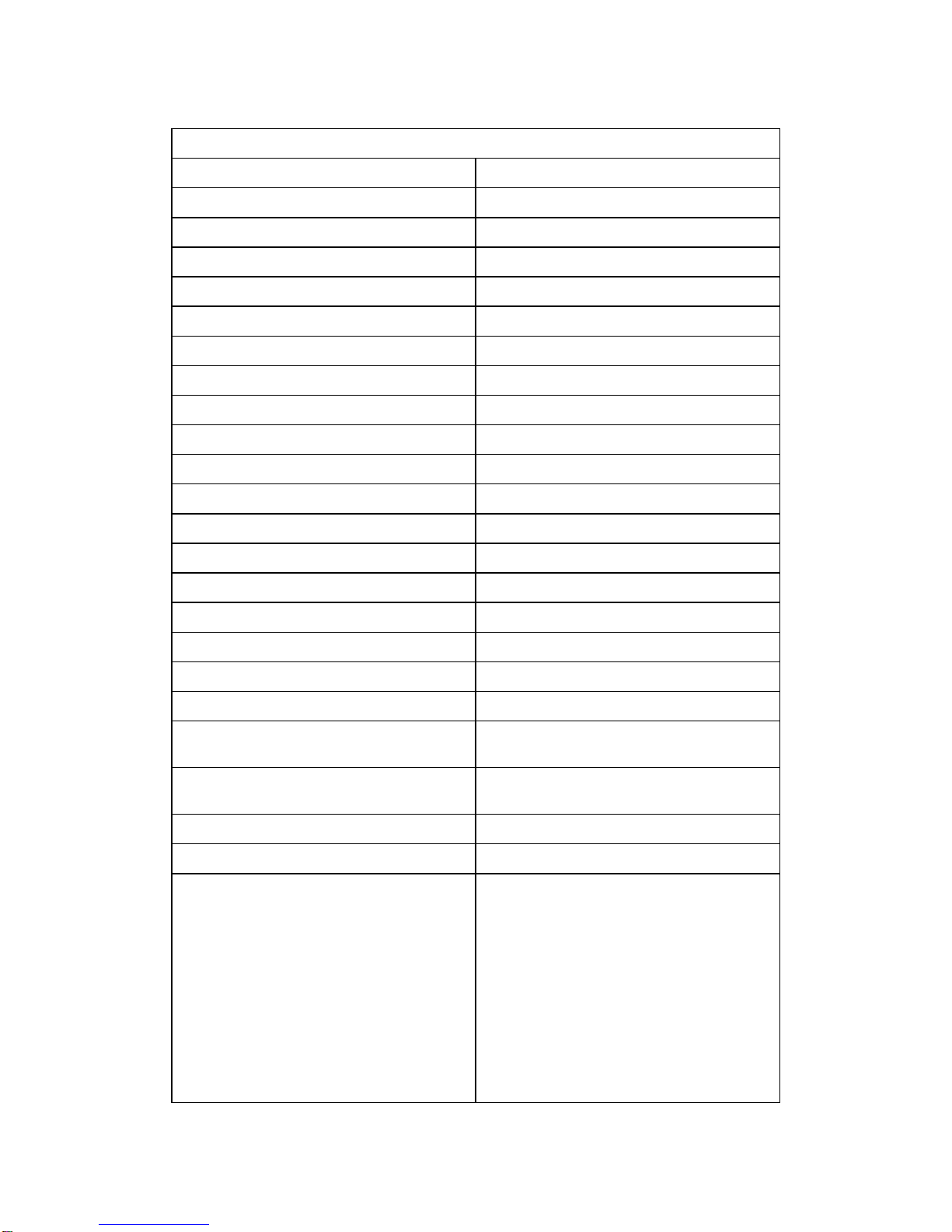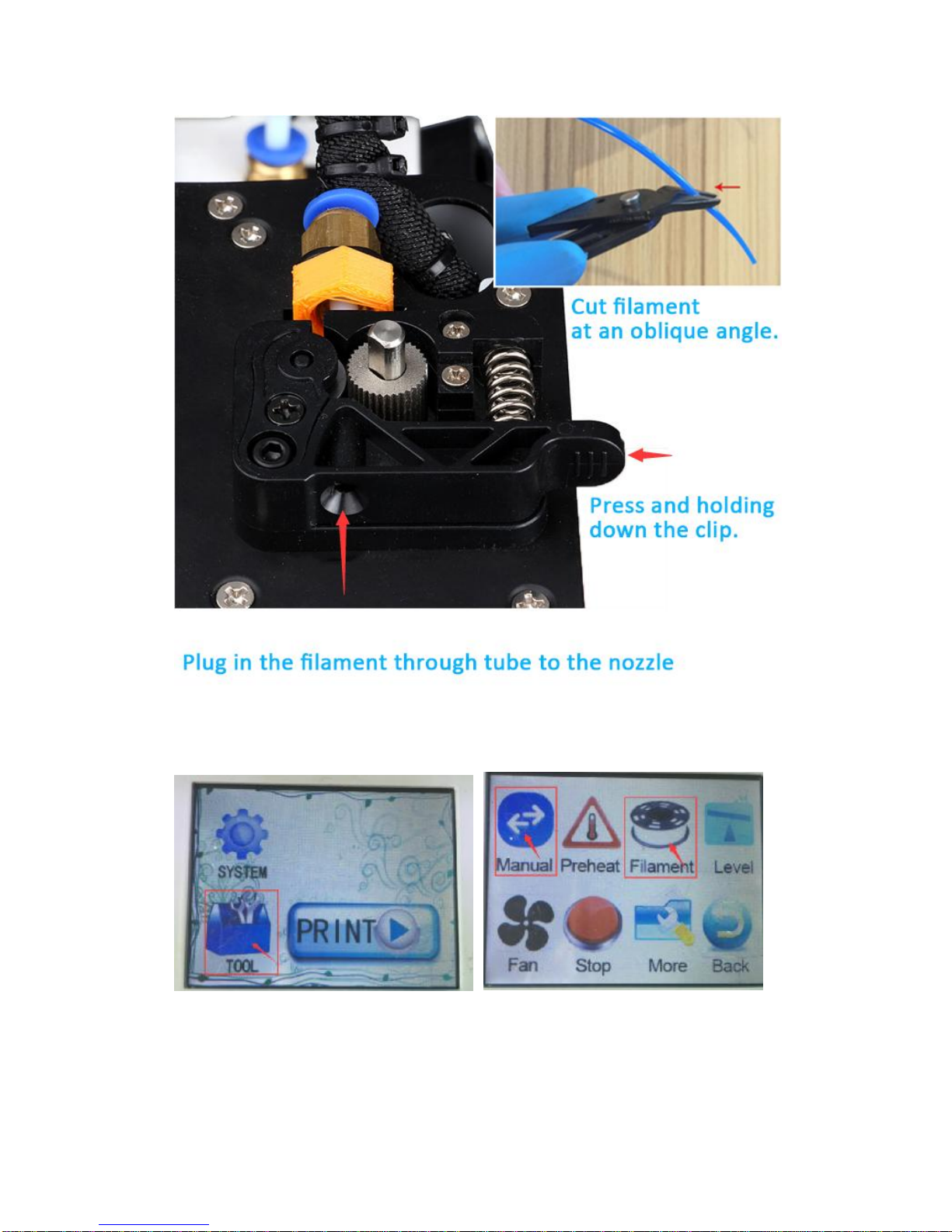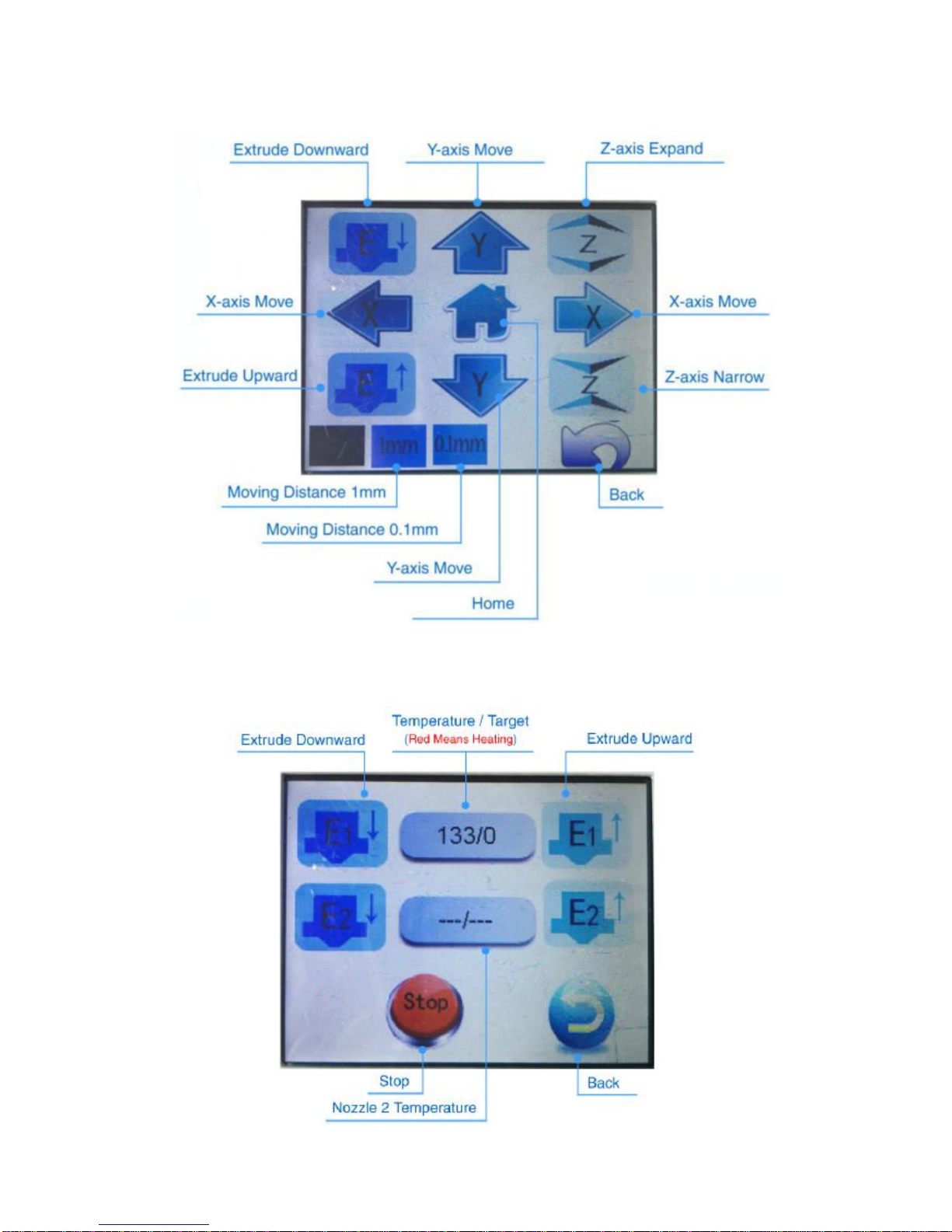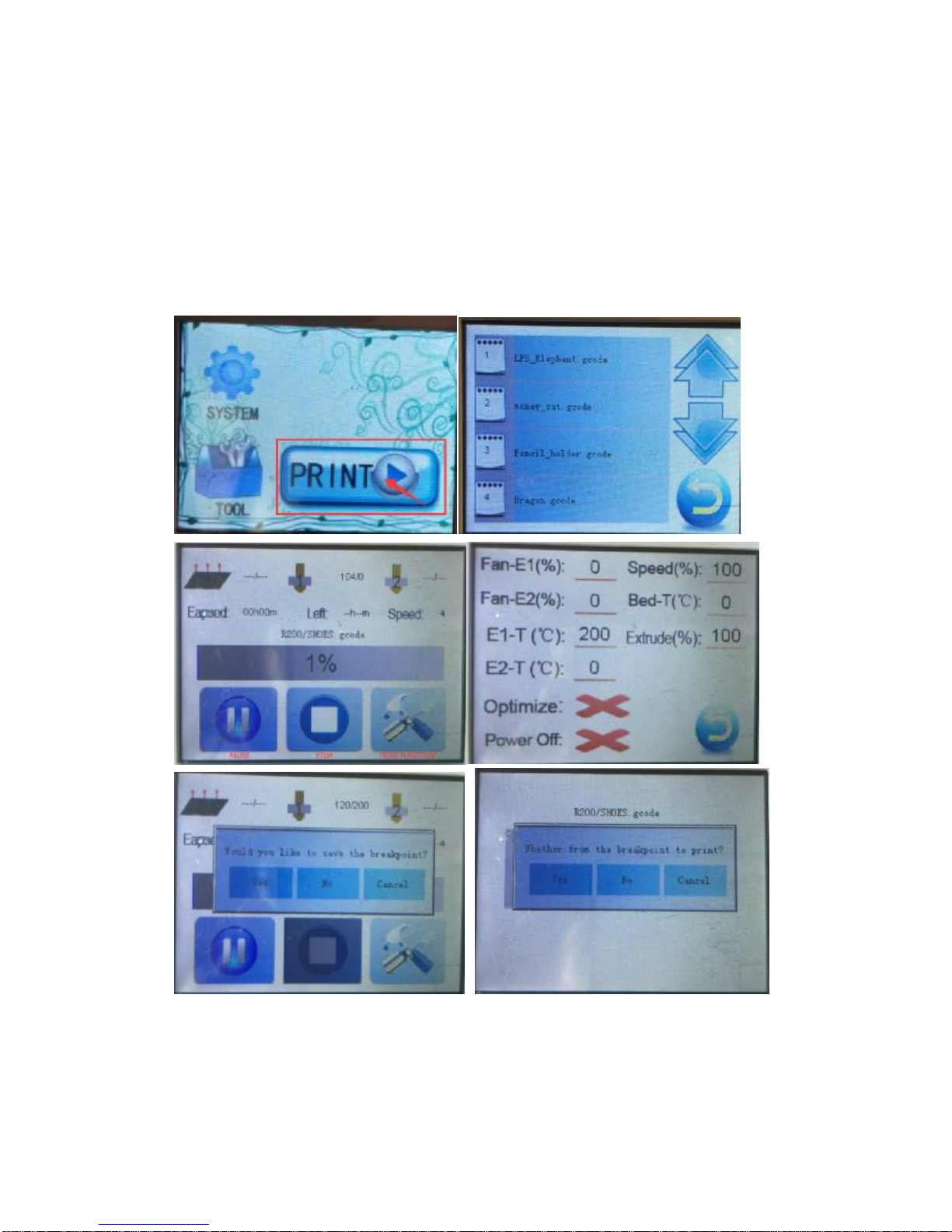Alunar 3D Printers
10
4. Menu Instructions
4.1 System
Info: Display theparameters ofeach shaftand the temperature ofthenozzle.
About: motherboardinformation, system ID,version number, andsound on/off.
/EN:language switching betweenChinese and English.
Default: Restorefactory settings.
TP Adjust:to adjusttouch point,thecalibrationcan be carriedout when touch
failure.
WIFI:supportWIFI online printing, butnot included in thedefaultconfiguration.
Back: Returnto startscreen.
4.2 TOOL
Manual: manually adjust the position anddistance. Manual cannotbe selected
during printing.
Preheat: topreheatthe nozzle, which canbeused to manually extrudedownward or
upward.
Filament:to Loador unload Filament,nozzleshould be preheatedbefore.
Level: to adjust the distance betweenthe printing plate and the nozzle. Press NEXT”
to adjust4levelpoints,Screw theadjusting nut according tothedistance until the
fourpointsleveling.
Fan: to adjust the fanspeed of thenozzle andmotherboard cooling.
Stop: press ifwrong operation,the machine will stop moving.
More: spare port,usedfor the development ofnew function, now defined as laser
engravingportwhichis currently in development
Back: returnto startscreen.
4.3 Print
Press and choose .gcode”file to start printing.
5. Install Software
Please view anotherDOC file Cura15.04Guide”.
6. PrintQuality Troubleshooting Guide
Please view anotherDOC file Print QualityTroubleshooting Guide”.
7. Contact Us
For more detailsandquestionsaboutAlunar3DPrints, please contact us.
Website: www.alunar.net
E-mail: service@alunar.net
SKYPE: alunar3d@hotmail.com