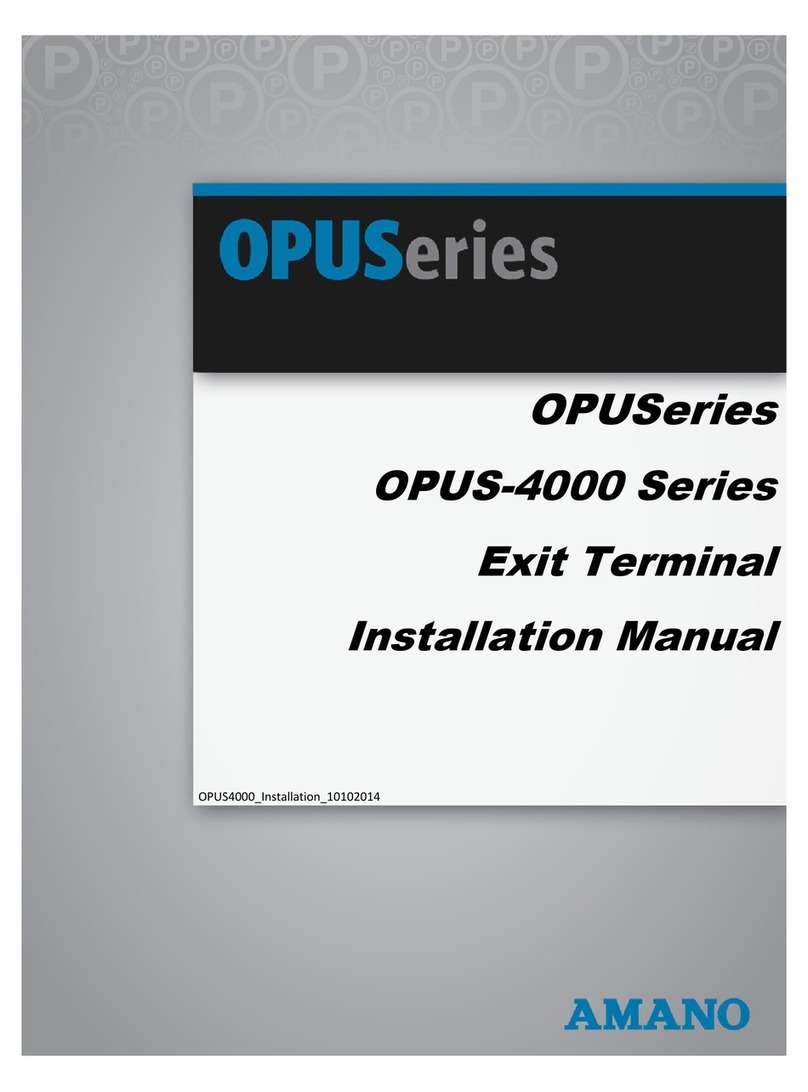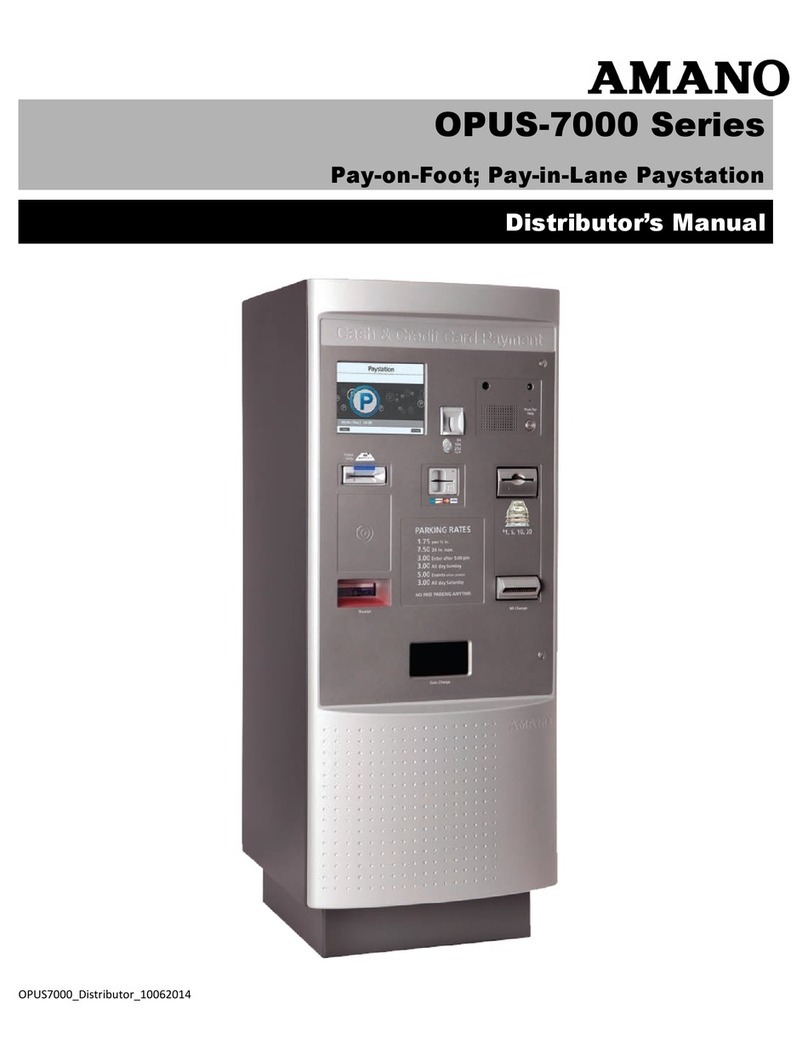Installation & Operation Guide Page 6of 48
Chapter 2: MTX-30 Installation
Introduction
The MTX-30 is a sophisticated data collection terminal for use directly with Amano Time Guardian to provide a complete
PC-based time and attendance solution for small business. There are four different models to choose: Biometric,
Proximity, Magnetic Stripe, and Barcode.
The MTX-30 terminal with Amano Time Guardian provides a system that automatically calculates and accumulates hours
worked based on the company's payroll policies. This system separates the hours worked into regular and overtime pay
categories and displays them at the terminal (if enabled).
The Amano Time Guardian also offers many sophisticated features to simplify payroll preparation, such as: Revision,
Grace Zones, Flexible Rounding Rules, Unpaid and Paid Breaks, and Time Card Reports, to name a few. In addition,
easy-to-read management reports are available in hours or dollars to provide accurate and timely labor information. Note:
Paid breaks requires additional module.
See Chapter 3 for details on setting up the Amano Time Guardian on the host PC to communicate with the Fingerprint
terminal.
When using the fingerprint terminal, a user must enroll their fingerprint in the fingerprint template database. The MTX-30
Fingerprint terminal will record the user’s fingerprint template, encrypt it, and store the data. When a user presents their finger for
verification, a new template is captured and compared to the pre-enrolled fingerprint in the database. If there is a match, the user
will be accepted by the MTX-30 Fingerprint terminal.
The MTX-30 Fingerprint terminal also provides re-punch protection at the terminal when the "Recheck Min”feature is set. Multiple
punches within the setting time frame will be verified but not recorded at the terminal in flash memory.
Unpacking Your MTX-30 Terminal
In addition to this guide, your MTX-30 terminal package should include the following:
Fingerprint Data Collection Terminal
AC Adapter
USB-50ft cable
6 foot Ethernet cable
Terminal mounting plate and hardware
Time Guardian/MTX-30 Quick-Start Guide (Axxx package only)
Time Guardian CD (Axxx package only)
Understanding the MTX-30 Terminal Front Panel
The front panel of the MTX-30 terminal contains the following controls:
LED: During normal standby operation (power on), the Green LED will flash once per second, and stay on
momentarily when a user successfully verifies. If a user fails to verify, the Red LED will momentarily stay on.
Note: If the fingerprint reader does not follow the standard LED operational parameters, please consult support.
Speaker: Provides audible voice verification of operations, i.e., "Thank you", "Incorrect Password", "Access Denied",
"Invalid Id", "Please try again", etc.
TFT Display: Displays time, date, day, and operational information.
Biometric Terminal - Fingerprint Sensor: Enrolls (creates) template and verifies fingerprint.
Proximity Terminal –Proximity card must be presented approximately 1 inch in front of the reader to punch.
Swipe card Terminal –there are two different clocks avilable with swipe card reader –Barcode or Mag-stripe.
Keypad: Used to input User ID, password, and perform menu operation with the following keys:
ESC –to perform exit, cancel, ignore when using the Menus.