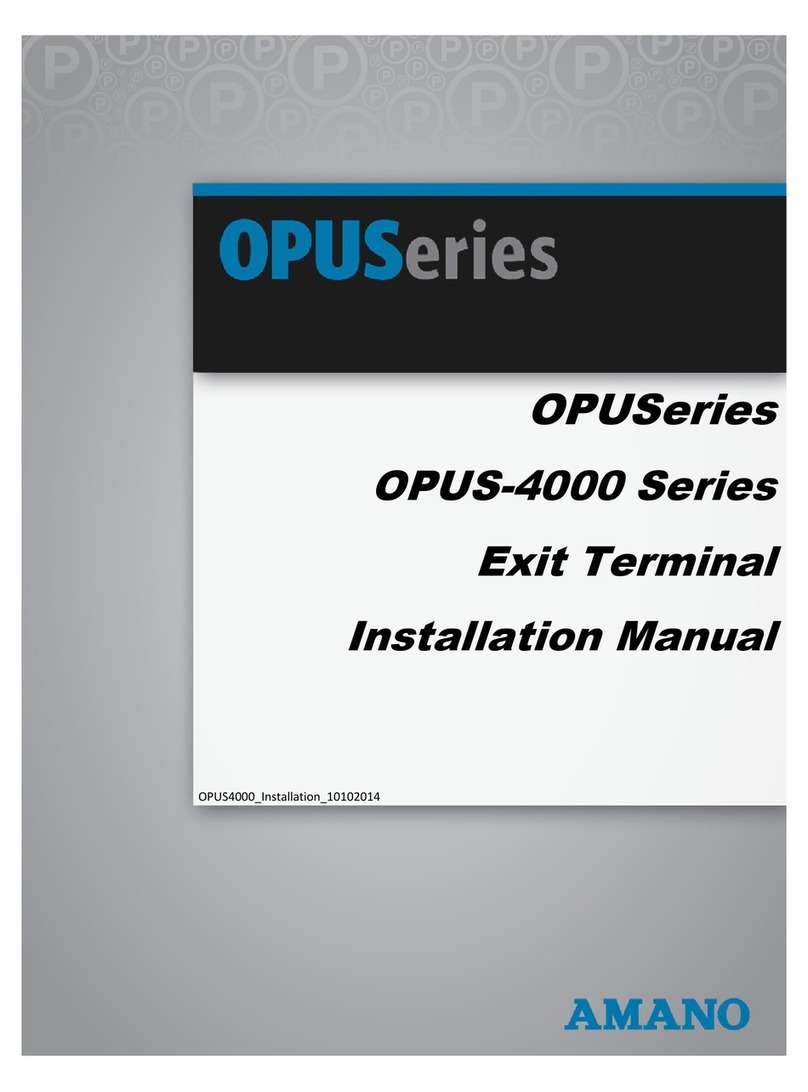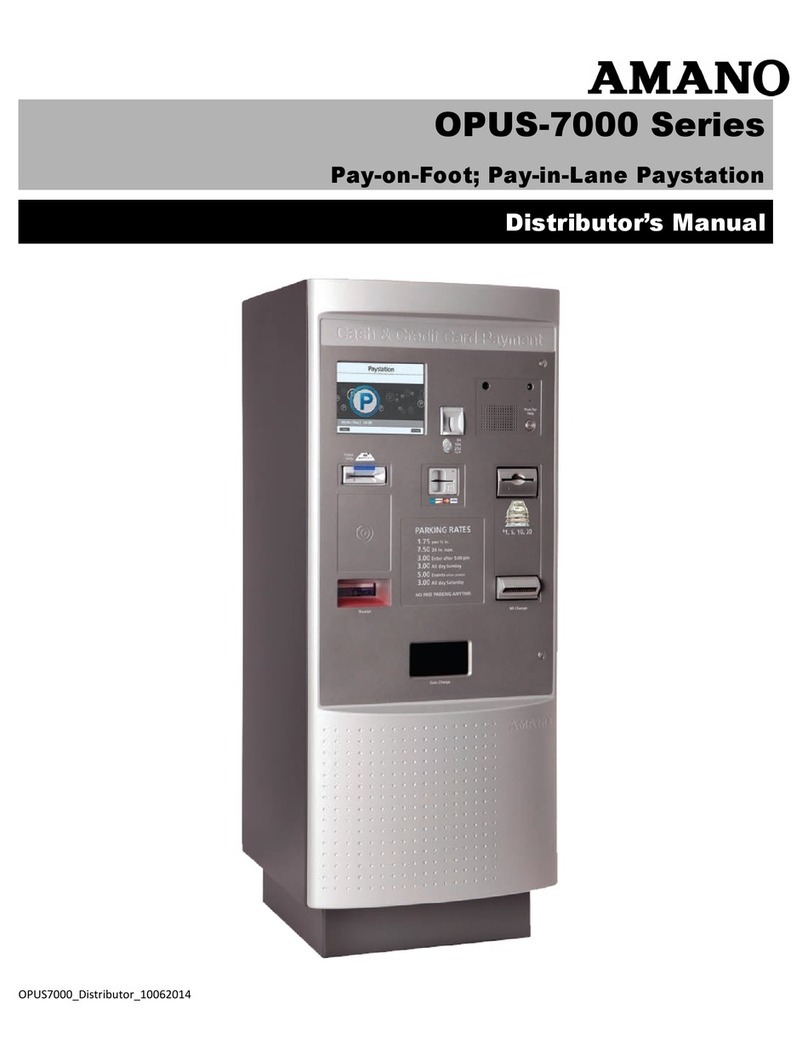Thank You….
For purchasing another fine product from Amano Cincinnati, Inc.
Proprietary Notice
This document contains proprietary information and such information may not be reproduced in
whole or part without the written permission from Amano Cincinnati, Inc. 140 Harrison Ave.,
Roseland, New Jersey 07068.
Amano Cincinnati, Inc. reserves the right to make equipment changes and improvements,
which may not be reflected in this document. Portions of this document may have been
updated to include the latest hardware or firmware version, if applicable.
To ensure safe use of this terminal, be sure to thoroughly read this manual in its entirety before
any attempt is made to operate the equipment.After you have finished reading this manual, be
sure to store it in a safe place for further reference.
For more information about Amano’s complete line of products, visit our web site at:
www.amano.com
For on line help please visit our Knowledge base link at:
http://tkb.amano.com/phpkb/
Note:This equipment has been tested and found to comply with the limits for a Class
A digital device, pursuant to part 15 of the FCC Rules. These limits are designed to
provide reasonable protection against harmful interference when the equipment is
operated in a commercial environment. This equipment generates uses and can radiate
radio frequency energy and, if not installed and used in accordance with the instruction
manual, may cause harmful interference to radio communications. Operation of this
equipment in a residential area is likely to cause harmful interference in which case the
user will be required to correct the interference at his own expense.