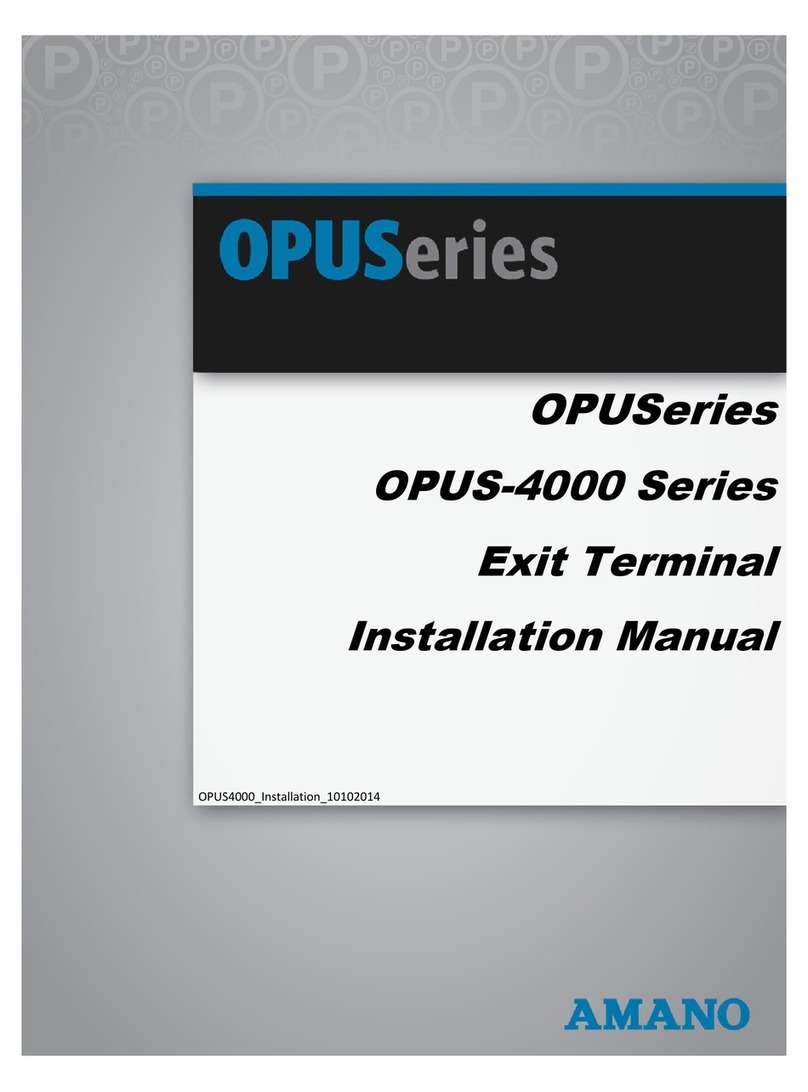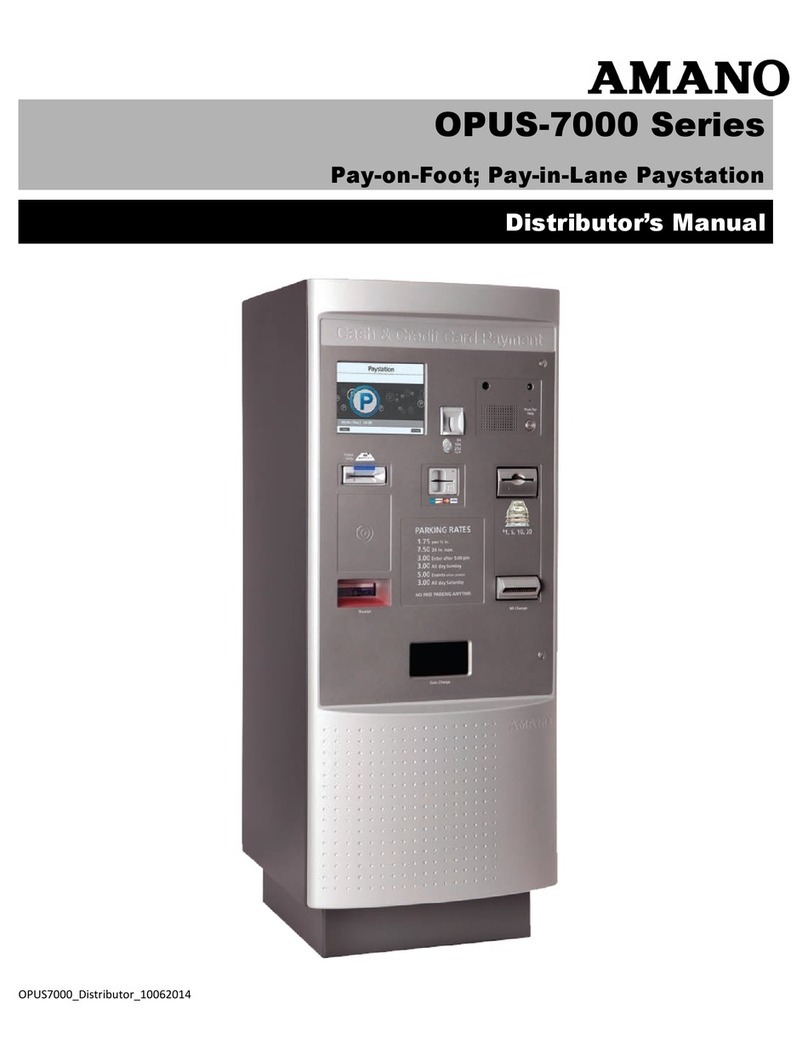AFR-200 Installation & Operation Guide Page 8
Software Installation
2. Using the mounting guide as a template, mark the locationof the upper and lower
mounting holes on the wall. It is recommended to mount the terminal 49.2” from the floor
to the baseline on the template. *Adjust for staff height as necessary.
Note: Pay attention to the orientation. The back plate should only be mounted one-way
as it is keyed to fit into the back of the face scan reader.
3. Install anchors at the marks and attach the mounting bracket to the wall.
4. Feed power and communication wires through the knockout in the bottom of the
mounting bracket.
5. Install the four screws attaching the metal back plate to the mounting bracket. Make sure
the two metal tabs are on top.
6. Plug in power connector and Ethernet cable (if using Ethernet) into the terminal.Also
connect signal wiring if applicable.
7. Slide the terminal onto the two tabs located at the top of the back plate. Secure
the reader to the back plate by inserting and tightening the screw located at the
bottom of the unit.
Your terminal is now mounted to the wall and ready to connect the power supply to the
outlet.
1. Wall Mount the AFR-200 (see page 7-8). Connect the AFR-200 terminal using the
Ethernet cable for network connection or configure WiFi network..
2. Install the Time Guardian Software on the host PC. The installationshould start
automatically, but if it stalls, browse on the USB to Disk1\InstData\Windows\VM\install.exe
3. Perform software activation by entering the activationcode Number (found on the USB
drive or clock sticker) when requested after the initial software installation and complete
on-line registration for Time Guardian
Note: QuickBooks® integration is available, but it needs to be setup in Time Guardian.
Also, it’s recommended that QuickBooks be installed on the same host computer and
running for synchronization.
4. Perform Wizard Setup by completing the Steps 1 - 9 and end Time Guardian installation
by pressing Wizard Complete button.