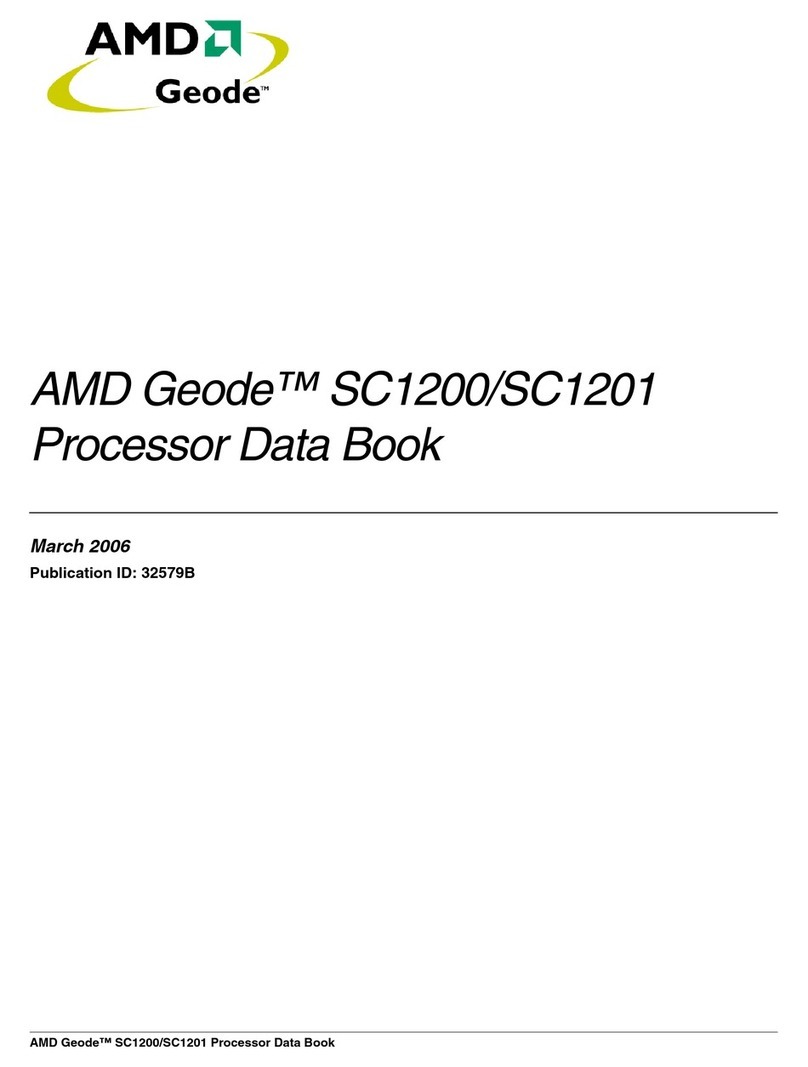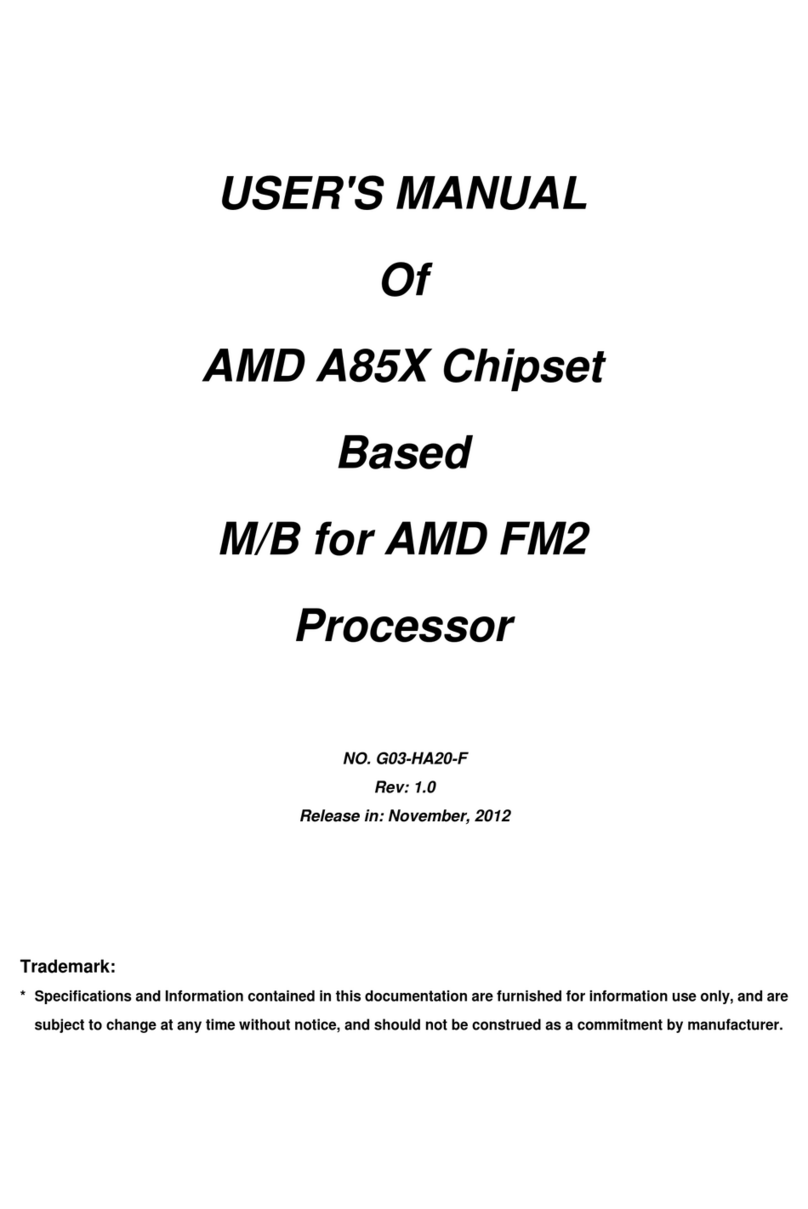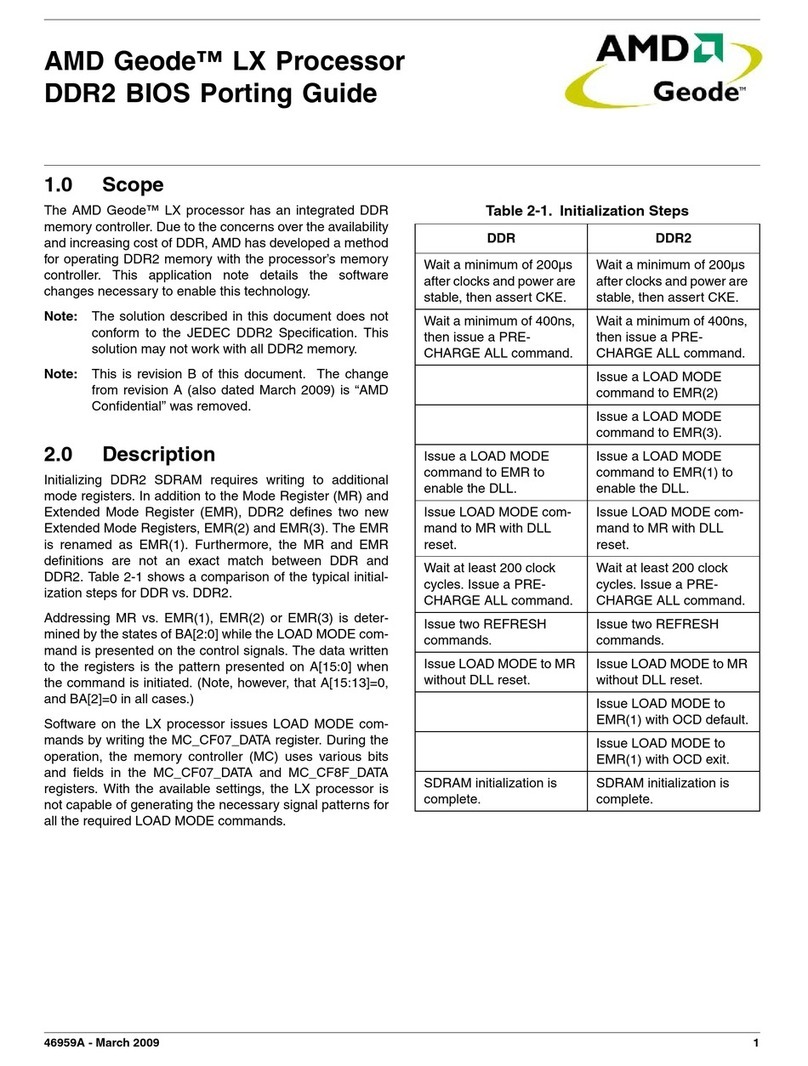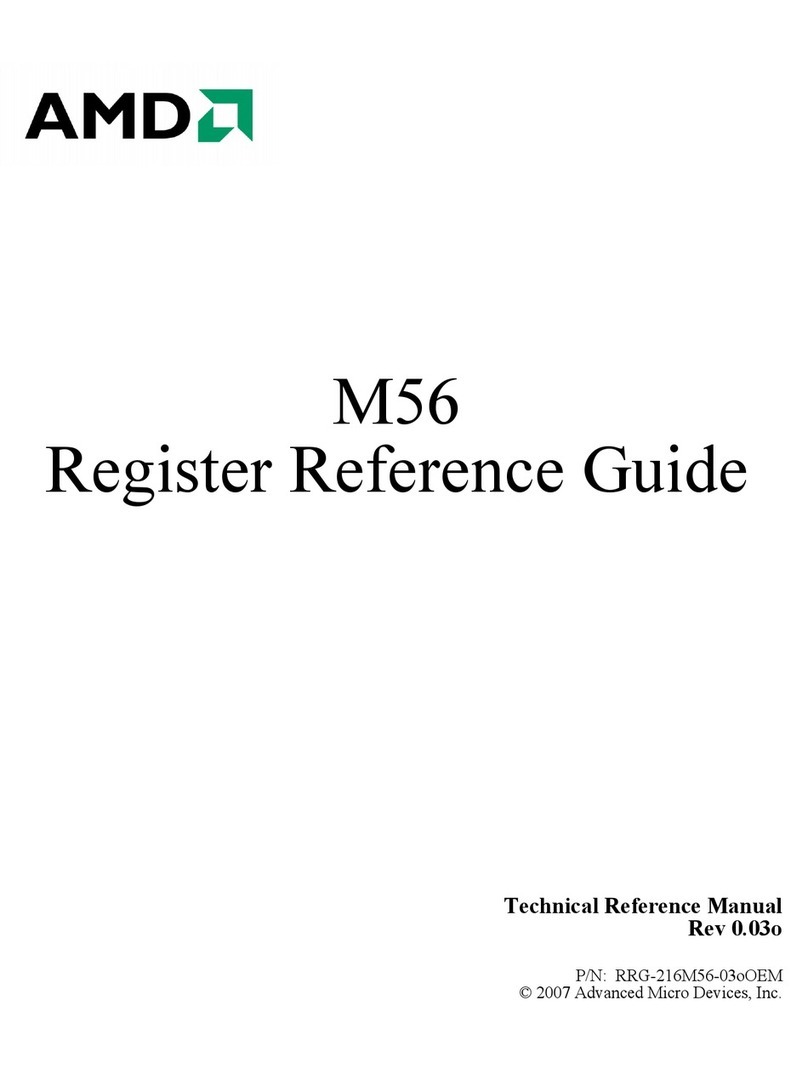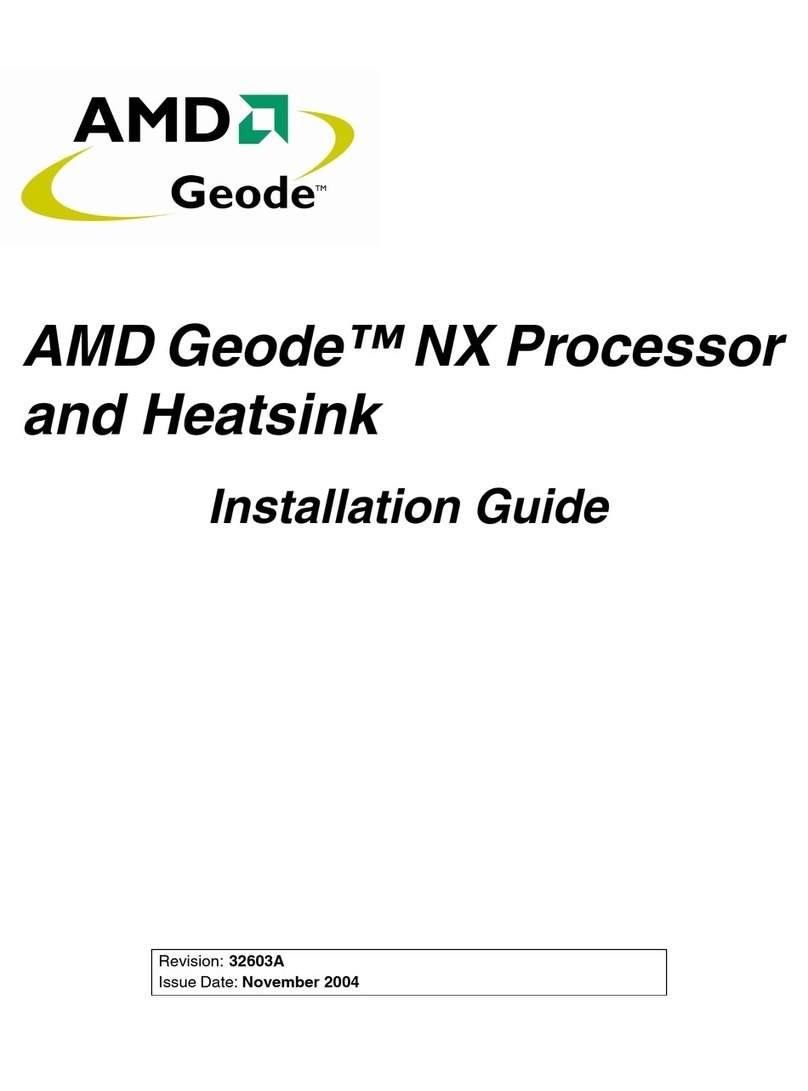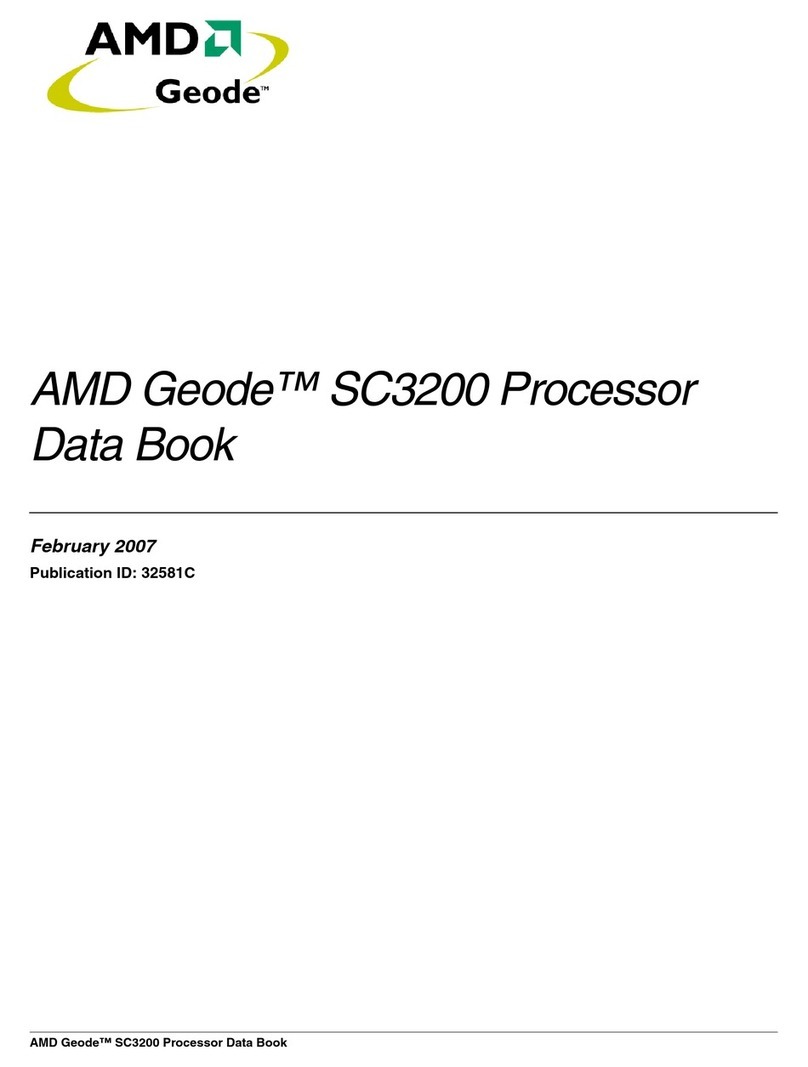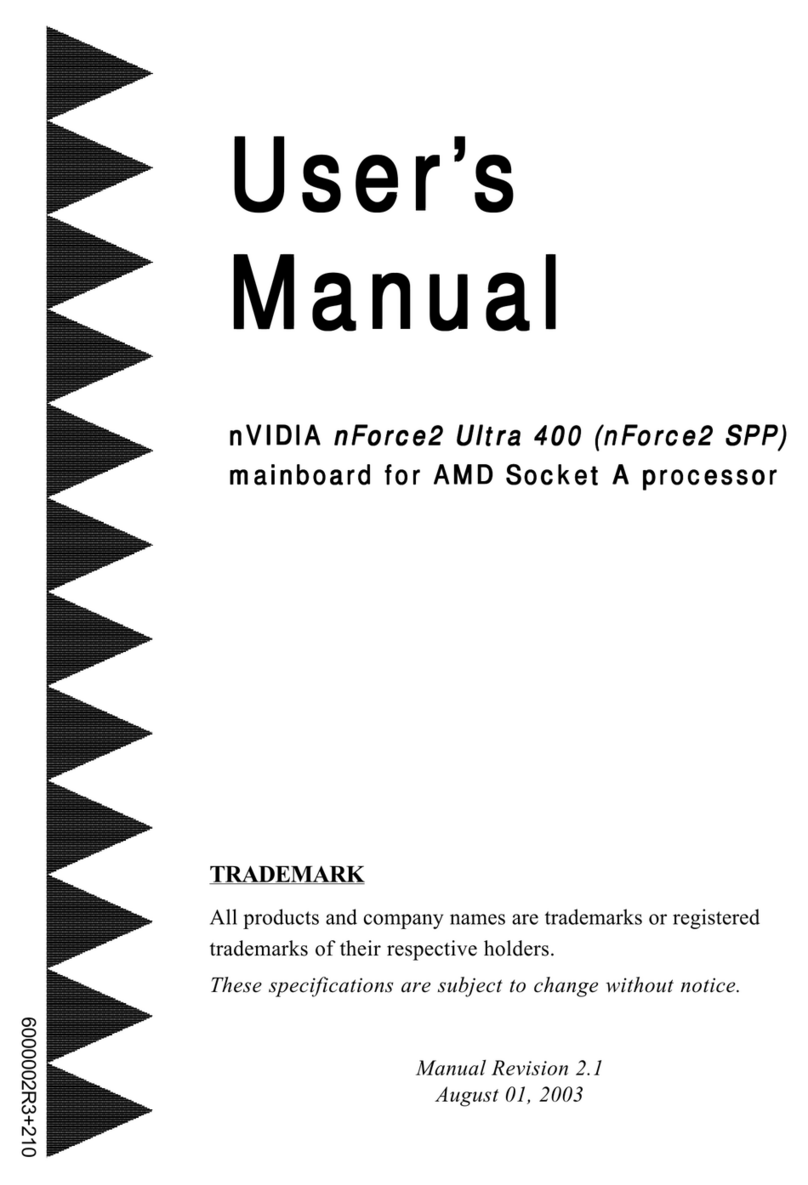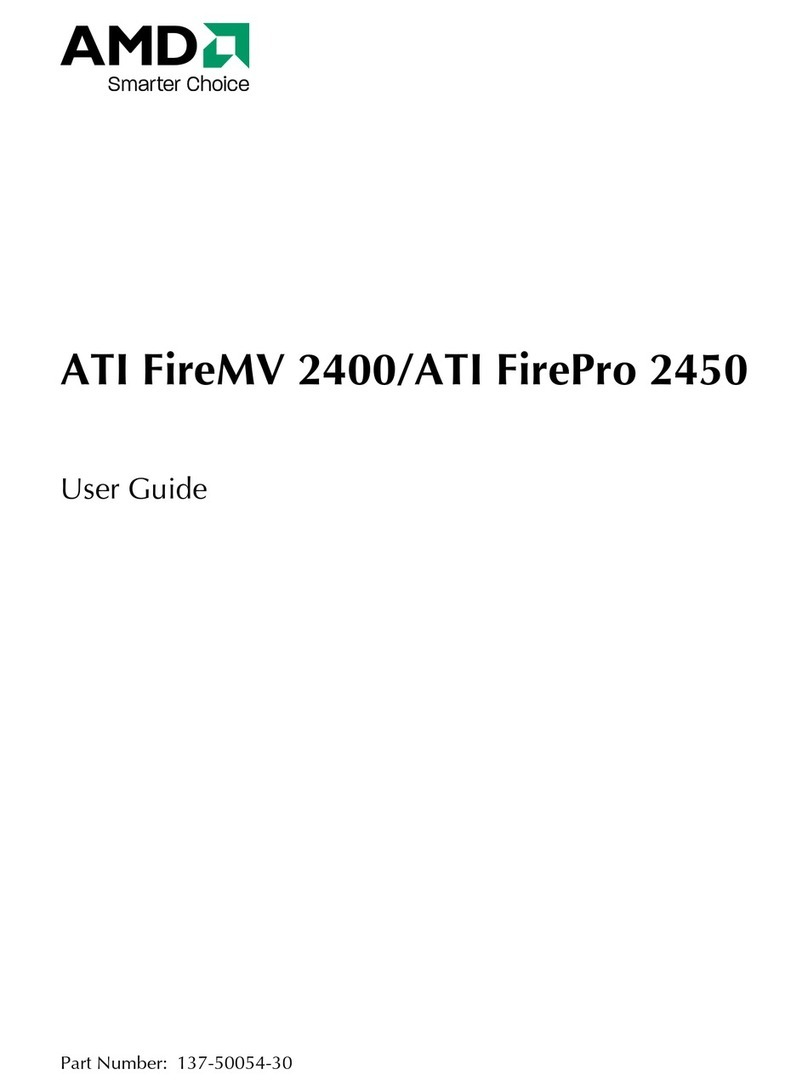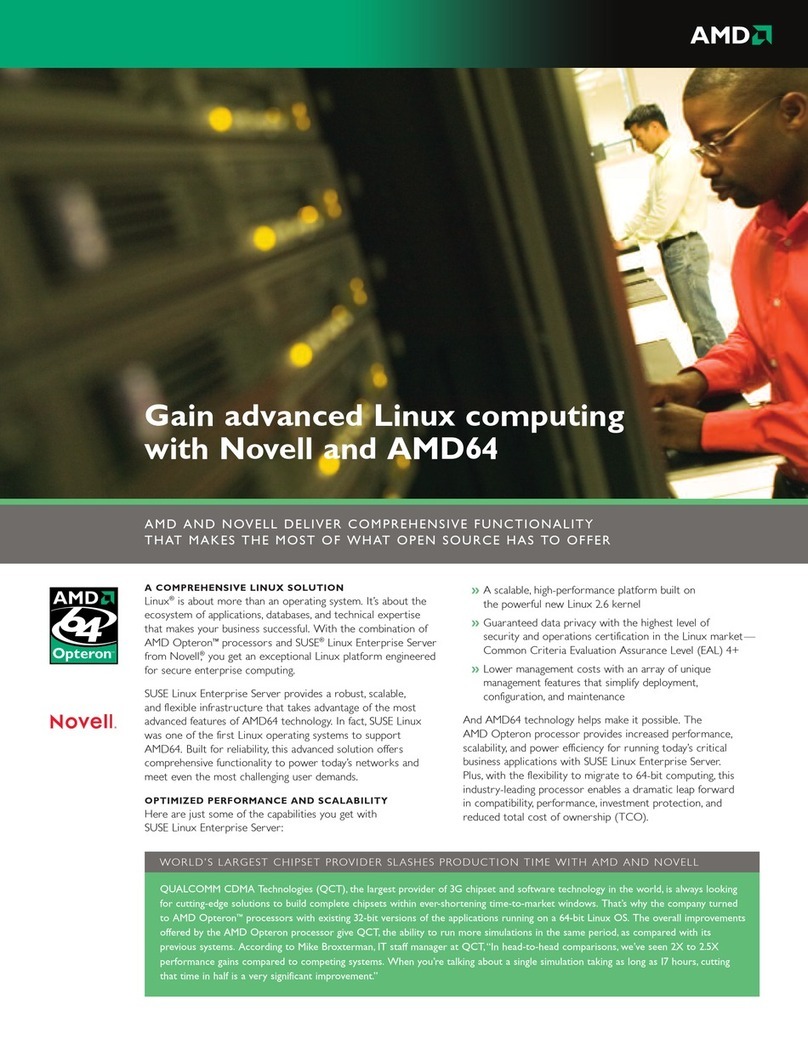Table of Contents
Chapter 1: Introduction.............................................................................................. 3
Chapter 2: Requirements........................................................................................... 4
Chapter 3: Installing the System Controller Image.................................... 5
Chapter 4: Board Setup and Configuration....................................................10
Chapter 5: Using the BEAM Tool........................................................................... 13
Overview.....................................................................................................................................13
Home.......................................................................................................................................... 14
Help.............................................................................................................................................15
About.......................................................................................................................................... 16
Test the Board............................................................................................................................16
Obtain Linux Prompts...............................................................................................................32
Run Demos and Designs.......................................................................................................... 32
Develop Using Tools................................................................................................................. 34
Chapter 6: Versal Power Tool................................................................................. 36
Chapter 7: ACAP Cockpit Console........................................................................ 38
Overview.....................................................................................................................................38
ACAP Cockpit Scope.................................................................................................................. 38
Board Details............................................................................................................................. 39
ACAP Cockpit Menu Options....................................................................................................41
Appendix A: Additional Resources and Legal Notices............................. 51
Xilinx Resources.........................................................................................................................51
Documentation Navigator and Design Hubs.........................................................................51
References..................................................................................................................................52
Revision History.........................................................................................................................52
Please Read: Important Legal Notices................................................................................... 52
UG1573 (v1.0) February 22, 2023 www.xilinx.com
System Controller User Guide 2