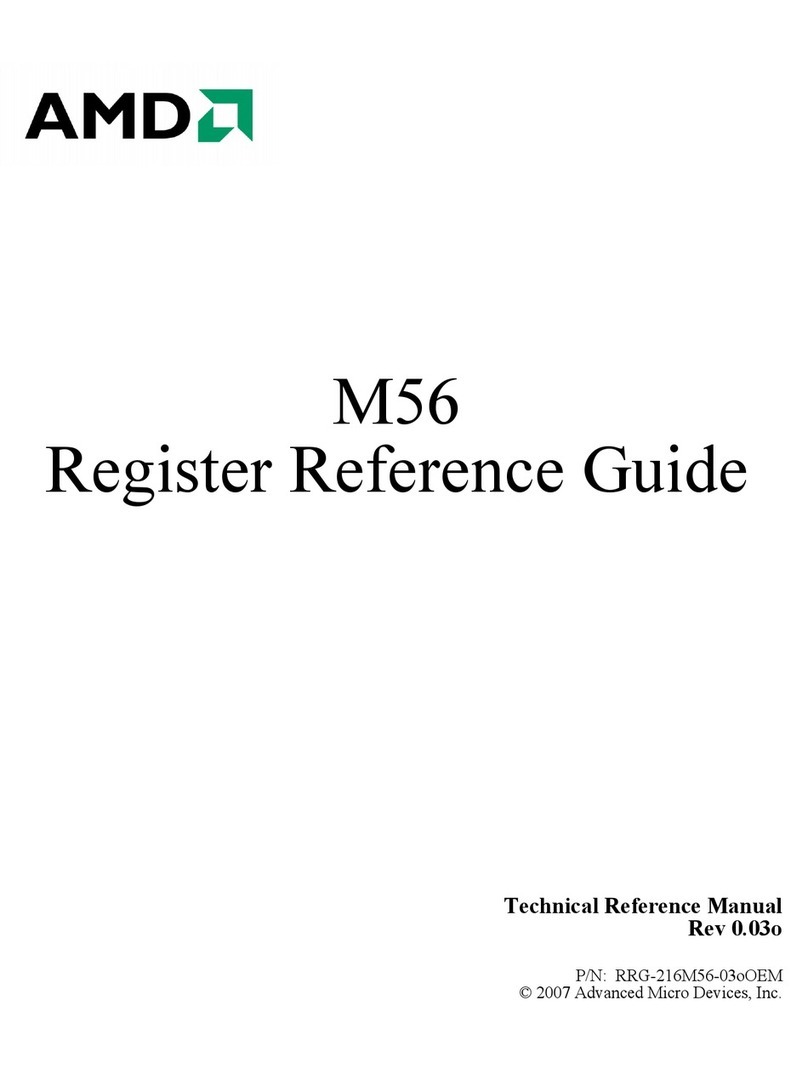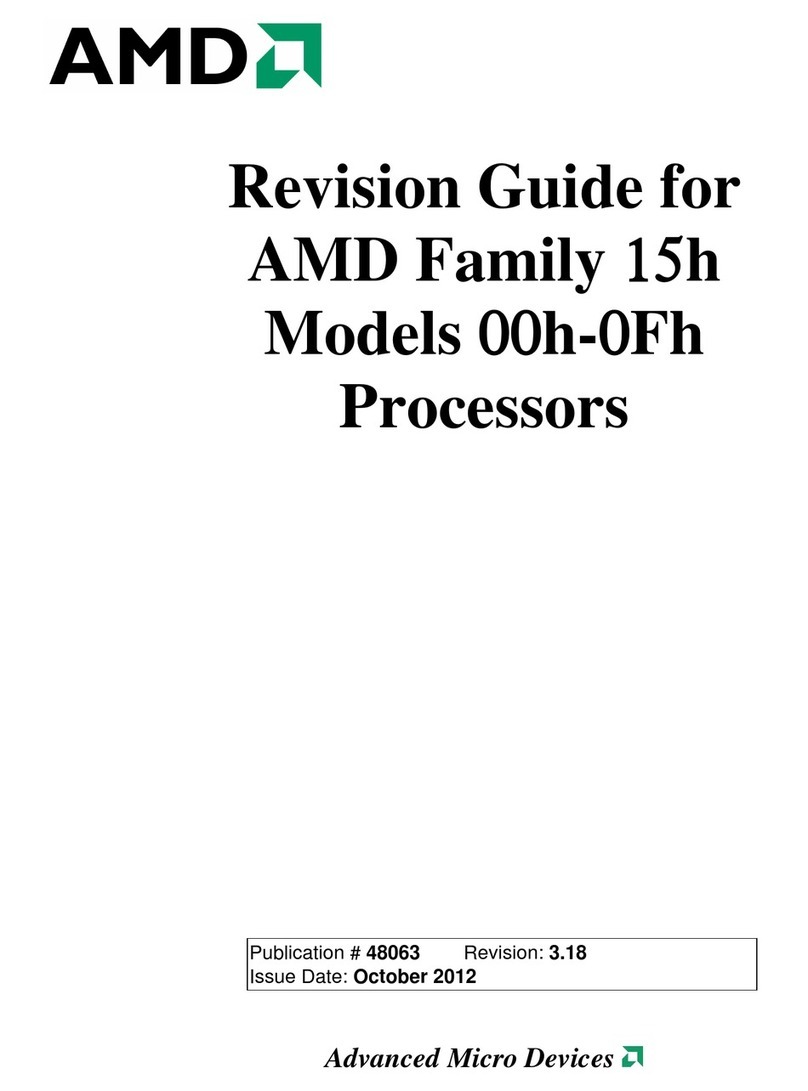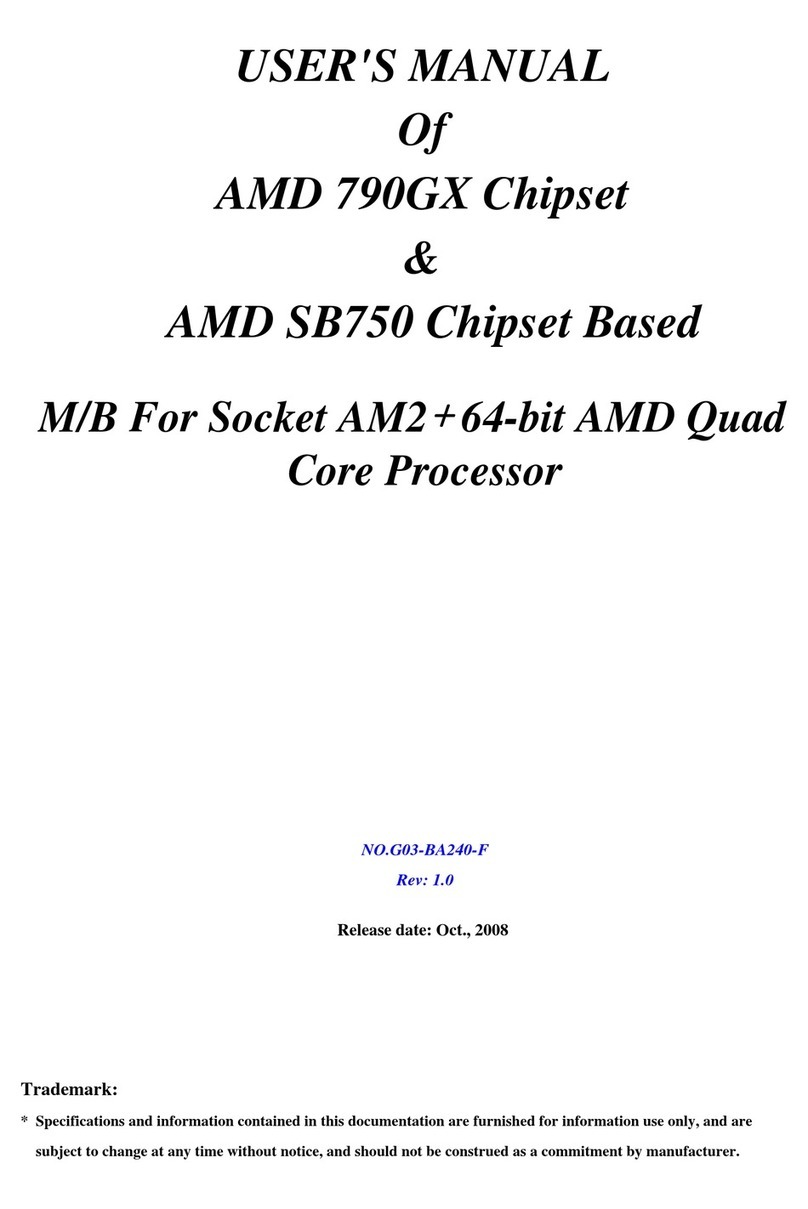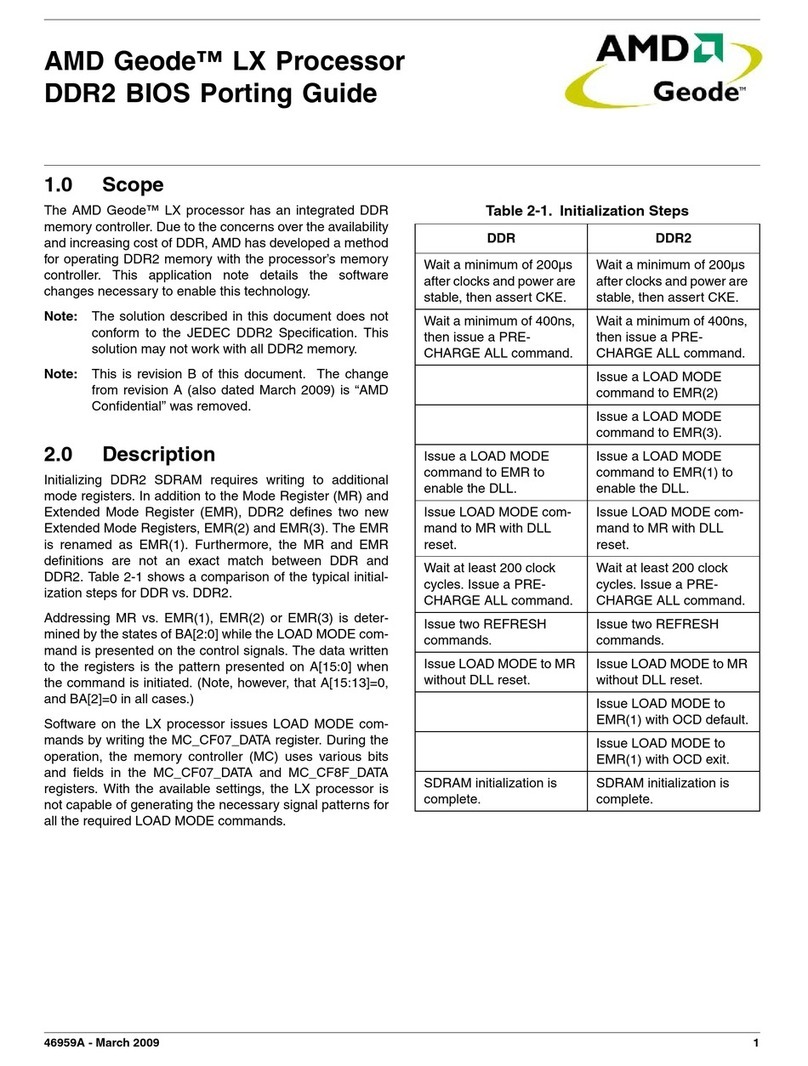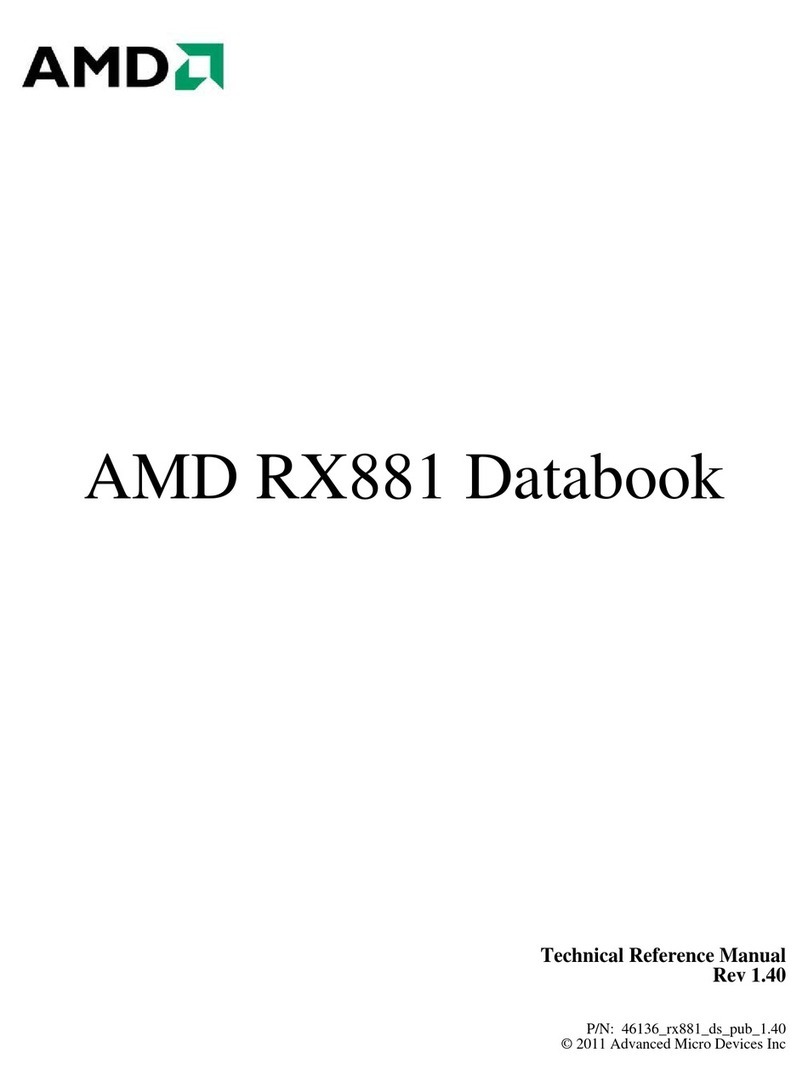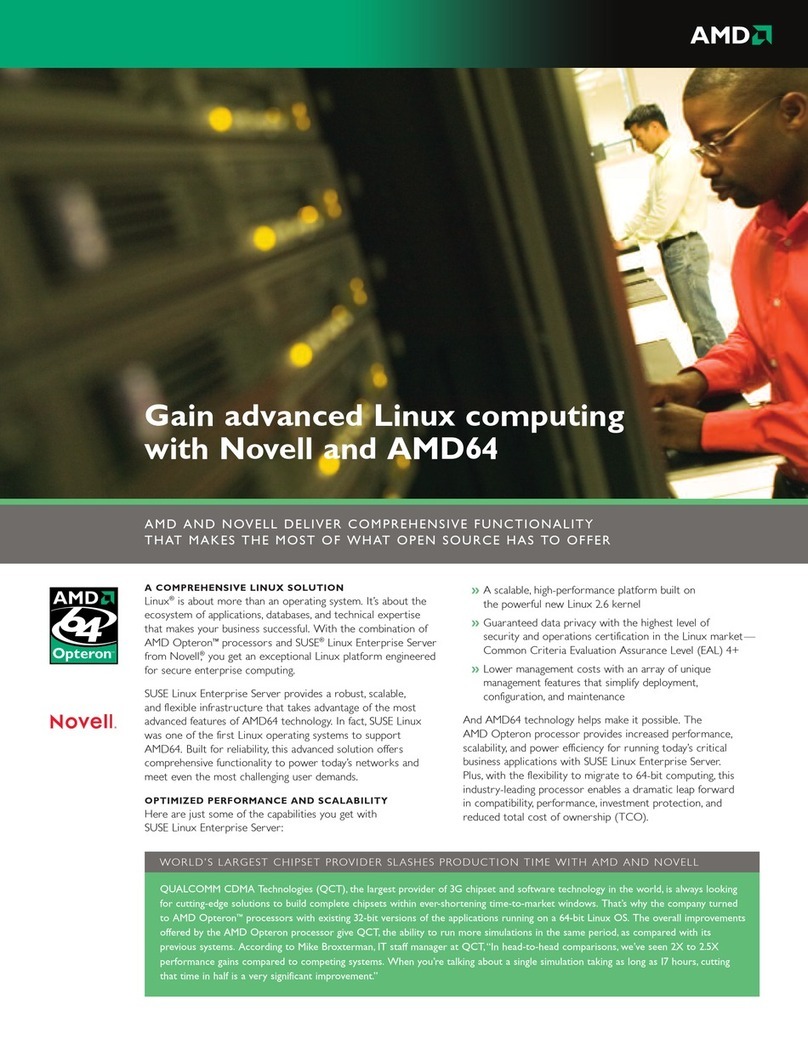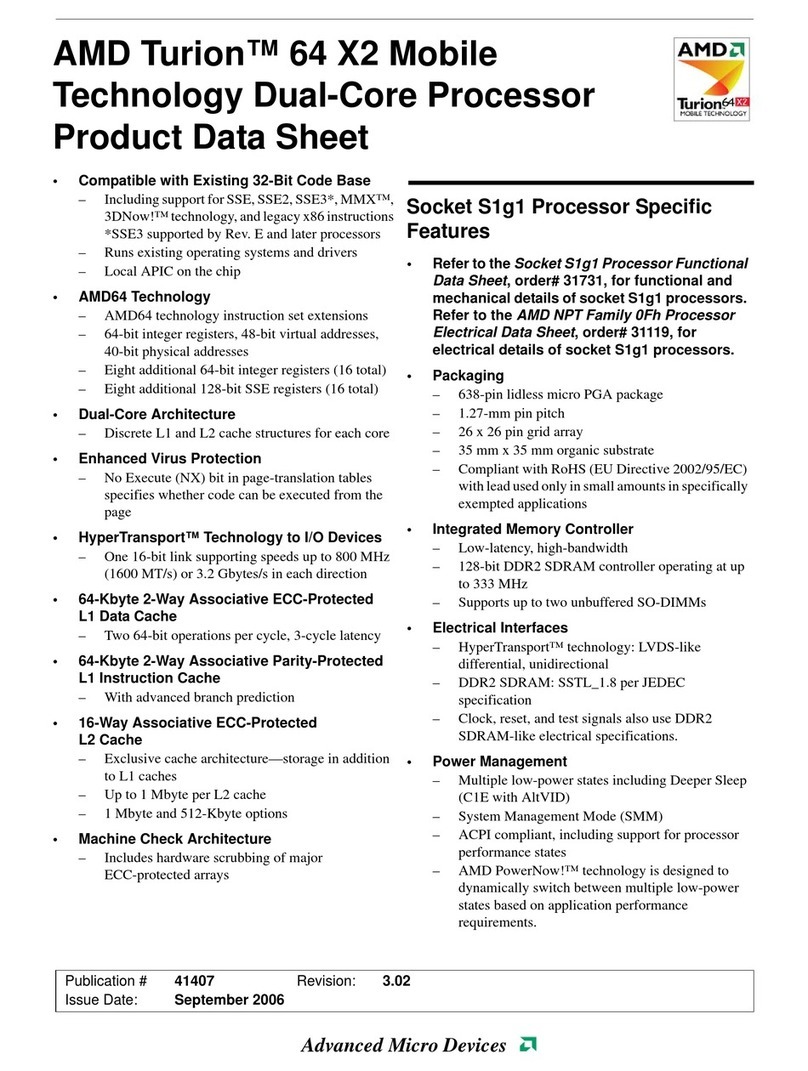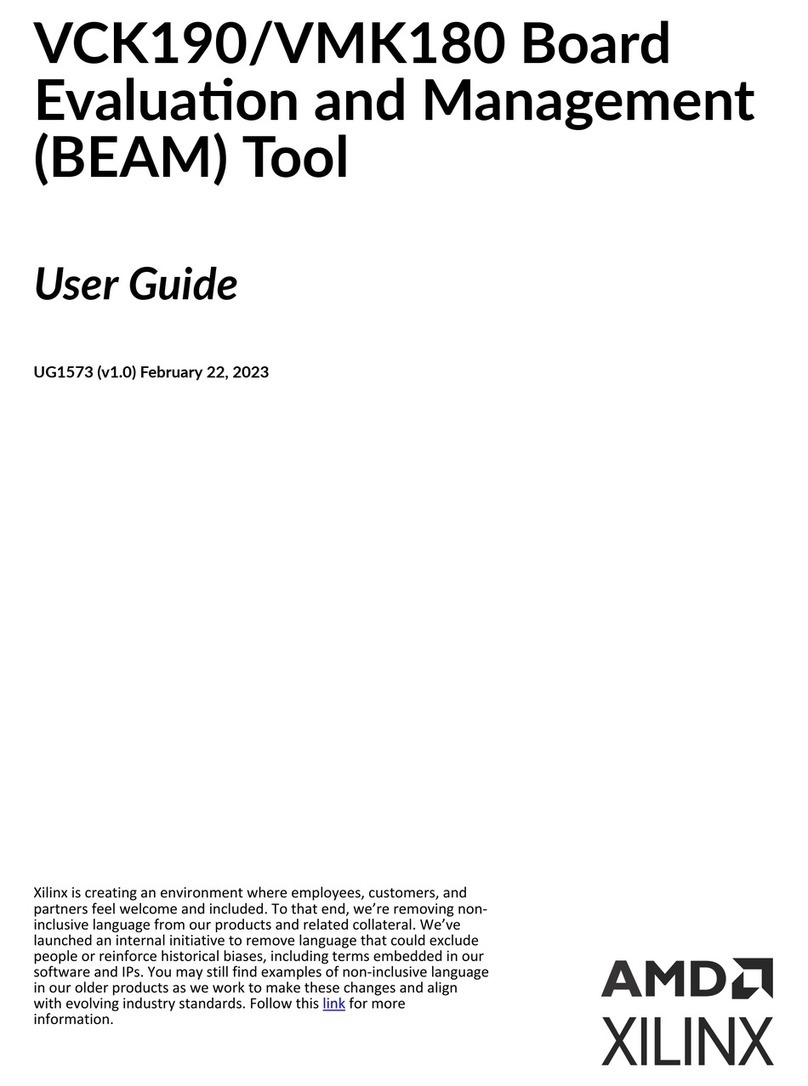To connect the audio cables
MulTView requires a TV WONDER card. For proper audio performance,
ensure that the audio outputs from the ALL-IN-WONDER 9700 PRO and
the TV WONDER are connected to different inputs on the sound card.
The following instructions describe one method of connecting the audio
cables. Other connection schemes are possible, depending upon the type
of sound card in your computer.
When you connect the audio cables, make note of the name of the sound
card’s audio connectors. During initialization of the Multimedia Center, you
will be prompted for the name of the connector you chose.
Using the illustration as a
guide, follow the steps
below to make the audio
connections between your
ALL-IN-WONDER 9700
PRO, TV WONDER, and
sound card.
1
Using the external
audio cable supplied
with the
TV WONDER,
connect the audio
output from the
TV WONDER to an
audio input (usually
LINE IN) on your
sound card.
2
Using the internal CD
audio cable, connect
the small, white CD
AUDIO plug on the ALL-IN-WONDER 9700 PRO to your sound card’s
CD AUDIO IN connectors (refer to your sound card’s manual).
ATI Card Sound Card Audio Connector
ALL-IN-WONDER
9700 PRO Connects to: ..................................................................
TV WONDER Connects to: ..................................................................
Sound Card TV WONDERALL-IN-WONDER
9700 PRO
1
2
MulTView
™
Installation and Setup User’s Guide
This guide explains how to install your ALL-IN-WONDER 9700 PRO and
TV WONDER cards, and how to connect their audio outputs to your sound
card.
To install your ALL-IN-WONDER 9700 PRO
1
Ensure that you have an up-to-date AGP driver installed for your
motherboard. Check with the motherboard manufacturer or visit the ATI
Website for more details:
http://www.ati.com/support/faq/agpchipsetdrivers.html.
2
Use Add/Remove Programs to uninstall your existing graphics card
drivers and remove any control panels or other software that is intended
to function with your existing graphics card. Restart your computer if
prompted.
3
In Windows 2000 or Windows Me, install a basic VGA display driver.
4
Shut down your computer, and then turn off the power or unplug it.
5
Disconnect the monitor, and remove the existing graphics card (refer to
your system manual for instructions on removing the cover.)
6
Install the ALL-IN-WONDER 9700 PRO into the AGP slot, ensuring that
the card is properly seated before replacing the bracket screw.
7
Connect the auxiliary power cable supplied with the ALL-IN-WONDER;
refer to the
ALL-IN-WONDER 9700 PRO Installation and Setup User’s
Guide
or the
Installation Poster
for additional details.
• All references to TV WONDER apply to the ATI TV WONDER or
TV WONDER VE products.
• TV WONDER USB Edition is not supported,
• You must uninstall any previous version of the Multimedia
Center before proceeding.
• If you are installing a REMOTE WONDER for the first time, do
not connect it until you have installed the ATI software. See
Step 12.
i
P/N 117-70109-00
Page 1Page 4 Printed in Canada