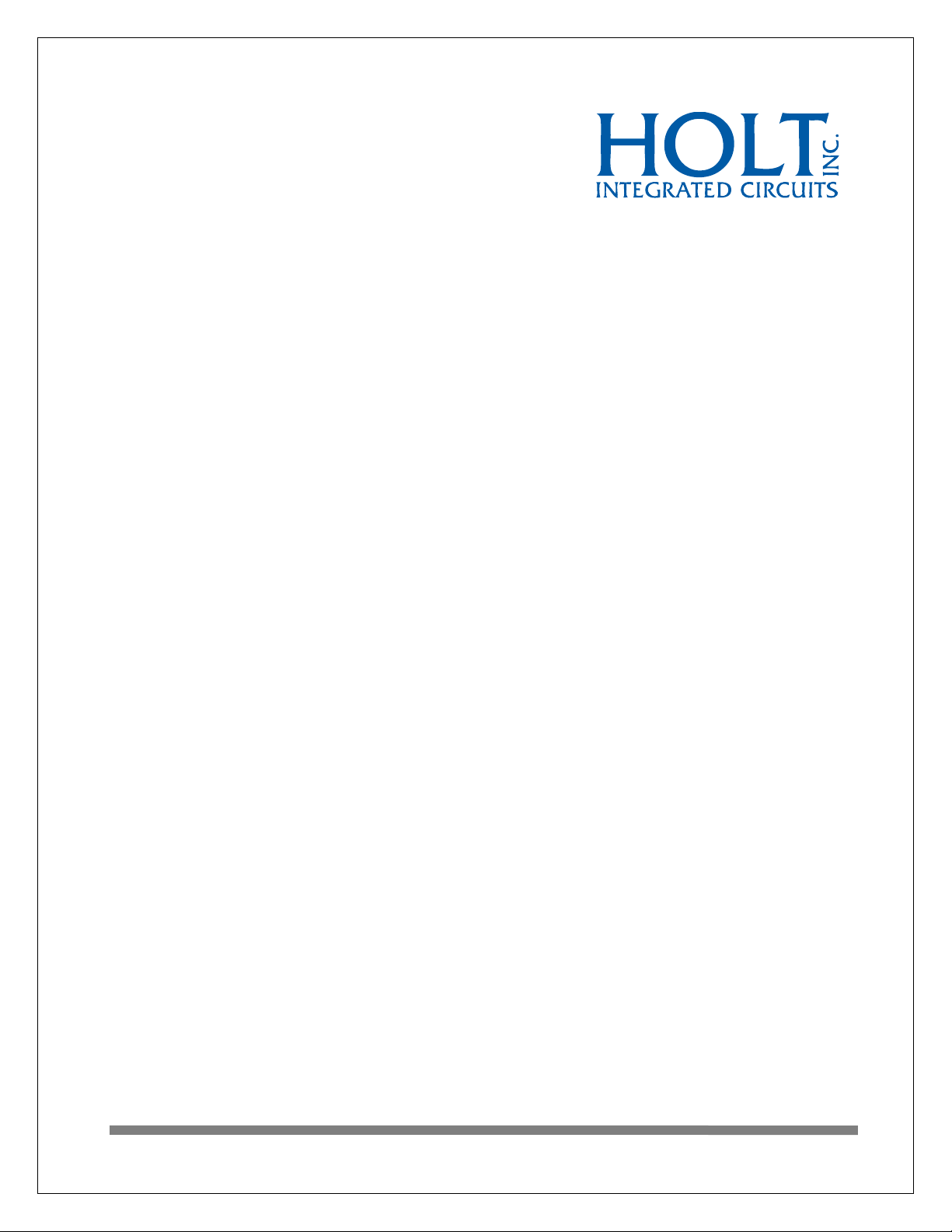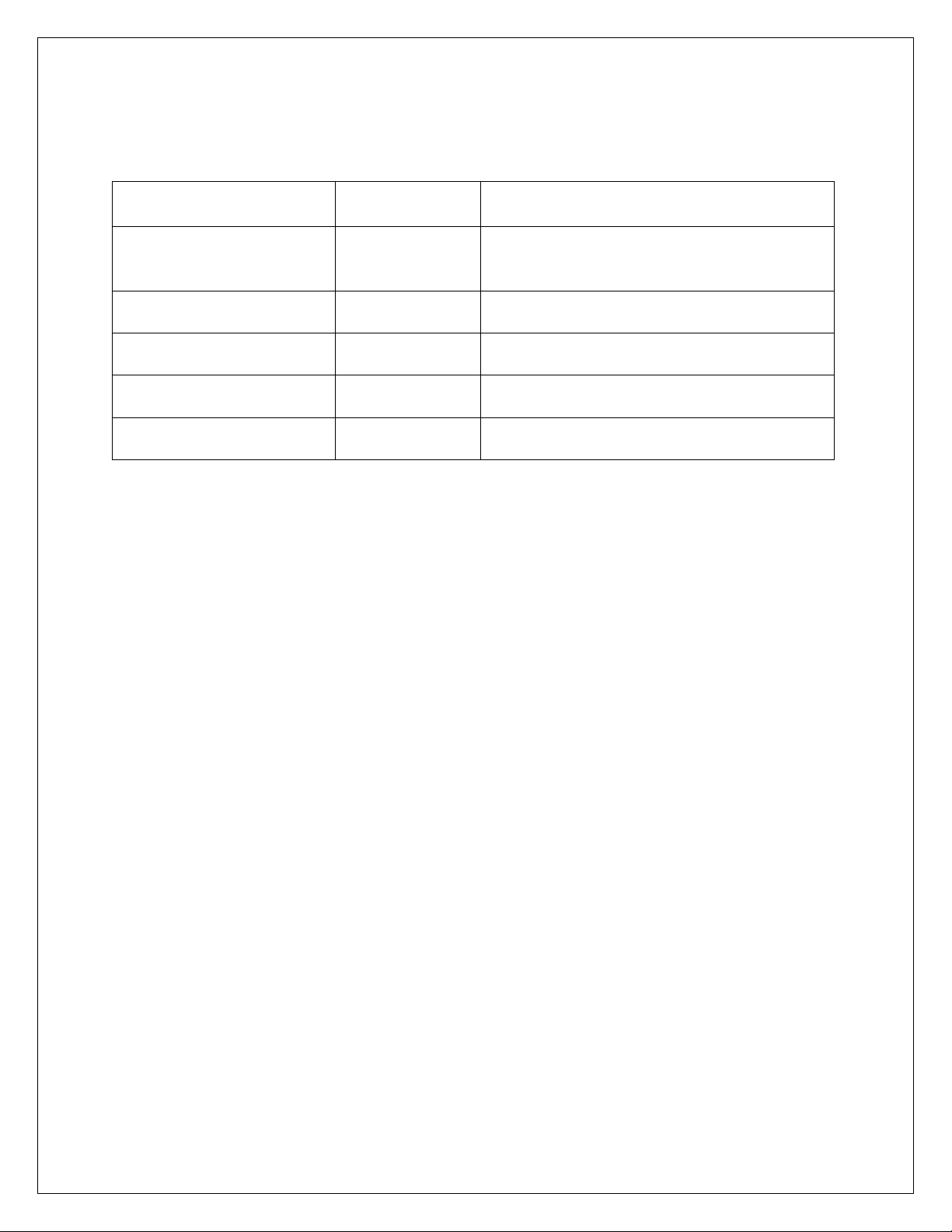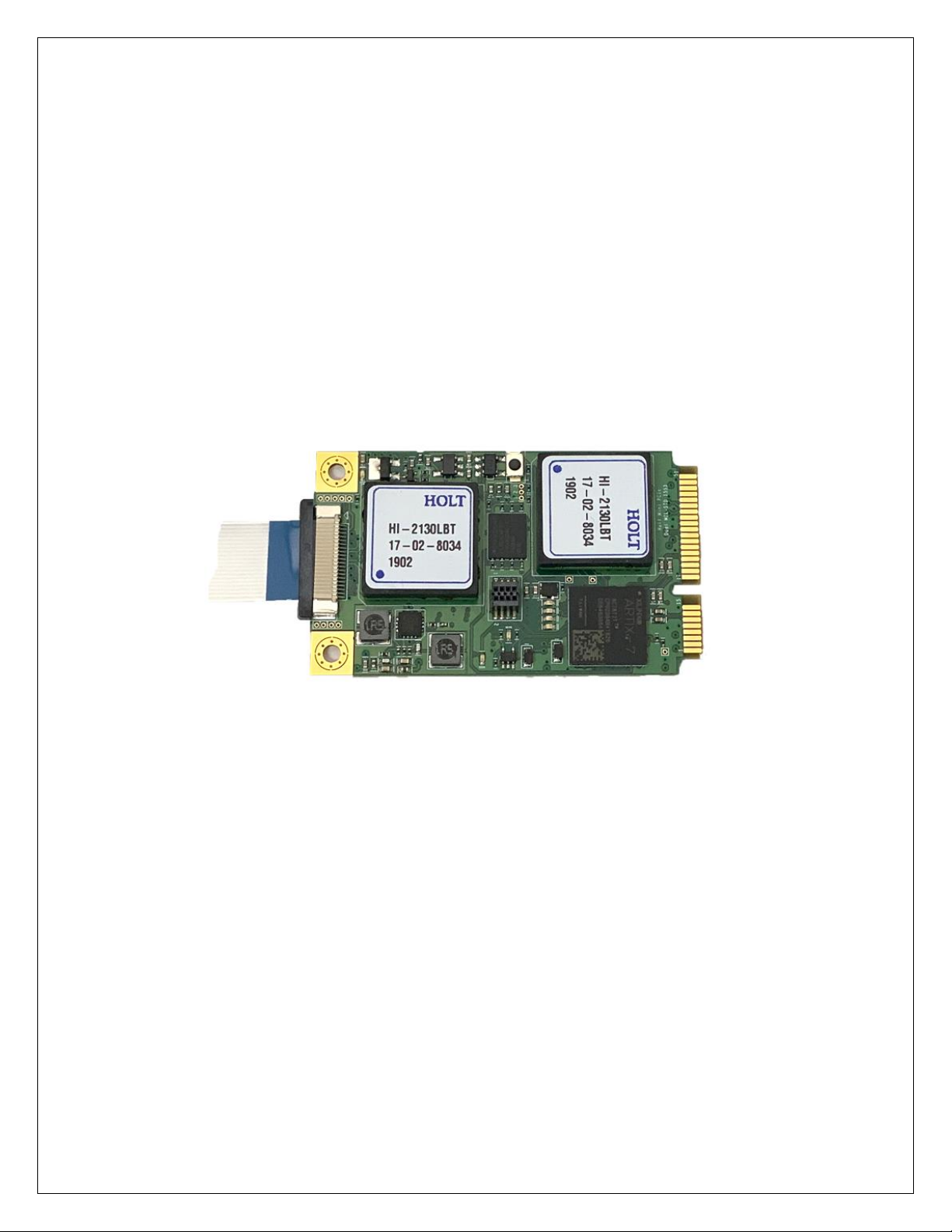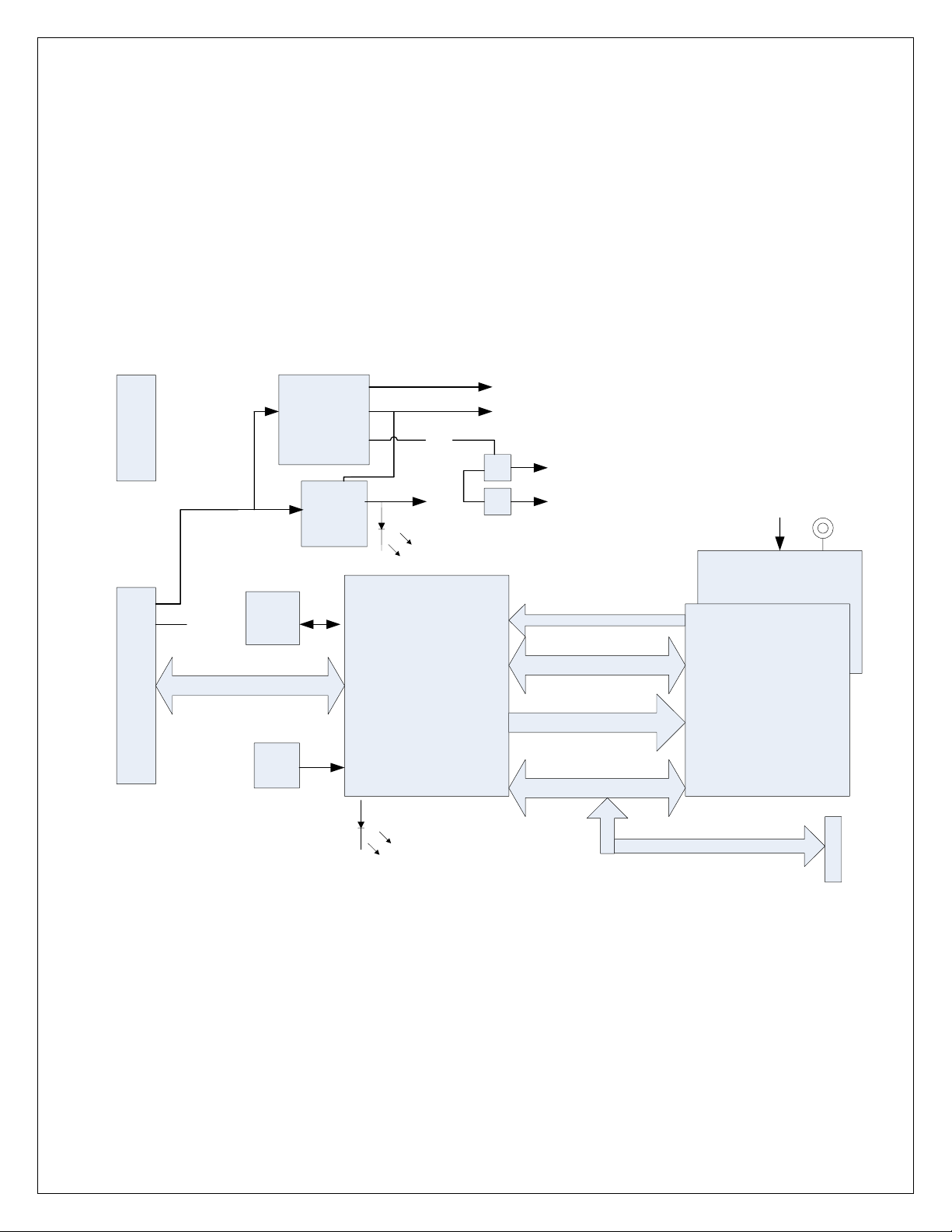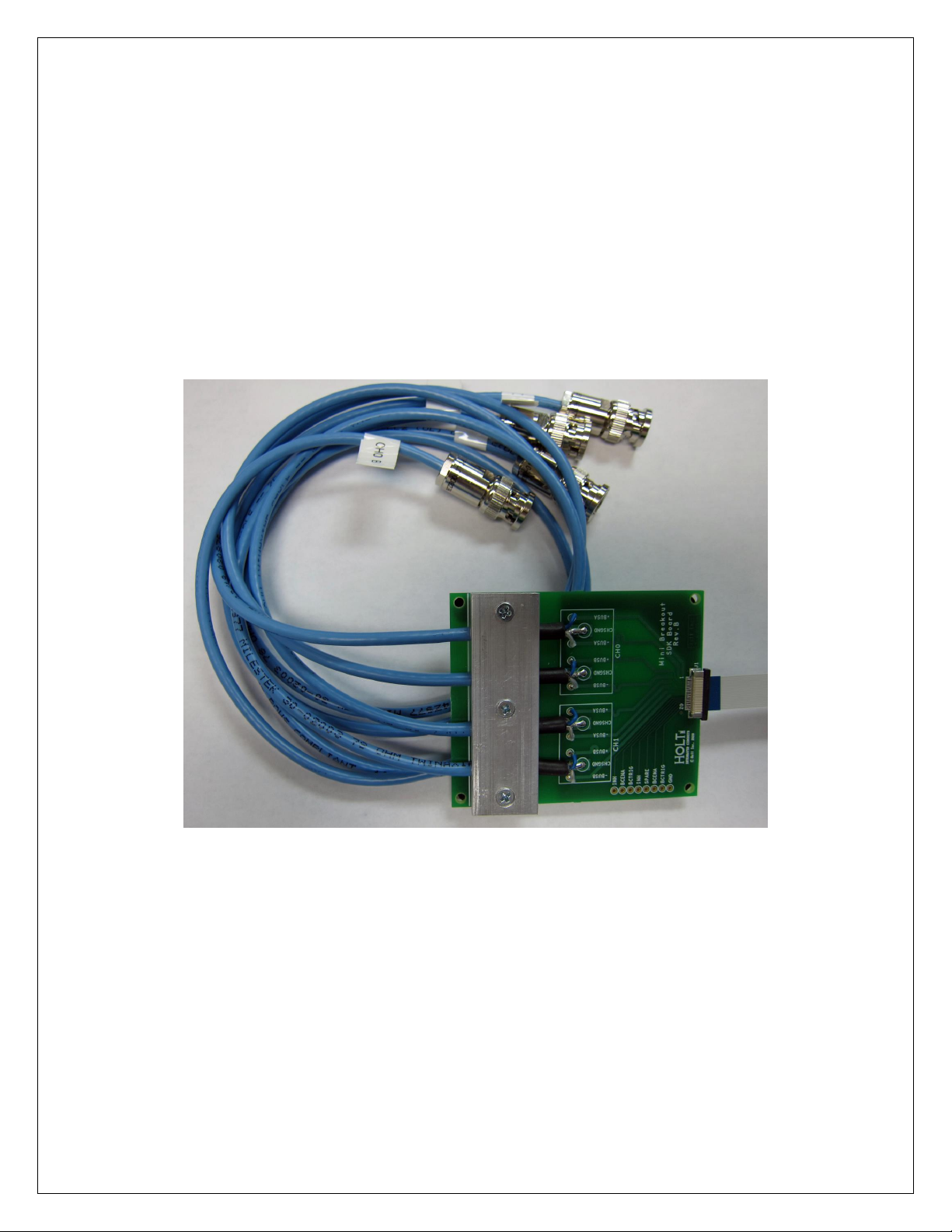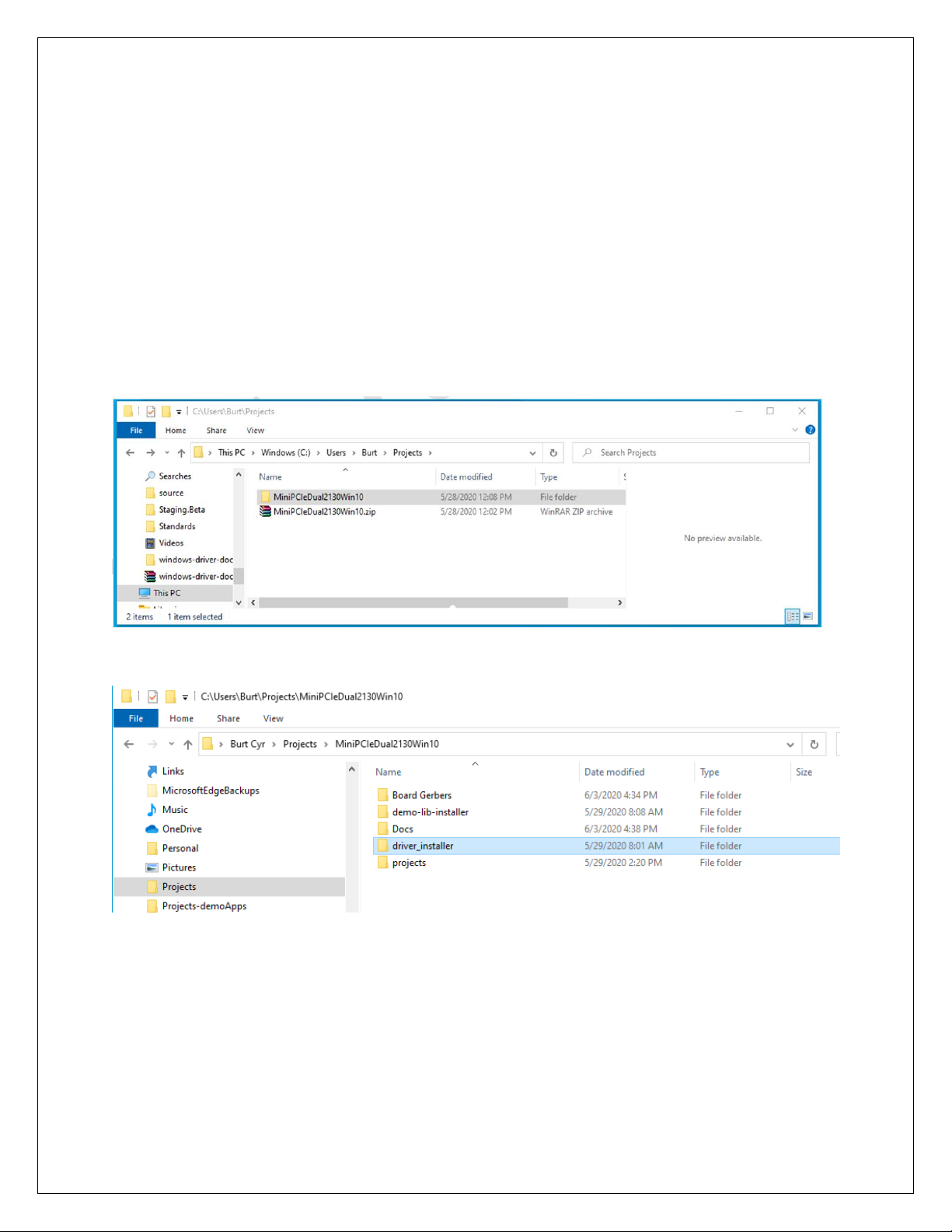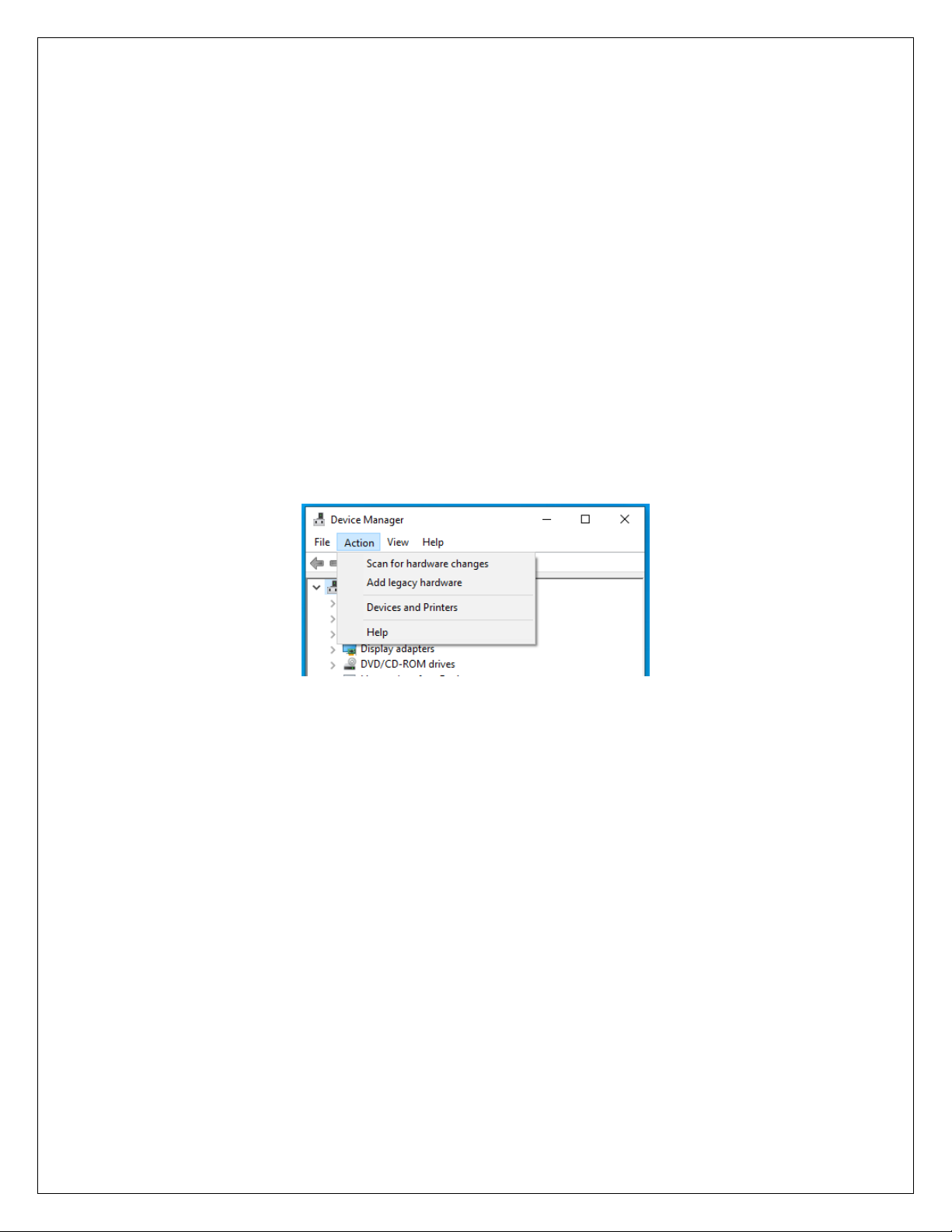Holt Integrated Circuits
9
Reviewing the QSG-2130mPCIe_Win10 document prior to reading this document is highly
recommended. In order to successfully execute the Holt demo program, the PC must be able to detect
the card’s PCIe interface at power up. This section details the procedure to install the hardware, driver
and run an initial test to ensure that the driver is fully functional under Windows 10.
Note: you will need administrator capability for this system in order to complete this procedure since
you will be updating the windows drivers.
Note to customers who installed the Beta Release 1.0 distribution from Holt IC: Please see the QSG-
2130mPCIe_Win10 document for the procedure to uninstall the Beta release before you execute this
installation.
Mini PCIe Card Installation
1. You should be comfortable using the Windows 10 Device Manager interface and the Windows
Command shell.
2. Instruct Windows to shut down and then (once shutdown) either physically turn off the power on
your system’s power supply or physically disconnect the power cord to the system’s power
supply(s). The reason for this is that some systems leave residual power to various components
even when shutdown. It’s always good practice to ensure that the power is disconnected after
shutdown if you are inserting or removing internal hardware.
3. Install the Holt Mini PCIe card using standard ESD safe handling practices (e.g. ground strap, static
limiting work-area…)
4. Insert the EV-2130mPCIe-1F/2F board(s) into the Mini PCIe slot(s) on your system’s motherboard.
If you are using Mini PCIe-to-PCIe X1 adapter boards, mount the EV-2130mPCIe-1F/2F card into
the adapter board and insert it into a PCIe X1 slot. Carefully insert the small ribbon cable to the
Mini Card J4 connector and the other end to the Break Out board on the EV-2130mPCIe-1F/2F
cards. The cable is fine pitched and the connector plastic fasteners are delicate so care must be
exercised to avoid damaging the connector.
5. Power on the system and login as normal.
6. Power up the PC. Shortly after powering up the computer, the green PCIe Link LED 8 should be
on and the Heart Beat LED 9 should flash on and off on your [1F] or [2F] cards.
7. When LED 8 illuminates, the computer boot-up sequence has detected the PCIe link on the card.