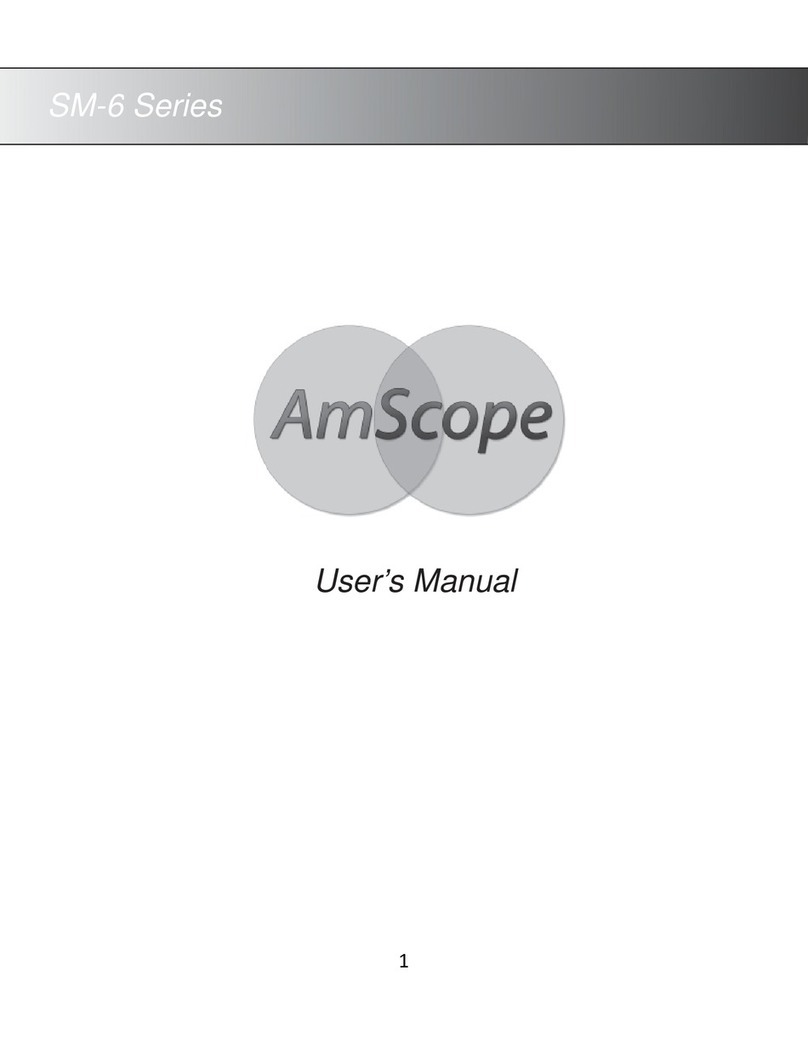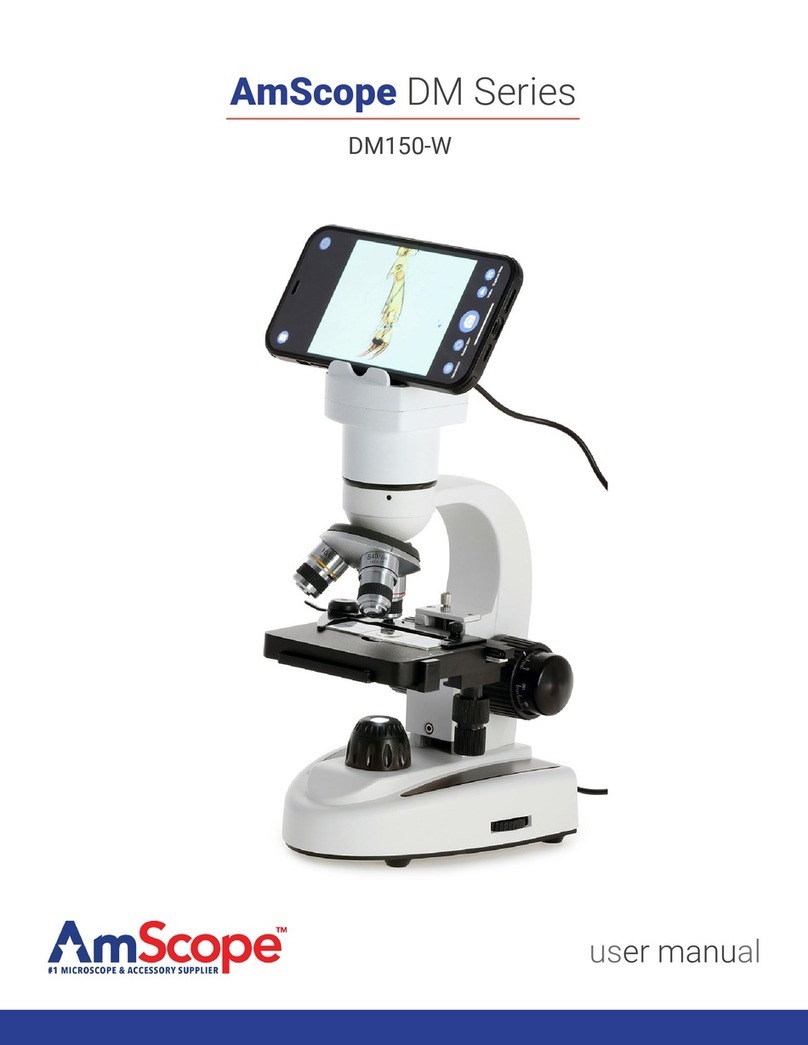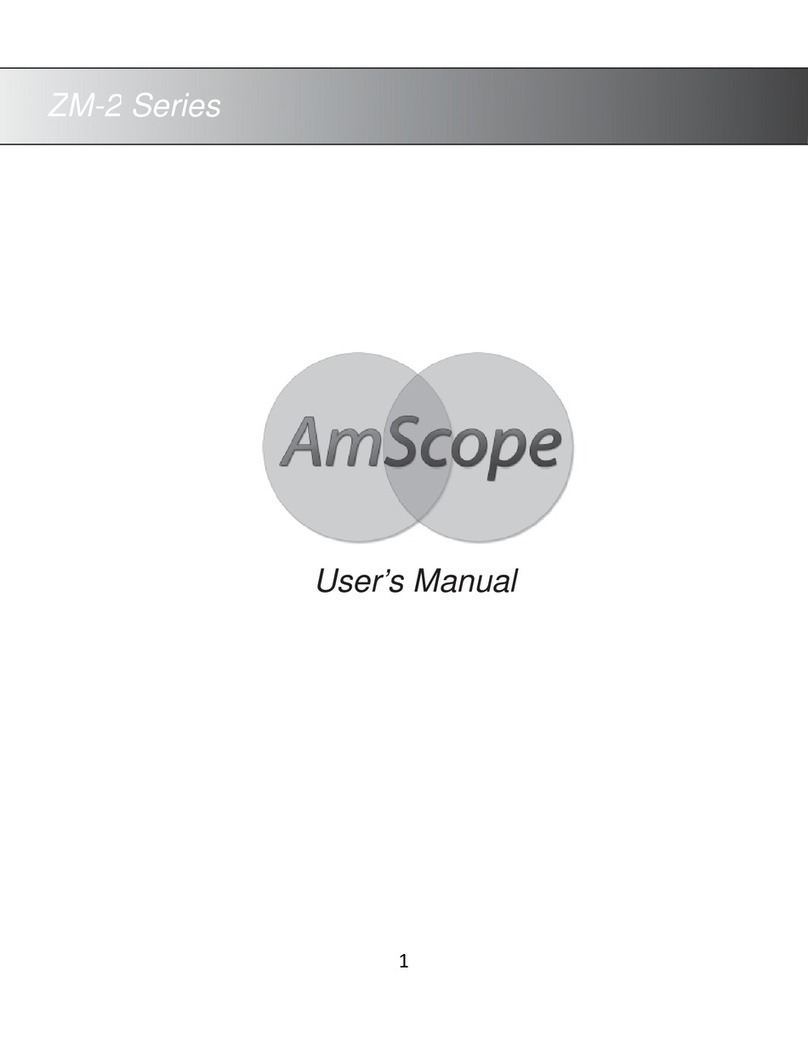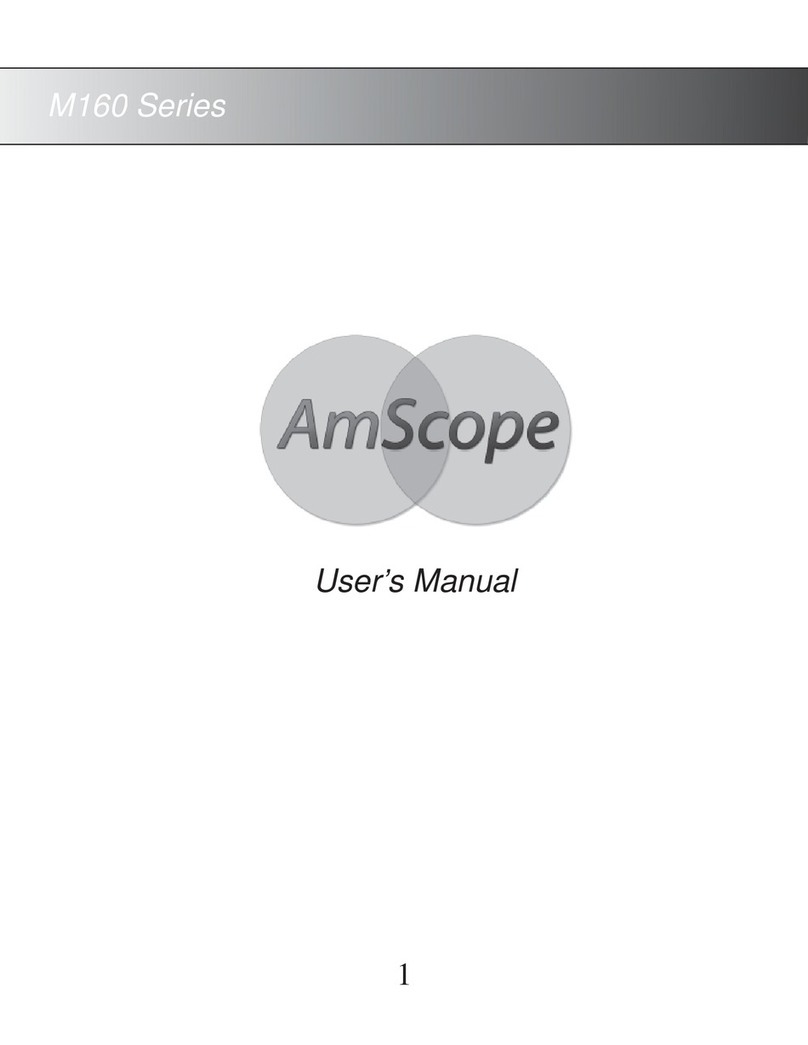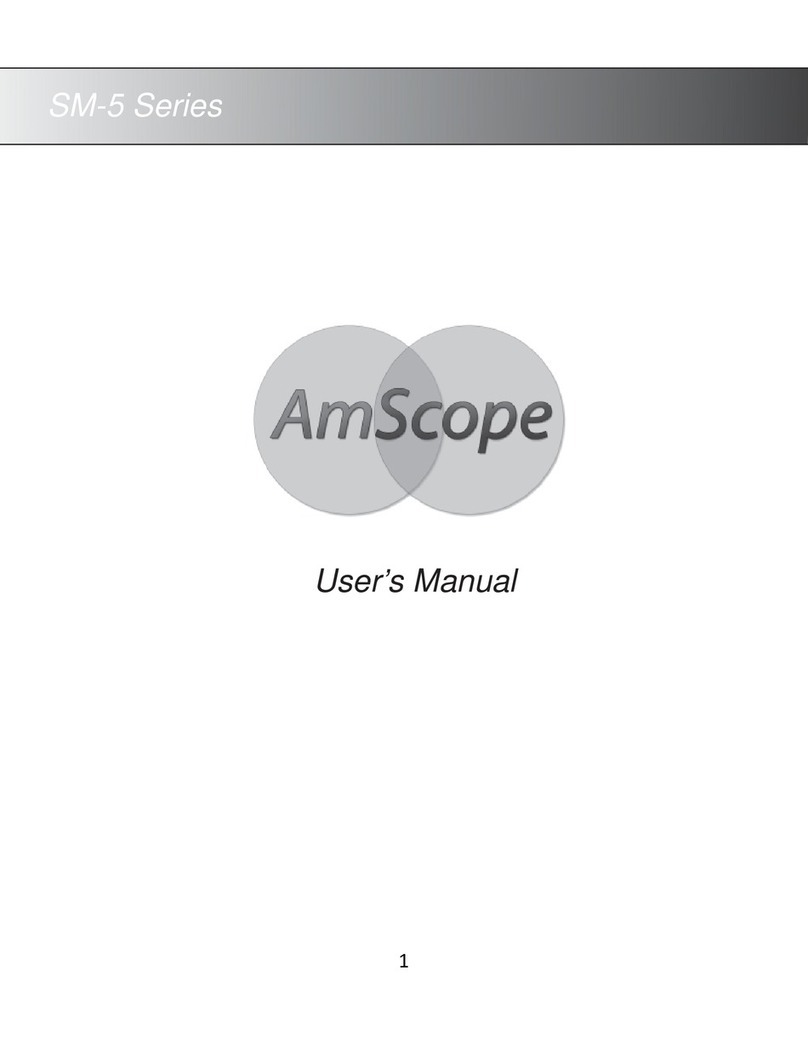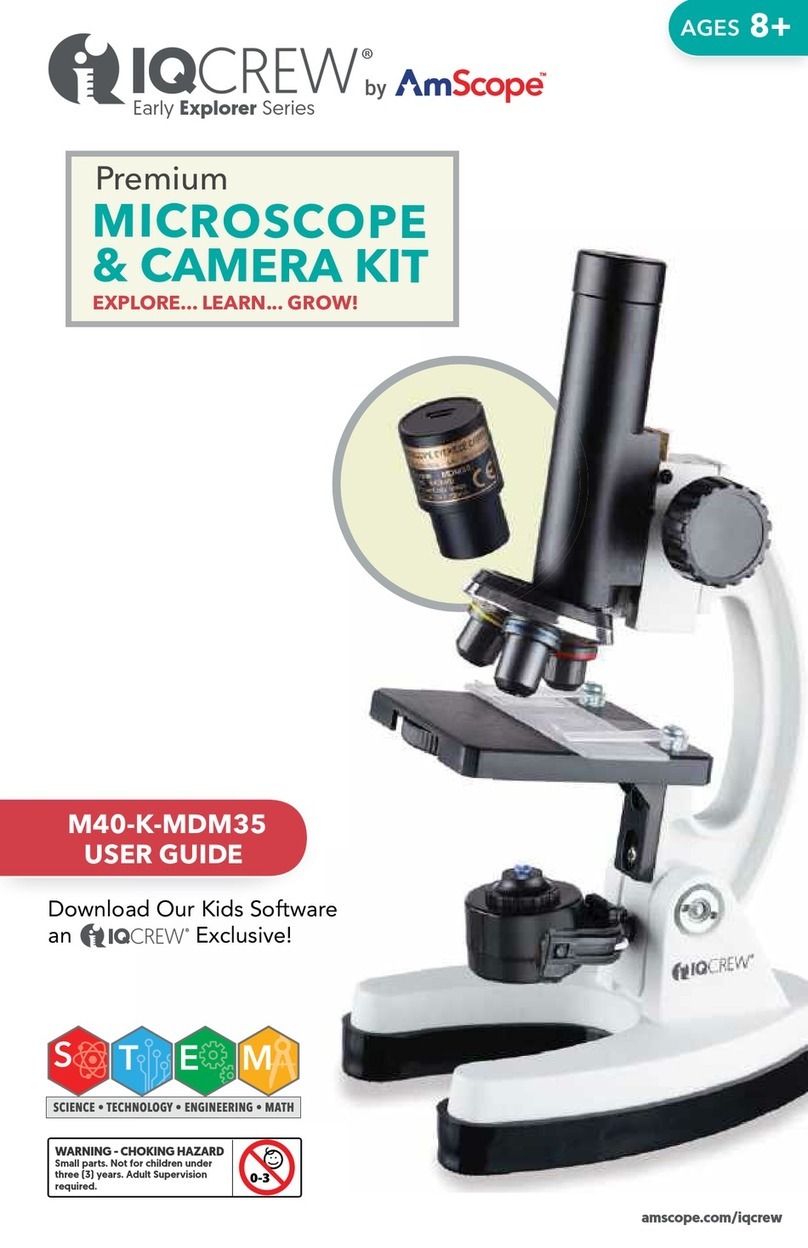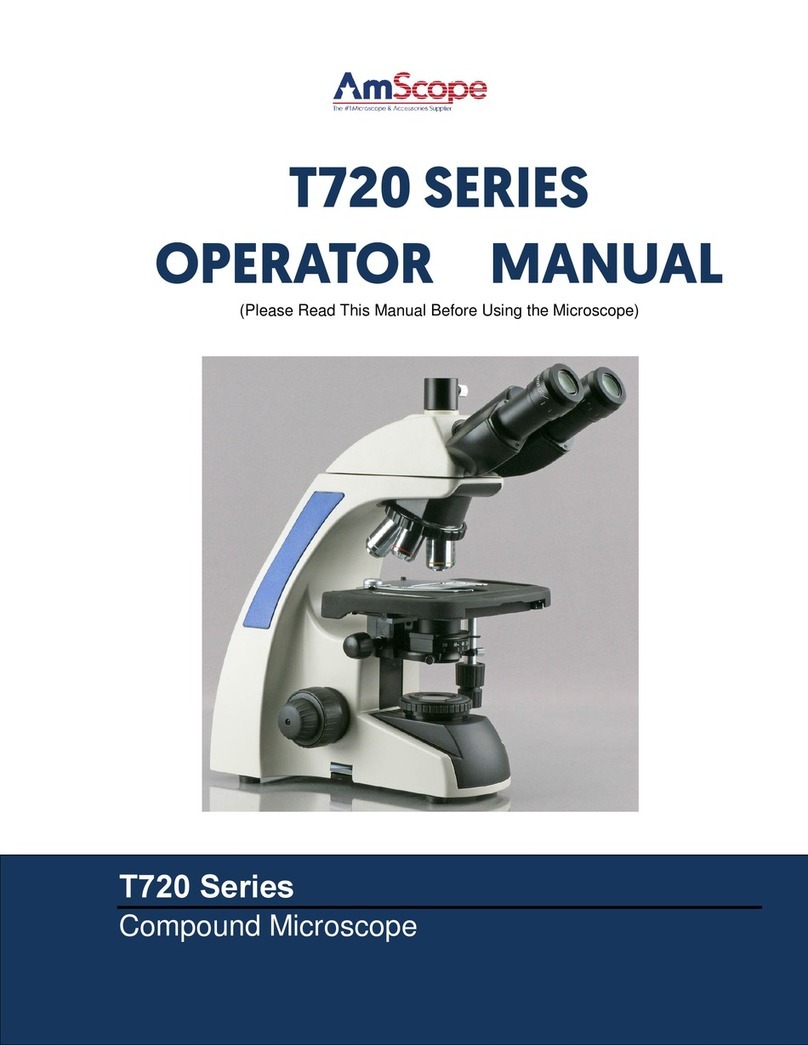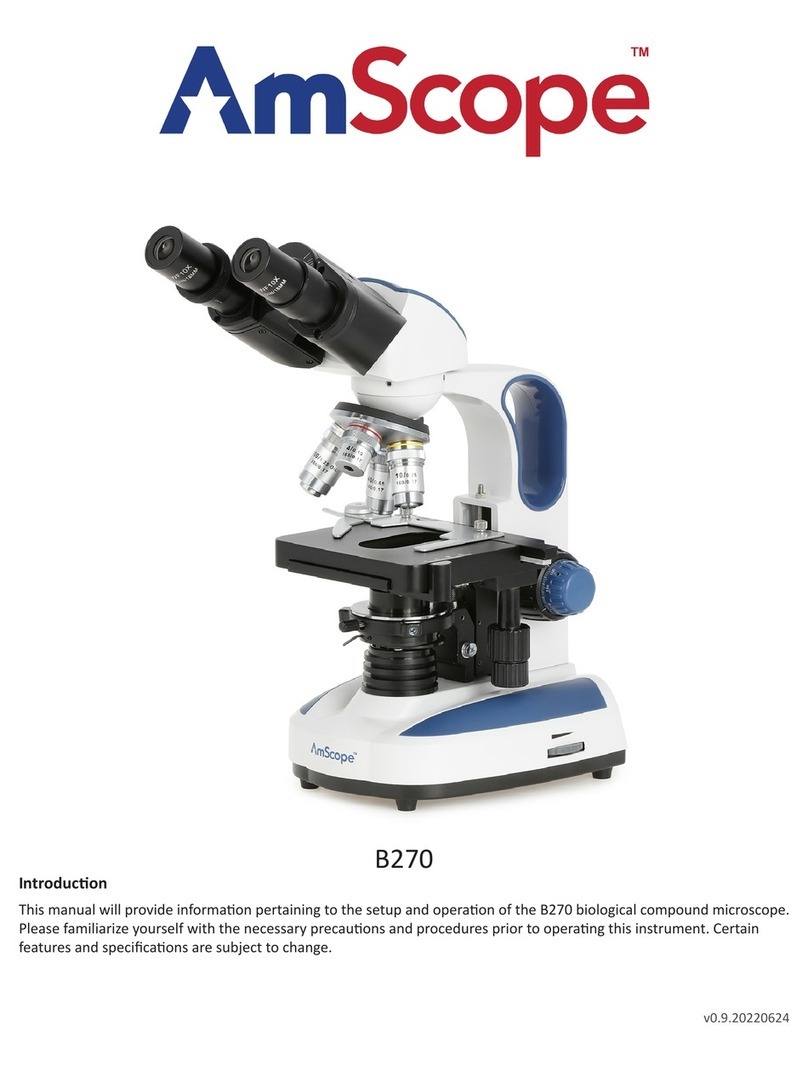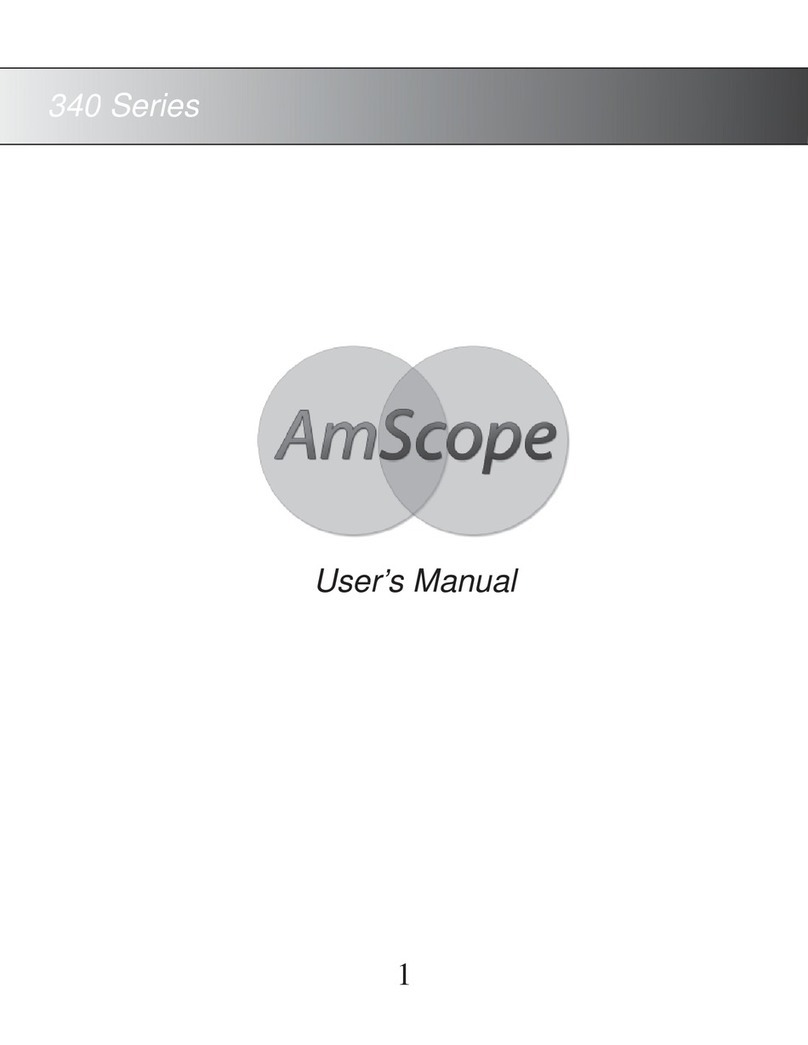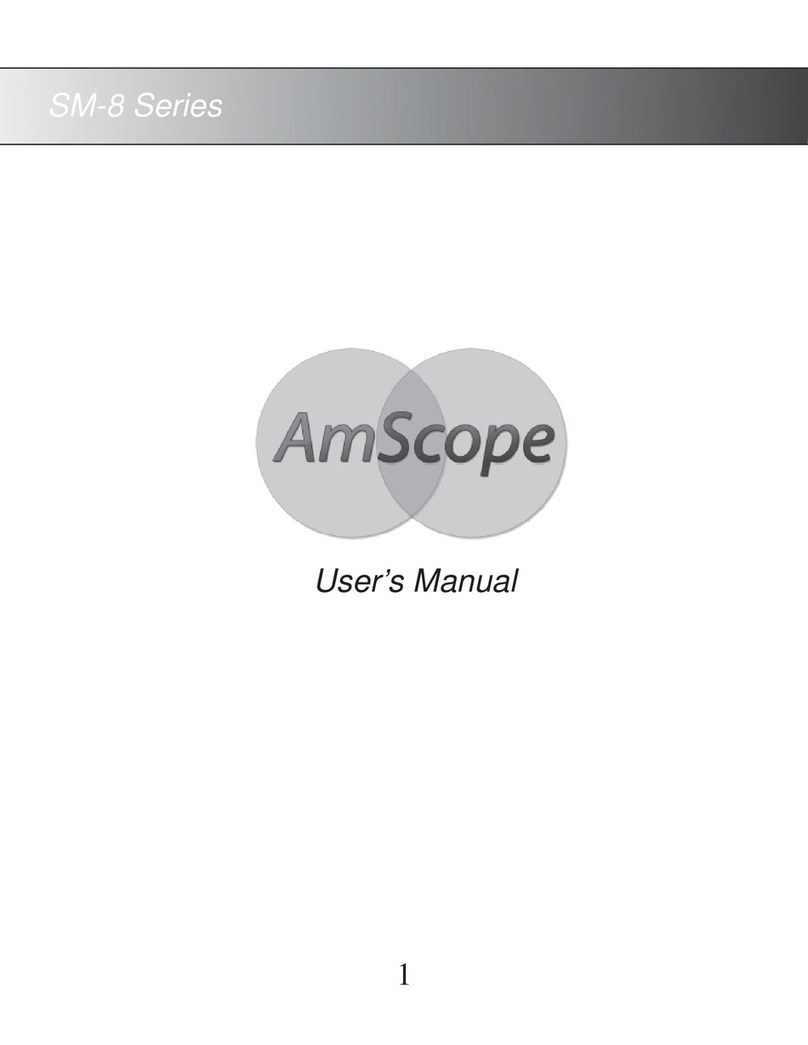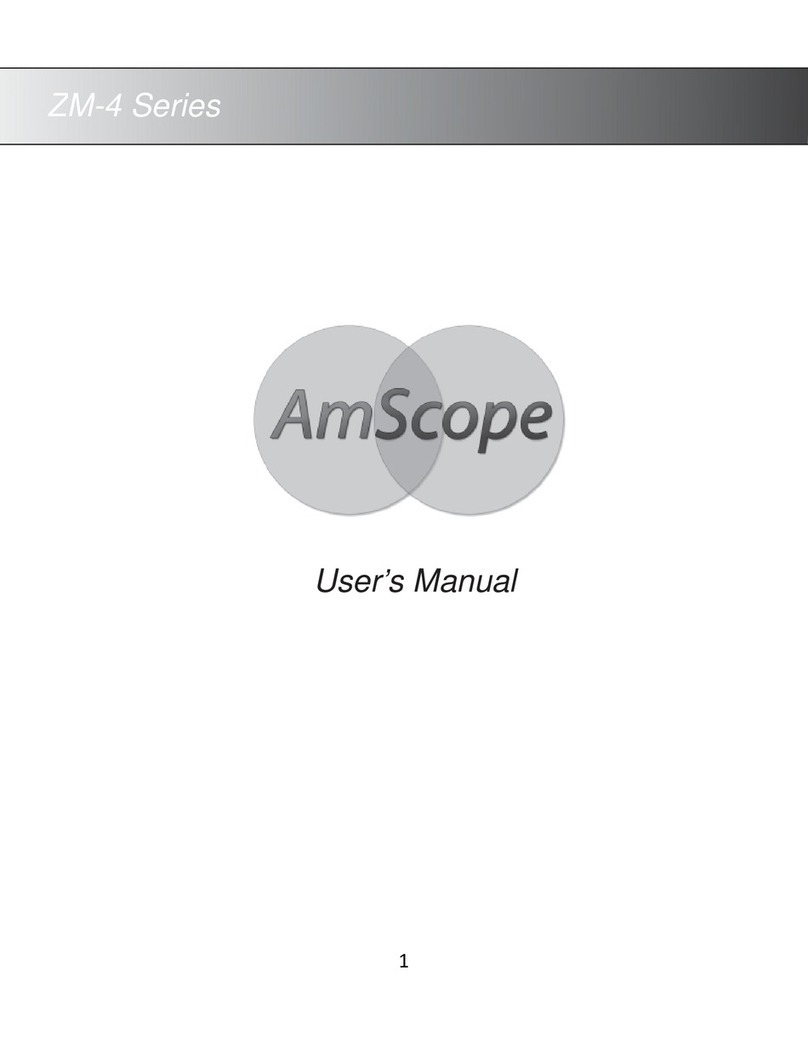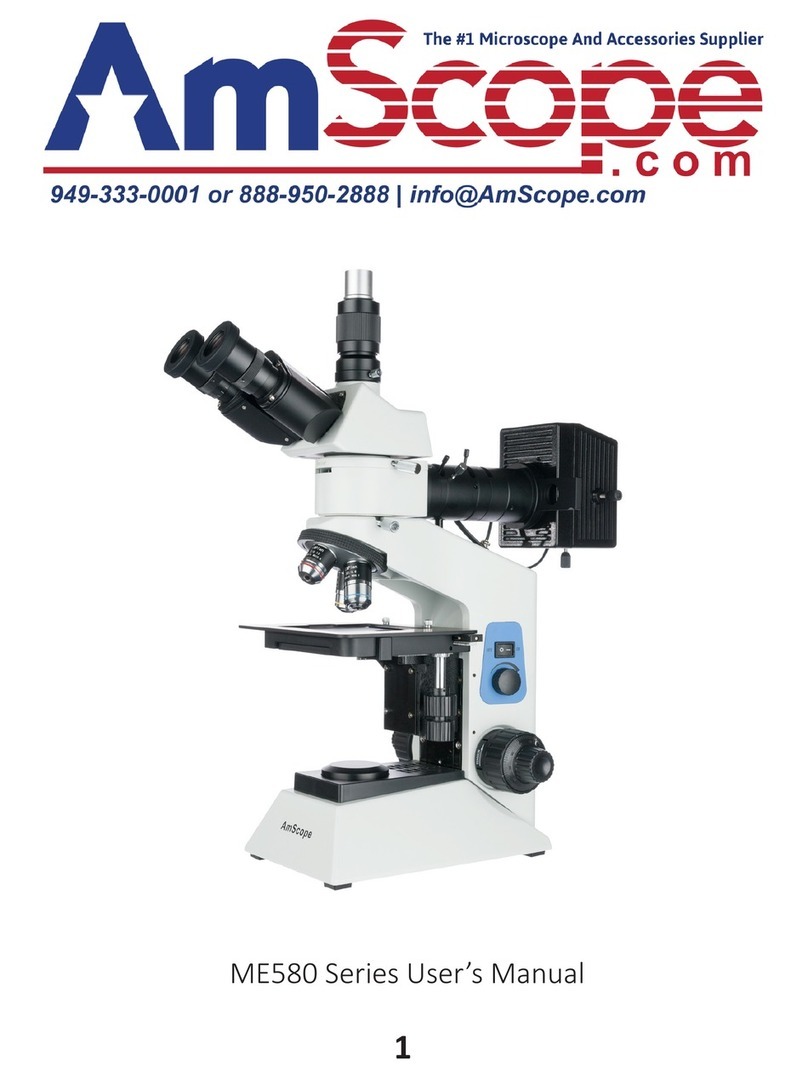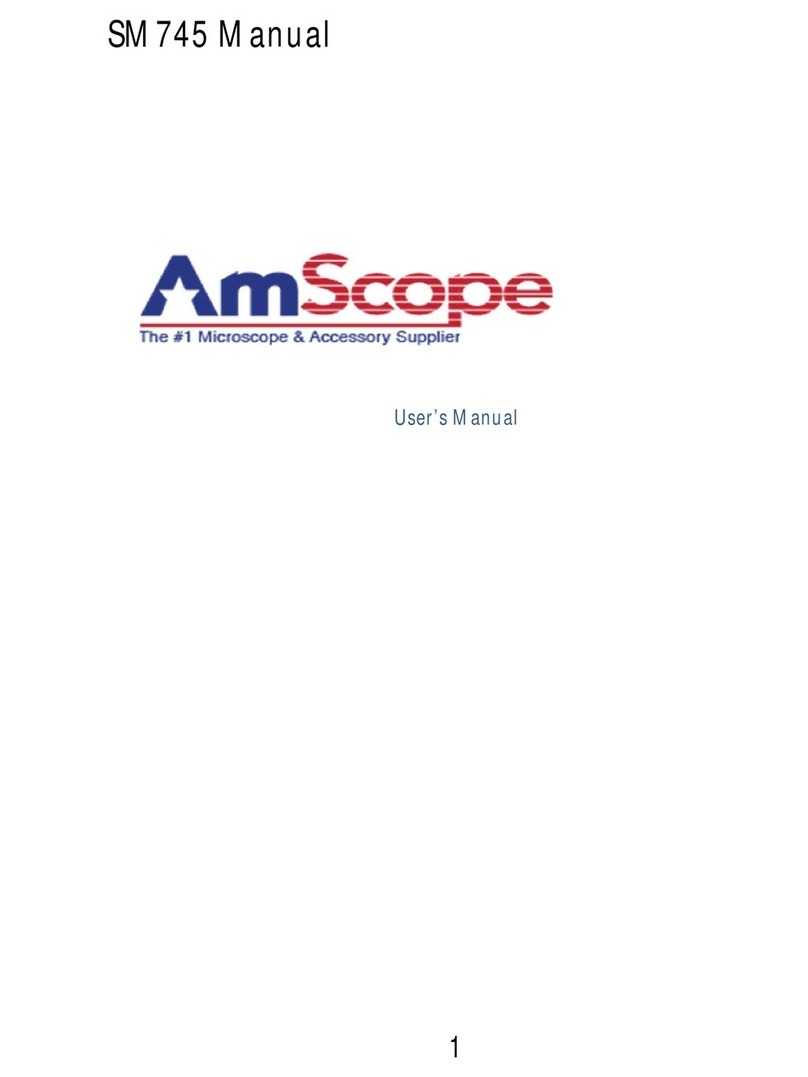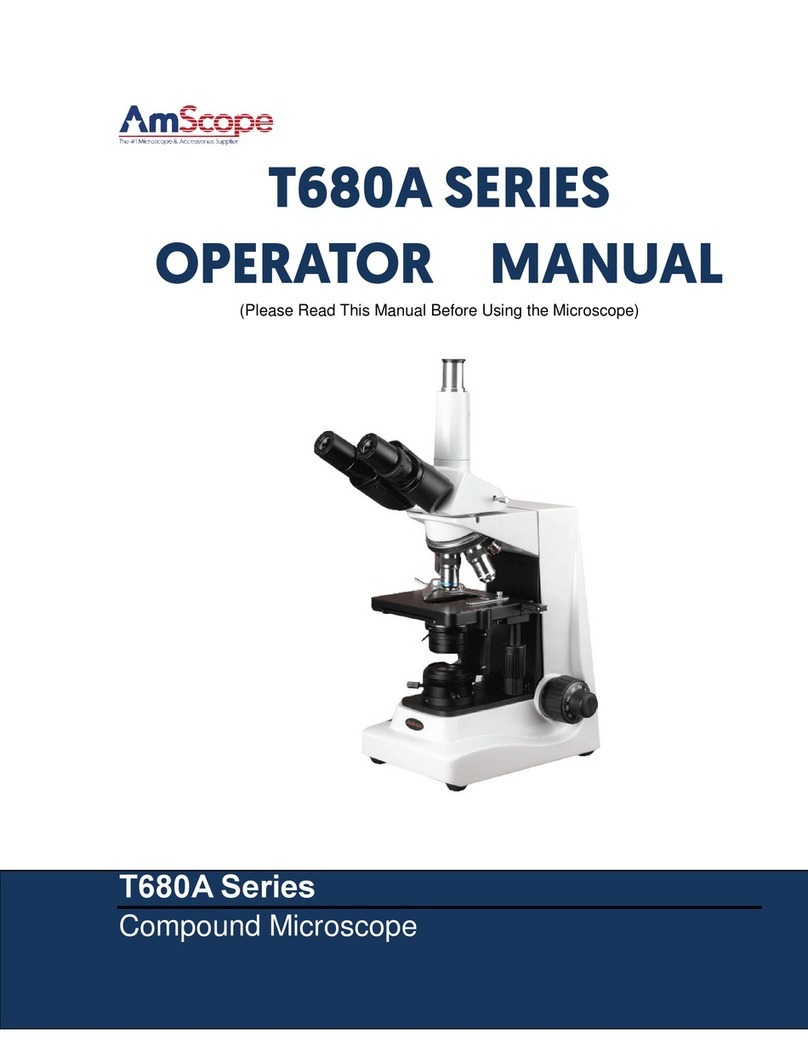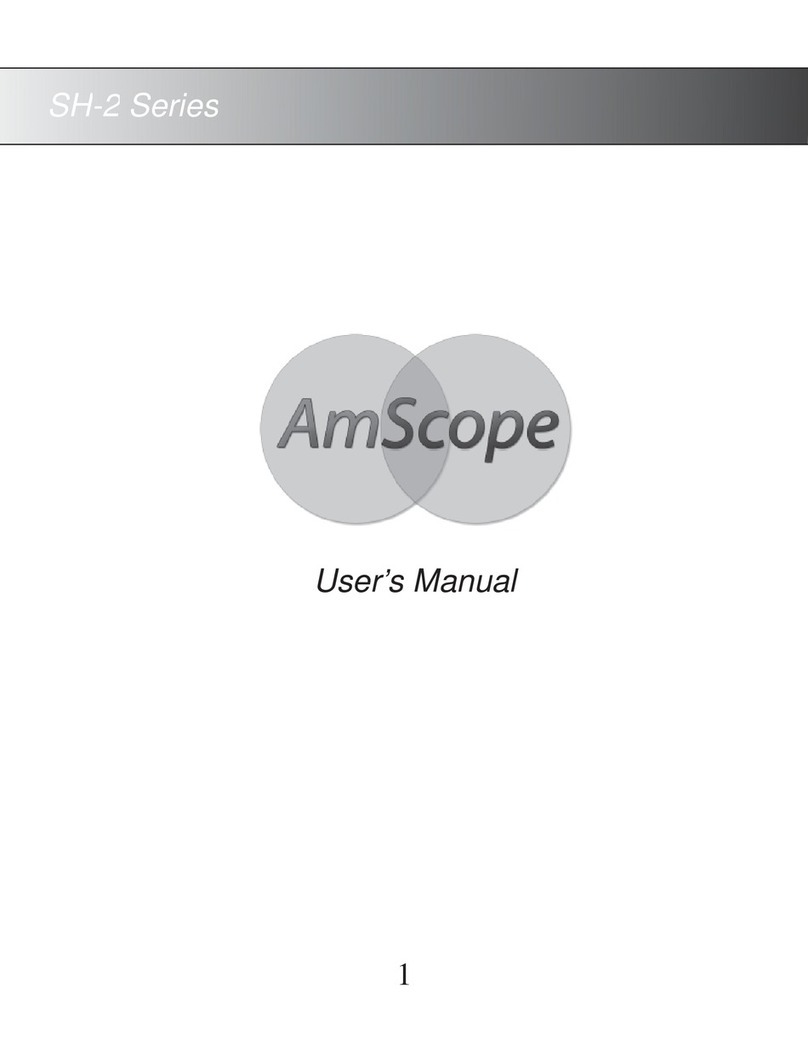Contents
Specicaons.......................................................................................................................................................... 4
What’s In The Box................................................................................................................................................... 6
Assembly ................................................................................................................................................................ 7
Aaching the Monitor........................................................................................................................................................ 7
The Rear Panel...................................................................................................................................................... 8
USB Ports ........................................................................................................................................................................... 8
Wireless Mouse ...................................................................................................................................................................................................... 8
Storage Devices....................................................................................................................................................................................................... 8
HDMI Port .......................................................................................................................................................................... 8
Power Port ......................................................................................................................................................................... 8
The 3D Aachment............................................................................................................................................... 9
Operaon ............................................................................................................................................................. 10
Focusing ........................................................................................................................................................................... 10
Magnicaon ................................................................................................................................................................... 10
Zoom Dial.............................................................................................................................................................................................................. 10
Opcal Magnicaon............................................................................................................................................................................................ 11
Monitor Magnicaon.......................................................................................................................................................................................... 11
Illuminaon...................................................................................................................................................................... 12
Soware ............................................................................................................................................................... 13
Virtual Keyboard .............................................................................................................................................................. 13
The Control Panel............................................................................................................................................................. 13
Measurement Tools ......................................................................................................................................................... 15
Calibraon........................................................................................................................................................................ 16
Calibraon Tool..................................................................................................................................................................................................... 16
Proles .................................................................................................................................................................................................................. 16
Units...................................................................................................................................................................................................................... 16
Line and H Calibraon........................................................................................................................................................................................... 16
Calibraon by Circle.............................................................................................................................................................................................. 16