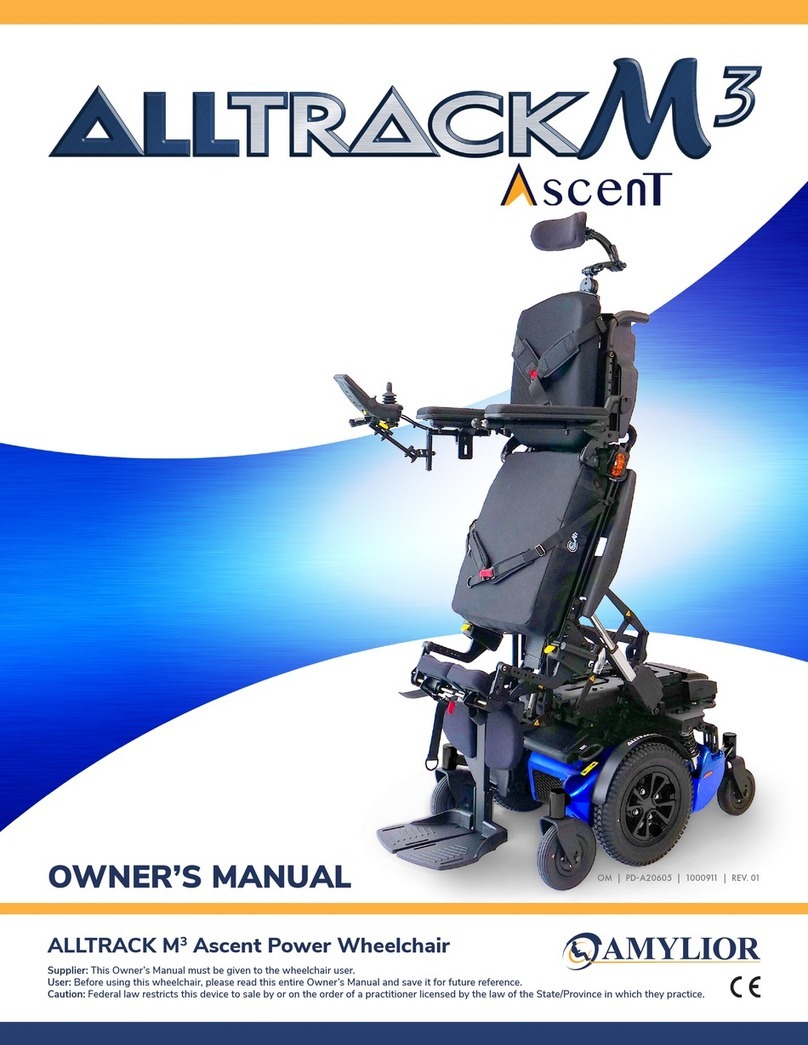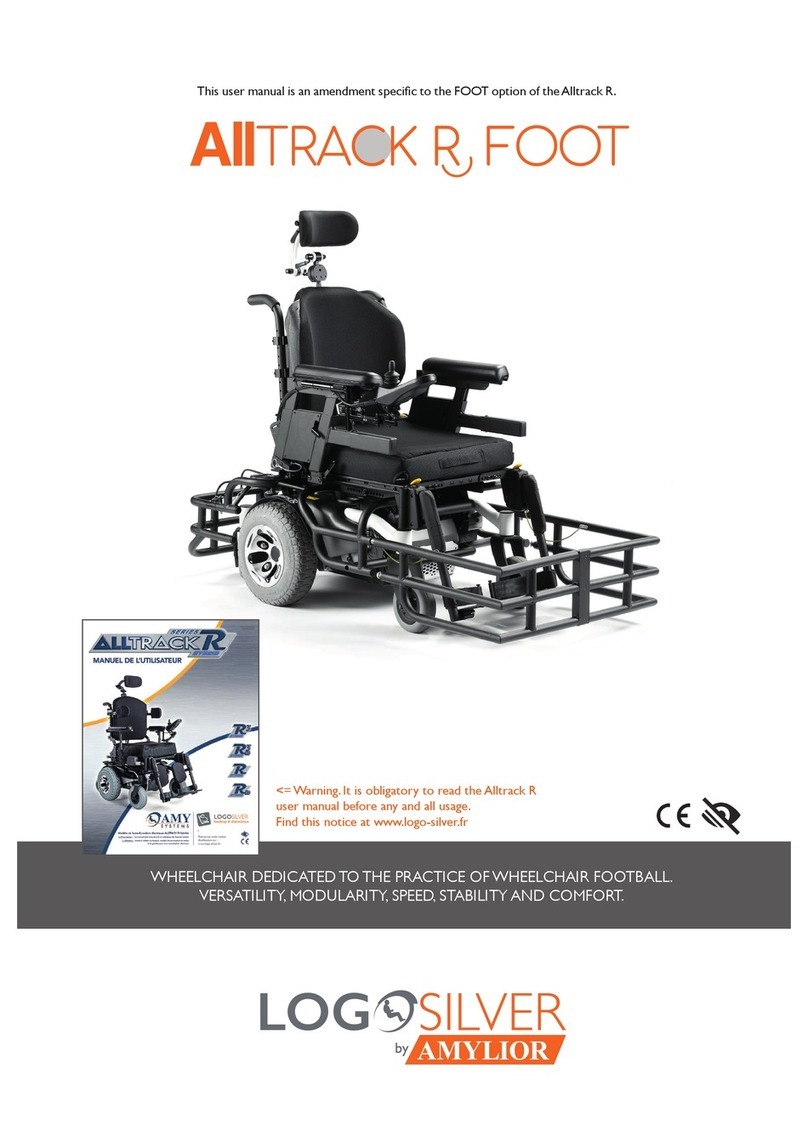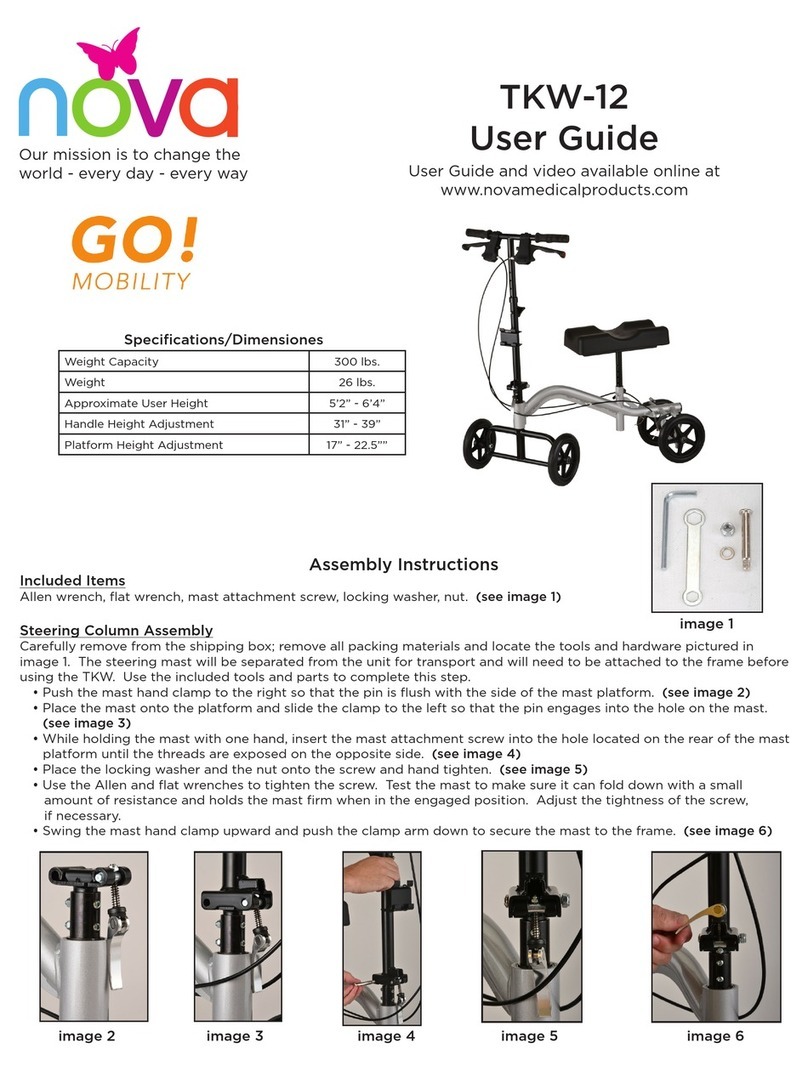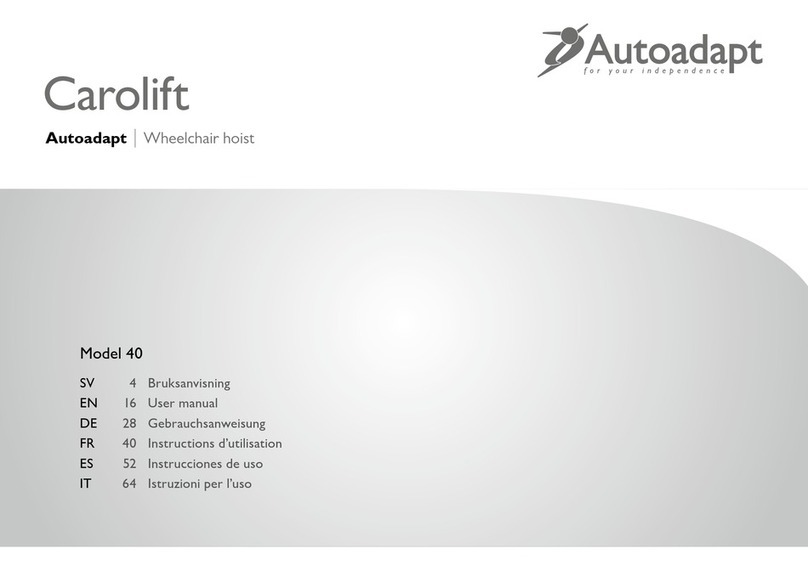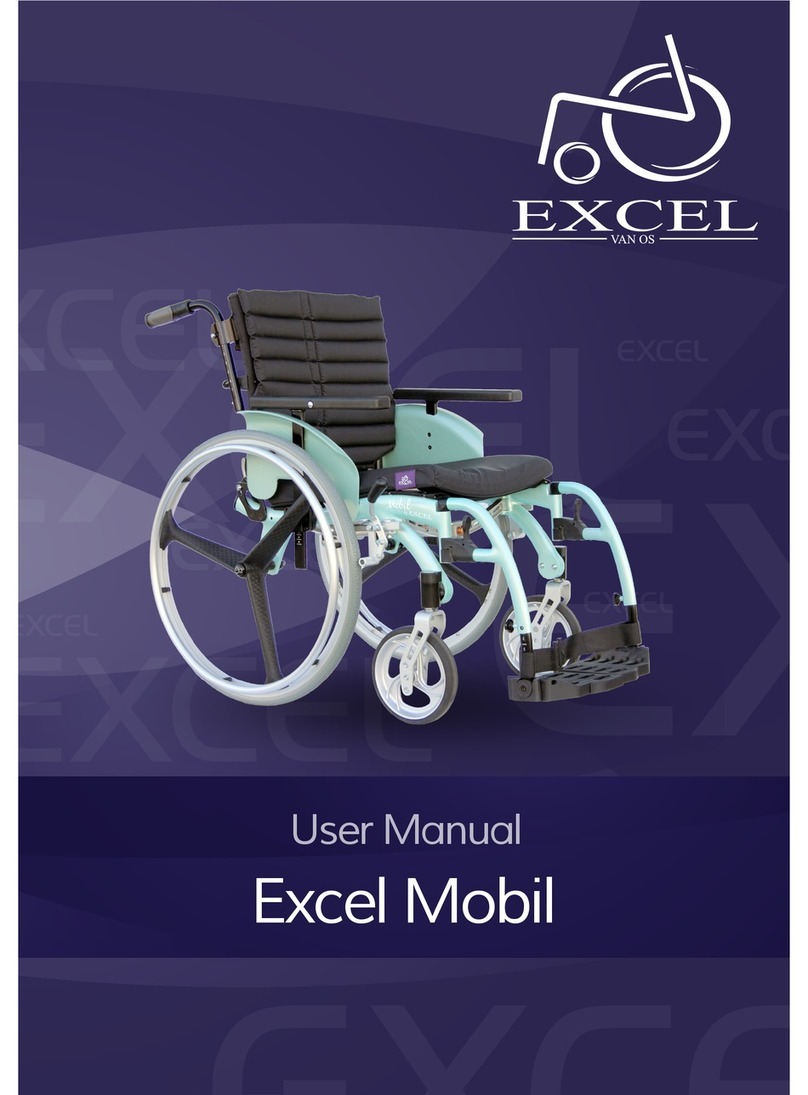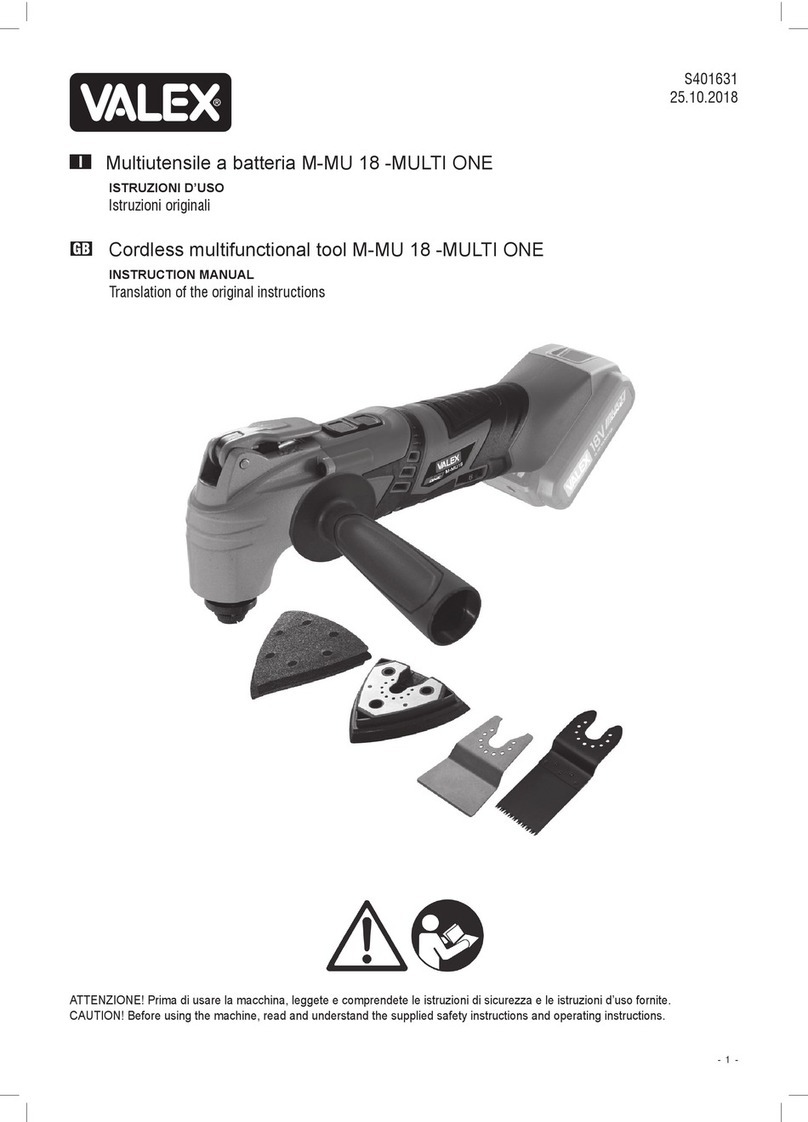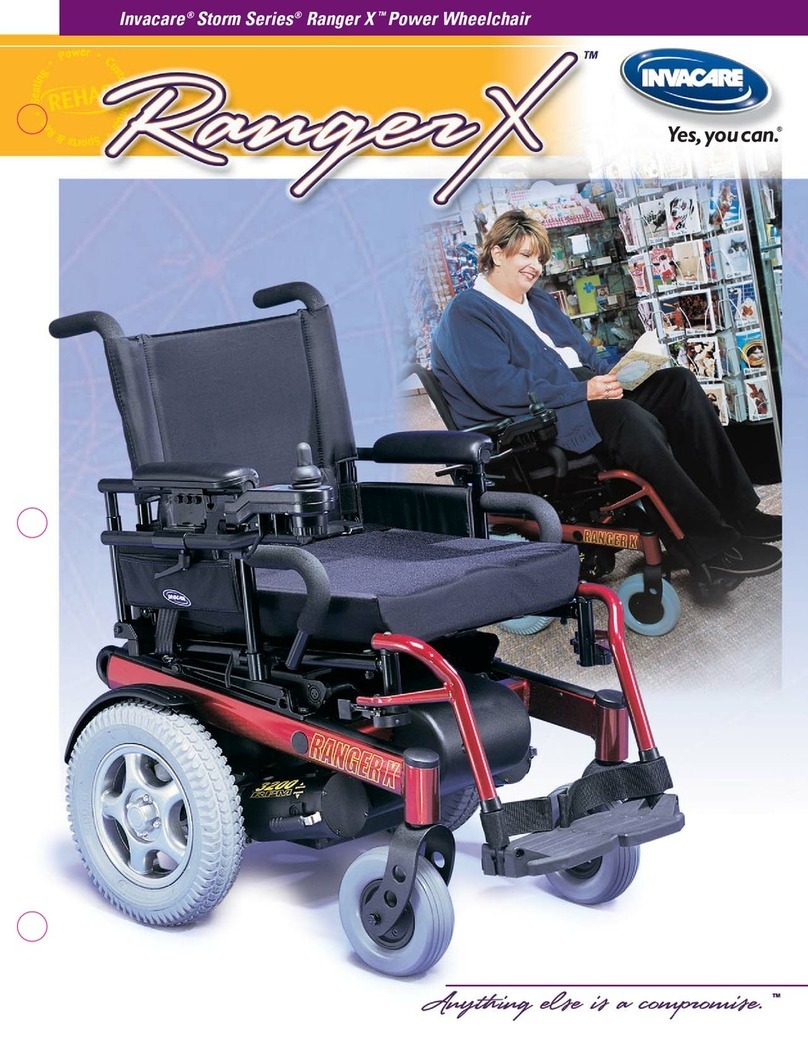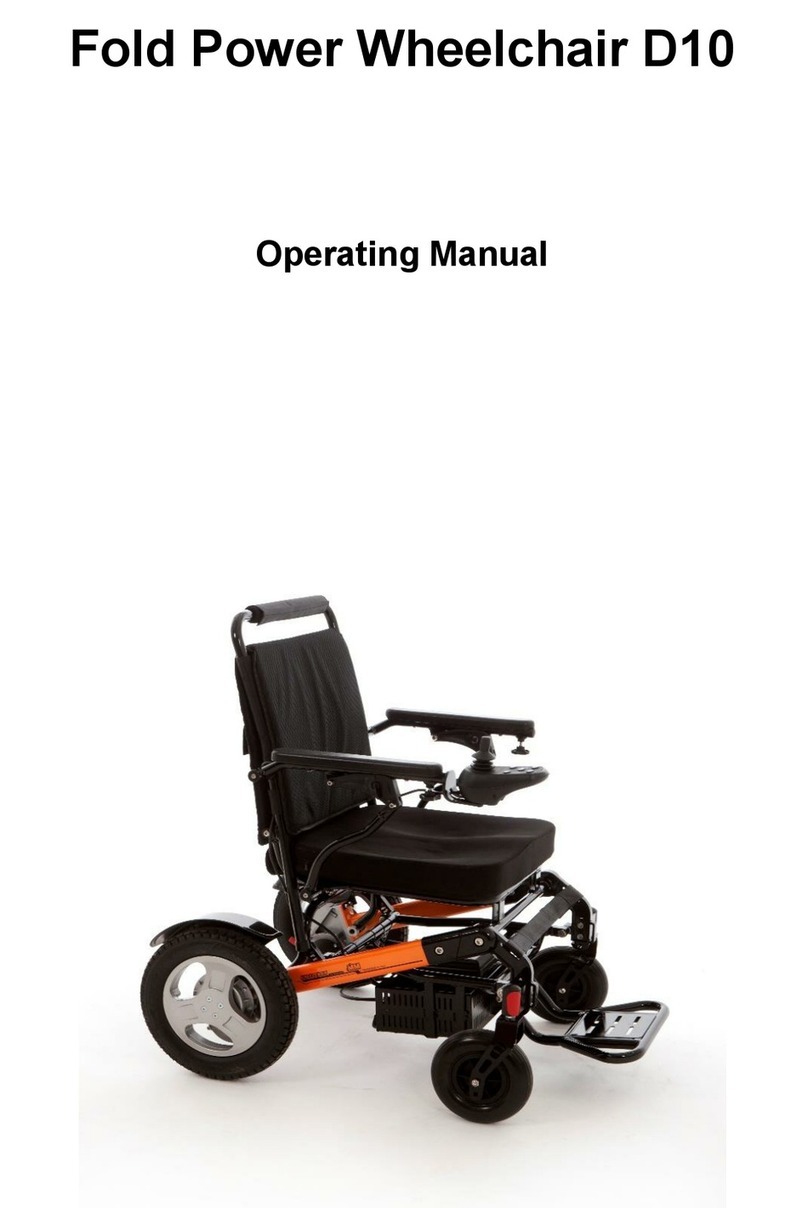2
Table of contents
Table of contents......................................................................................................................................................2
1 Programming the wheelchair ...................................................................................................................................4
2 Adjusting R-Net settings ...........................................................................................................................................4
2.1 E-bx settings under the menu “Seating Amylior ISM”..................................................................................4
Actuator number and its functionality..........................................................................................................4
Settings under the “General” submenu........................................................................................................5
2.1.2.1 Settings under the “General” submenu ...............................................................................................5
Settings under the “Actuator Setup” submenu............................................................................................6
2.1.3.1 Settings under the “Actuator Setup” submenu....................................................................................7
Axis number allocation under the “Axis Setup” submenu............................................................................7
2.1.4.1 Table 1: Axis assignment of actuators for chairs without stander.......................................................8
2.1.4.2 Table 2: Axis assignment of actuators for chairs with stander ............................................................8
“Axis Setup” settings.....................................................................................................................................9
2.1.5.1 Settings under the “Axis Setup” submenu ...........................................................................................9
2.1.5.2 Approximate length of time for actuator deployment.......................................................................10
3 E-bx special boot-up modes and position reset. ....................................................................................................10
3.1 Overview of both special boot-up modes ......................................................................................................11
3.2 Activating special boot-up modes ..................................................................................................................11
3.3 First special boot-up mode.............................................................................................................................11
Table for the first special boot-up mode ....................................................................................................11
3.4 Second special boot-up mode ........................................................................................................................12
Table for the Second special boot-up mode...............................................................................................12
4 Troubleshooting guide............................................................................................................................................13
4.1 All about error codes......................................................................................................................................13
Error code reading on the joystick’s screen................................................................................................13
Error code reading by counting the number of times the indicator light underneath the e-bx flashes ....14
Error code reading using the program journal of the “R-Net Programmer” application...........................15
Error codes table.........................................................................................................................................18
Additional symptoms table.........................................................................................................................25
4.1.5.1 How to and additional information....................................................................................................28