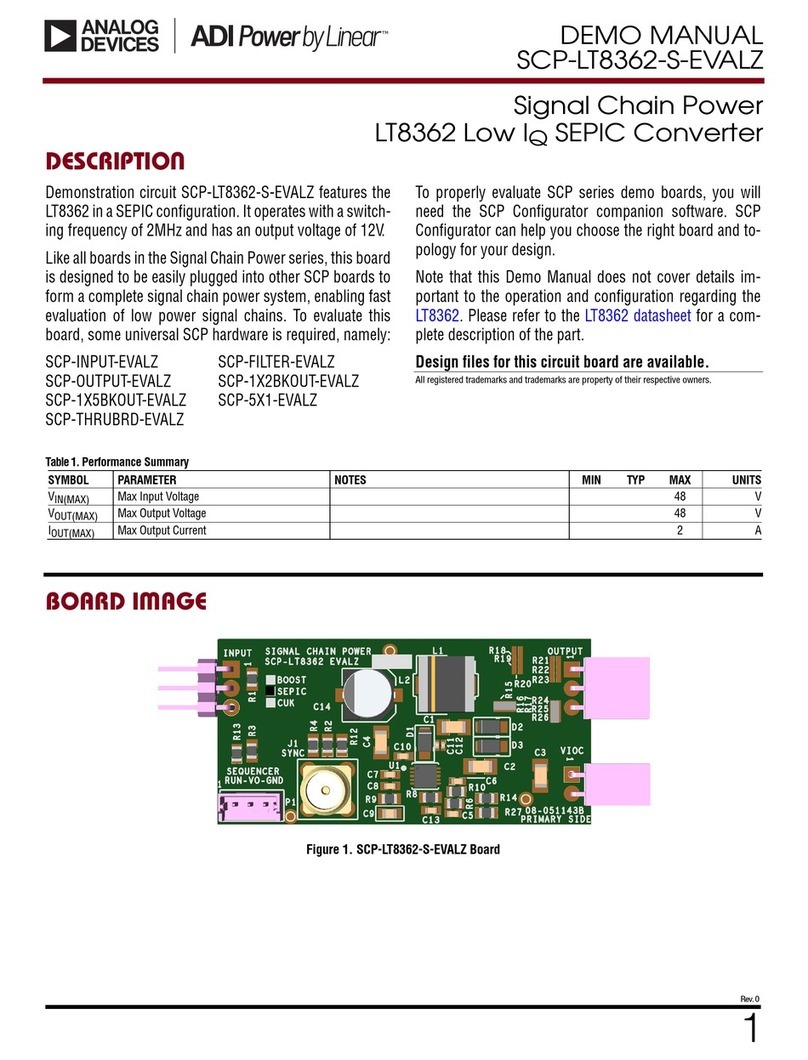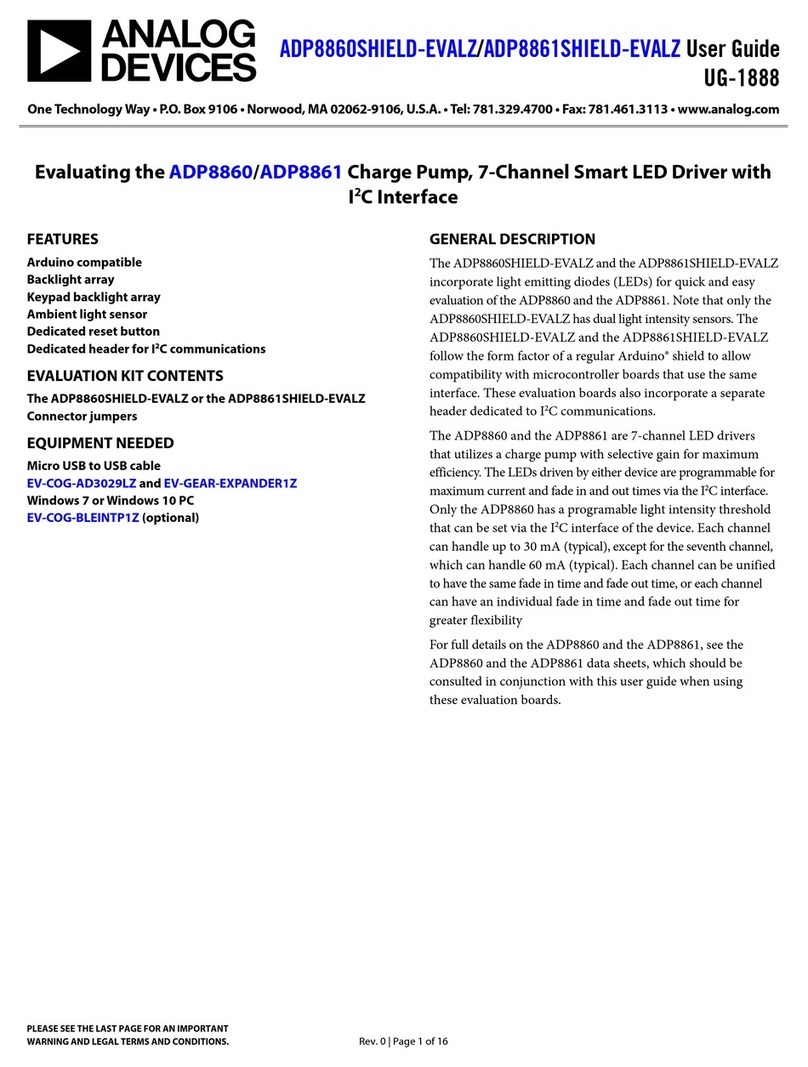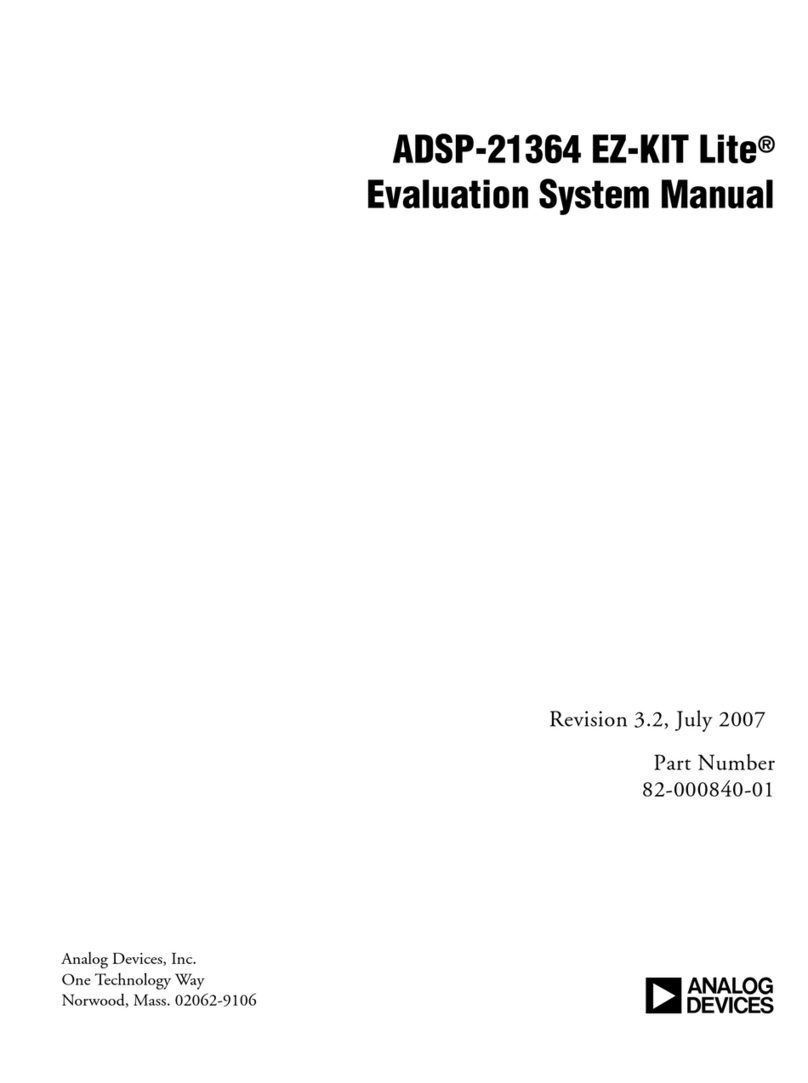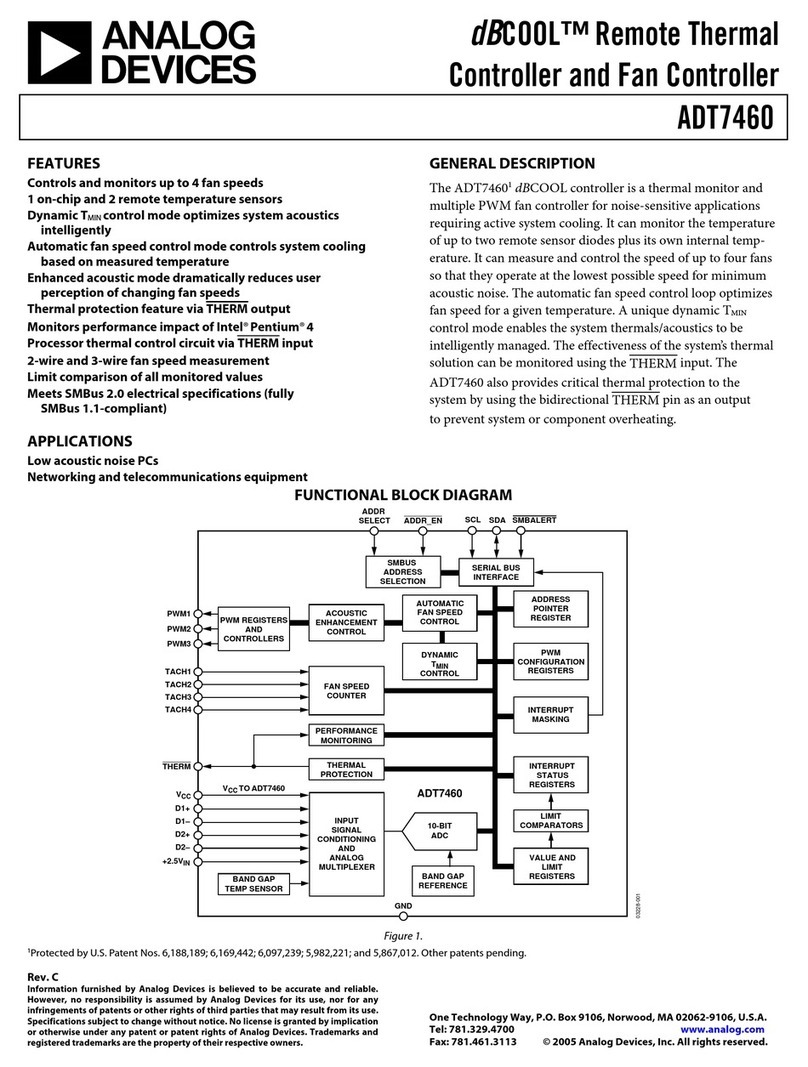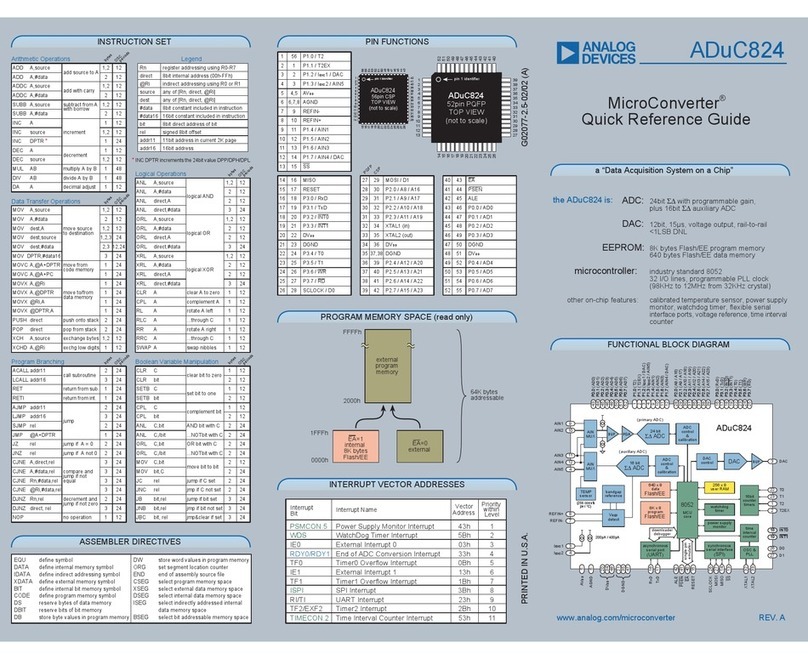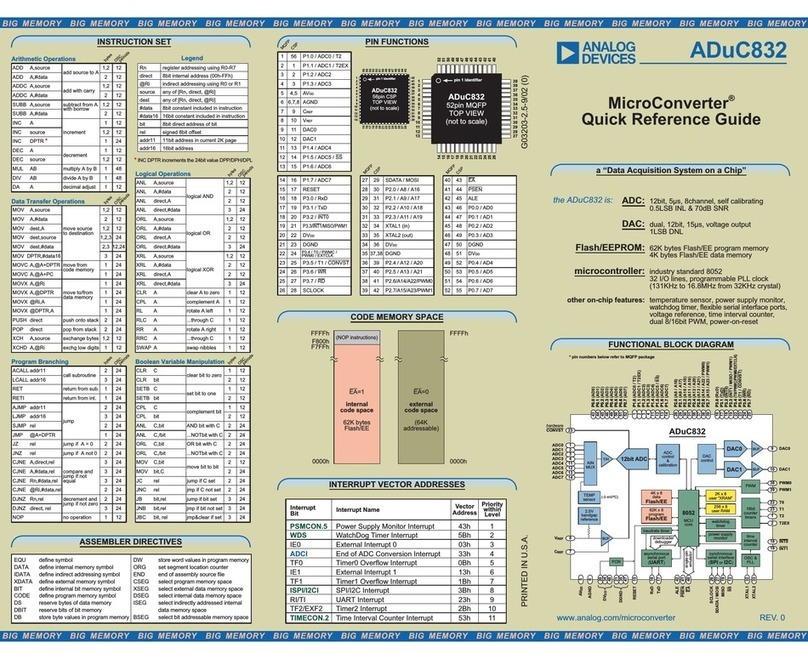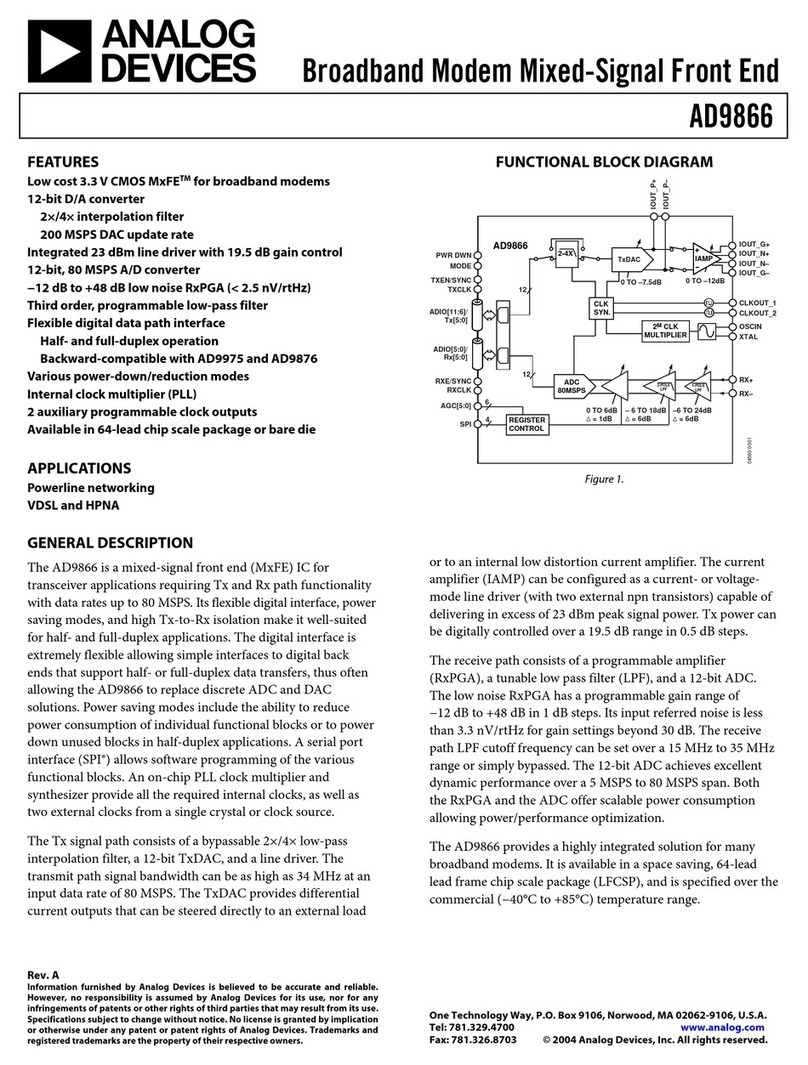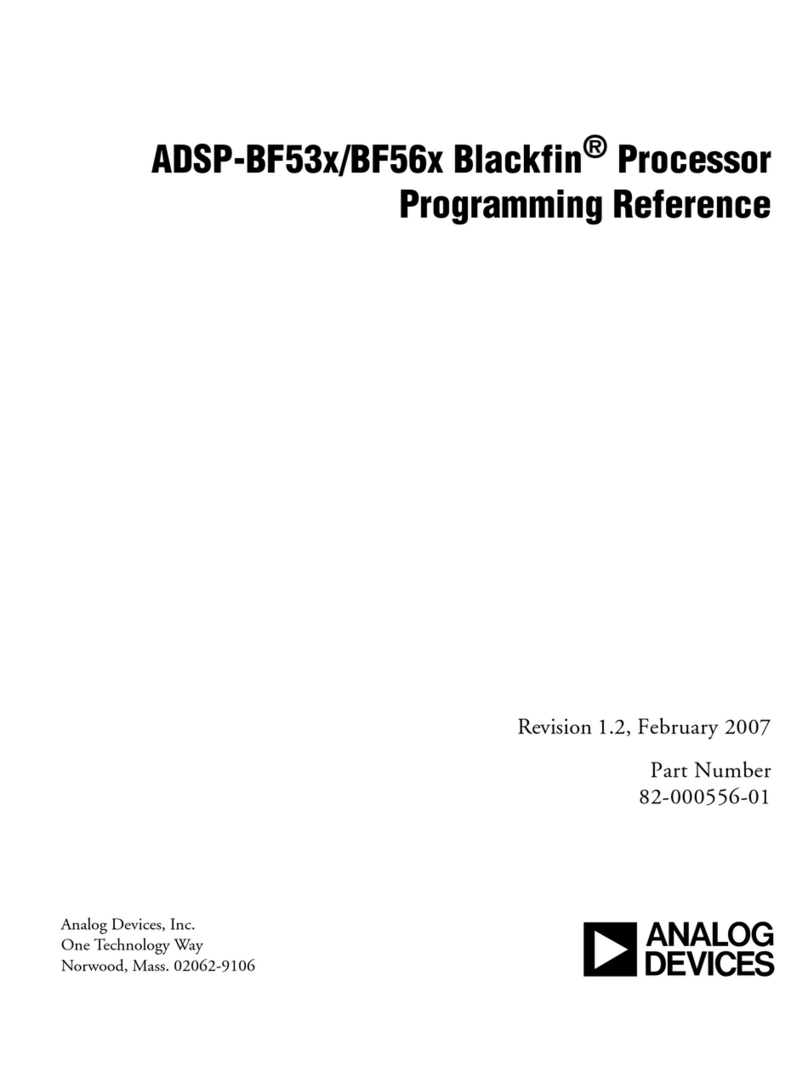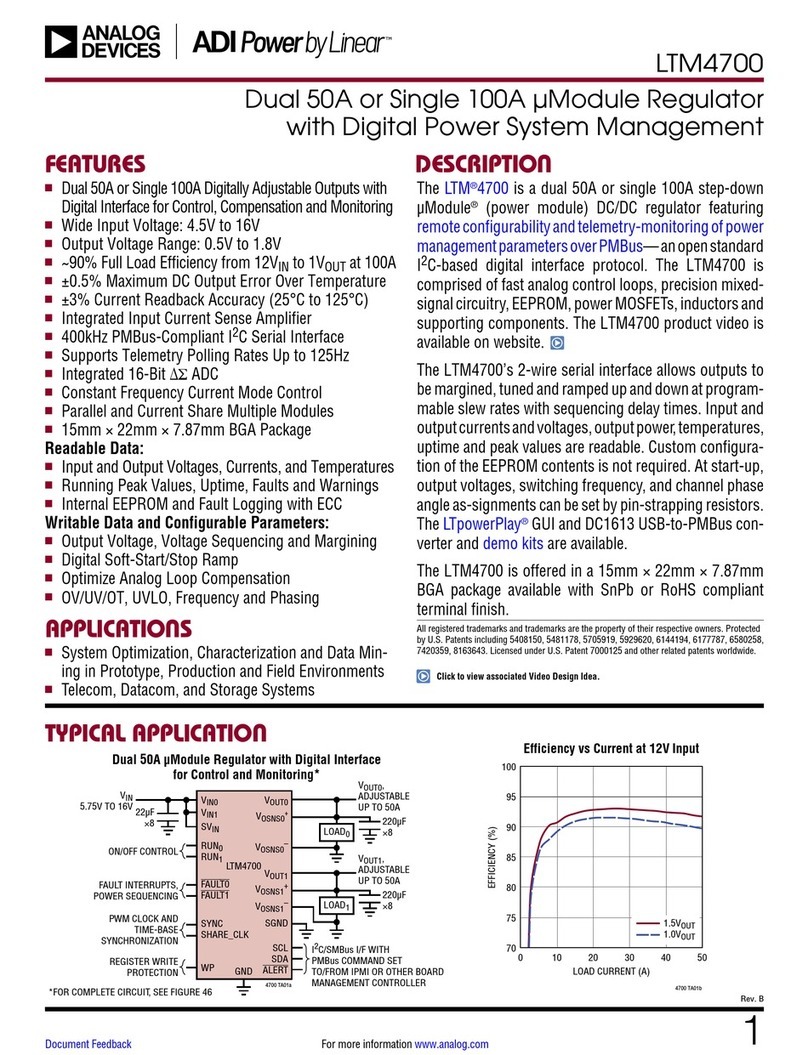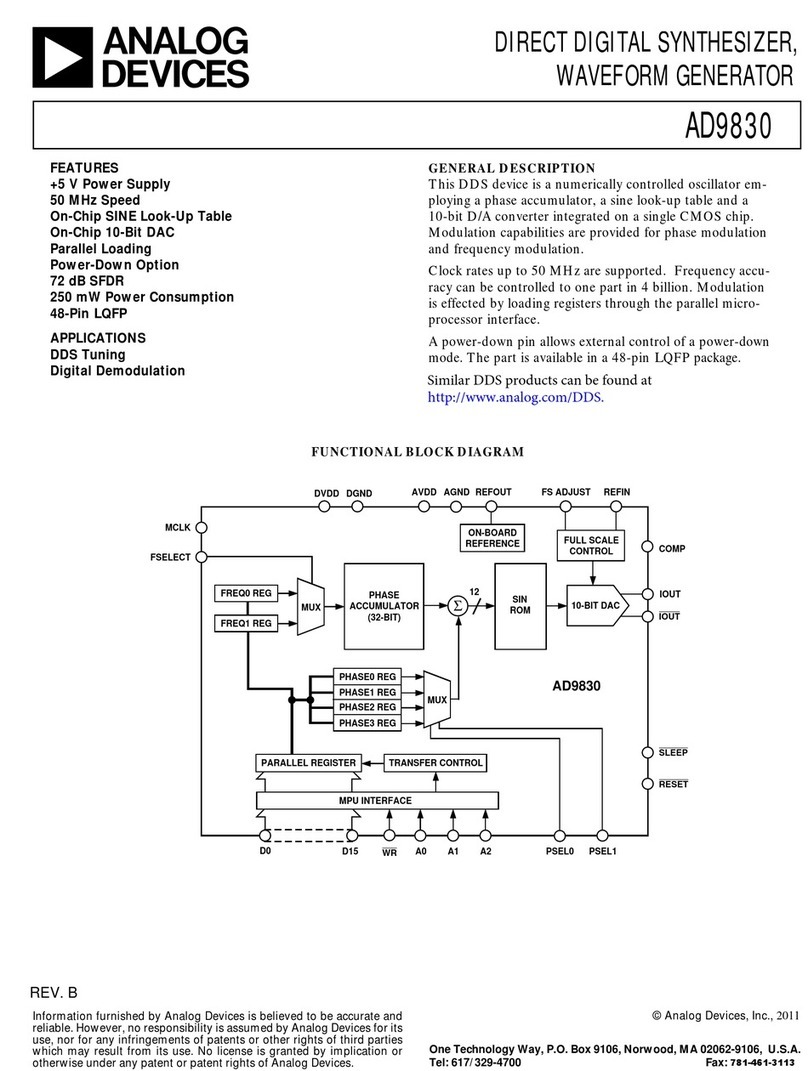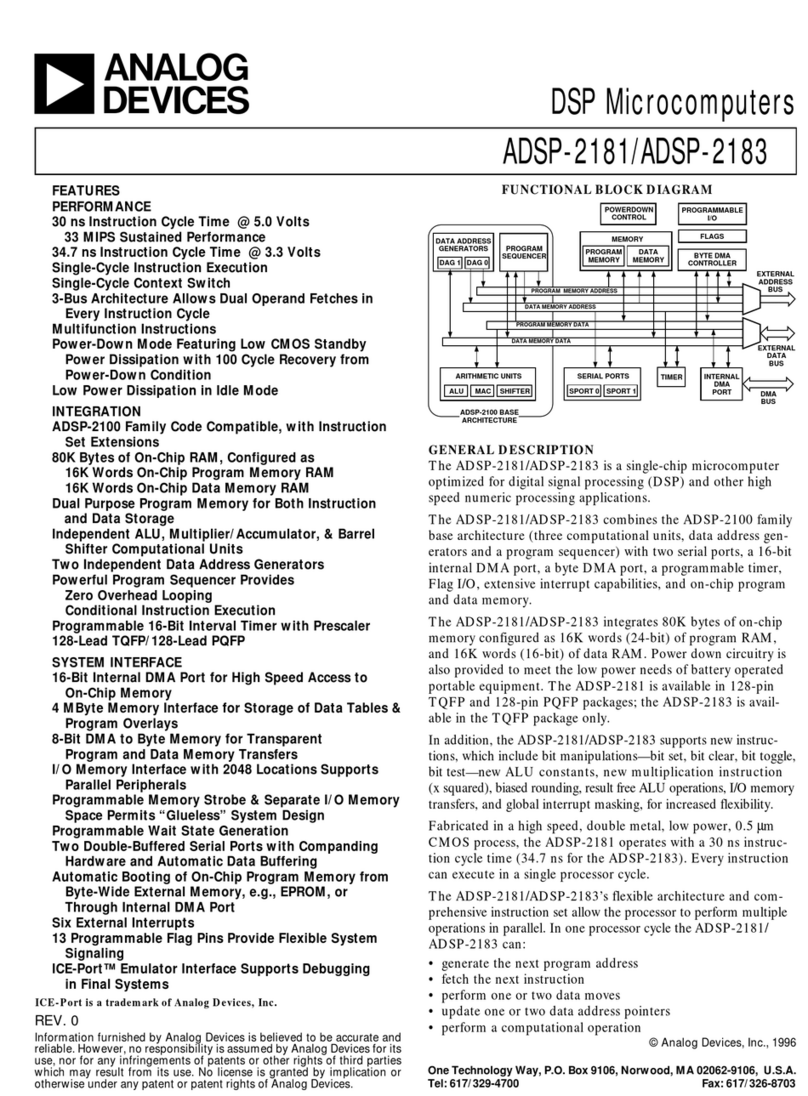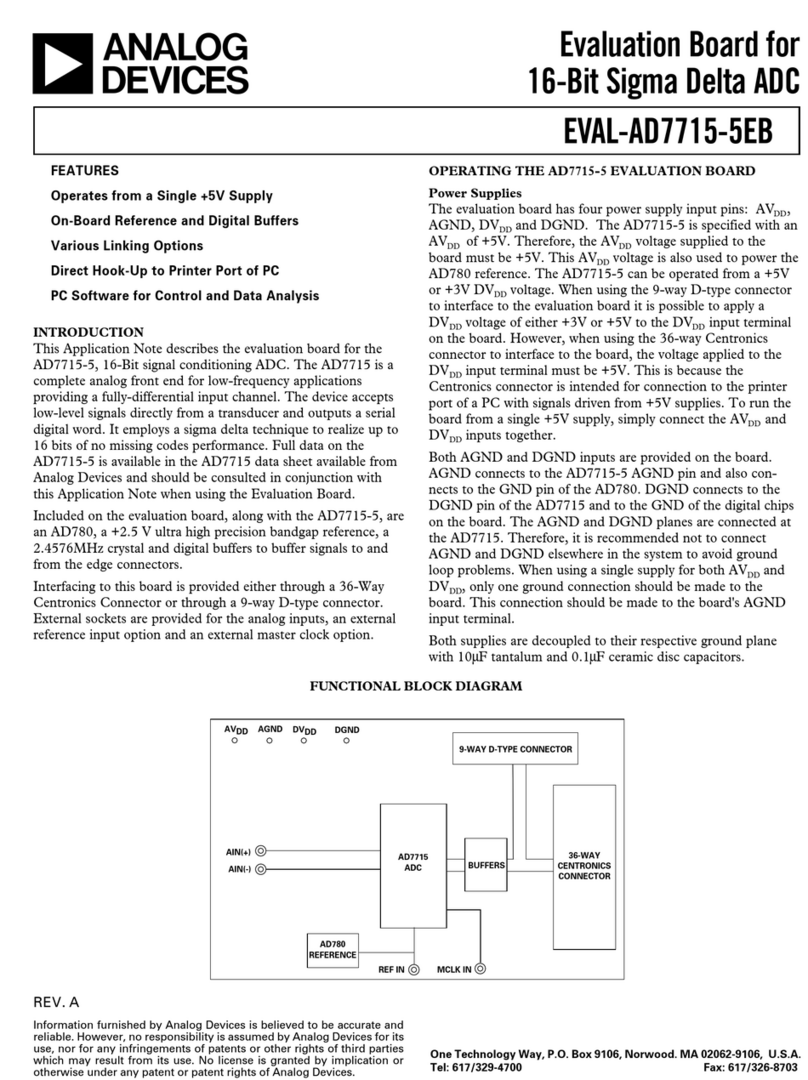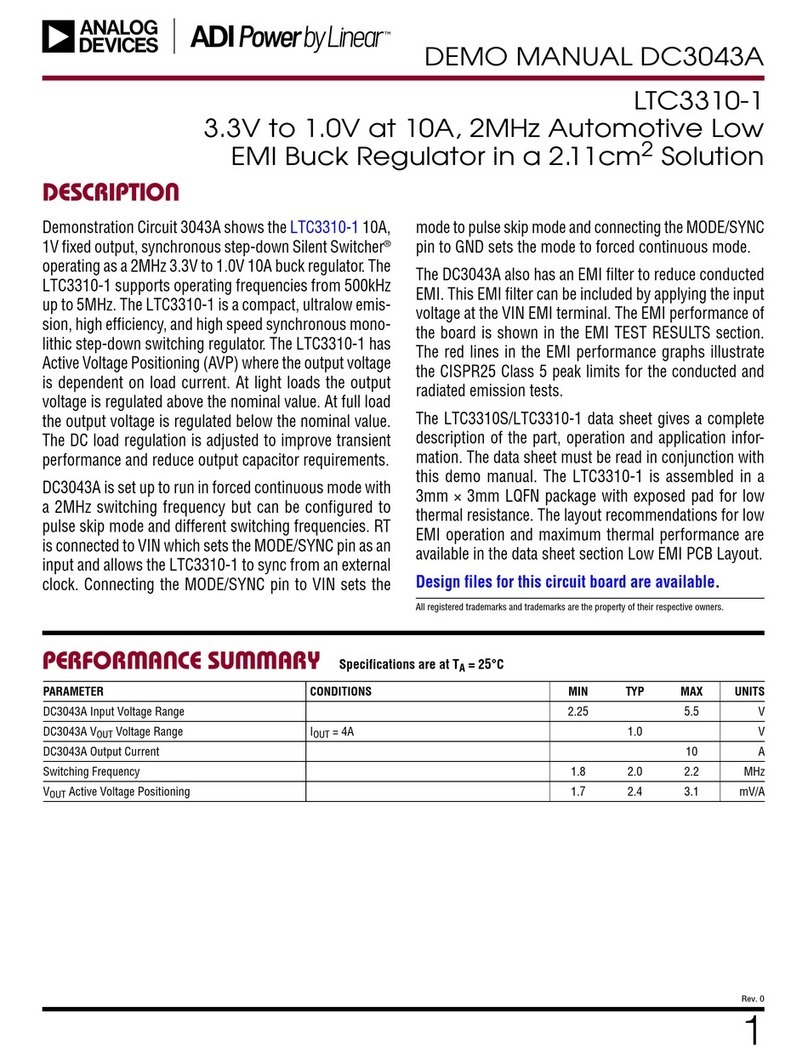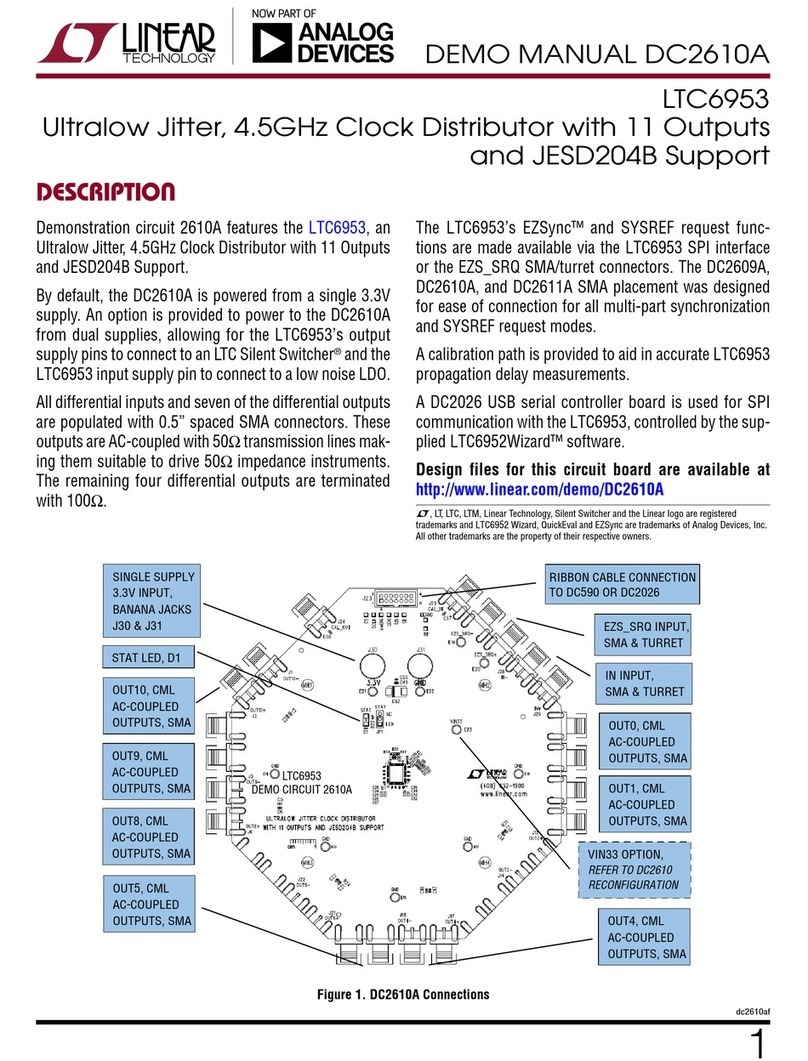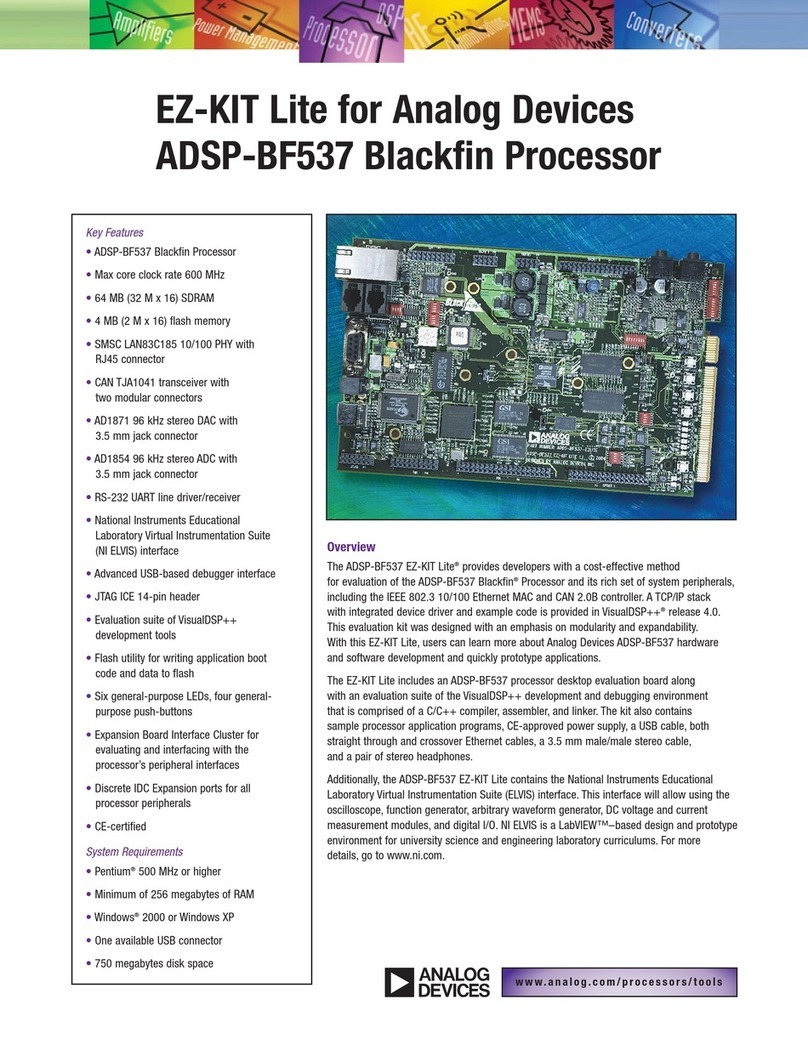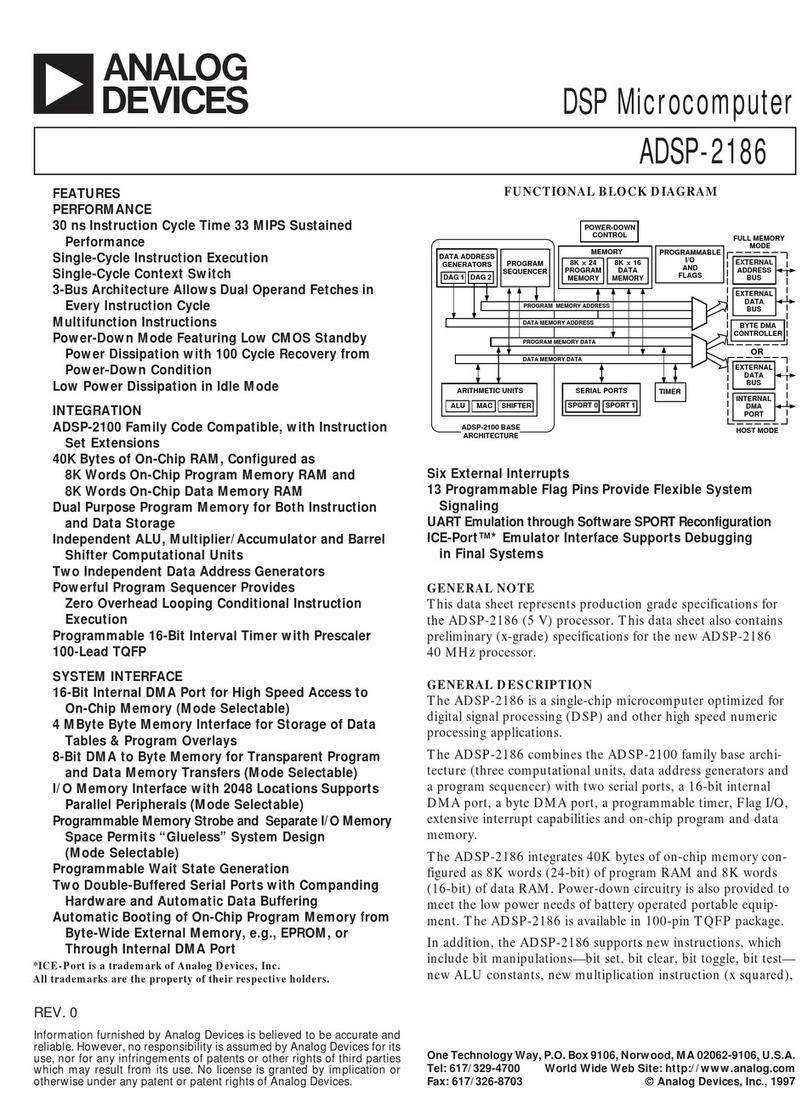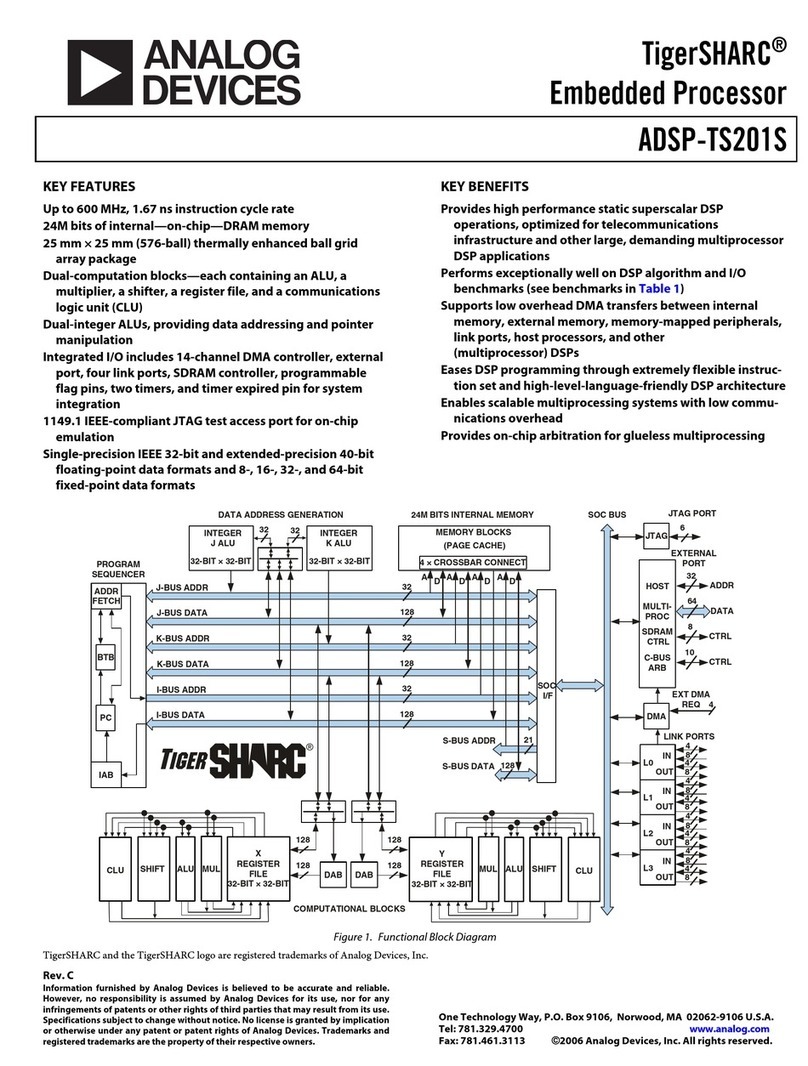i
Sensor
®
PC-USB Evaluation System
Preliminary Technical Data
ADISEVAL/USBZ
Rev. PrD
Information furnished by Analog Devices is believed to be accurate and reliable.
However, no responsibility is assumed by Analog Devices for its use, nor for any
infringements of patents or other rights of third parties that may result from its use.
Specifications subject to change without notice. No license is granted by implication
or otherwise under any patent or patent rights of Analog Devices. Trademarks and
registered trademarks are the property of their respective owners.
One Technology Way, P.O. Box 9106, Norwood, MA 02062-9106, U.S.A.
Tel: 781.329.4700 www.analog.com
Fax: 781.326.8703 © 2008 Analog Devices, Inc. All rights reserved.
GENERAL DESCRIPTION
The ADIS/EVAL/USB is a PC-based evaluation system for
many of the SPI-output iSensor®products. This system comes
with a USB Interface Board, A-to-B USB cable, and the iSensor®
Documentation CD. This CD contains Evaluation Software,
along with all of the documentation for each iSensor®product.
GETTING STARTED QUICKLY
Getting started with this system is simple process. Here are the
steps to getting started:
Step #1 - Download software to PC
The evaluation software for each iSensor®product is available
on the web or in CD format. Online software downloads can be
found at the iSensor®Evaluation Tool web site. Go to:
www.analog.com/isensor, click on iSensor®Evaluation Tools
link, then click on the Evaluation Software Downloads link,
which will display a table of each software package, which are
product-specific. Click on the appropriate software package
(example filename: 350ES(6).zip) and follow the prompts to
save it to a temporary location on the local PC. When the
iSensor®Documentation CD is inserted into the CD drive, it
will automatically load a greeting page. Click on “Evaluation
Software Downloads,” then on the appropriate link (product-
specific), and then follow the prompts to save this file to a
temporary location on the local PC.
Step #2 - Install evaluation software package
Unzip the installation package to a temporary location, and
then double-click on setup.exe, and follow the prompts. When
asked to replace system files, click “No,” and the evaluation
software will still work fine. Refer to Figure 1, Figure 2, and
Figure 3 for windows that will appear during this step.
Step #3 - Install giveio.exe driver
The giveio.exe driver is located in the software’s new directory,
which is normally under a subdirectory called “Analog Devices
iSensor®,” located in the Program Files folder. Double-click on
the file, giveio.exe, and follow the prompts to install this driver.
Refer to Figure 4, Figure 5, and Figure 6 for windows that will
appear during this Step.
Step #4 - Install USB driver
Connect the A-to-B USB cable to the PC, and then to the USB
Interface PCB. The USB driver installation screen will
automatically appear on the screen in a few seconds. Follow the
prompts to install this driver. On some machines, the driver
installation screen will appear again, after clicking on “Finish.”
In this case, follow the prompts and complete the process. Refer
to Figure 7 and Figure 8 for the windows that will appear during
this step.
Step #5 - Connect ADIS16xxx/PCB to USB Interface PCB
Disconnect the USB Interface board from the cable. Set JP1
jumper for the appropriate power supply.
Table 1. JP1 Power Supply Settings
+3.3V +5V
ADIS16003
ADIS16006
ADIS16201
ADIS16203
ADIS16204
ADIS16209
ADIS16003
ADIS16006
ADIS16080
ADIS16100
ADIS16250
ADIS16251
ADIS16255
ADIS16350
ADIS16354
ADIS16355
Note: If a product is listed twice, it can be run at +3.3 or +5V.
Connect it to J1 on the ADIS16xxx/PCBZ board, using
connector J1, located on the bottom side of the
ADISEVAL/USBZ. Refer to Figure 9 and Figure 10 and Figure
11 for diagrams of these connections. J1 is not “keyed,” so
exercise caution in making this connection.
Step #6 - Launch evaluation software
Hook the USB Interface board to the cable and then launch the
evaluation software by double clicking on the *.exe file. The
program will also be in the Start Programs menu in Windows.
Figure 14 though Figure 18 offers some basic insights into the
operation of each product’s evaluation software. Note to
European users: some software is sensitive to the decimal
notation. If large or unreasonable numbers are observed,
change the PC’s regional setting to USA. Software packages are
being updated to fix this, but were not complete at the time of
this document’s release.
ORDERING GUIDE
Model Package Description
ADISEVAL/USBZ iSensor™PC-USB Evaluation System
NOTE: ADIS16xxx/PCBZ sold separately