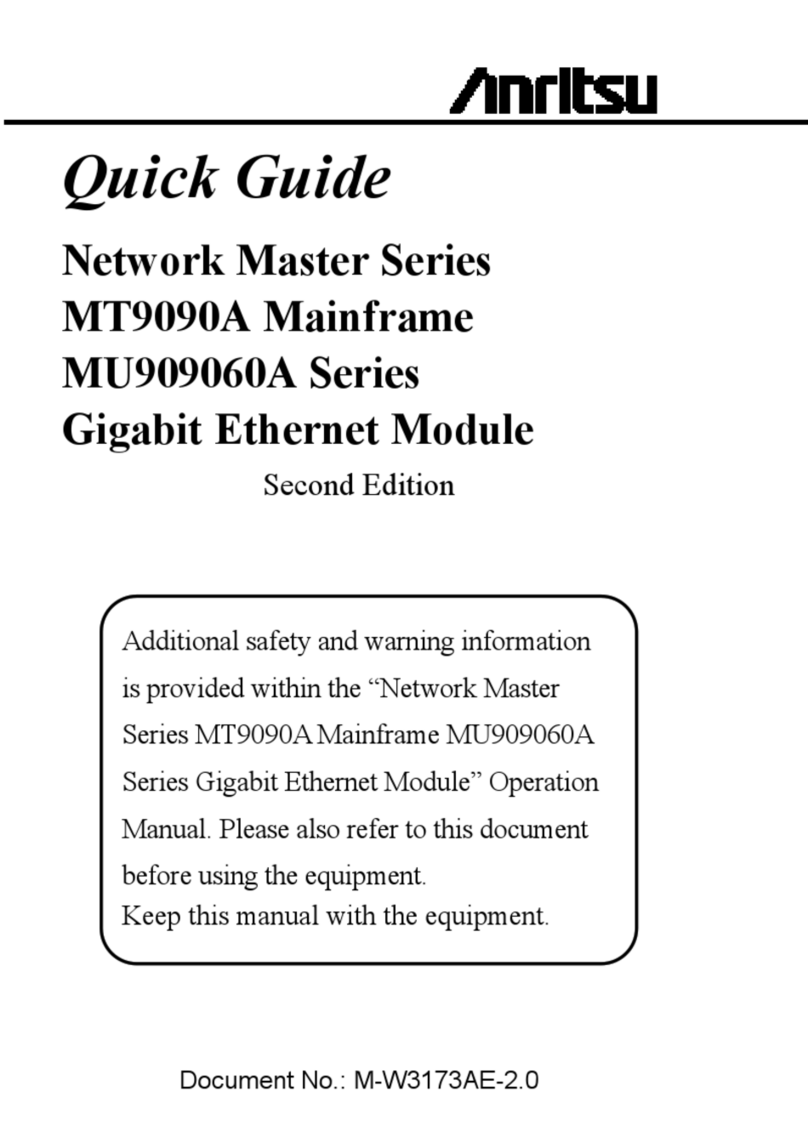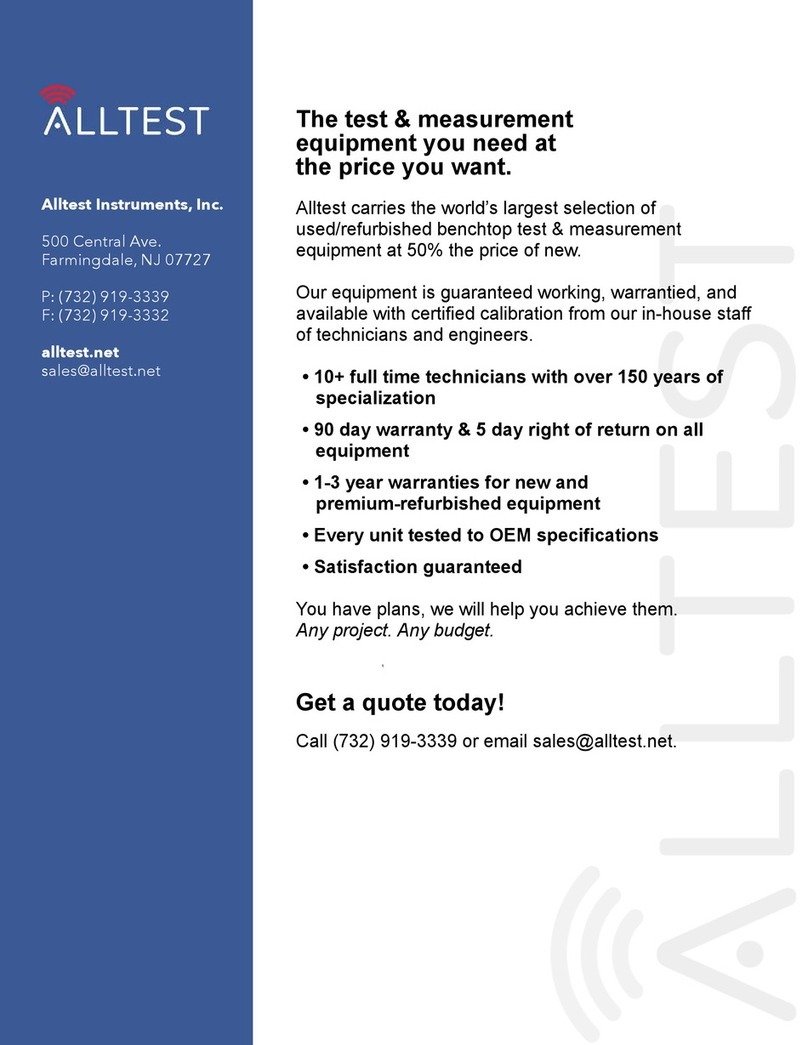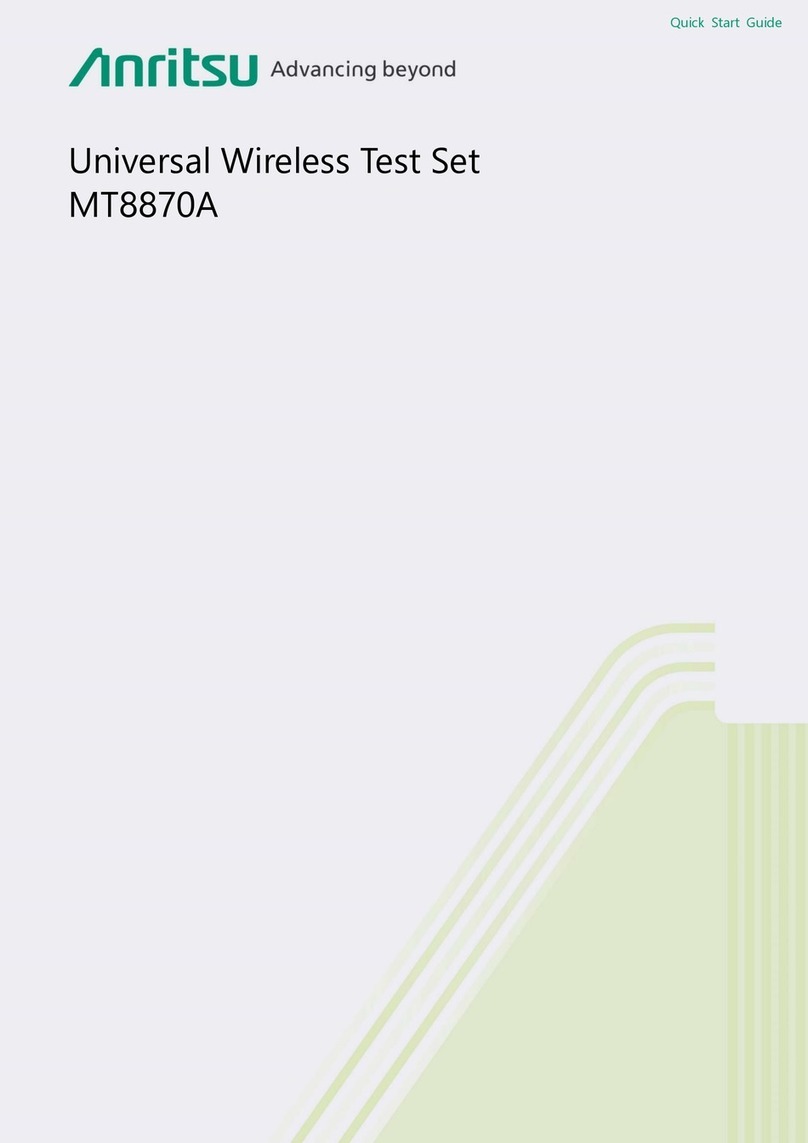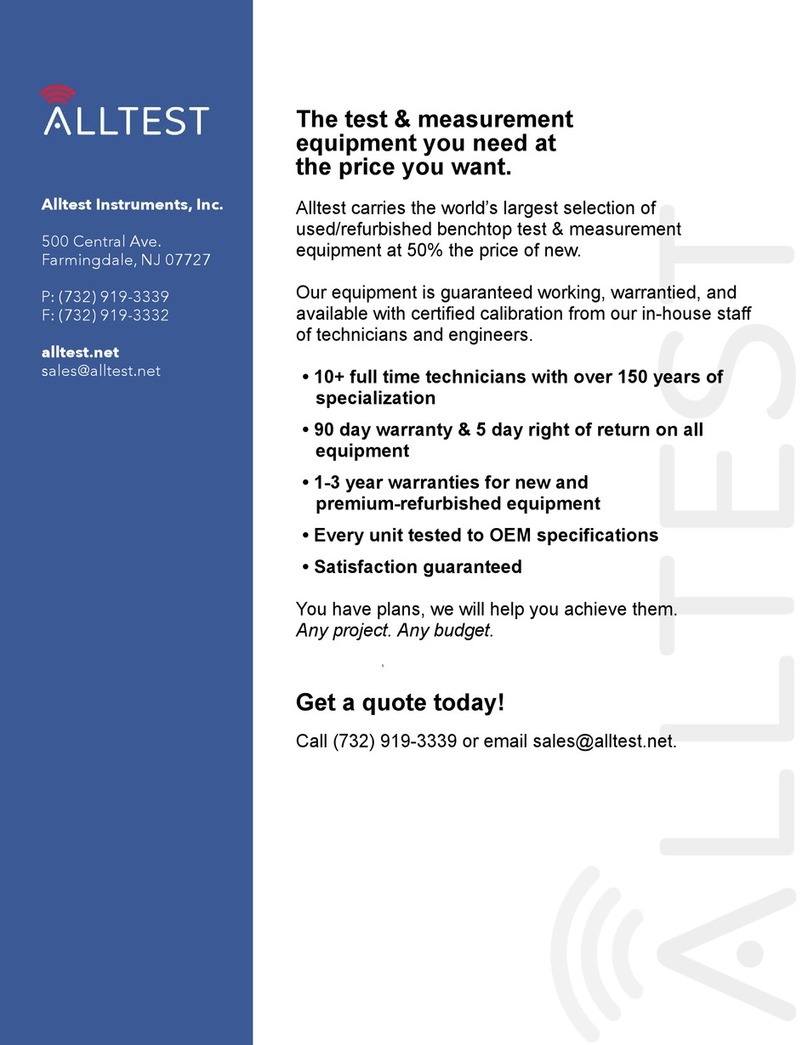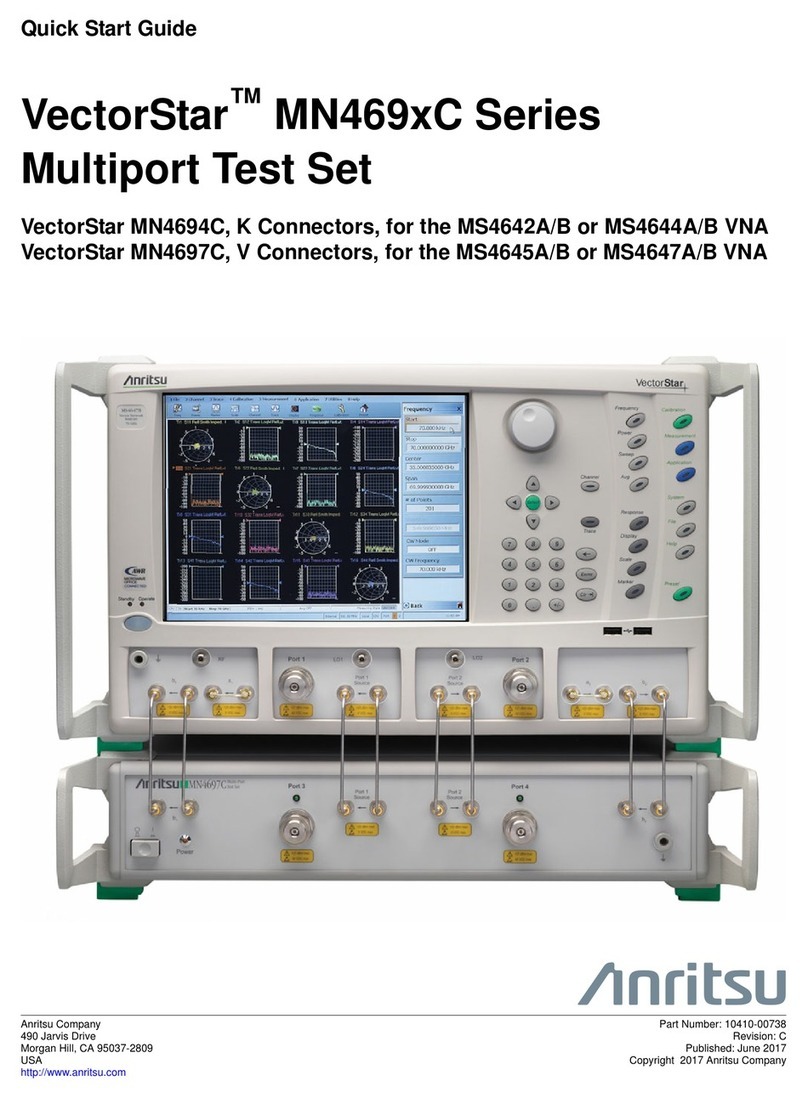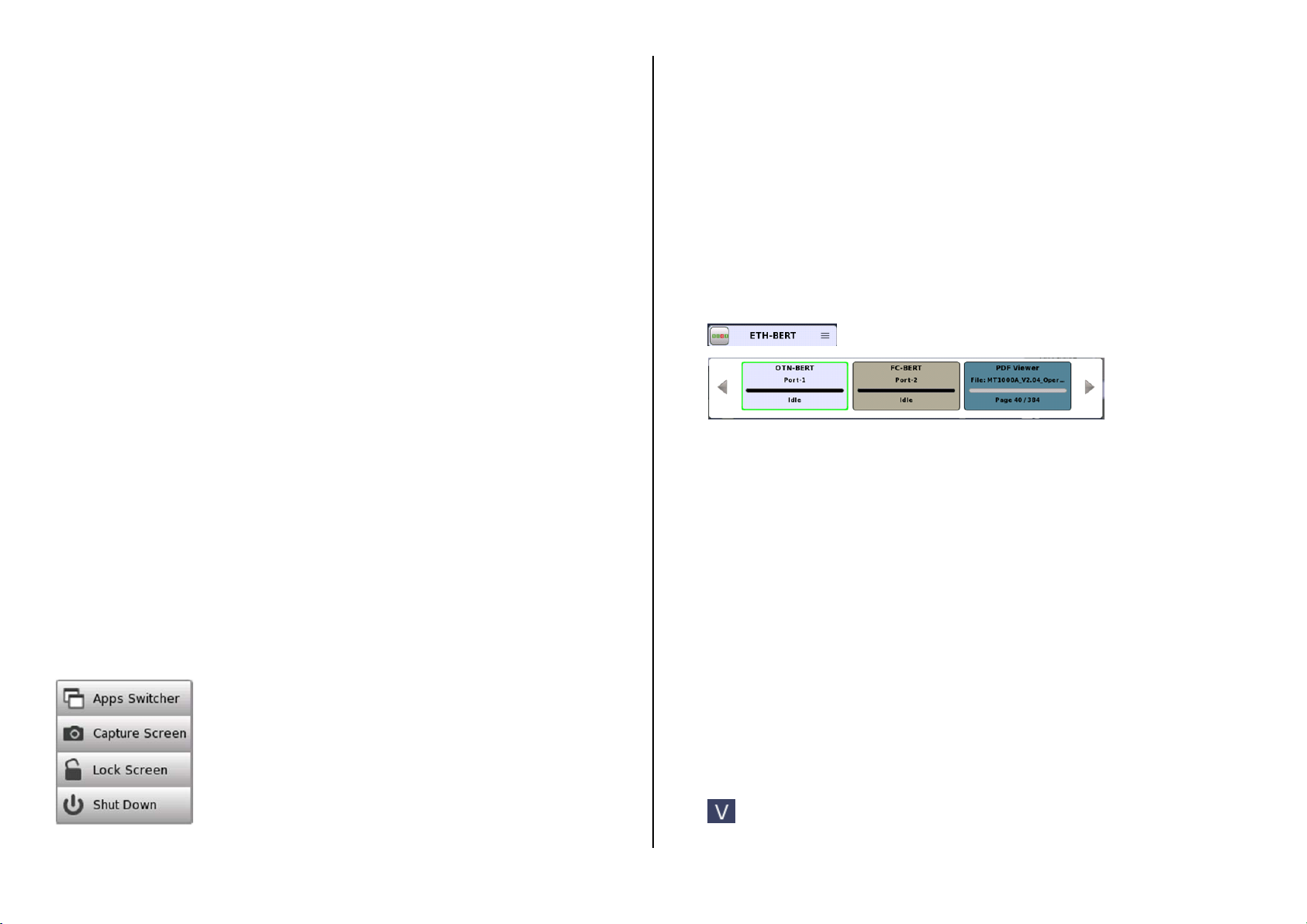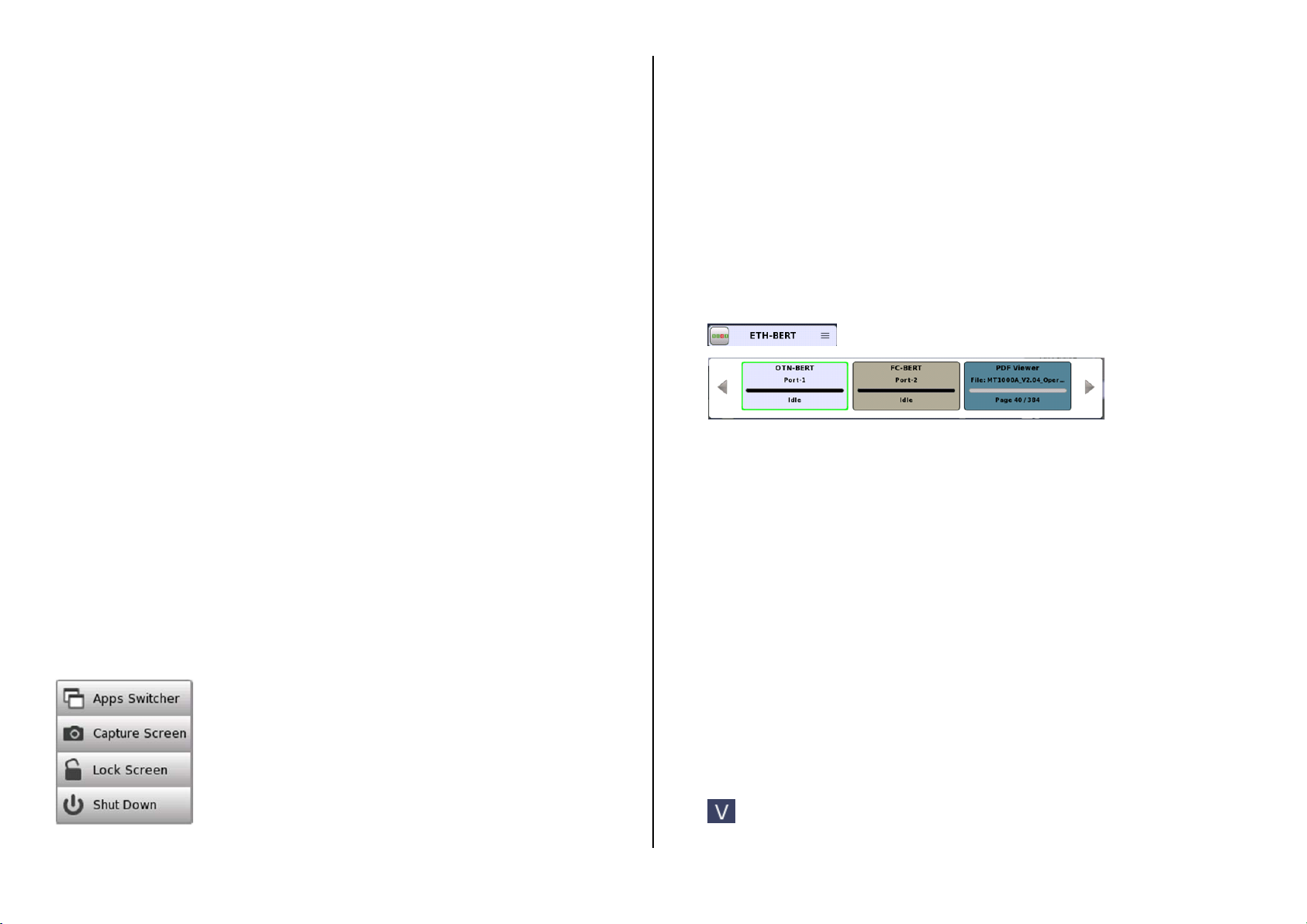
7
Network Master Pro is equipped with a touch screen display for operating the
instrument and test applications.
The power button also works as menu button when the instrument is turned on.
Power is supplied by an AC adopter or a 10.8V intelligent Li-Ion rechargeable and
replaceable battery, which is accessed from the side of the instrument. The battery
compartment door is secured with a lock screw.
Power Up/Power Down
To Power Up:
1. Press the Power button.
The Application Selector screen is displayed, where you can select to either start
an application or you can move to the Result File Browser screen to view the
results of a previous test.
To Power Down:
1. Press the Power button to launch the power-down menu.
2. Touch Shut Down in the menu.
3. Touch Yes in the “Shut Down Instrument” dialog box.
Forced Power Down:
Disconnect the main power adapter, and press and hold the Power button until the
instrument switches off.
Power Button Menu
The menu launched by the Power button when powering down has four menu items:
Apps Switcher – Displays the application switcher.
Capture Screen – Save an image in .PNG format of the
currently displayed screen.
Lock Screen – Locks or unlocks the screen.
Shut Down – Shuts down the instrument and turns
power off.
Advanced Use of Network Master Pro
Running multiple applications
It is possible to have multiple applications active simultaneously – assigned to different
ports. By displaying the application switcher, you can keep track of the progress of each
application and easily switch between them. You can access application switcher in
three ways.
By touching the application name or icon in the bottom of Port Setup, Test Setup
and Test Result screen
By touch and hold the Navigation button in the bottom of the Application selector
screen
From Power Button menu.
Navigation button
Application switcher
Saving interface/test configurations for future use
You can save partial and full configuration settings of interface and/or test parameters
for later re-use. The configuration is saved locally on the instrument where it is made,
but can be transferred to another instrument using a USB memory stick.
Language selection
You can select language of the GUI in the Language setup found in the instrument
toolbar.
Remote operation
You can operate MT1000A remotely from your PC using a browser or VNC.
You can use an Internet Browser or VNC tools to connect.
Instrument is connected on port 5800 for browser and port 5900 for VNC.
Browser requires Java version 7 or lower as Java 8 does not support access.
Browser Example: http://192.168.x.x:5800/
VNC Example: 192.168.x.x:5900
Touch the V icon to enable/disable remote access