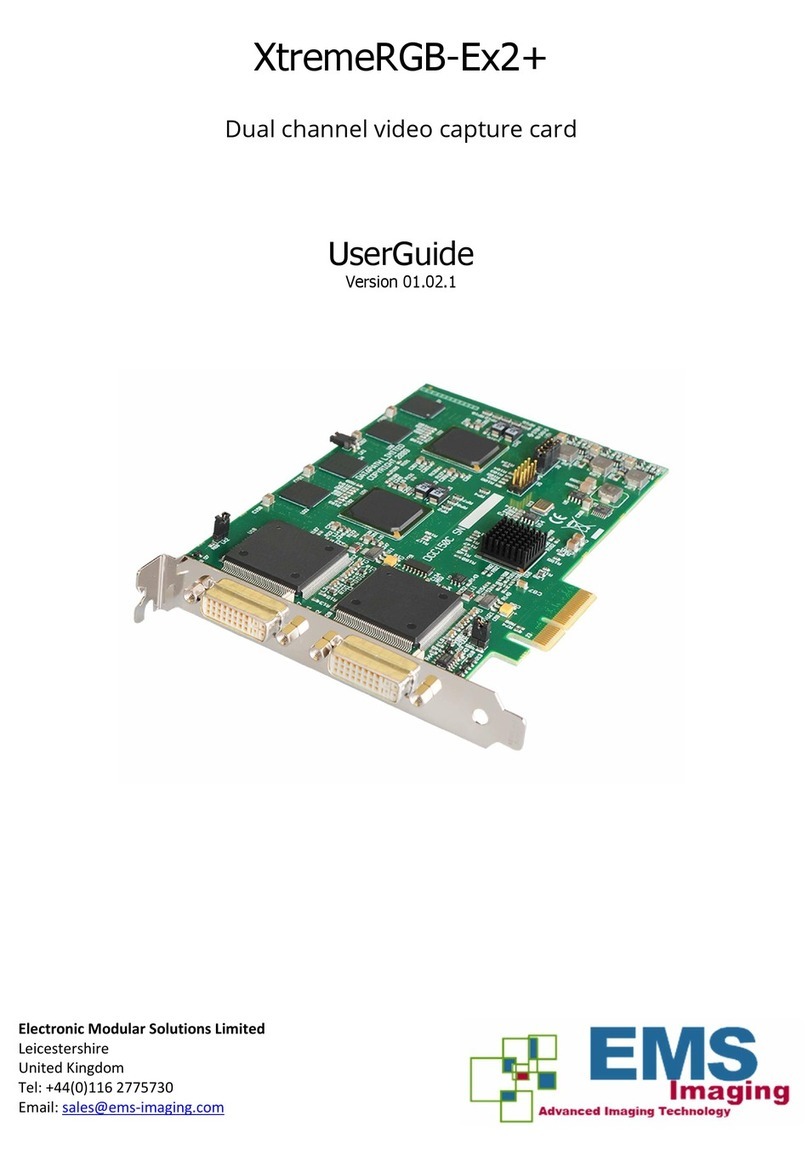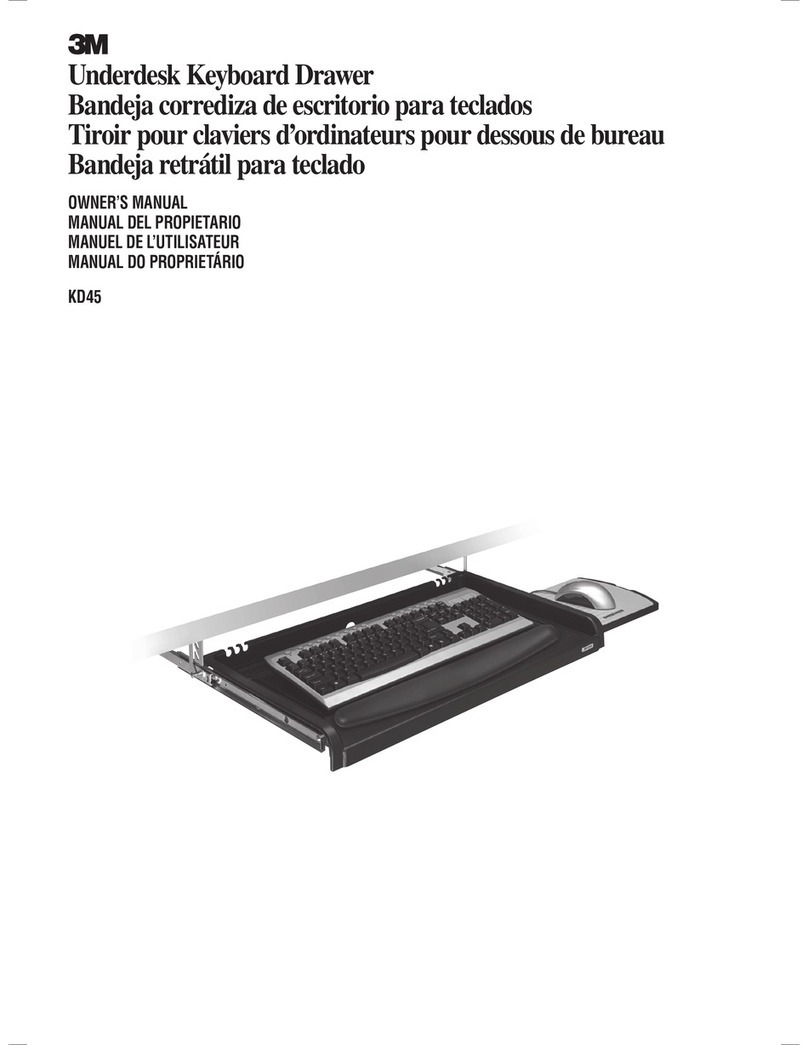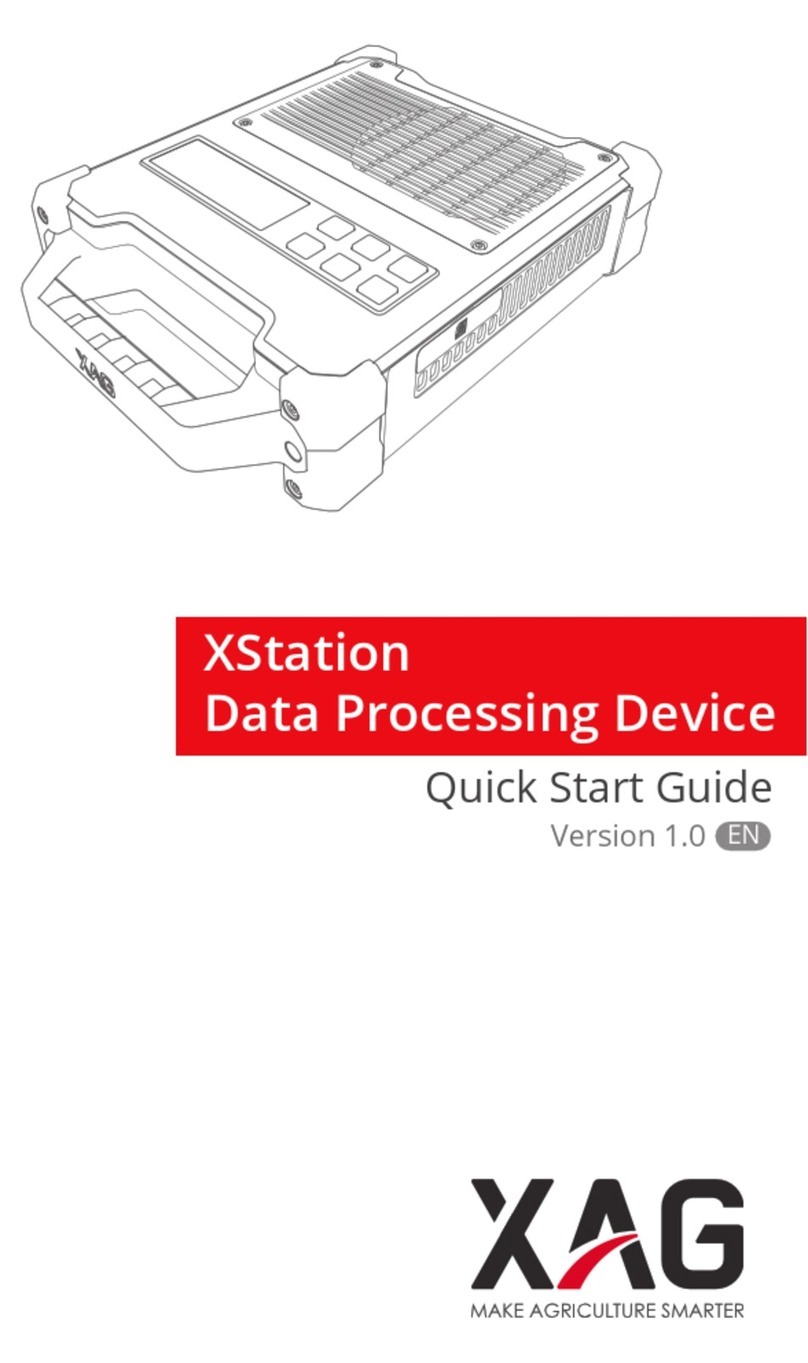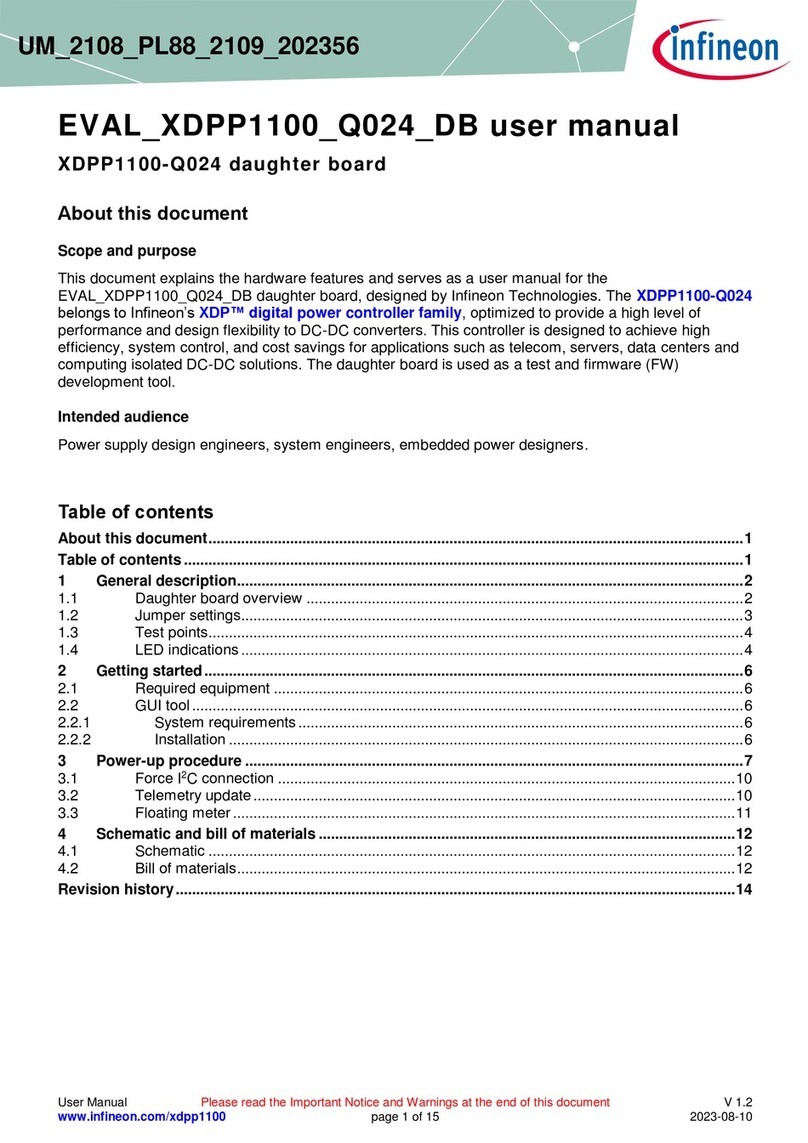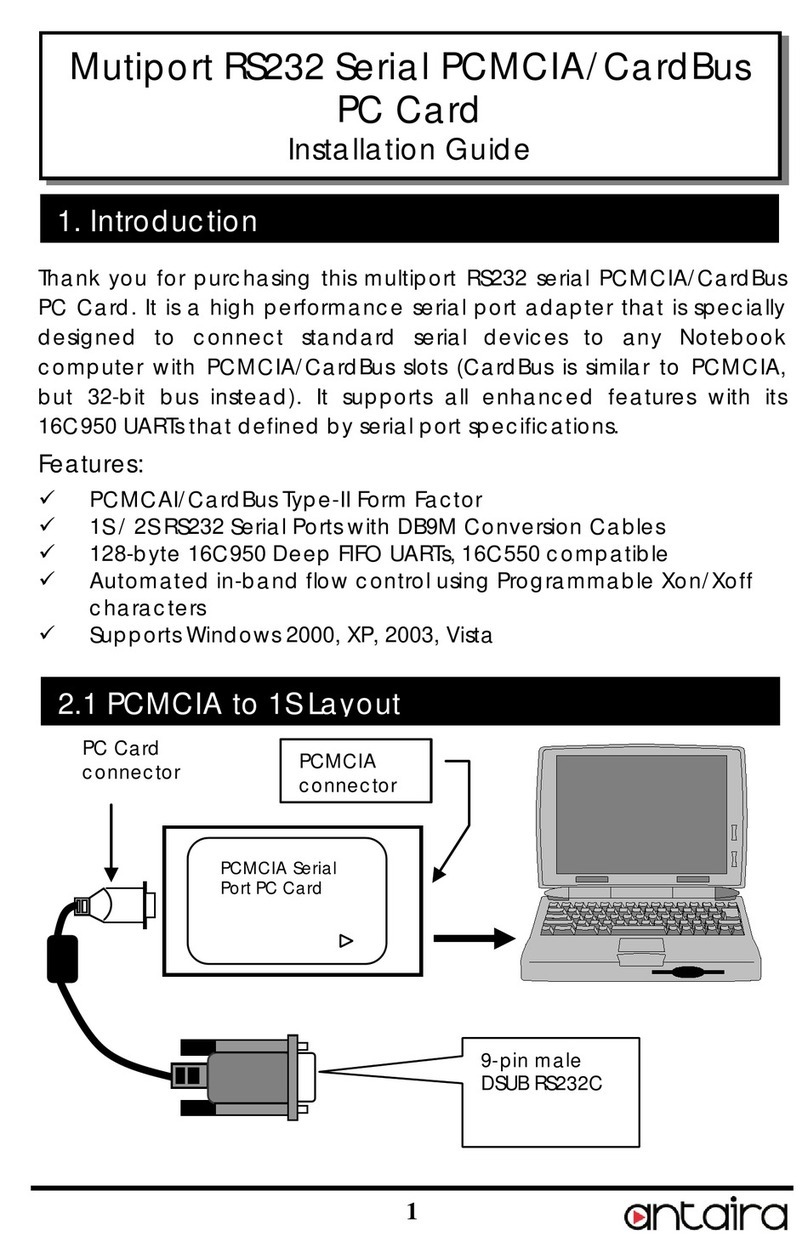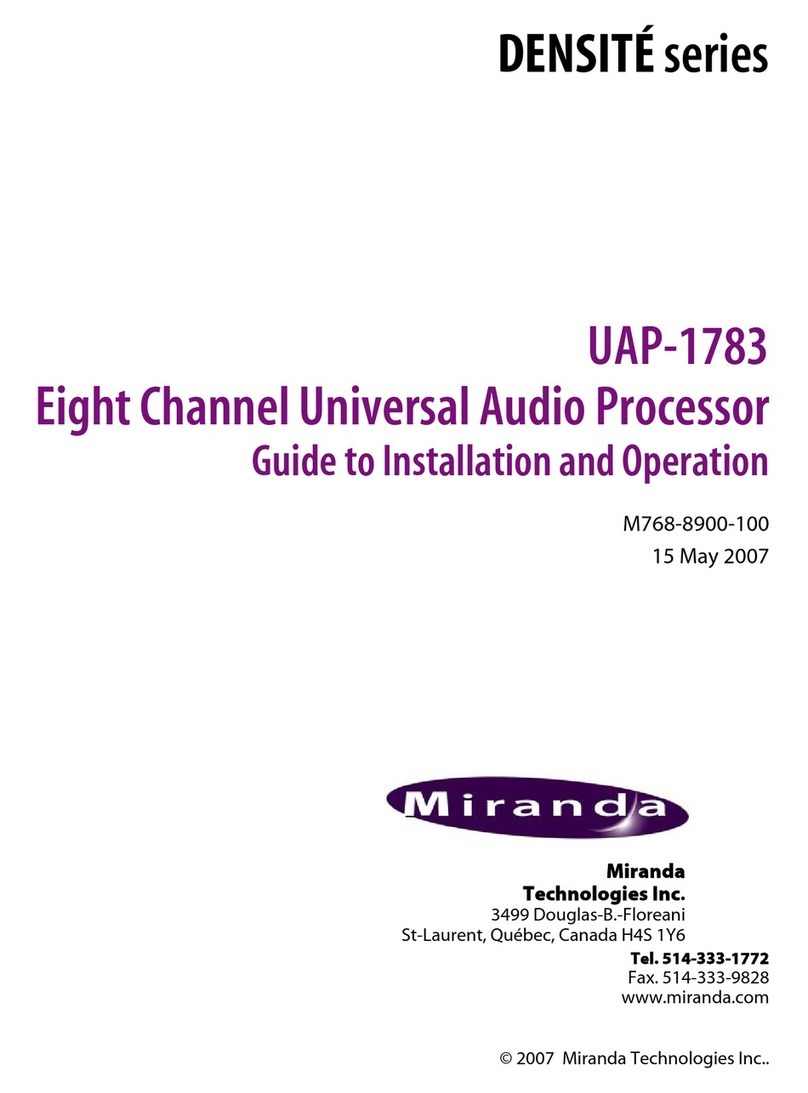AOpen DP5 User manual




















Table of contents
Other AOpen Computer Hardware manuals

AOpen
AOpen AP41 User manual

AOpen
AOpen MX3W-E3 Datasheet

AOpen
AOpen AOI-812 User manual
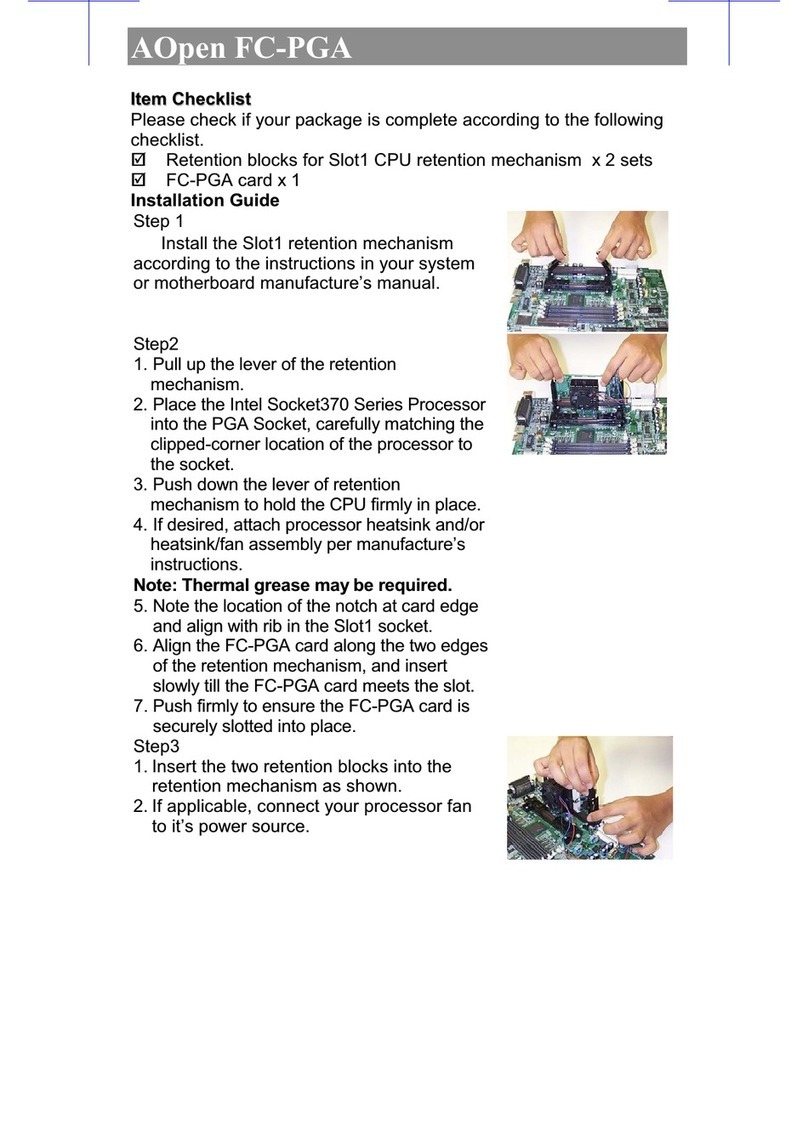
AOpen
AOpen FC-PGA User manual
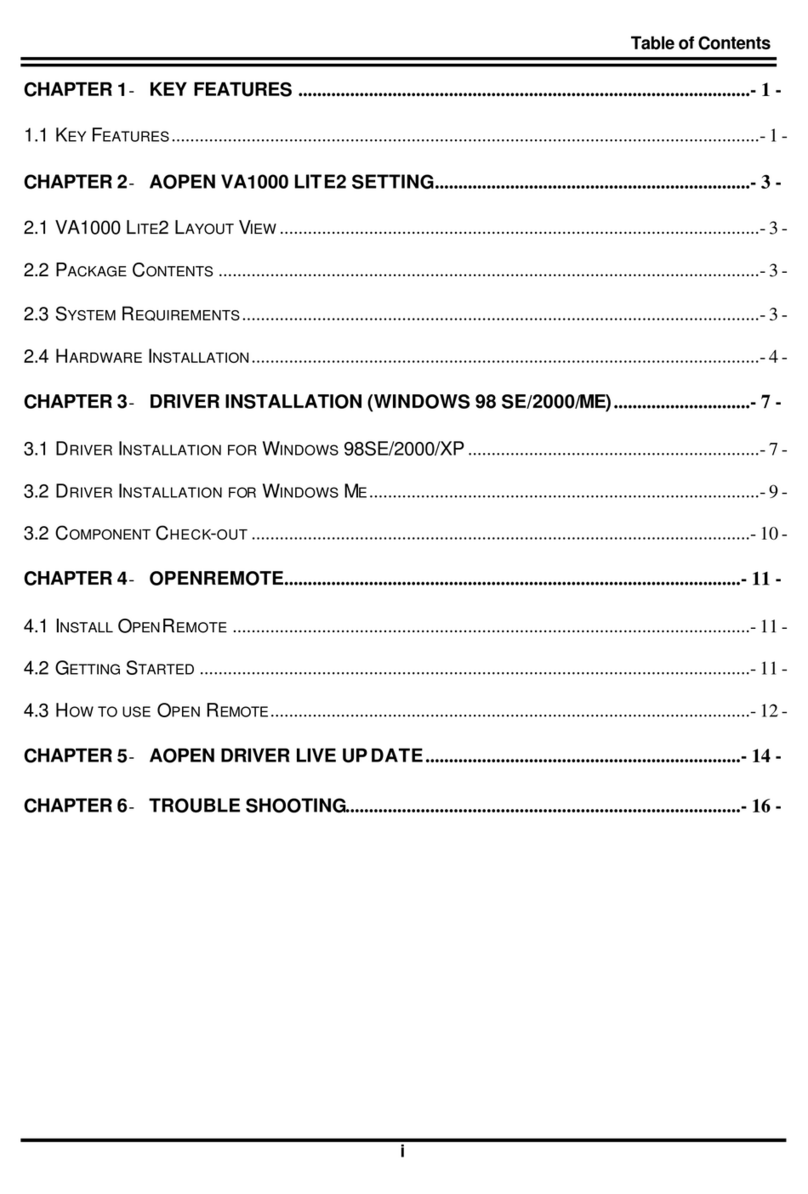
AOpen
AOpen VA1000 Lite2 User manual
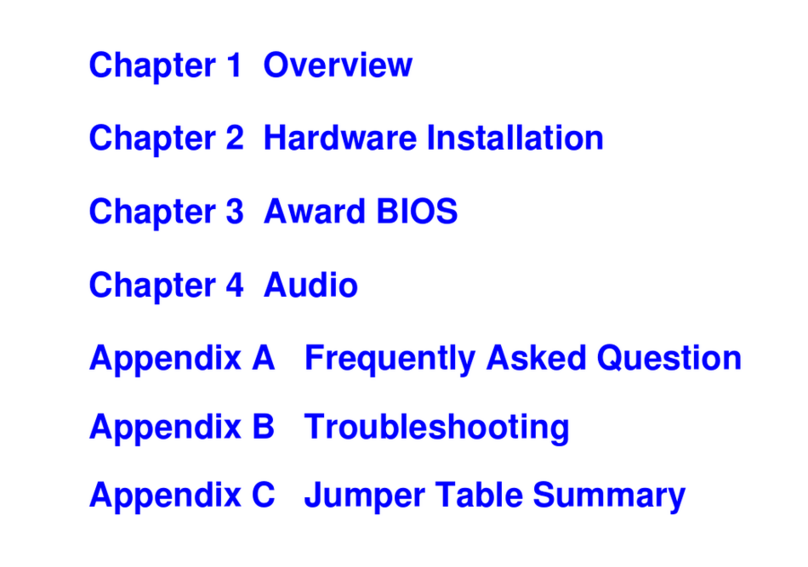
AOpen
AOpen MX6E PLUS User manual
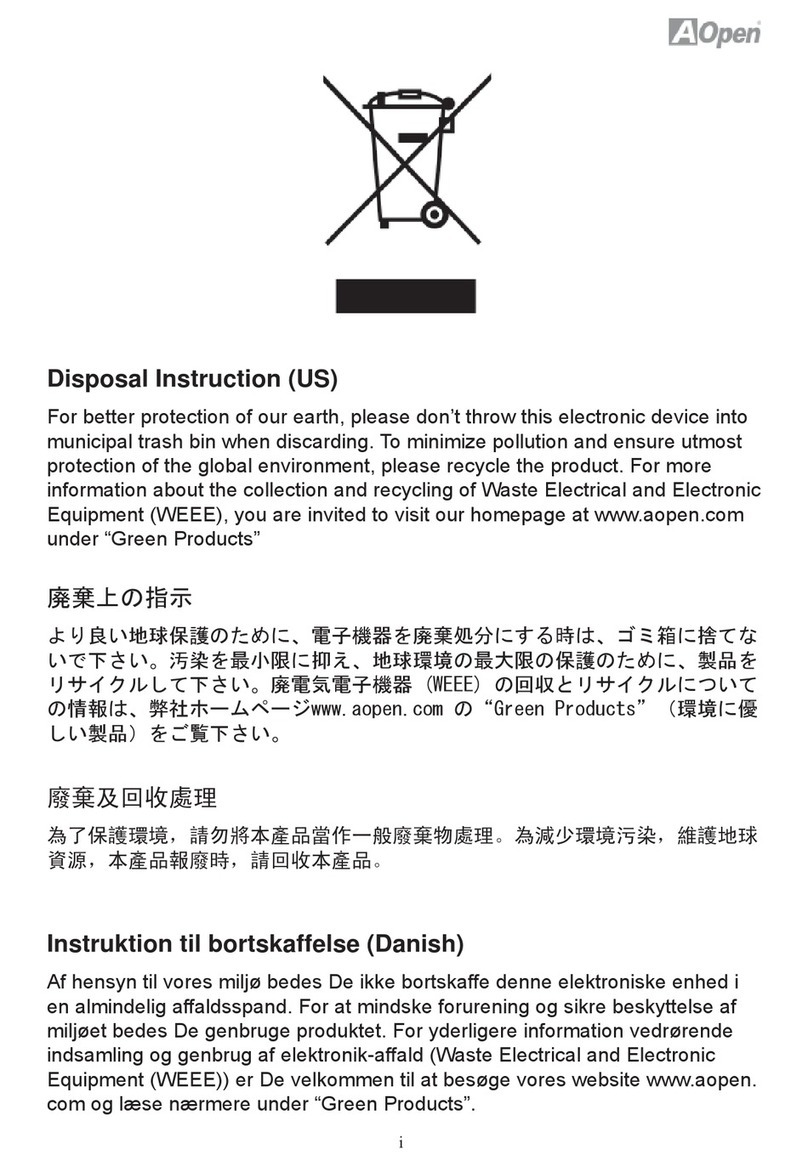
AOpen
AOpen i55HMt-HD User manual
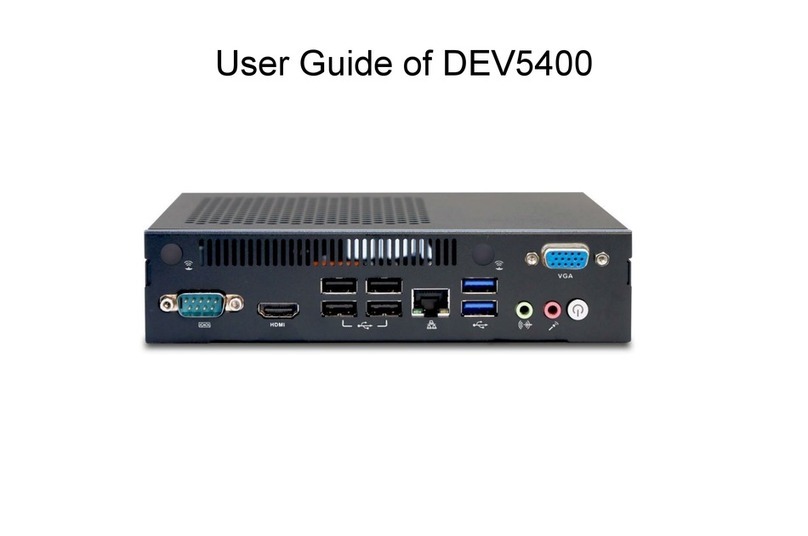
AOpen
AOpen DEV5400 User manual
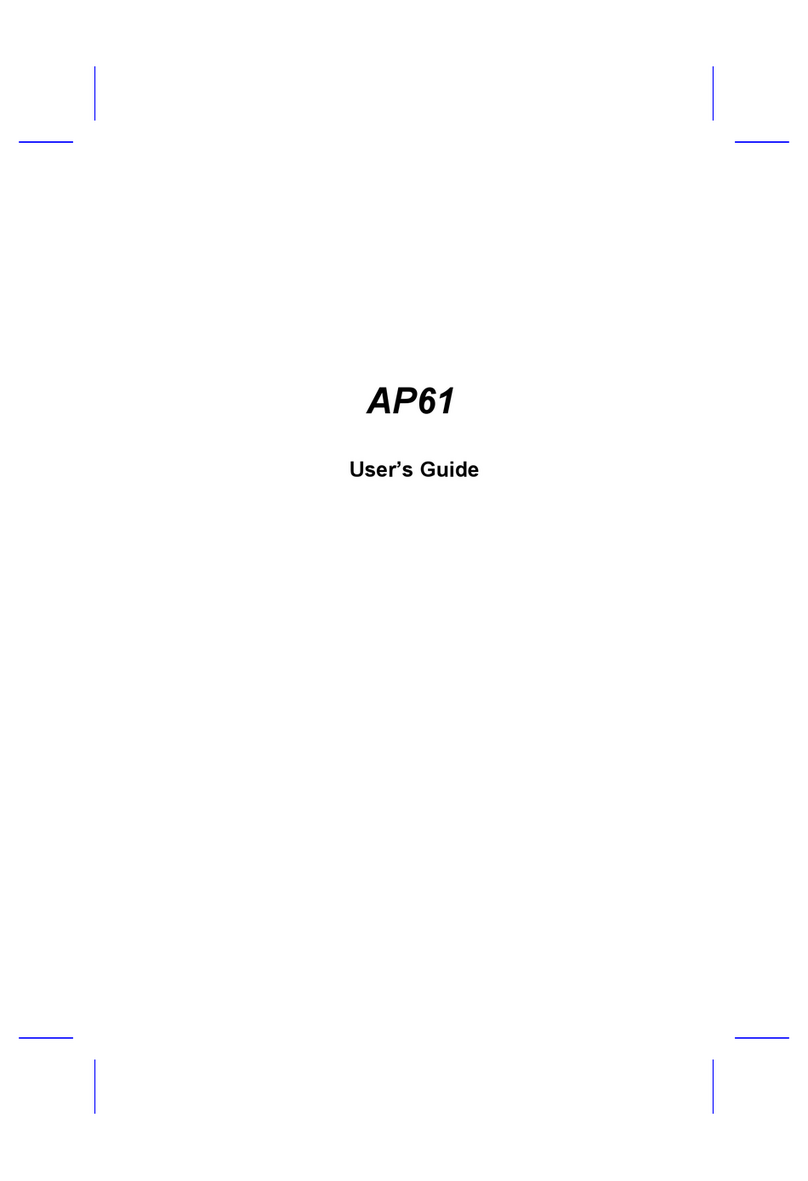
AOpen
AOpen AP61 User manual
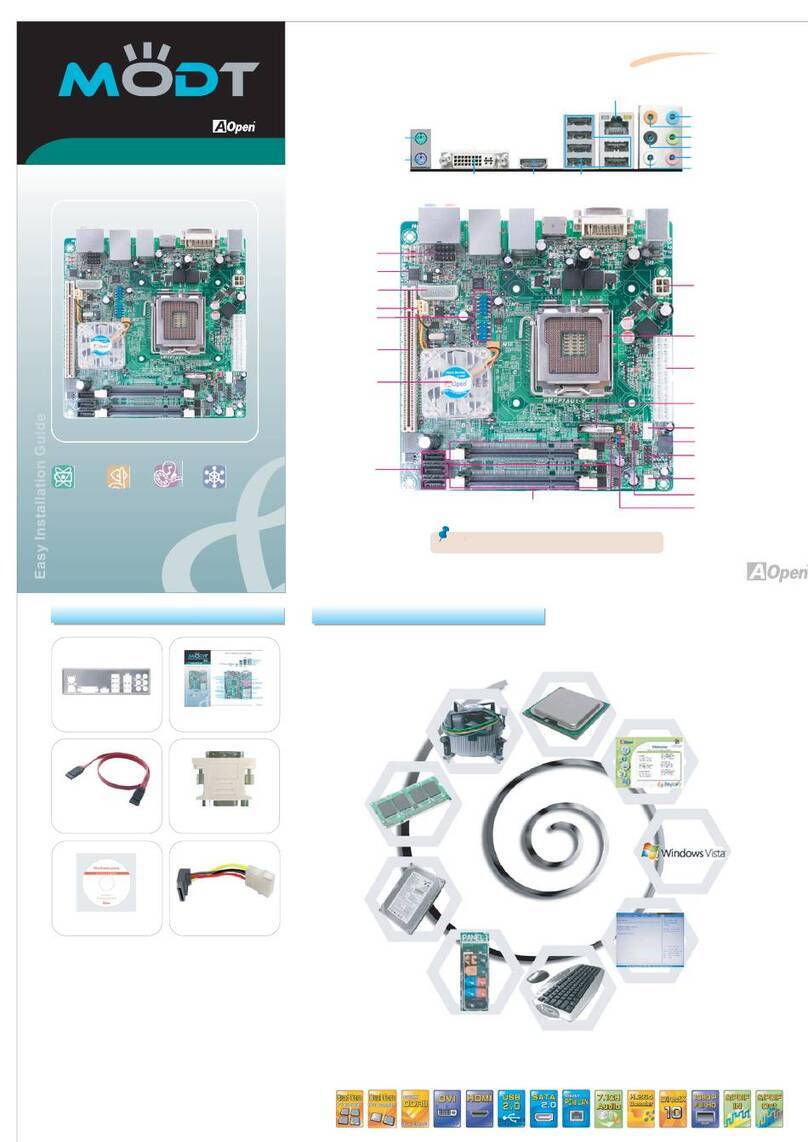
AOpen
AOpen Modt nMCP7AUt-V Series User manual
Popular Computer Hardware manuals by other brands
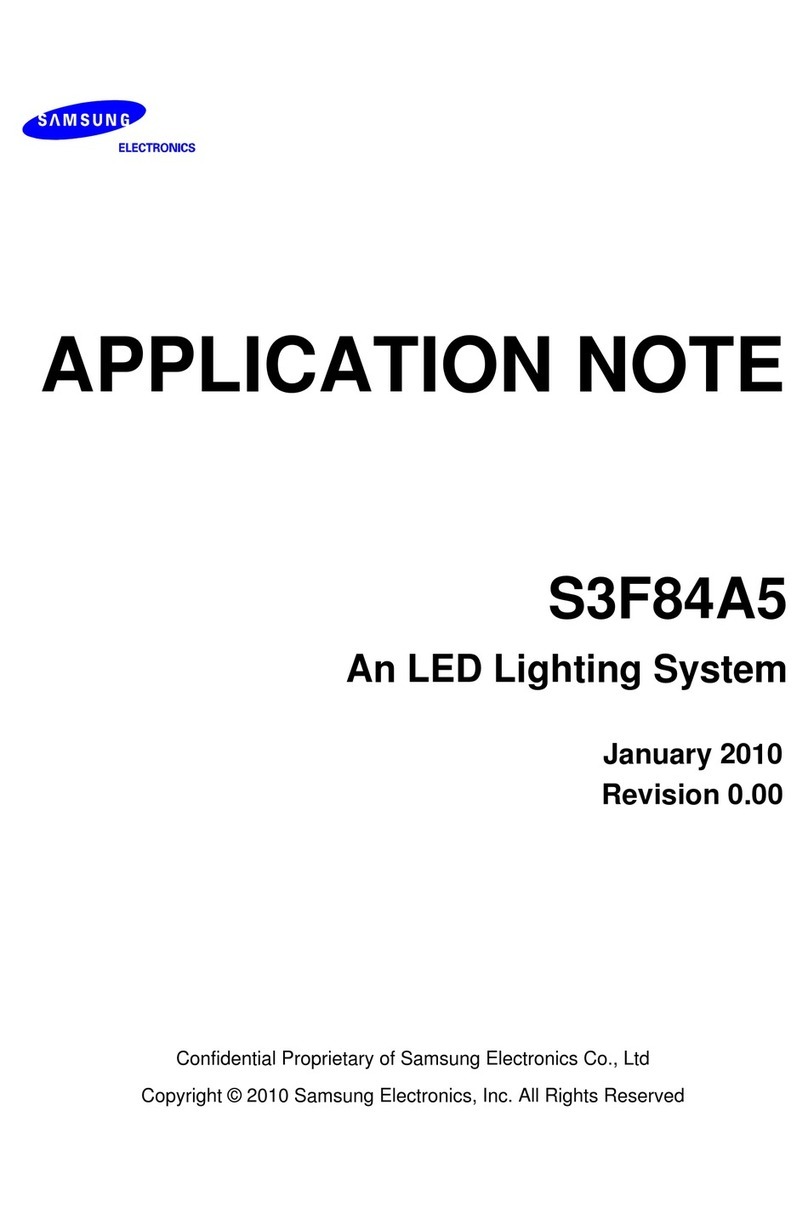
Samsung
Samsung S3F84A5 Application note
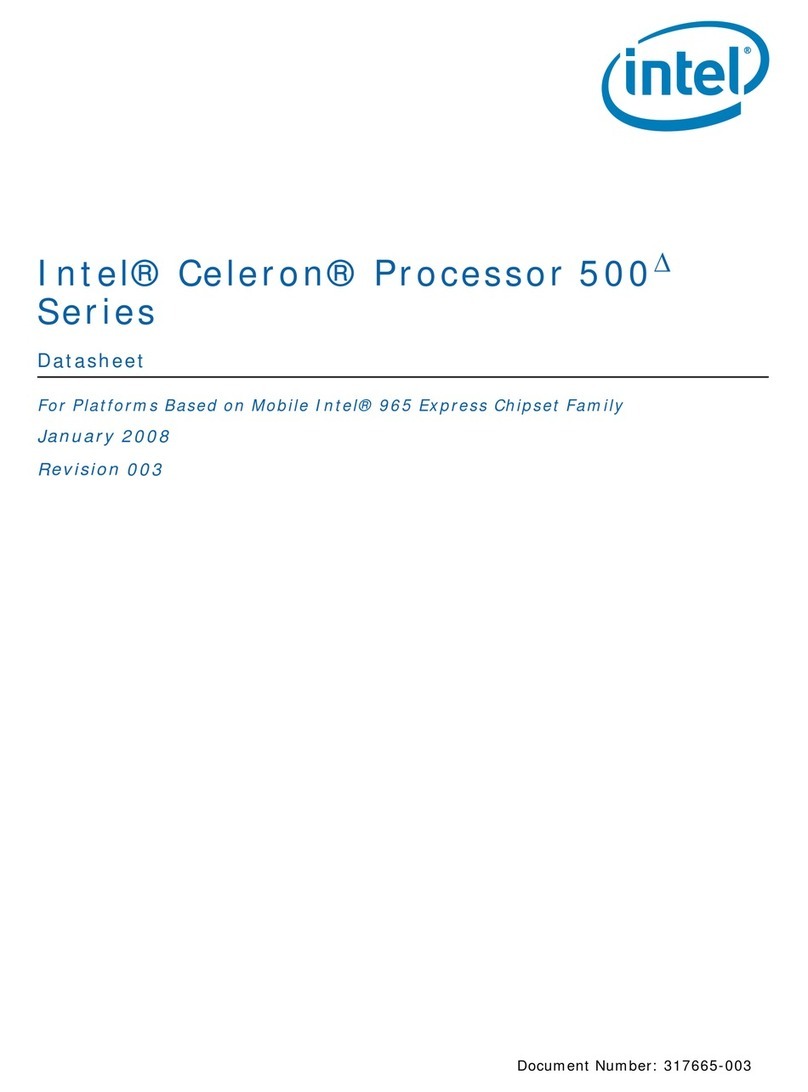
Intel
Intel 500 - DATASHEET REV 003 datasheet
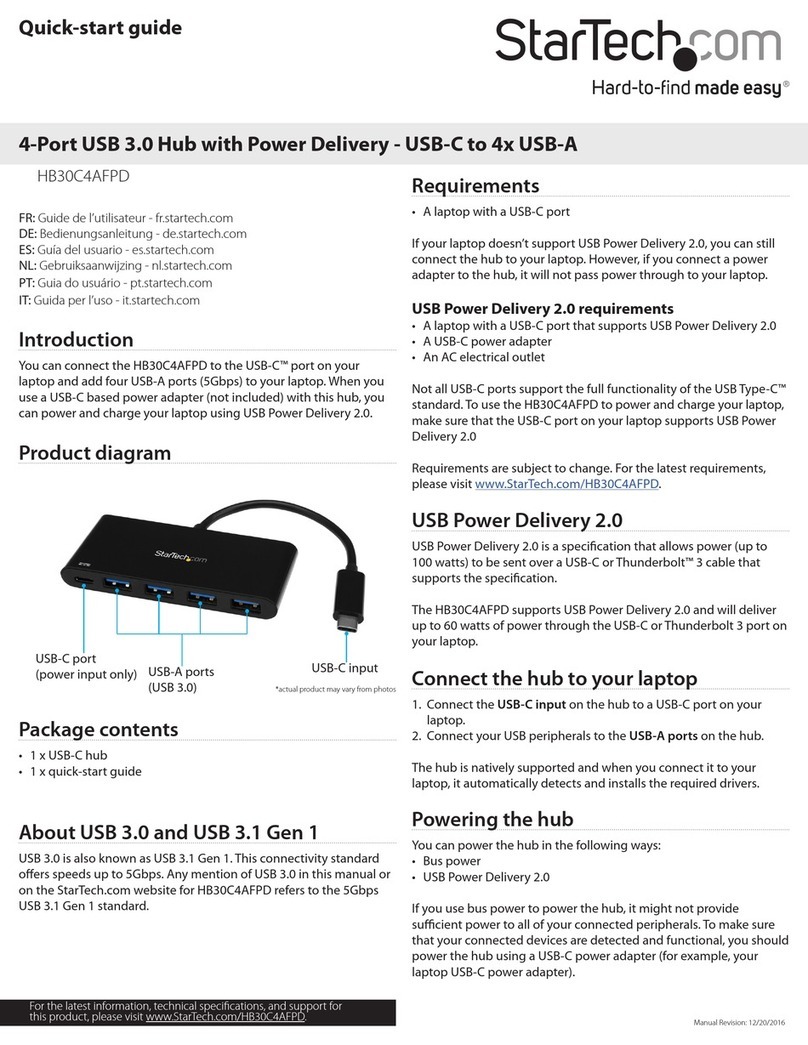
StarTech.com
StarTech.com HB30C4AFPD quick start guide
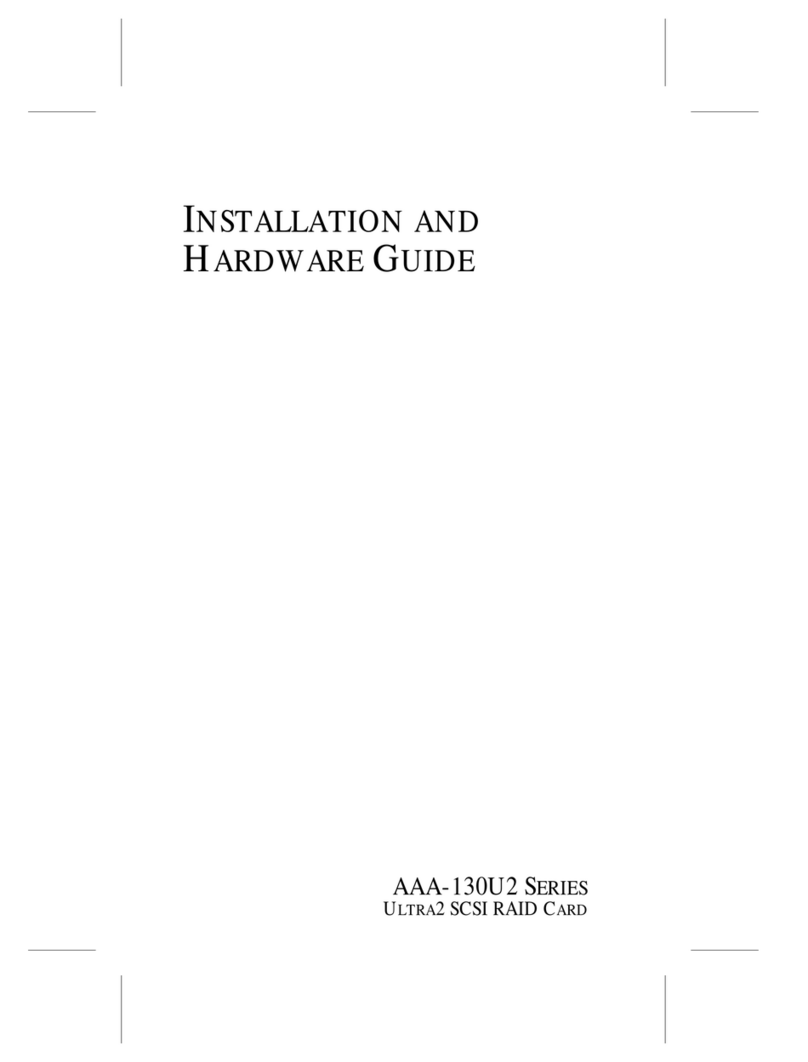
Adaptec
Adaptec AAA-130U2 SERIES Installation and hardware guide
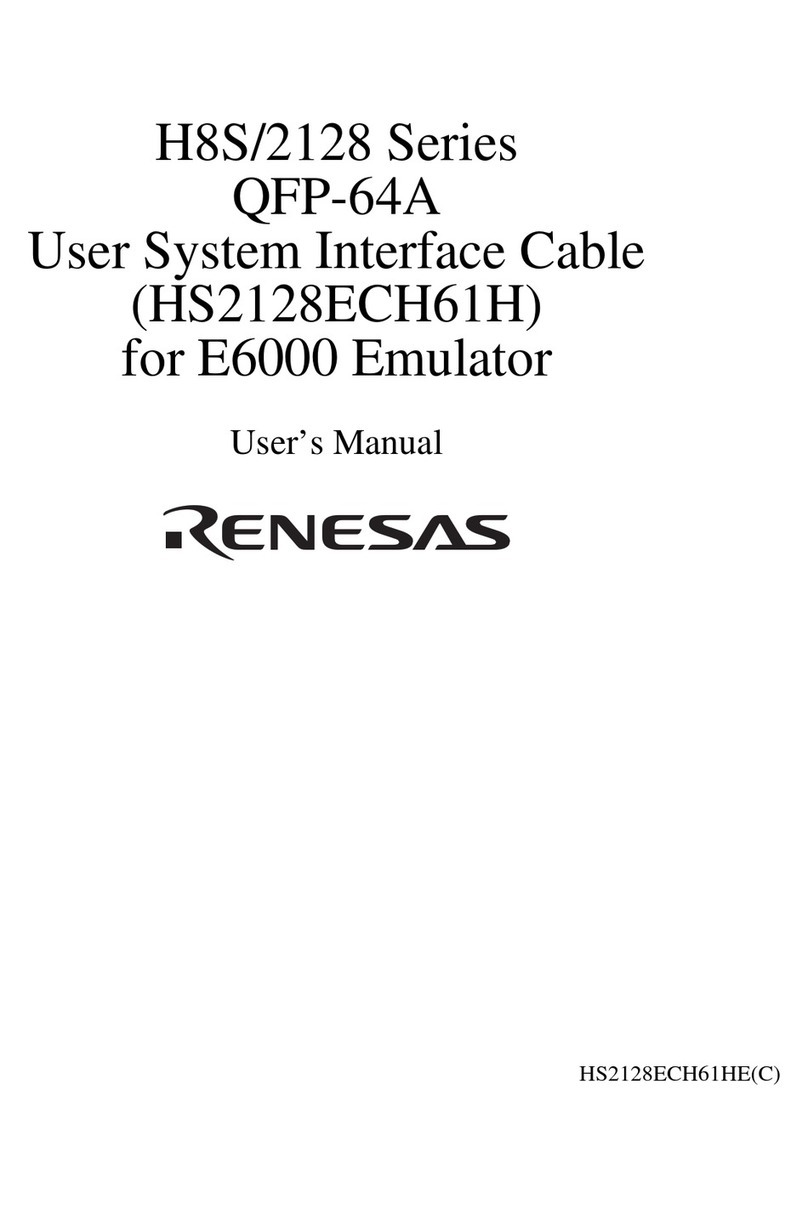
Renesas
Renesas H8S/2128 Series user manual

National Instruments
National Instruments AT-GPIB/TNT Getting started

Cobalt Digital Inc
Cobalt Digital Inc BBG-1070-QS product manual

Cognex
Cognex CFG-8724 Hardware manual
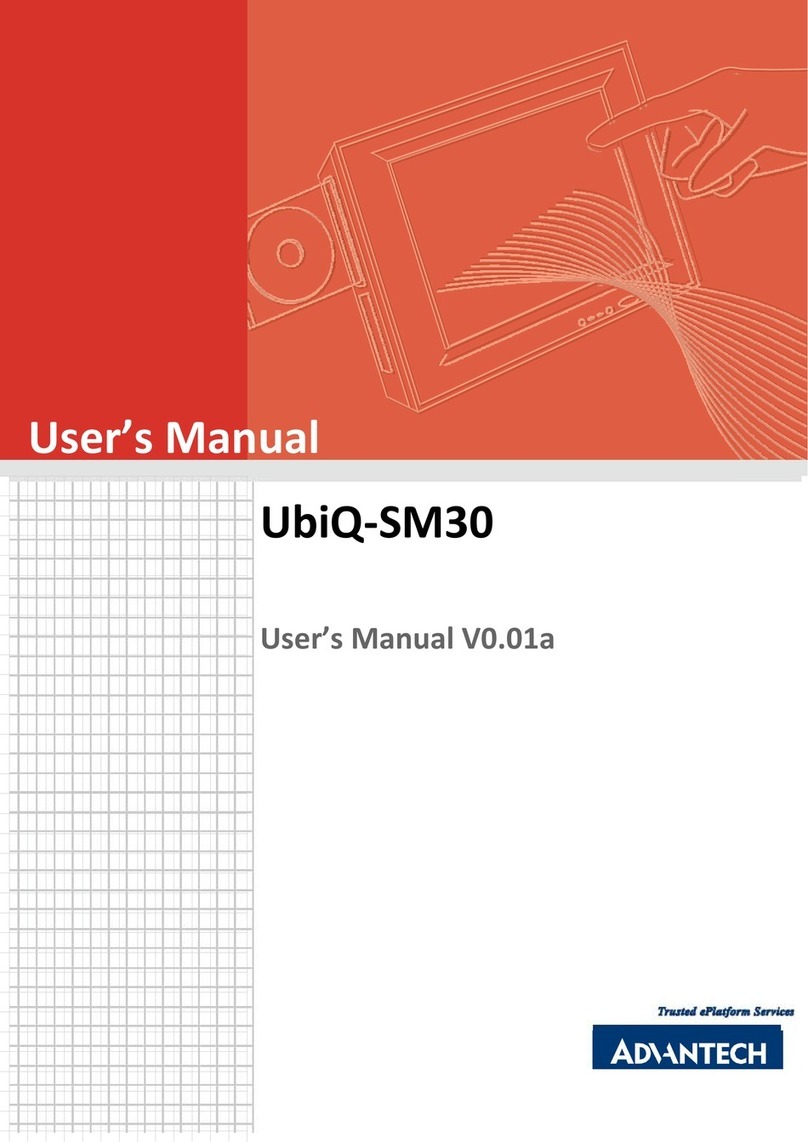
Advantech
Advantech UbiQ-SM30 user manual
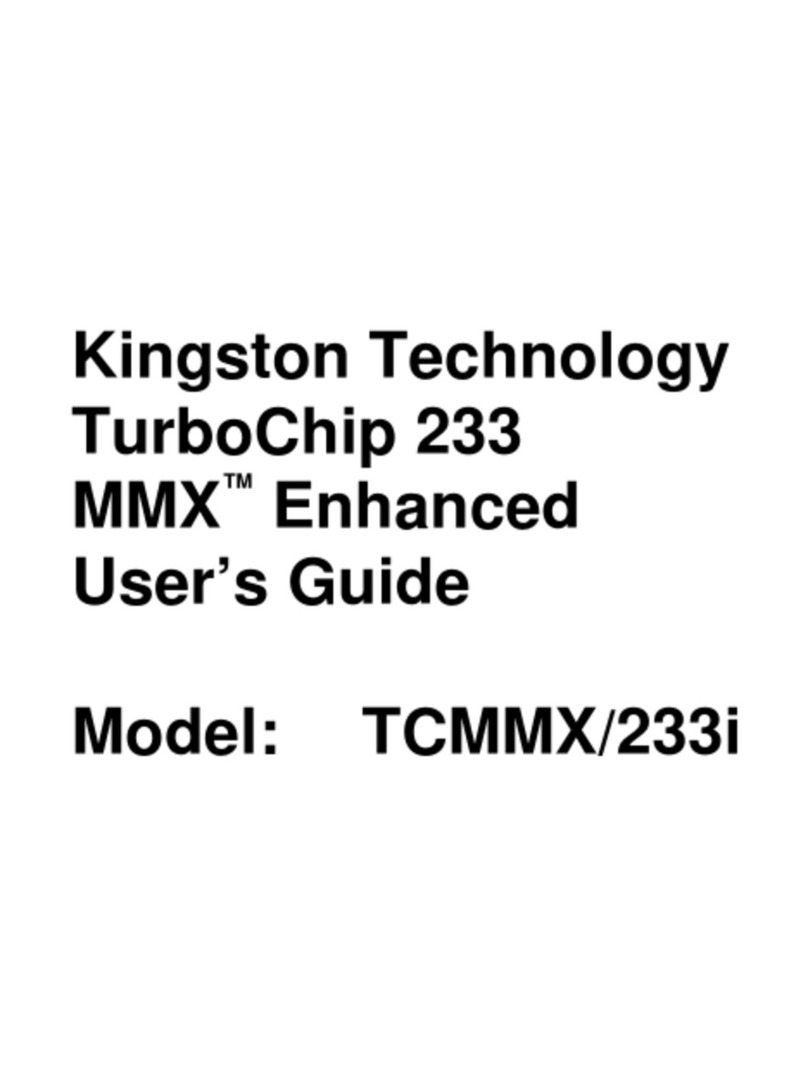
Kingston Technology
Kingston Technology TurboChip 233 MMX Enhanced TCMMX/233i user guide
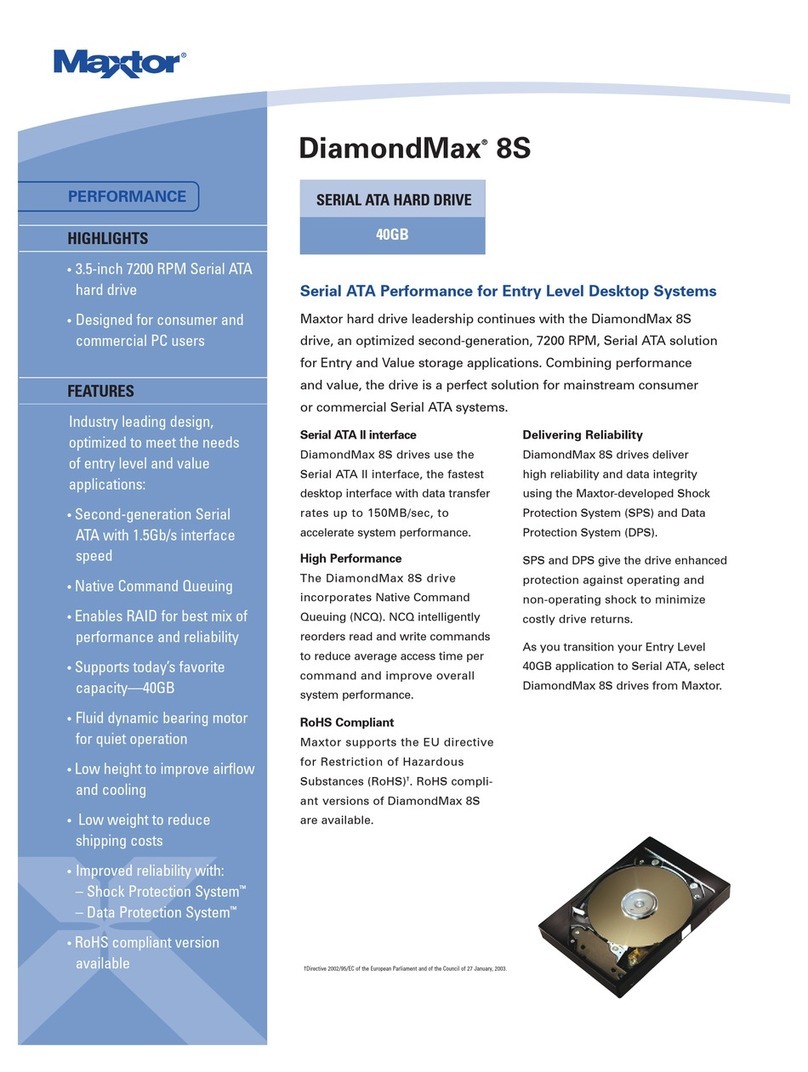
Maxtor
Maxtor DiamondMax 8S Specification sheet

Dolby Laboratories
Dolby Laboratories Lake LPD manual