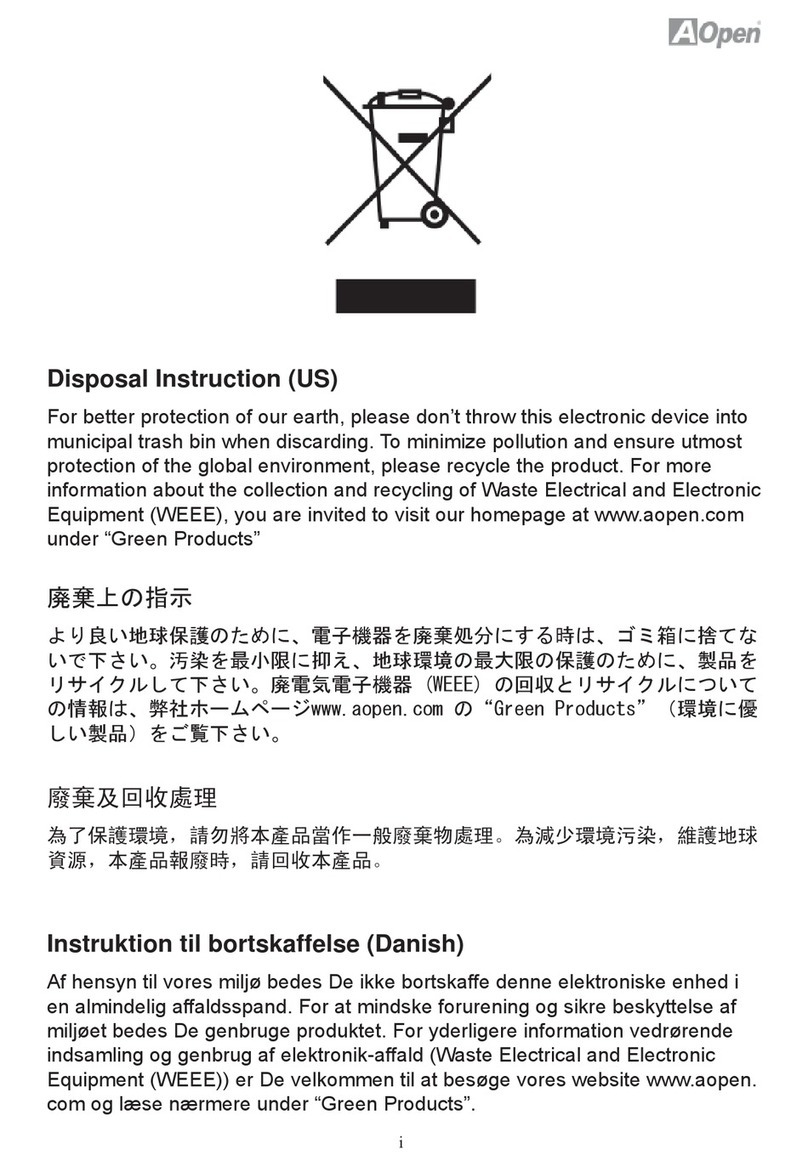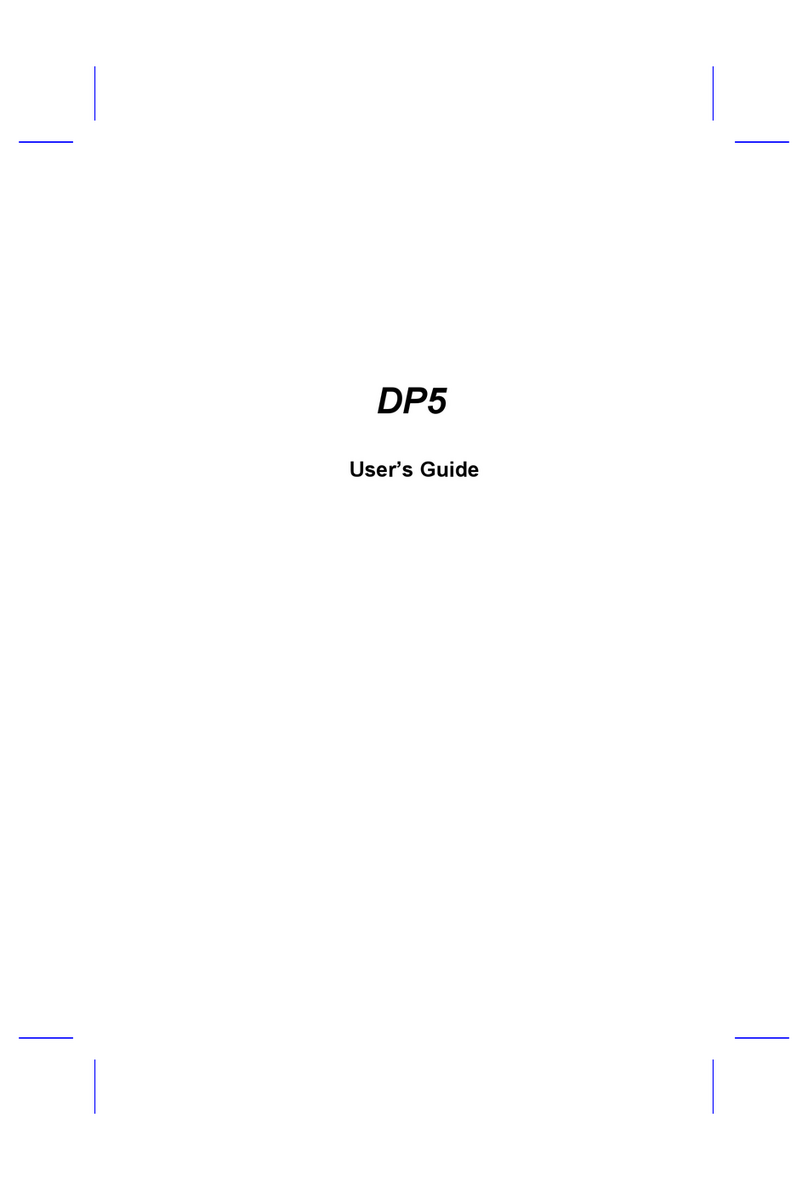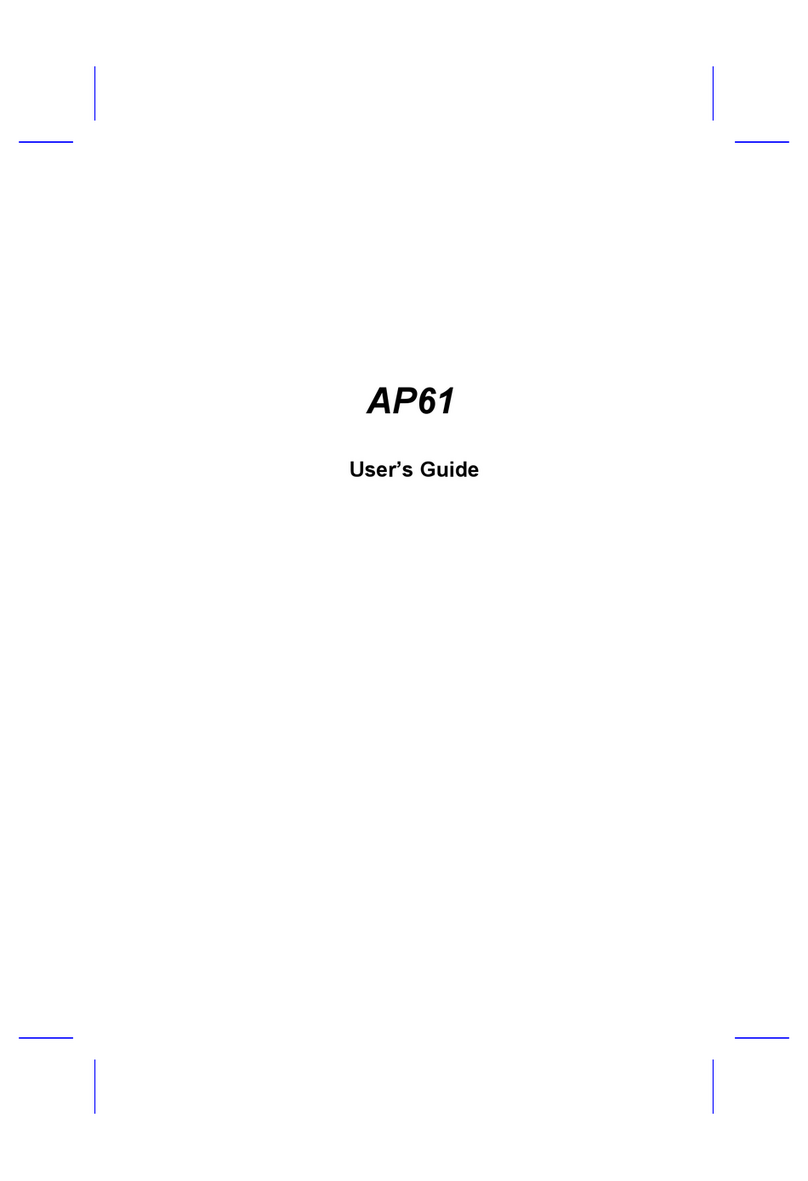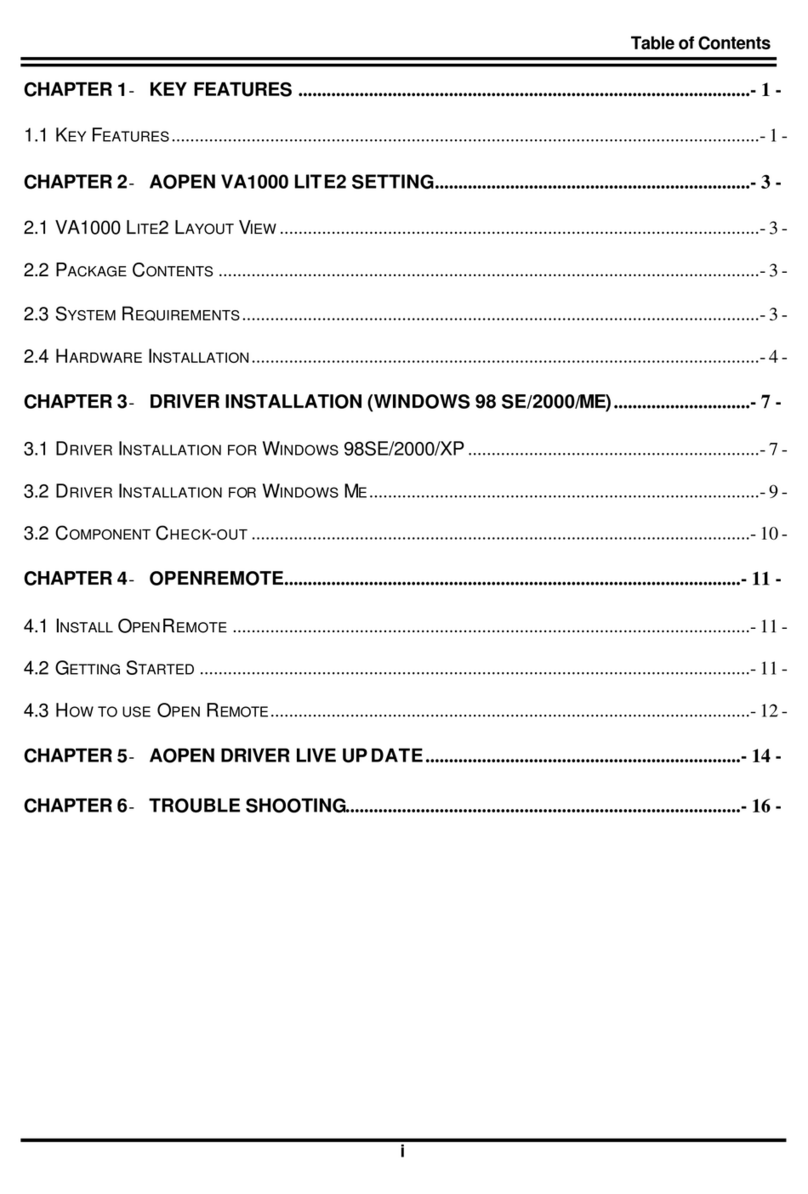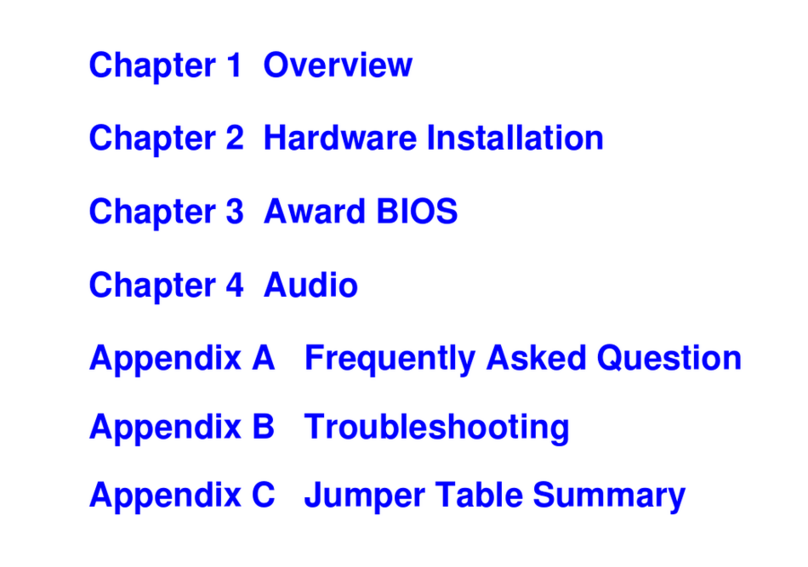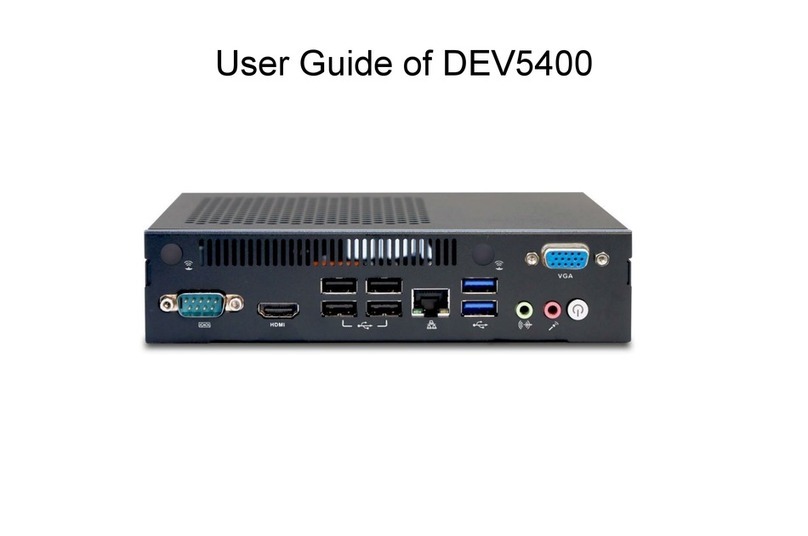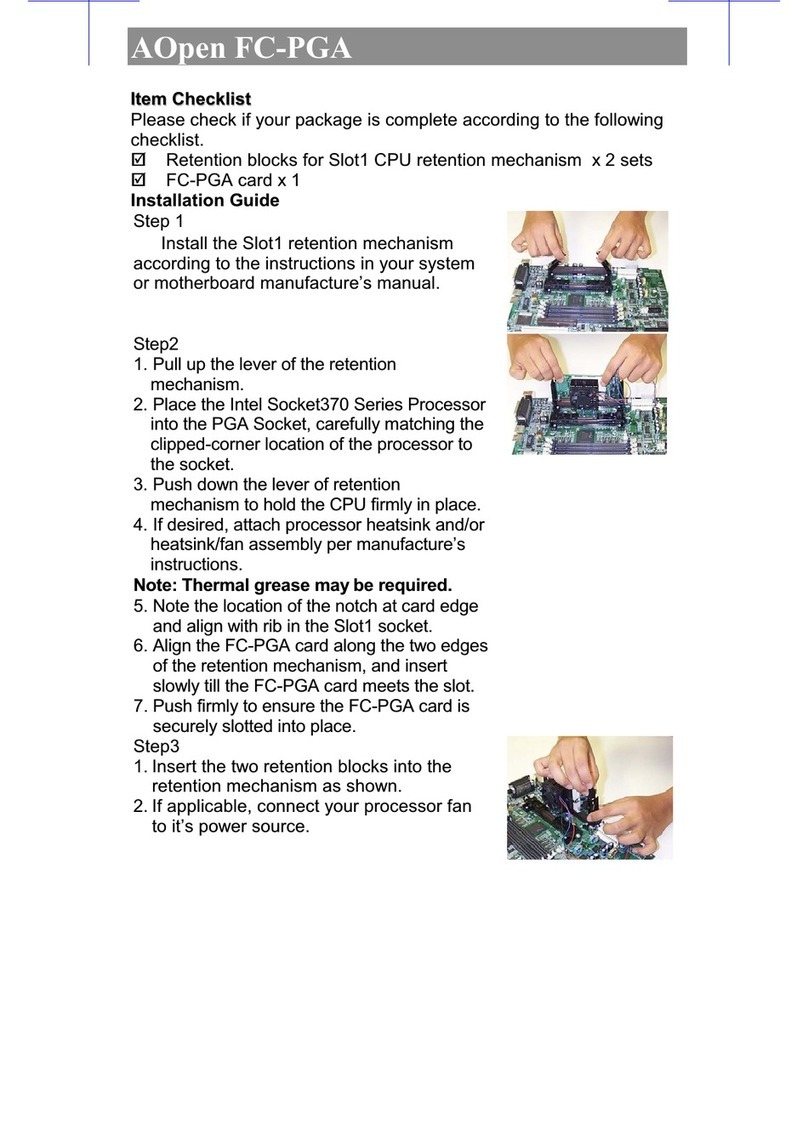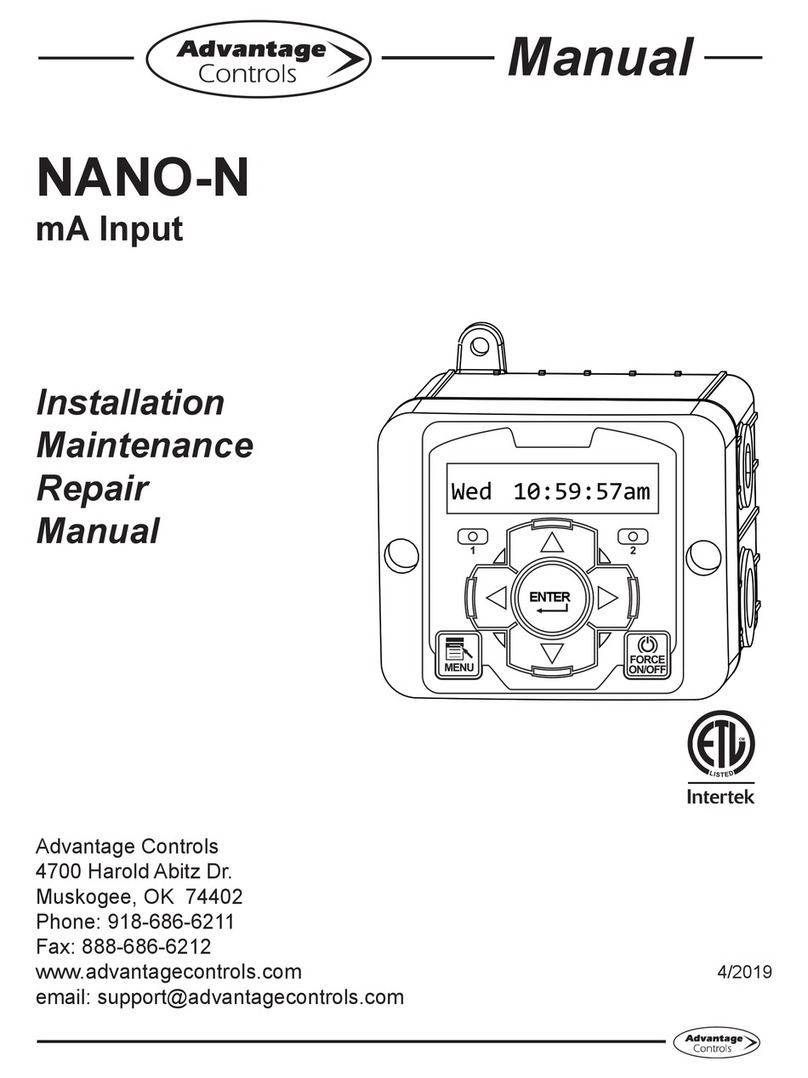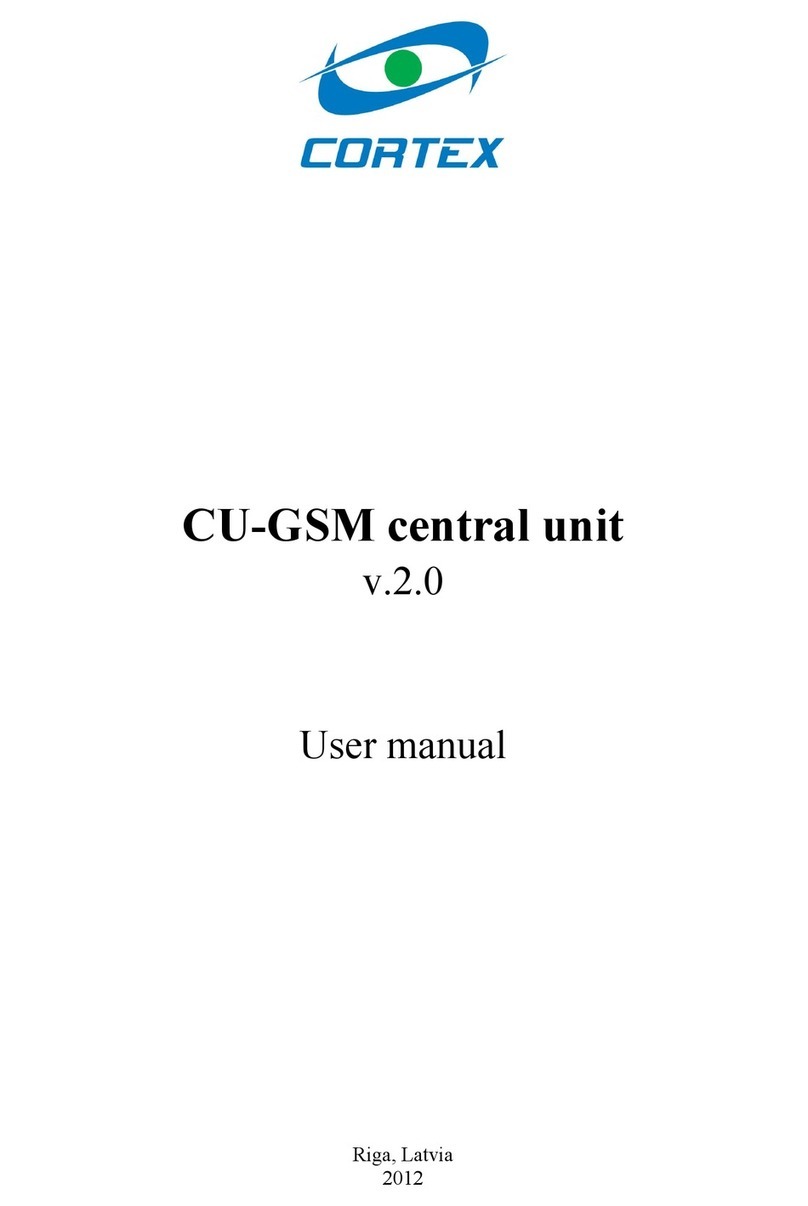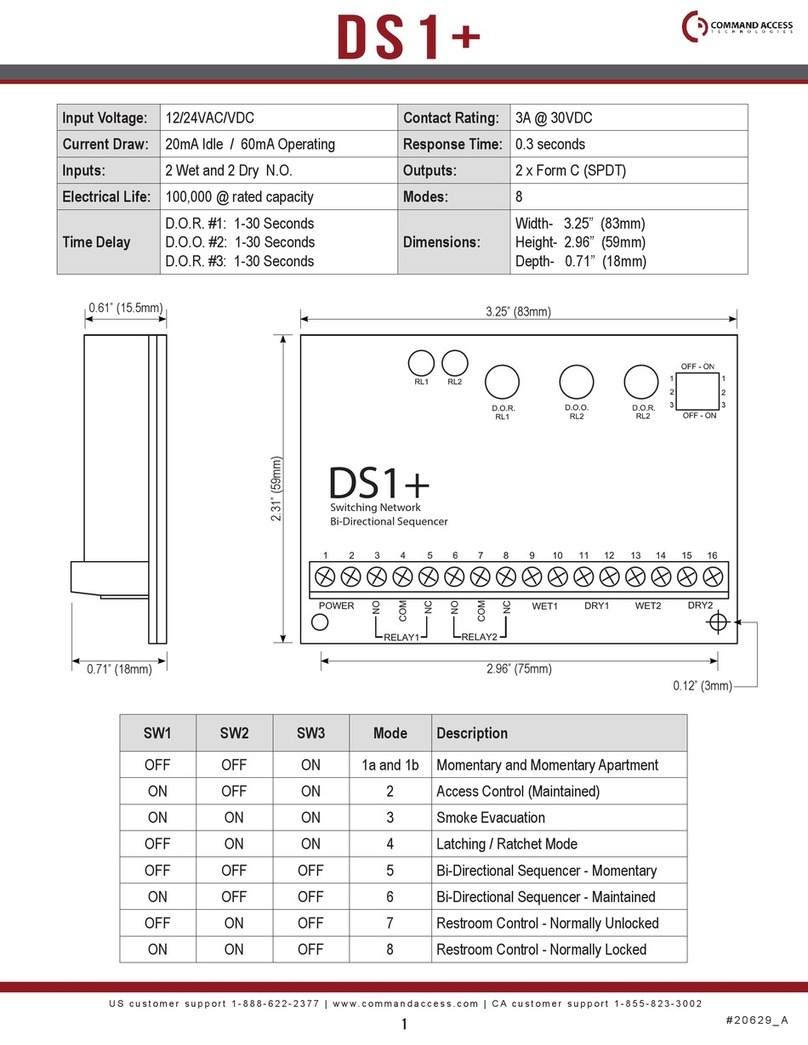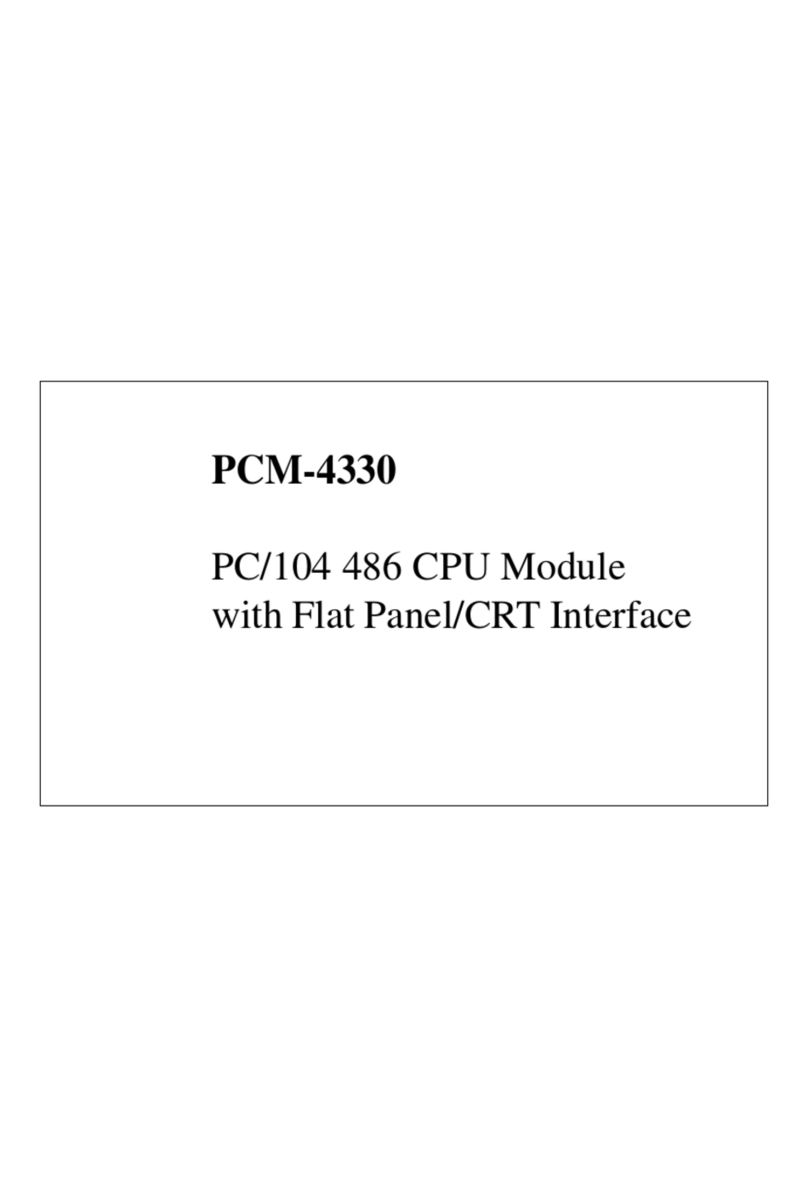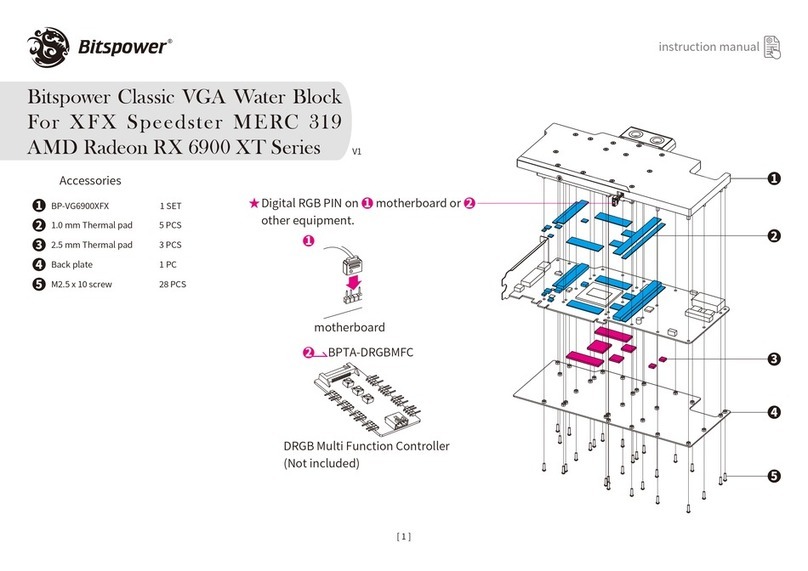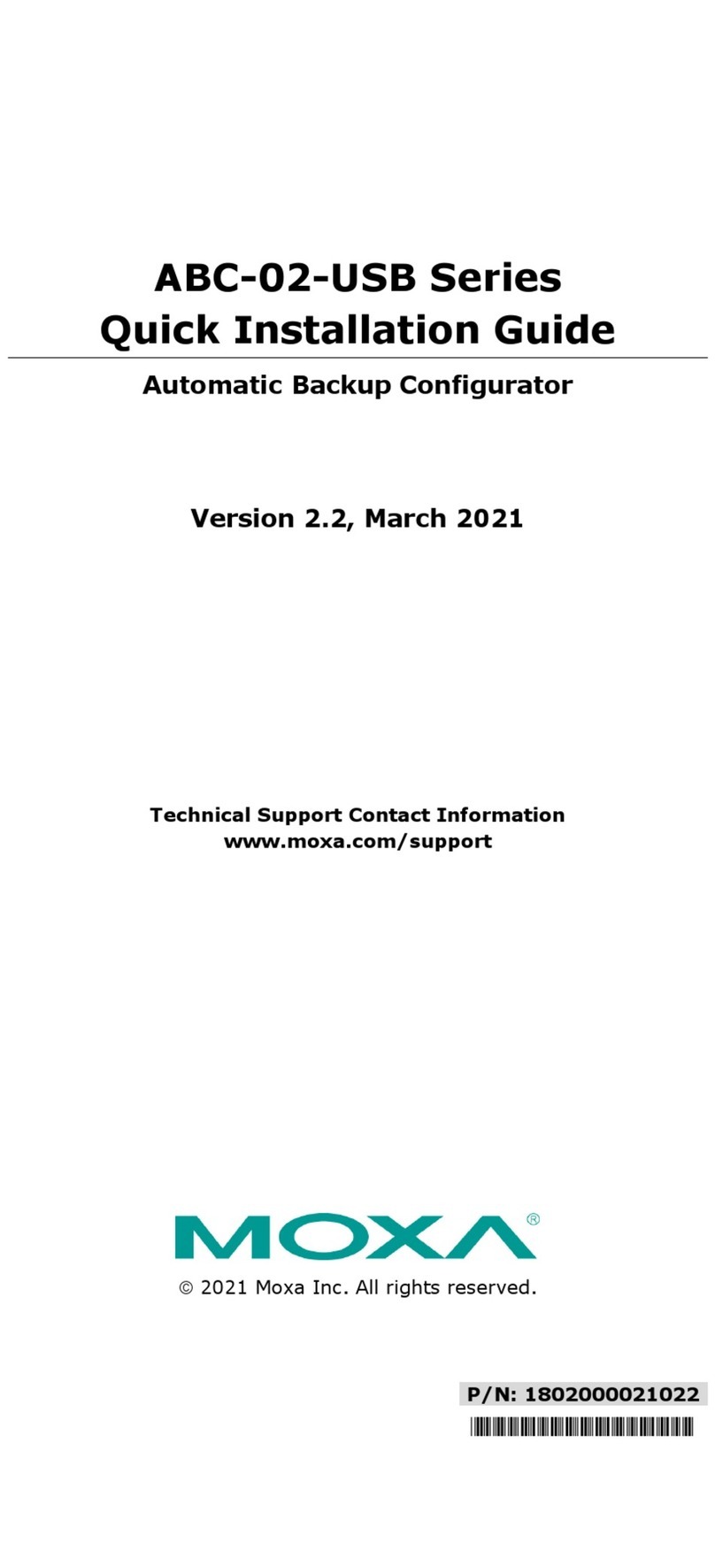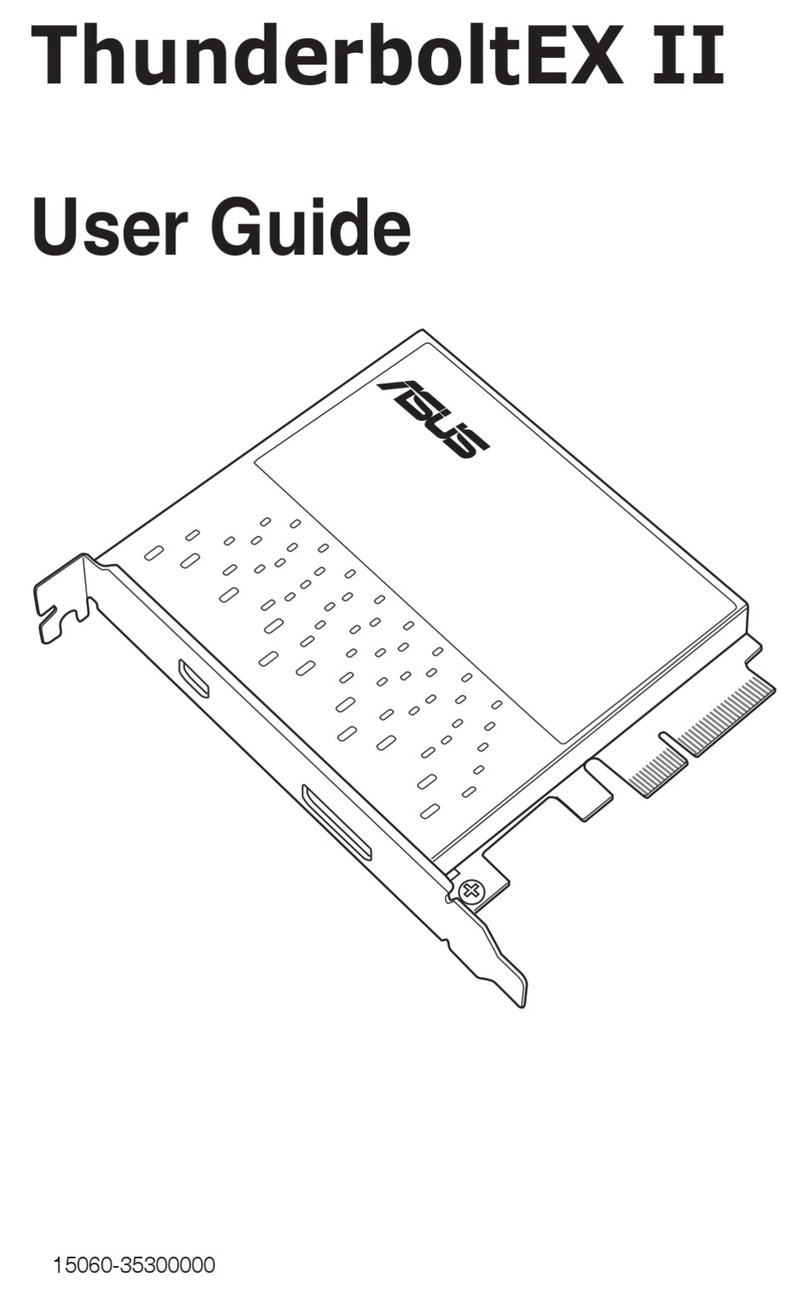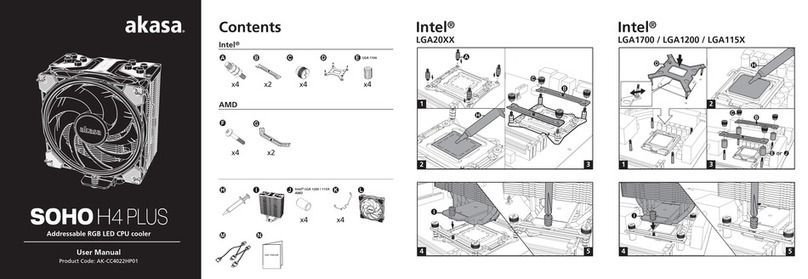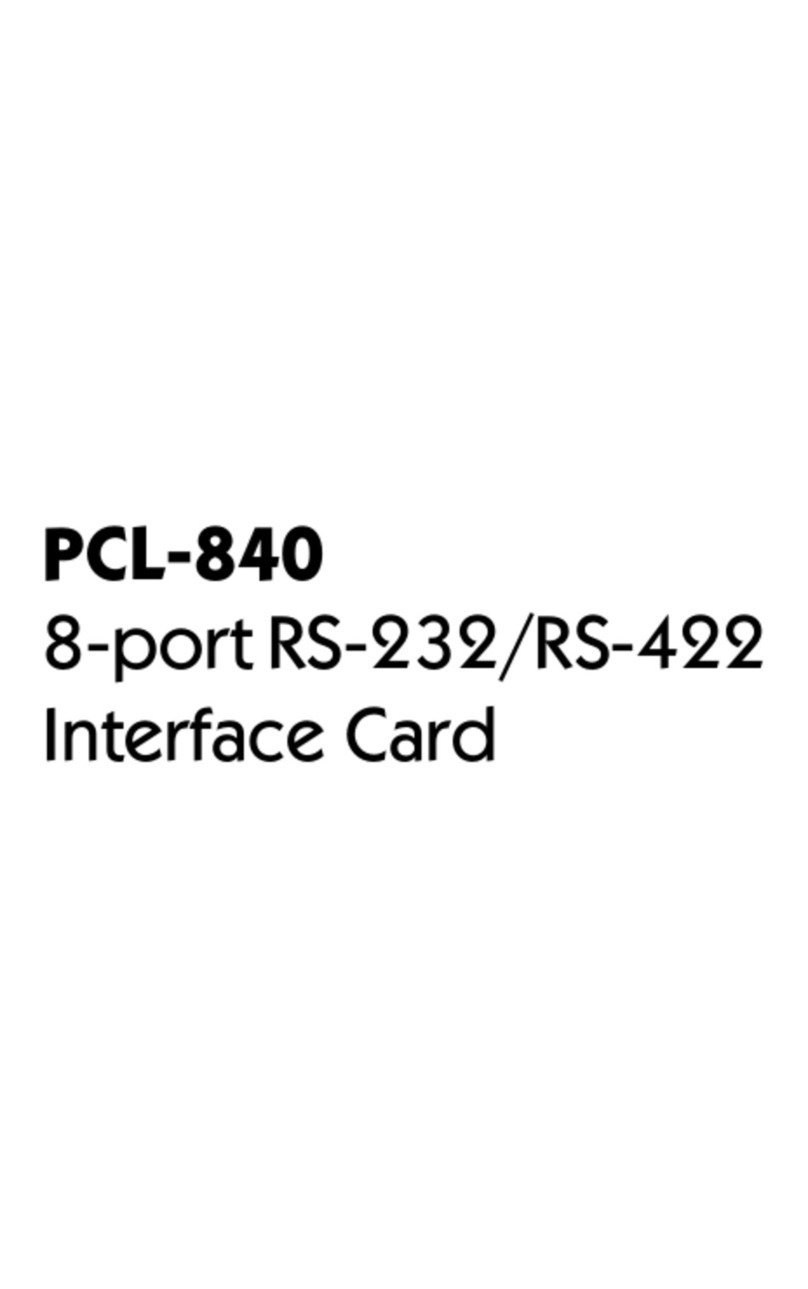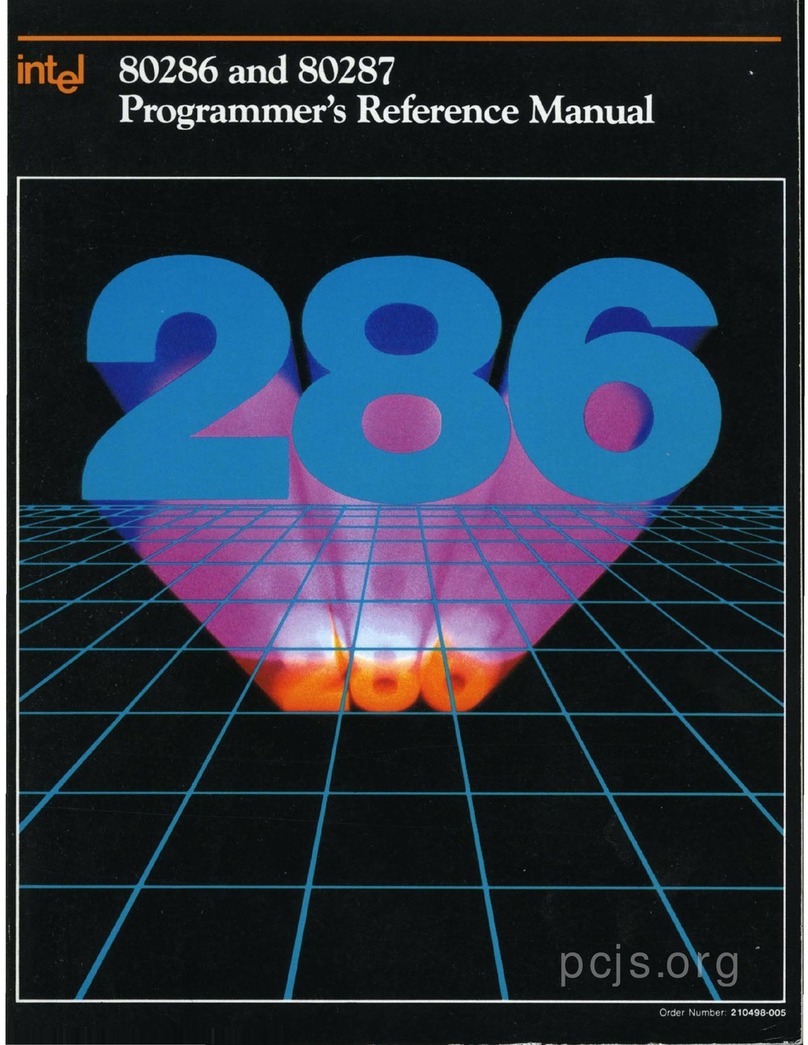AOpen Modt nMCP7AUt-V Series User manual

mini ITX nMCP7AUt-V series
Cool Stuff is Hot Stuff, MoDT is the Right Stuff
MoDT is initiated by AOpen since 2004
AOpen reserves the right to revise all the specifications and information contained in this document, which are subject to change without notice.
Easy Installation Guide
Enable the Power of mini ITX Form Factor
AV
Energy
Saving ThermalSilent
IO Bracket mini ITX nMCP7A EIG
S-ATA Cable x 2
AOpen Bonus CD
DVI to D-Sub
Converter
1. Installing CPU
2. Installing CPU Fan
& System Fan
3. Installing Memory
Module
4. Installing HD,
CD-ROM and
SATA Disk, etc
5. Connecting Front
Panel Cable
6. Connecting Back Panel Ports
7. Loading Default BIOS
8. Installing Operating
System (such as,
Windows Vista)
9. Installing Drivers & Utilities
Accessories List Installing By Yourself
Part No.: 49.8ET12.0010 Doc. No.: NMCP7-EG-E0904A
RJ45
LAN Jack
Keyboard
Connector
DVI Port USB 2.0 Port x 6
Line In (S/PDIF In)
Rear SUR (S/PDIF Out)
Speaker Out
Center/Subwoofer
MIC-In
Side SUR
HDMI Port
NoteǺThe pictures above may look slightly different from the product
you purchased due to our constant product improvement effort.
Mouse
Connector
Front Audio Pin header
SYS FAN
USB 2.0 pin header
PCI Express x 16 Slot
MCP7A-S/NB Fan H-sink
Serial ATA Connector
4Pin ATX Power connector
Socket 775
Intel®Core™ 2 Quad/
Core™ 2 Duo/Celeron
Battery
4Pin CPU Fan
AMI BIOS_8M SPI ROM
COM Port Pin Header
NB FAN
JP14 Clear CMOS
Front Panel pin header
So-Dimm DDR2 800
24 Pins ATX power connector
Power Cable x 2
Realtekcodec ALC889
Power connector (Input)

The motherboard provide SO-DIMM type memory support. There’re two SO-DIMM memory slots
which motherboard provided. The installation of memory module as below.
1. Put the memory module with correct direction. Notice there’s one stick to make sure direction is
correct.
2. Plug in memory module into SO-DIMM slot with vertical 90º. Make sure memory module plug
into slot completely.
3. There’re tabs which located in the side of SO-DIMM holder. Use finger to push memory module
vertically until the tabs lock memory module tightly.
4. Now, the memory modules have been plugged properly with horizontal flat.
The motherboard provides three SATA connectors.
Connect SATA cable to the on board SATA connector. You can find SATA cable in our package.
(this is SATA signal cable) And please also connect 5V power connector with SATA power cable.
The motherboard provides three SATA connectors.
Connect SATA cable to the on board SATA connector. You can find SATA cable in our package.
(this is SATA signal cable) And please also connect 5V power connector with SATA power cable.
You can clear CMOS to restore system default settings.
To clear the CMOS, follow the procedure below.
1. Turn off the system and unplug the AC power.
2. Remove ATX power cable from connector PWR24.
3. Locate JP14 and short pins 2-3 for a few seconds.
4. Return JP14 to its normal setting by shorting pin 1 & pin 2.
5. Connect ATX power cable back to connector PWR24.
Normal (Default)
1
Clear CMOS
JP14 Clear CMOS Jumper
1
Note:
If you do not match the CPU socket Pin 1 and CPU golden arrow well, you may damage the CPU.
1. Installing CPU
CPU Frequency Table 3. Installing ODD Device
4. Installing HDD Device
2. Installing Memory Module
5. JP14 Clear CMOS
SATA Signal Cable
To Connect SATA Device
1. Boot fail .....
2. Forget password .....
3. Trouble shooting .....
Tip: When should I clear CMOS?
SATA Signal Cable
To Connect SATA Device
SATA Power Cord
To Connect SATA Device
SATA Power Cord
To Connect SATA Device
* MCP7A support front side BUS 667/800/1066MHz.
Processor
Core 2 Duo E8400
Core 2 Duo E6550
Core 2 Duo E6850
Core 2 Duo E7400
Core 2 Duo E7200
Core 2 Quad Q6700
Pentium Dual-Core E5400
L2 Cache
6M
4M
4M
3M
3M
4M*2
2M
FSB
1333
1333
1333
1066
1066
1066
800
Speed
3.0G
2.33G
3.0G
2.8G
2.53G
2.66G
2.7G
Ratio
9
7
9
10.5
9.5
10
13.5
Note:
With CPU speed changing rapidly, there might be faster CPU on the market by the time you
received this installation guide. This table is kindly for your references only.
CPU socket lever Golden arrow
This socket supports LGA-775 CPU, which is the CPU package developed by intel.
Other forms of CPU package are impossible to fitted in.
1. Pull CPU socket lever and plate up .
2. Remove plastic cap from CPU socket plate .
3. Locate Pin 1 in the socket and look for a golden arrow on the CPU upper interface .
Match Pin 1 and golden arrow . Then insert the CPU into the socket .
4. Press down CPU socket plate and lever to finish CPU installation .
Plastic cap Socket pin 1
CPU socket plate
Support BIOS Version
R1.00
R1.00
R1.00
R1.00
R1.00
R1.00
R1.00

Front Audio Connector
PC 7+1 Speakers
PC Earphone
PC Microphone
Keyboard and Mouse
USB Devices Like Card reader
D-SUB Connector
PC Monitor Support DVIPC Monitor Support D-SUB
or
Back Panel Connections
Connectors & PINs Definitions
Internet
LAN which can link to internet
HDMI port
HDTV or TV
COM1 connector
Pin 1
SIN
DTR#
DSR
CTS#
KEY
DCD#
SOUT
GND
RTS#
R1
USB 2.0 Connector
+5V
SBD7 -
SBD7+
GND
NC
1
+5V
SBD6 -
SBD6+
GND
KEY
Pin 1
SATA II Connector
Power Connector
GND
GND
-5V
+5V
+5V
GND
+3.3V
+12V
5VSB
PW-OK
GND
+5V
GND
PS-ON
GND
-12V
+3.3V
+3.3V
+3.3V
GND
+5V
GND
Ground
Ground
+12V
+12V
4-pin DC Power output Connector
GND
RSATA_RXN1
RSATA_RXN1
GND
RSATA_TXN1
RSATA_TXP1
GND
NC
GND
SBD7+
SBD7 -
+5V
1
KEY
GND
SBD6+
SBD6 -
+5V
SATA1
SATA2
SATA3
Note:
Connect to the system power supply. Please connect a hard disk power
connect to PWR3 connector. The PWR3 power connector supplies
power to the PCIEx 16 slots.
AUD_FPOUT_R
FRONT_IO_SENSE
AUD_FPOUT_L
AUD_MIC_R
AUD_MIC_L
AUD_GND
Front_IO_Plug
AUD_RET_R
KEY
AUD_RET_L
CPUFAN / SYSFAN Connector
GND
12V
RPM
Control
CPUFAN connector
Speed
12V
GND
SYSFAN connector
Front Panel Cable
HDD LED
GND
GND
Reset
Power LED
GND
GND
Power Switch

BIOS version can be found when you enter BIOS setting pattern.
For example, 003 is BIOS version.
You can find this bar code label on the outside packing or on component side of PCB.
For example:
Part No. Serial No.
P/N: 918ET10I500 is part number.
S/N: 91949378KN73 is serial number.
Dear Customer,
Thanks for choosing AOpen products. In order to maintain the best service to every customer of us,
we recommend you to follow the procedures below and seek help from our branches according to
the region you buy the product. With your help, we can then continue to provide efficient and the
best quality service to every customer. Thanks very much for your understanding!
AOpen Technical Supporting Team
Pacific Rim http://www.aopen.com.tw
China http://www.aopen.com.cn
Germany http://www.aopen.de
America http://usa.aopen.com
Japan http://aopen.jp
China
Նᅟ୯ሞຩܰ()ԖϦљ
Tel: 86-21-6225-8622
Fax: 86-21-6225-7926
You can use the autorun menu of Bonus CD disc. Choose the utility and driver from the icons at
left side, and then click on the “GO” button to complete installation automatically.
Install Driver
Install Utility
Browse CD
Contents
Readme
Exit CD
Aopen EzInstall and Bonus Pack CD
BIOS Version
Register Your Motherboard
Trouble Shooting Technical Support
Online Manual: To download manual, please log on and then select your preferred language. Under
"Type" directory, choose "Manuals" to go to our manual database. You can also find the manual and
EIG in AOpen Bonus Pack.
http://www.aopen.com > Chose Territory > Download
RCL: We recommend you to choose board/card/device from the compatibility recommand component
list for assembling your PC. It may prevent incompatibility problems.
http://www.aopen.com > Chose Territory > RCL
FAQ: Here we list problems that users often encounter and FAQ (Frequently Asked Questions). You
may select your preferred language after log on, and may be able to find a solution to your problem.
http://www.aopen.com > Chose Territory > Tech.FAQ
Download Software: After log on and having language selected, you may get the latest updated
BIOS/utility and drivers you need under "Type" directory. In most case, newer versions of drivers and
BIOS have solved earlier bugs or compatibility problems.
http://www.aopen.com > Chose Territory > Download
Europe
AOpen Computer b.v.
Email: [email protected]
America
AOpen America Inc.
Tel: 1-408-586-1201
Fax: 1-408-586-1210
Germany
AOpen Computer GmbH.
Mail: [email protected]
Pacific Rim
AOpen Inc.
Tel: 886-2-7710-1195
Fax: 886-2-7710-1187
Japan
AOpen Japan Inc.
Fax: +81-048-288-0955
After finish the setting of jumpers and connect correct cables. Power on and enter the
BIOS Setup, then press <Del> during POST (Power On Self Test). Choose "Load
Optimized Defaults" for recommended optimal performance.
Power - on and Loading BIOS Setup
Warning:
Please avoid of using “Load Optimized Defaults”, unless you are certain your system
components (CPU, SDRAM, HDD, etc.) have been proven acceptable for use.
If you encounter any trouble to boot you system, follow the procedures
accordingly to resolve the problem.
No
No
No
Perhaps your memory is not compatible
with the system, or either your VGA
card*2 or monitor is out of order.
Yes
Yes
Yes
Start
Turn off the power and unplug the AC power cable, then remove
all of the add-on cards and cables including VGA, SATA, COM
and other external devices.
Clear CMOS and then plug the ATX Power cord.
For P4 system, please connect the 4-pin (+12V) cord before
ATX cord is connected.
Install VGA card x1, connect monitor and keyboard.
Turn on the power and check if the power supply, power fan and
CPU fan work properly.
Check if there is display
Press Del to enter BIOS setup, and choose "Load Setup Default".
(For AMD user, please make sure you set the right CPU frequency
in BIOS) Save the changes you make in BIOS and reboot the
system.
Turn on the system again and re-connect the IDE cable.
Check if the system can reboot successfully.
Reinstall operating system such as Windows 2000 or Windows XP.
End
*1 The VGA card is not necessary to be installed if your monitor is
connected to the onboard VGA port.
*2 If you connect to the onboard VGA port and no screen displays,
then your onboard VGA device might have problem.
The problem maybe caused by power
supply/motherboard failure. Please
contact your reseller or your distributor
for repairing.
The problem maybe caused by the IDE
cables or HDD itself.
Other AOpen Computer Hardware manuals