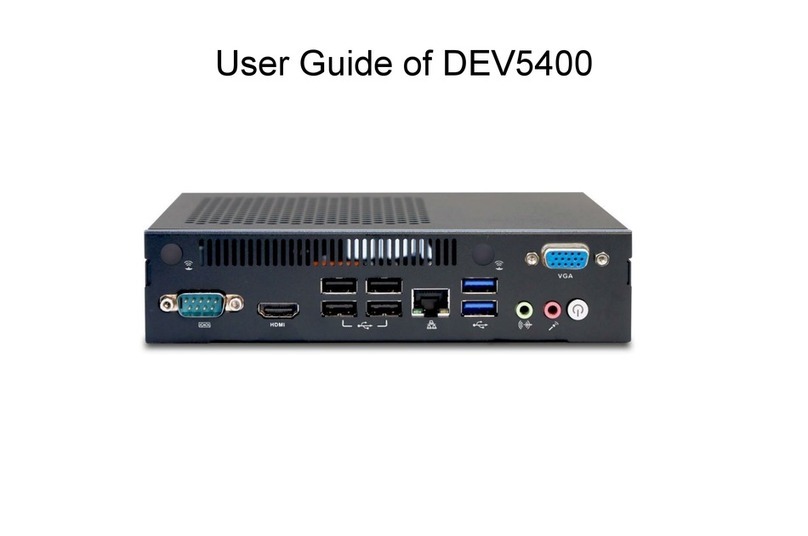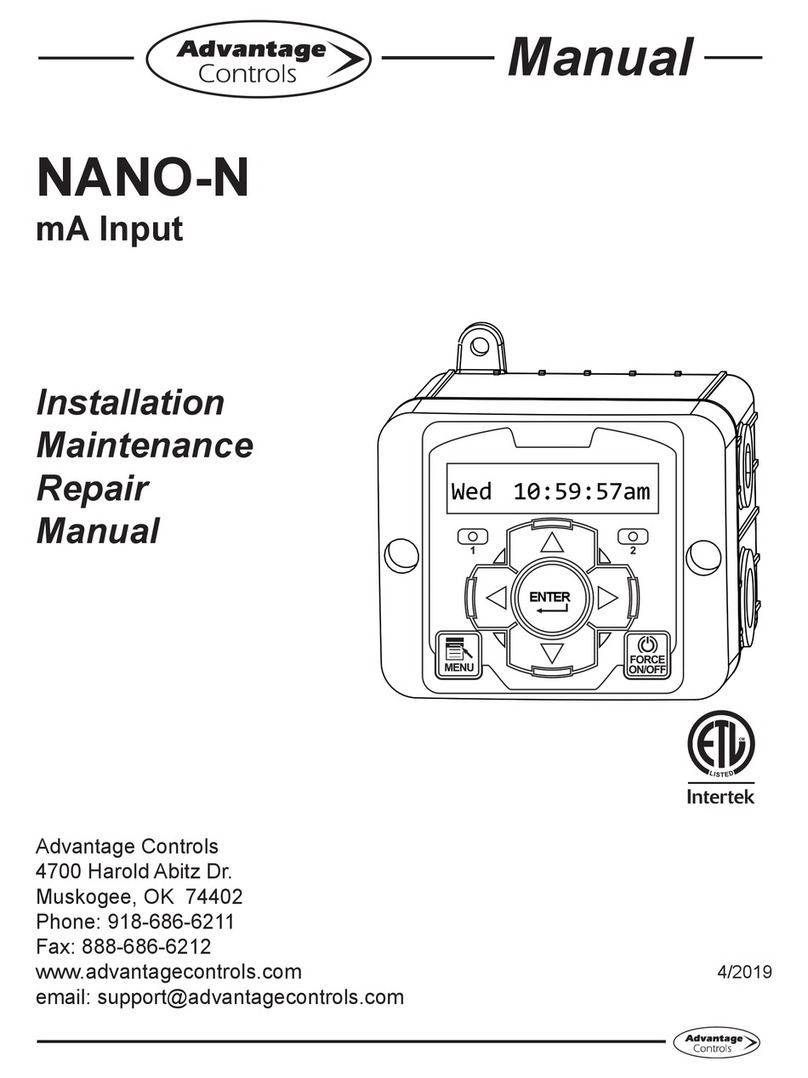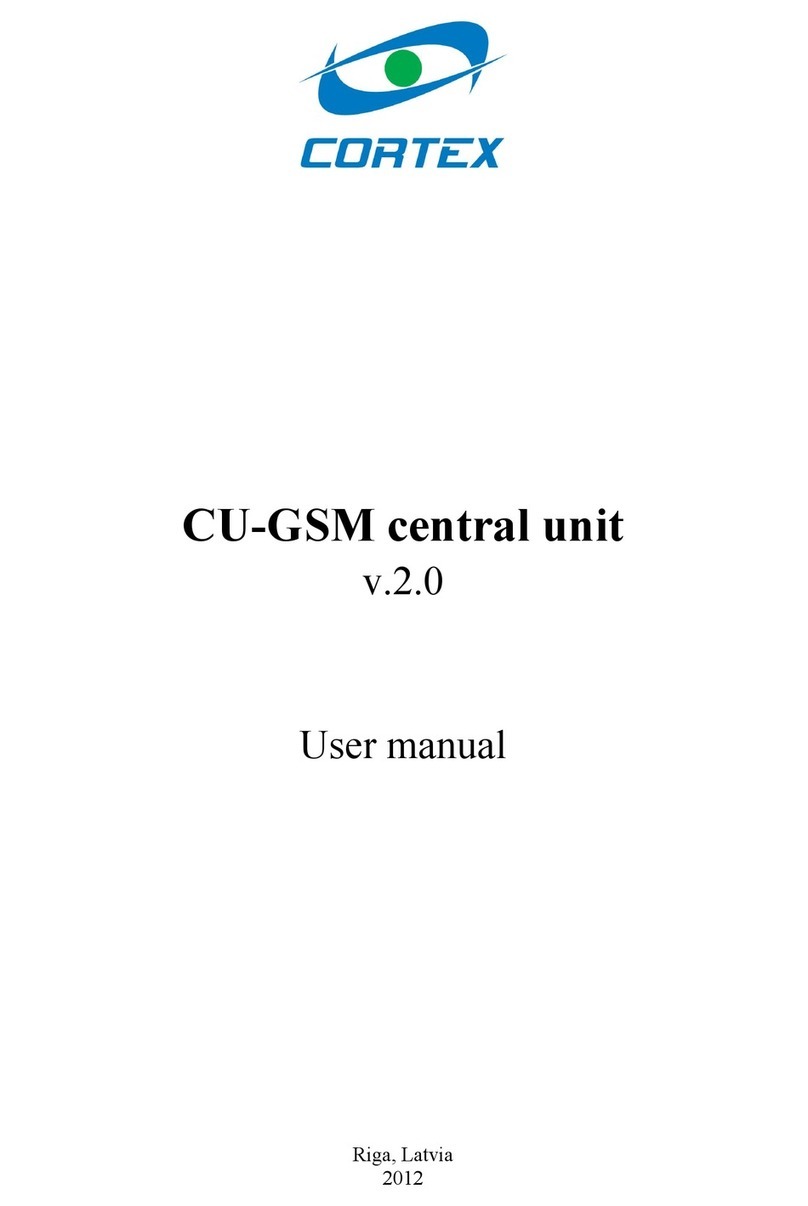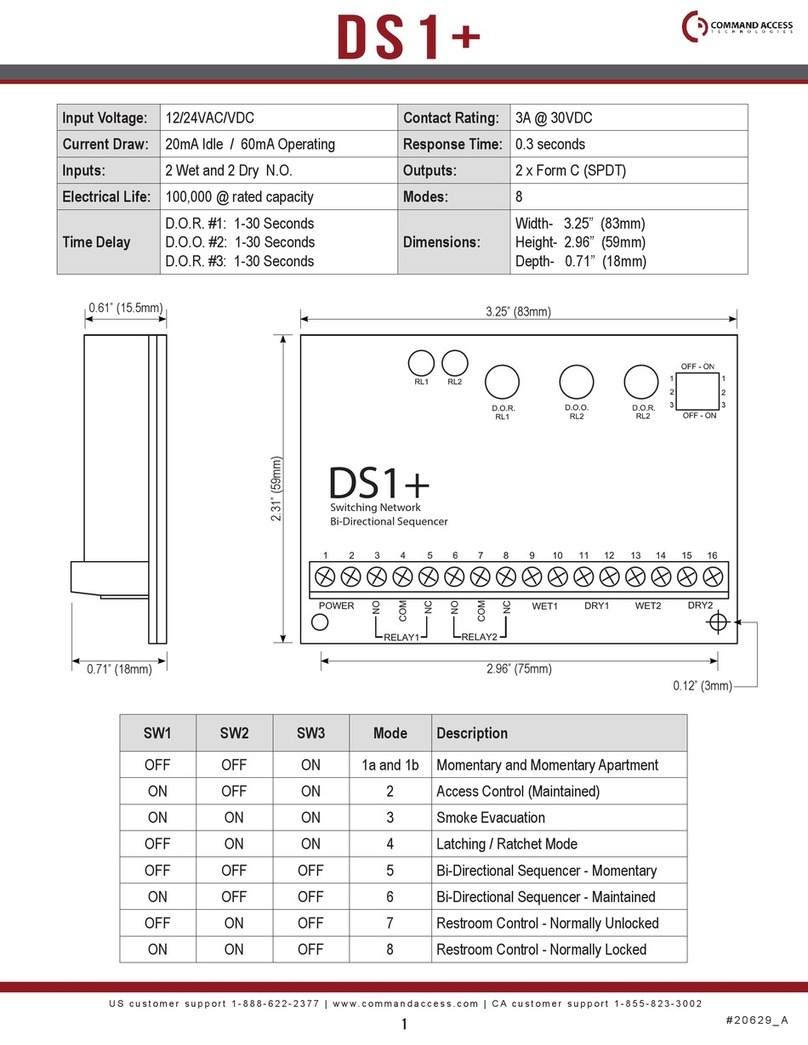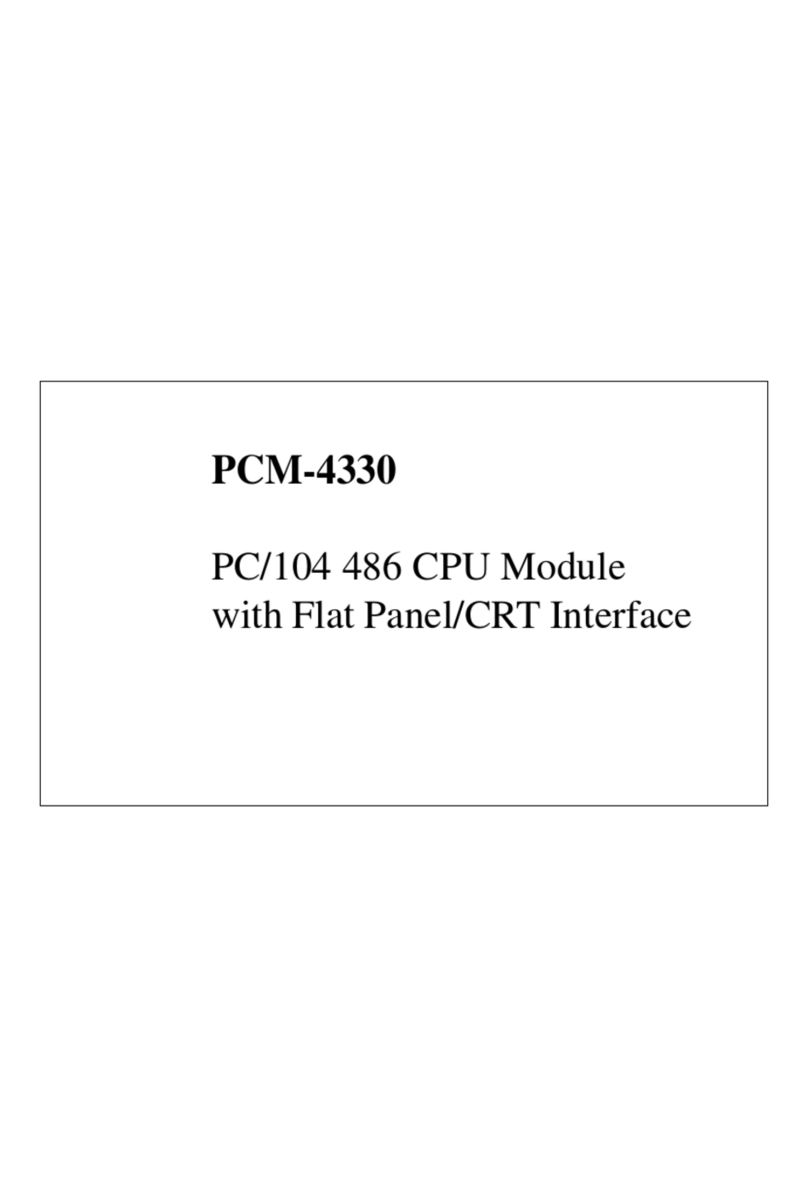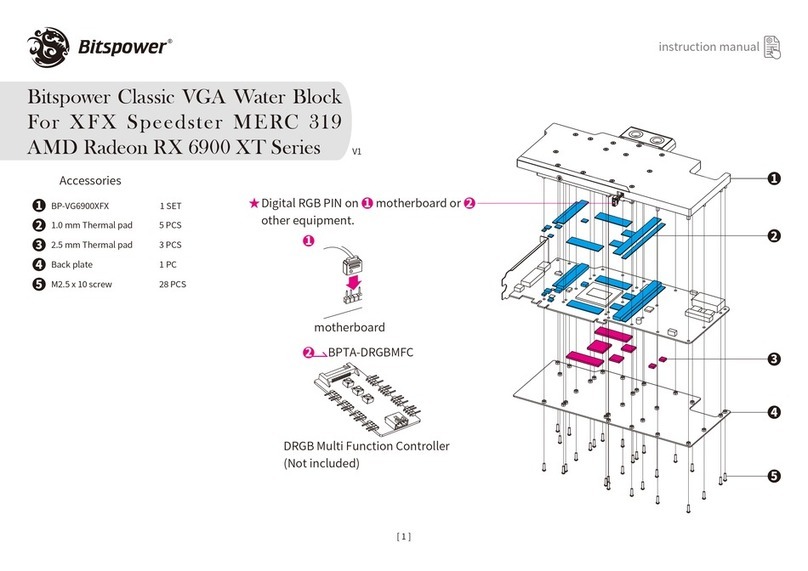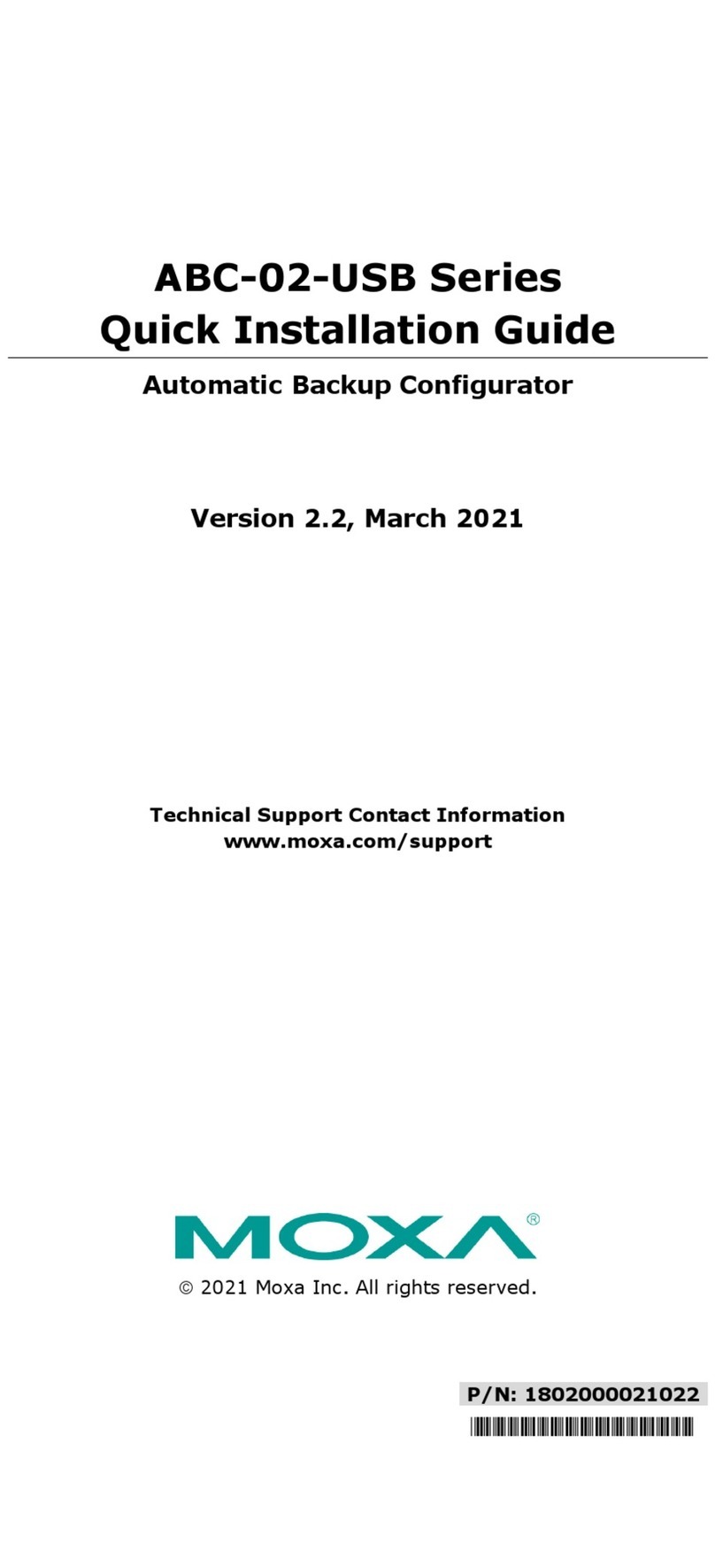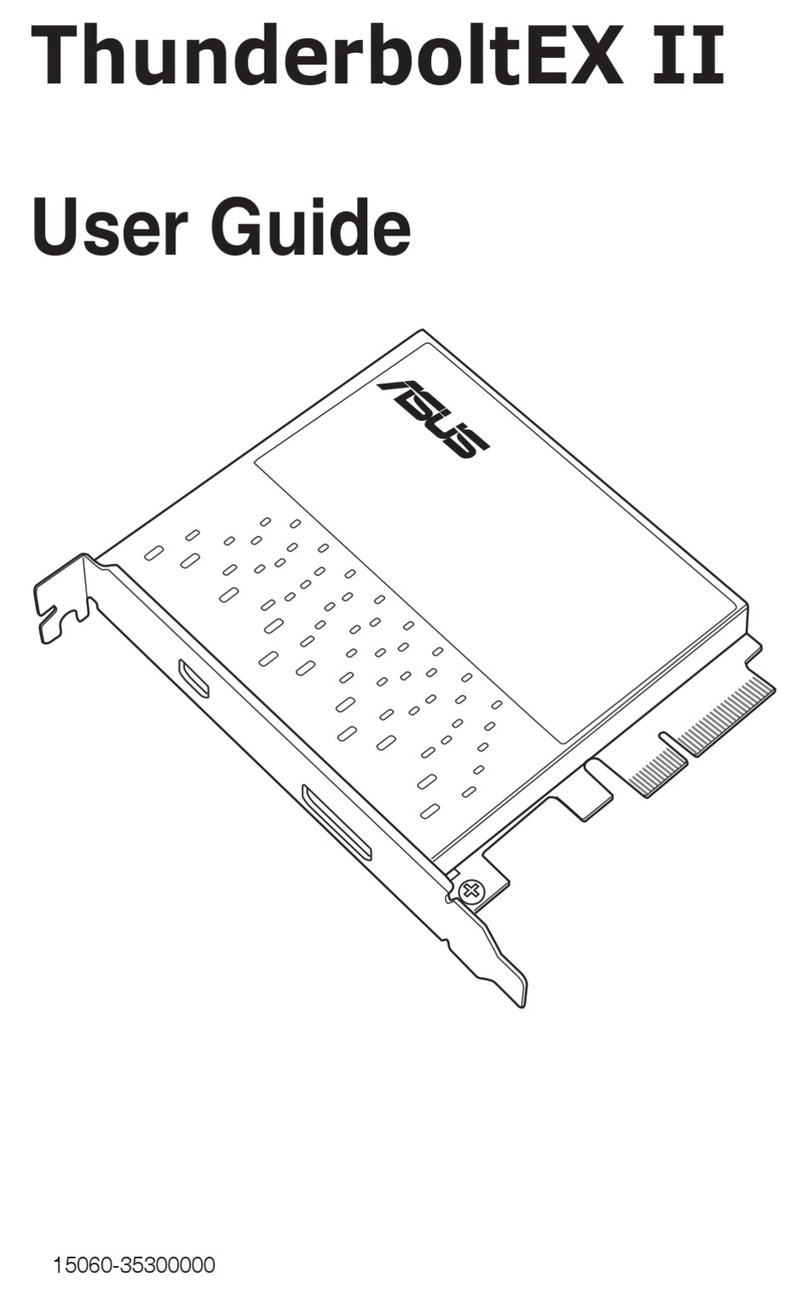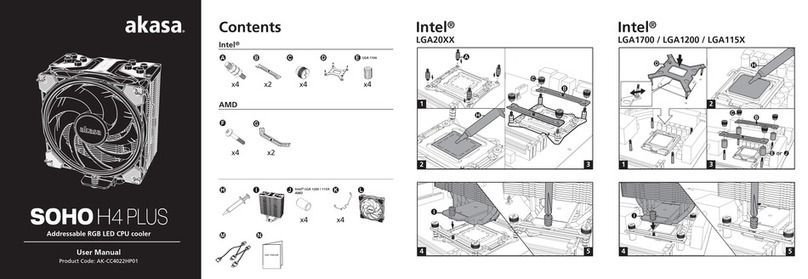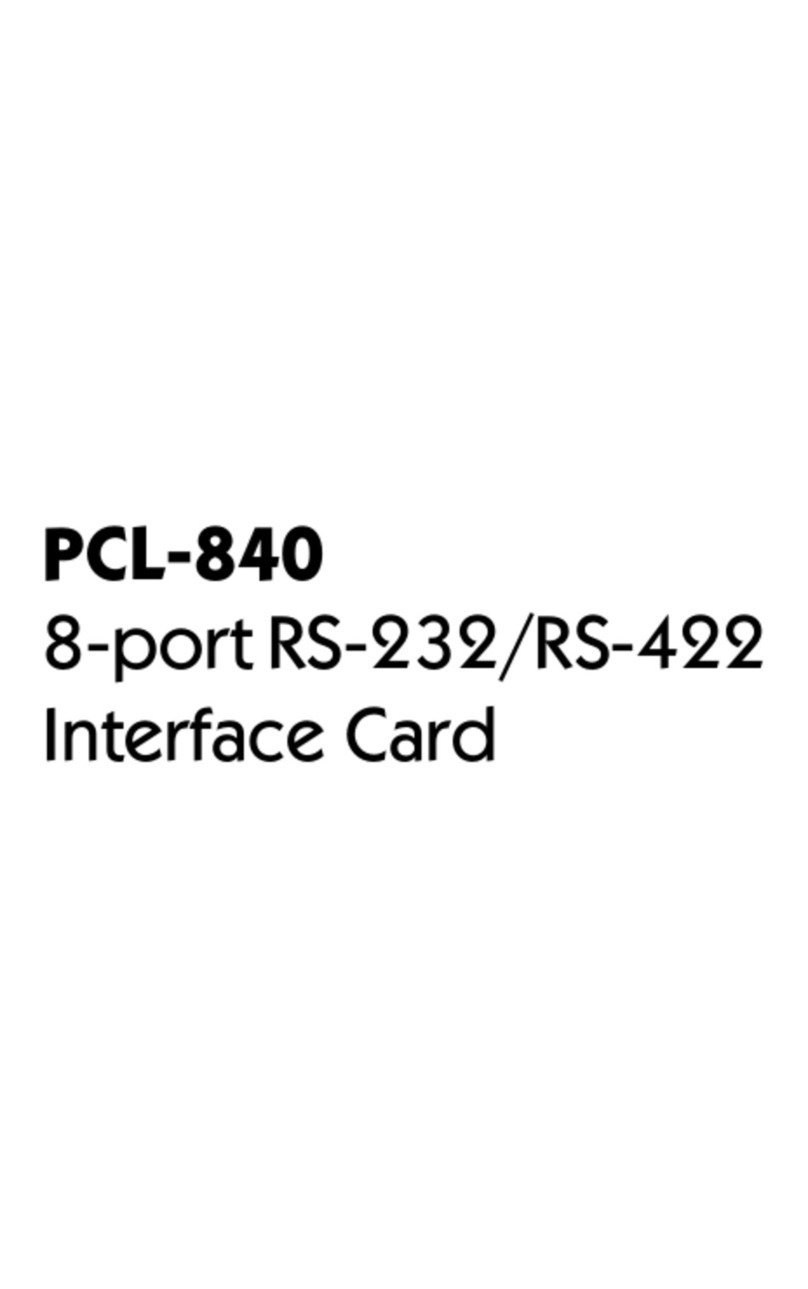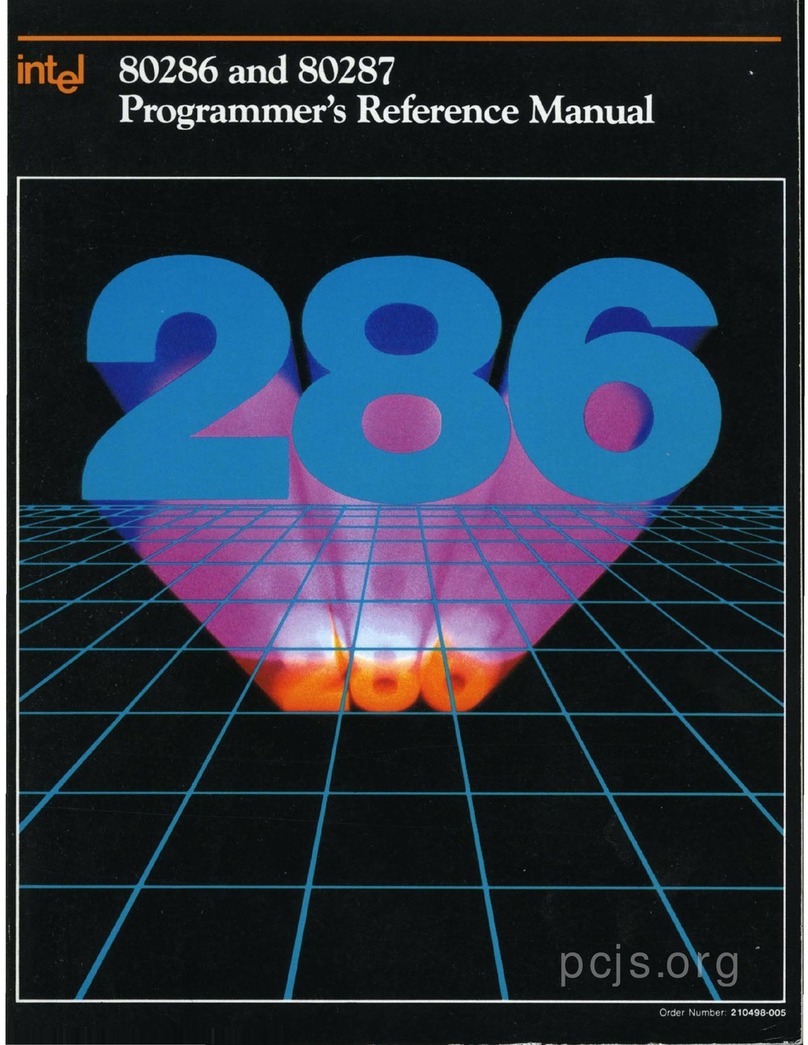AOpen MX6E PLUS User manual

Chapter 1 Overview
Chapter 2 Hardware Installation
Chapter 3 Award BIOS
Chapter 4 Audio
Appendix A Frequently Asked Question
Appendix B Troubleshooting
Appendix C Jumper Table Summary

1-1
Chapter 1
Overview
The MX6E PLUS is a Pentium II based system board that utilizes Intel
82440EX chipset on Micro ATX PCI/ISA platform. This chipset is designed for
Pentium II CPU, and supports new architectures such as high speed AGP
graphic port, SDRAM, Ultra DMA/33, Bus master IDE and USB port. It has
three Dual in-line Memory Module (DIMM) that allow to mix 3V EDO and
SDRAM memory and expand up to a maximum of 256MB. Also, this
motherboard uses 2M bit Flash ROM BIOS to reserve for future new functions.
In addition, MX6E PLUS also implements many special features.
Jumper-less Design Pentium II VID signal and SMbus clock generator provide
CPU voltage auto-detection and allows user to set CPU frequency through
CMOS setup, no jumper or switch is needed. The correct CPU information is
saved into EEPROM, with these technologies, the disadvantages of Pentium
base jumper-less design are eliminated. There will be no worry of wrong CPU
voltage detection and no need to re-open the housing if CMOS battery loss.
The only jumper left is to clear CMOS, which is a safety hook if you forget the
password.
Battery-less Motherboard MX6E PLUS implements EEPROM and special
circuit (patent applied) that allows you to save your current CPU and CMOS
Setup configurations without the need of battery. The RTC (real time clock) can
also keep running as long as power cord is plugged. If you lose your CMOS
data by accident, you can just reload the CMOS configurations from EEPROM
and the system will recover as usual.
Suspend To Hard Drive "Immediately" turns on system and goes back to the
original screen before power down. You can resume your original work directly
from hard disk without go through the Win95 booting process and run your
application again. Suspend to Hard Drive saves your current work (system
status, memory image) into hard disk. Note that you have to use VESA
compatible PCI VGA, Sound Blaster compatible sound card with APM driver,
for Suspend to Hard Drive to work properly.
Zero Voltage Modem Wake Up In conjunction with ATX soft power On/Off, it
is possible to have system totally power off and wakeup to automatically

Overview
1-2
answer a phone call such as answering machine or to send/receive fax. The
most important break through is not only external box modem but also internal
modem card can be used to support Modem Wake Up. The MX6E PLUS and
MP56 internal modem card implement special circuit (patent applied) to make
sure the modem card work properly without any power.
LAN Wake Up This feature is very similar as Modem Wake Up, but it is through
local area network. To use LAN Wake Up function, you must have a network
card that supports this feature and also need to install a network management
software, such as ADM.
RTC Wake Up Timer The Wake Up Timer is more like an alarm, which wakes
up and power on your system at a pre-defined time for specific application. It
can be set to wake up everyday or on specific date within a month. The
date/time accurate is second.
High Efficient Synchronous Switching Regulator Most of the current
switching designs are Asynchronous mode, which from the technical point of
view, still consumes very high power as well as heat. MX6E PLUS implements
high efficient synchronous switching design that the temperature of MOS FET
is far less than Schottky diode of Asynchronous design.
Over Current Protection Circuit The Over Current Protection was very
popular implemented on the Baby AT or ATX 3.3V/5V/12V switching power
supply. But unfortunately, the new generation Pentium II CPU uses different
voltage that have regulator to transfer 5V to CPU voltage (for example, 2.8V),
and make 5V over current protection useless. MX6E PLUS with switching
regulator onboard support CPU over current protection, in conjunction with
3.3V/5V/12V power supply provide the full line over current protection.
CPU and Housing Fan Monitoring MX6E PLUS has one more "fan
monitoring" function to prevent system overheat. There are two fan connectors,
one is for CPU and the other can be an extra housing fan. The system will
report and alarm fan malfunction though utility software such as Hardware
Monitor utility (Small Icon for Hardware Monitoring).
CPU Thermal Protection MX6E PLUS has a special thermal detection circuit
to have warning through application software when the temperature is higher
than a predefined value.
System Voltage Monitoring Further more, MX6E PLUS implements a voltage
monitoring system, As you turn on your system, this smart design will continue
to monitor your system working voltage. If any of the system voltage is over the
component's standard. There will be alarm though utility software such as
Hardware Monitor utility (Small Icon for Hardware Monitoring) for a warning to
user.
Full-range CPU core voltage This motherboard supports the CPU core
voltage from 1.3V to 3.5V, that can be applied to various CPU type in future.

Overview
1-3
FCC DoC certificate MX6E PLUS has passed FCC DoC test. The radiation is
very low, you can use any kind of housing.
Powerful utility softwares supported AOpen Bonus Pack bundled CD
contains many useful utilities, such as ADM (Advanced Desktop Manager),
AOchip, Hardware Monitor utility, Suspend to Hard Drive utility, and BIOS flash
utility.
Multi-language BIOS This breakthrough will help you set BIOS items without
the language barrier.
Note: This motherboard is battery-less, that means the RTC
(real time clock) can keep running without battery as long as
the power cord is plugged. But in case of power failure or the
power cord unplugged, you need to reset date and time from
"Standard CMOS Setup" section of BIOS Setup. For more
information, please see "Chapter 3 BIOS Setup".

Overview
1-4
1.1 Specifications
Form Factor ATX
Board Size 244 mm x 218 mm
CPU Intel Pentium II Processor
System Memory 3V EDO or SDRAM, 168-pin DIMM x3, maximum
256MB.
Chipset Intel 82440EX AGPset
Expansion Slots ISA x2, PCI x2 and AGP x1
Serial Port Two serial ports UART 16C550 compatible, and the
3rd UART for IR function.
Parallel Port One parallel port supports standard parallel port (SPP),
enhanced parallel port (EPP) or extended capabilities
port (ECP).
Floppy Interface Floppy interface supports 3.5 inches drives with
720KB, 1.44MB or 2.88MB format or 5.25 inches
drives with 360KB, 1.2MB format
IDE Interface Dual-channel IDE interface support maximum 4 IDE
hard disks or CDROM, mode 4 , bus master hard disk
drives and Ultra DMA/33 mode hard drives are also
supported.
USB Interface Two USB ports supported by USB bracket, the BIOS
also supports USB driver to simulate legacy keyboard.
PS/2 Mouse Mini-Din PS/2 mouse connector onboard.
Keyboard Mini-Din PS/2 keyboard connector onboard.
RTC and Battery RTC within Intel PIIX4E chipset. Lithium (CR-2032)
battery is an option, no battery is needed if power cord
is plugged.
BIOS AWARD Plug-and-Play, 2M bit Flash ROM BIOS.
Multi-language versions supported.

Overview
1-5
Suspend to Hard Drive Supported by BIOS, save your work to hard disk and
resume within a very short time. VESA compatible
VGA and Sound Blaster compatible sound card
required.
Zero Voltage Modem
Wake Up Special circuit (patent applied) to support modem ring
wake up by external box modem or internal AOpen
F56/MP56 modem card.
LAN Wake Up By using a network card that supports this feature and a
network management software (such as ADM), you
can wake up a system through a local area network.
RTC Wake Up Timer Program the date/time to wake up your system.
Synchronous Switching
Regulator High efficient synchronous switching regulator.
Over-current Protection CPU core voltage over-current protection to prevent
any accident short circuit.
CPU Thermal
Protection Warning when CPU temperature is overheat. Option
for OEM to have sensor at CPU heatsink.
Fan Monitoring Two 3-pin fan connectors, warning when CPU or
housing fan is malfunction.
System Voltage
Monitoring Warning when system voltage (5V,12V,3.3V and CPU
core) are abnormal

Overview
1-6
1.2 Suspend to Hard Drive
Suspend to Hard Drive saves your current work (system status, memory and
screen image) into hard disk, and then the system can be totally power off.
Next time, when power is on, you can resume your original work directly from
hard disk within few second without go through the Win95 booting process and
run your application again. If your memory is 16MB, normally, you need to
reserve at least 16MB HDD space to save your memory image. Note that you
have to use VESA compatible PCI VGA (AOpen PV70/PT70), Sound Blaster
compatible sound card and sound driver that supports APM (AOpen
AW32/AW35) for Suspend to Hard Drive to work properly. Of course, we
recommend to use AOpen products for best compatibility.
To use Suspend to Hard Drive:
1. Go into BIOS setup, Power Management àSuspend Mode Option, select
"Suspend to Disk".
2. Go into BIOS setup, PNP/PCI Configuration àPnP OS Installed, select
"No". This can give BIOS the capability to allocate system resources for
Suspend to Hard Drive.
3. Bootup your system into DOS command prompt. If you are Win'95 user,
Please restart your Windows 95 under "Command Prompt" by pressing "F8"
while system shows "Windows 95 Starting ...". Choose "Safe Mode
Command Prompt Only" from selection so that system will start in DOS
command prompt.
4. Copy AOZVHDD.EXE to the root directory of your C: drive.
5. Option 1: Use /file switch (applied to FAT16 file system):
Please use following command to create a hidden file in the root directory of
your hard disk for Suspend to Hard Drive to save the system status and
memory image.
C:>AOZVHDD /c /file
Please make sure that you have enough continuous HDD space for
creating this hidden file. For example, if you have 32MB of system memory
and 4MB of VGA memory, you need at least 36MB (32MB + 4MB) of
continuous HDD space. If AOZVHDD failed to allocate the HDD space, you
may run "DEFRAG" Utility or "Disk Defragmenter" which come with MS-
DOS or Win'95 to free HDD space.

Overview
1-7
Option2: Use /partiton switch (applied to FAT16/FAT32 file system):
To create a separate partiton for Suspend to Hard Drive, please make sure
you have reserved a free partition. We suggest you reserve the free
partition which space is appropriate for your future memory expansion. For
example, if you have 32MB of system memory and 4MB of VGA memory
currently, but you plan to upgrade system memory to 64MB in the near
future, then you may reserve a 68MB (64MB+4MB) space by using a disk
utility (such as fdisk). Next, use following command to create a suspend
partition:
C:>AOZVHDD /c /partition
If there is no extra free partition and you don't want your data lost, please do
not use this partition method.
6. After creating above partition or hidden file, please reboot your system.
7. Push suspend switch (momentary mode) or use Win95 Suspend icon to
force system goes into Suspend to Hard Drive mode and then turn system
power off by power switch of your power supply.
8. Next time when you turn on your system, it will resume to your original work
automatically.
Warning: Note that Intel Bus Master and Ultra
DMA/33 IDE driver are not fully compatible with
Suspend to Hard Drive function, installing these
drivers may cause the system unstable. Under this
situation, please uninstall the drivers.
Warning: This function does not support SCSI hard
disks.

Overview
1-8
Tip: The following VGA cards have been tested &
recognized as VESA compatible VGA device.
AOpen PV90 (Trident 9680)
AOpen PT60 (S3 Virge/BIOS R1.00-01)
AOpen PV60 (S3 Tiro64V+)
AOpen PT70 (S3 Virge/DX)
ProLink Trident GD-5440
ProLink Cirrus GD-5430
ProLink Cirrus GD-5446
ATI Mach 64 GX
ATI 3D RAGE II
Diamond Stealth64D (S3 868)
Diamond Stealth64V (S3 968)
KuoWei ET-6000.
ATI 3D RAGE PRO 2x (AGP)
PLOTECH 3D IMAGE 9850 (AGP)
CARDEX S3 Virge/GX (AGP)
Tip: The following sound cards have been tested OK
for Suspend to Hard Drive.
AOpen AW32
AOpen AW35
AOpen MP32
Creative SB 16 Value PnP
Creative SB AWE32 PnP
ESS 1868 PnP
If your sound card can not work after resume from
Suspend to Hard Drive, check your sound card
vendor see if there is driver to support APM, and
install it again.
Note: The USB function has not been tested for
Suspend to Hard Drive. If you find any unstable
problem, please go into BIOS, Integrated Peripherals
àUSB Legacy Support. Disable the USB Legacy
function.

Overview
1-9
1.3 Zero Voltage Modem Wake Up
The Modem Wake Up discussed here is to wakeup from true power off
(identified by fan of power supply is off), This motherboard still supports
traditional green PC suspend mode but it is not discussed here.
With the help ATX soft power On/Off, it is possible to have system totally power
off (The traditional suspend mode of power management function does not
really turn off the system power supply), and wakeup to automatically answer a
phone call such as answering machine or to send/receive fax. You may identify
the true power off by checking fan of your power supply. Both external box
modem and internal modem card can be used to support Modem Wake Up, but
if you use external modem, you have to keep the box modem always power-on.
AOpen MX6E PLUS and internal modem card implement special circuit (patent
applied) and make sure the modem card works properly without any power. We
recommend you choose AOpen modem card (MP56) for Modem Wake Up
applications.
I
n
t
e
r
n
a
l
M
o
d
e
m
C
a
r
d
W
a
k
e
U
p
(
s
u
c
h
a
s
M
P
5
6
)
External Box Modem
E
x
t
e
r
n
a
l
M
o
d
e
m
W
a
k
e
U
p
C
O
M
p
o
r
t
T
E
L
L
i
n
e
T
E
L
L
i
n
e

Overview
1-10
For Internal Modem Card (AOpen MP56):
1. Go into BIOS setup , Power Management àModem Wake Up, select
Enable.
2. Setup your application, put into Windows 95 StartUp or use Suspend to
Hard Drive function.
3. Turn system power off by soft power switch.
4. Connect 4-pin Modem Ring-On cable from MP56 RING connector to MX6E
PLUS connector WKUP.
5. Connect telephone line to MP56. You are now ready to use Modem Ring-
On.
For External Box Modem:
1. Go into BIOS setup, Power Management àModem Wake Up, select
Enable.
2. Setup your application, put into Windows 95 StartUp or use Suspend to
Hard Drive function.
3. Turn system power off by soft power switch.
4. Connect RS232 cable of external box Modem to COM1 or COM2.
5. Connect telephone line to external box Modem. Turn on Modem power (you
must keep Modem power always on). You are now ready to use Modem
Ring
Tip: External modem wake up signal is detected through
COM1 or COM2. Internal modem card wake up signal is
detected through cable from connector RING (on modem
card) to WKUP (on mainboard).
Tip: You can combine Suspend to Hard Drive, Modem
Wake Up and the software Acephone for the best solution
of answering machine or to send/receive fax.
Note: If you use external modem, the power of external
modem must be kept on to receive signal from telephone
line. Internal modem card has no such limitation.

Overview
1-11
1.4 System Voltage Monitoring
This motherboard implements a voltage monitoring system. As you turn on your
system, this smart design will continue to monitor your system working voltage.
If any of the system voltage is over the component's standard. There will be
alarm through application software such as Hardware Monitor utility for a
warning to user. System voltage monitoring function monitors CPU core
voltage. It is automatically implemented by BIOS and Hardware Monitor utility
(the file name is like aohw100.exe, where 100 means the version number), no
hardware installation is needed.
1.5 Fan Monitoring
There are two fan connectors, one is for CPU, the other can be a housing fan.
The fan monitoring function is implemented by connecting fan to 3-pin fan
connector CPUFAN or FAN and installing Hardware Monitor utility.
Note: You need 3-pin fan that supports SENSE
signal for fan monitoring function to work properly.

Overview
1-12
1.6 CPU Thermal Protection
Monitor IC
Thermistor
This mainboard implements special thermal protection circuits. When
temperature is higher than a predefined value, there will be warning through
application software such as Hardware Monitor utility to notify user. It is
automatically implemented by BIOS and Hardware Monitor utility, no hardware
installation is needed.
For OEM customer who needs more accurate temperature, MX6E PLUS
reserves an option to use special CPU heatsink with thermal sensor on it. The
CPU thermal sensor should be connected to CN1.
1.7 Multi-language BIOS
For giving AOpen's worldwide users the best support, AOpen software team
made every effort to overcome all difficulties and successfully develop a
method to provide multi-language BIOS.
You may download and reflash a specified BIOS version from AOpen 's web
site (For example, Chinese). After entering BIOS Setup, you can switch to
another language by pressing F9. Then pressing F9 again will let you return to
English screen.
This breakthrough will help you set BIOS items without the language barrier.

Overview
1-13
1.8 Battery-less Design
Battery
To preserve the earth, AOpen MX6E PLUS implements the world first battery-
less motherboard design. There is no need to have battery for RTC (real time
clock) and CMOS Setup as long as the power cable is plugged. In case of the
AC power is shutdown or power cord is removed by accident, the CMOS Setup
and system configuration can be restored from EEPROM, only the system
clock needed to be re-set to current date/time.
For the convenience of end user, MX6E PLUS still shipped with one Lithium
(CR-2032) battery. If you prefer to use battery, you can still Insert it into battery
socket. The RTC will still keep running even power cord is removed.

2-1
Chapter 2
Hardware Installation
This chapter gives you a step-by-step procedure on how to install your system.
Follow each section accordingly.
Caution: Electrostatic discharge (ESD) can
damage your processor, disk drives, expansion
boards, and other components. Always
observe the following precautions before you
install a system component.
1. Do not remove a component from its
protective packaging until you are ready
to install it.
2. Wear a wrist ground strap and attach it to
a metal part of the system unit before
handling a component. If a wrist strap is
not available, maintain contact with the
system unit throughout any procedure
requiring ESD protection.

Hardware Installation
2-2
2.1 Jumper and Connector Locations
The following figure shows the locations of the jumpers and connectors on the
system board:
I
S
A
1
I
S
A
2
FDC
IDE2
IDE1
USB KB2
BIOS
PANEL
A
G
P
P
C
I
1
P
C
I
2
HDD
LED
IrDA
JP14
CPU SLOT 1
DIMM3
DIMM2
DIMM1
CPU FAN
PWR2
MODEM-
WKUP
COM1
PRINTER
COM2
PS/2 MS
SPWR
FAN
LAN-WKUP
JS1
CDIN1
CN3

Hardware Installation
2-3
Jumpers:
JP14: Clear CMOS
JS1: Disable Sound
Connectors:
PS2: PS/2 mouse connector
KB: PS/2 keyboard connector
COM1: COM1 connector
COM2: COM2 connector
PRINTER: Printer connector
PWR2: ATX power connector
USB: USB connector
FDC: Floppy drive connector
IDE1: IDE1 primary channel
IDE2: IDE2 secondary channel
CPUFAN: CPU fan connector
FAN: Housing fan connector
IrDA: IrDA (Infrared) connector
HDD LED: HDD LED connector
PANEL: Front panel (Multifunction) connector
SPWR: ATX Soft-Power Switch Connector
MODEM-WKUP: Modem Wake Up Connector
LAN-WKUP: Lan Wake Up Connector
CDIN1: CD-audio connector
CN3: Mono in (Pin 1-2) and Mic out (Pin 3-4)

Hardware Installation
2-4
2.2 Jumpers
With the help of Pentium II VID signal and SMbus, this motherboard is
jumper-less design. The only jumper left is to clear CMOS, which is a
safety hook if you forget the password.
2.2.1 Selecting the CPU Frequency
Pentium II VID signal and SMbus clock generator provide CPU voltage auto-
detection and allow user to set CPU frequency through CMOS setup, no jumper
or switch is needed. The correct CPU information is saved into EEPROM, with
these technologies, the disadvantages of Pentium base jumper-less design are
eliminated. There will be no worry of wrong CPU voltage detection and no need
to re-open the housing if CMOS battery loss.
The CPU frequency selection is set by going into:
BOIS Setup àChipset Features Setup àCPU Clock Frequency
(The possible setting is 66, 68.5, 75 and 83.3 MHz)
BOIS Setup àChipset Features Setup àCPU Clock Ratio
(The possible setting is 1.5x, 2x, 2.5x, 3x, 3.5x, 4x, 4.5x, 5x, 5.5x, 6x, 6.5x, 7x,
7.5x, and 8x)
Core frequency = Ratio * External bus clock
INTEL Pentium II CPU Core Frequency Ratio External Bus Clock
Klamath 233 233MHz = 3.5x 66MHz
Klamath 266 266MHz = 4x 66MHz
Klamath 300 300MHz = 4.5x 66MHz
Klamath 333 333MHz = 5x 66MHz
Celeron 266 266MHz= 4x 66MHz
Celeron 300 300MHz 4.5x 66MHz

Hardware Installation
2-5
2.2.2 Setting the CPU Voltage
This motherboard supports Pentium II VID function, the CPU core voltage is
automatically detected, the range is from 1.3V to 3.5V.
2.2.3 Clearing the CMOS
JP14
1-2
2-3
Clear CMOS
Normal operation
(default)
Clear CMOS
You need to clear the CMOS if you forget your
system password. To clear the CMOS, follow
the procedures listed below:
JP14
1 2 3
Normal Operation
(default)
JP14
1 2 3
Clear CMOS
The procedure to clear CMOS:
1. Turn off the system and unplug the AC power.
2. Remove ATX power cable from connector PWR2.
3. Locate JP14 and short pins 2-3 for a few seconds.
4. Return JP14 to its normal setting by shorting pins 1-2.
5. Connect ATX power cable back to connector PWR2.
6. Turn on the system power.
7. Press during bootup to enter the BIOS Setup Utility and specify a
new password, if needed.
Tip: If your system hangs or fails to boot because of
over-clocking, please clear CMOS and the system will go
back to default setting (233MHz).
Tip: Except using JP14, you may also press <Home>
key. By this smart design, it would be more convenient to
clear CPU frequency setting. For using this function, you
just need to press <Home> key first and then press
Power button at the same time. Please note that do not
release <Home> key until POST screen appearing .

Hardware Installation
2-6
2.2.6 Disable Onboard Sound Card
JS1
1-2
2-3
Disable Onboard
Sound Card
Enabled (default)
Disabled
If you want to install other sound card, you have
to disable the onboard sound card by setting this
jumper to Disabled.
JS1
1
2
3
Enabled (default)
JS1
1
2
3
Disabled
Table of contents
Other AOpen Computer Hardware manuals
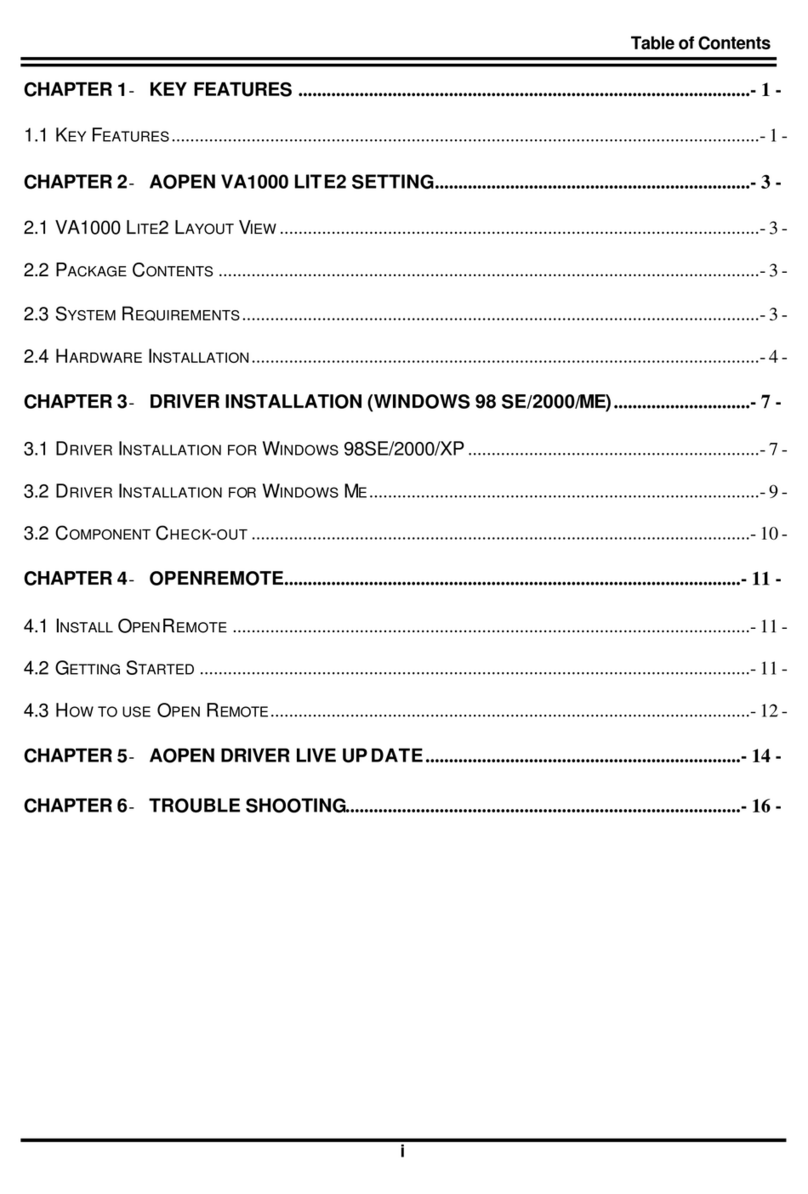
AOpen
AOpen VA1000 Lite2 User manual
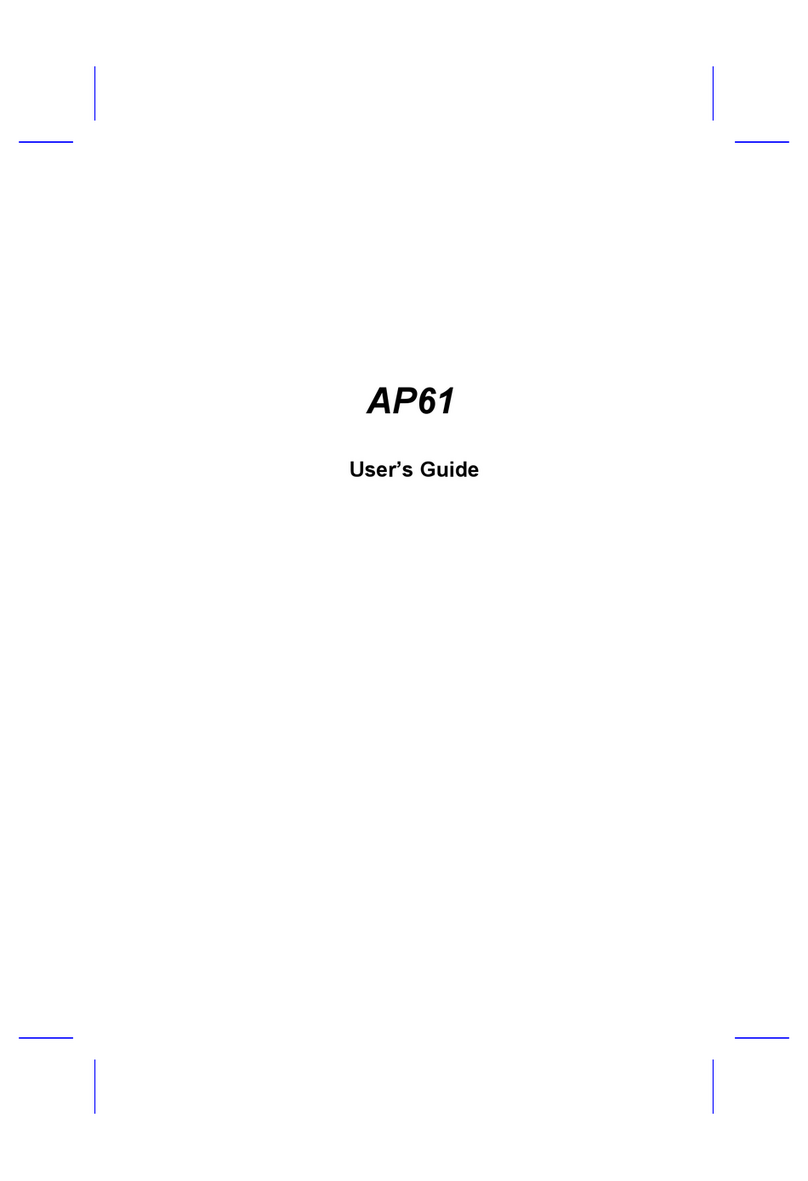
AOpen
AOpen AP61 User manual

AOpen
AOpen AP41 User manual
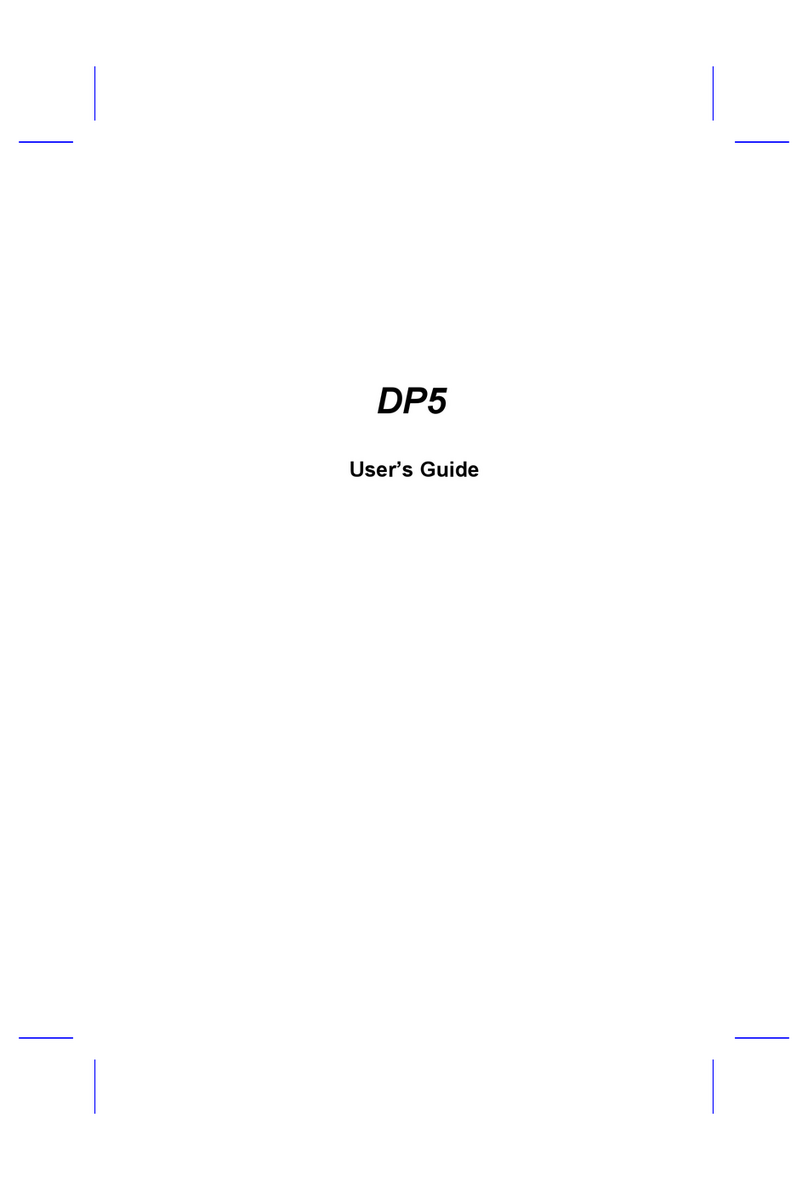
AOpen
AOpen DP5 User manual
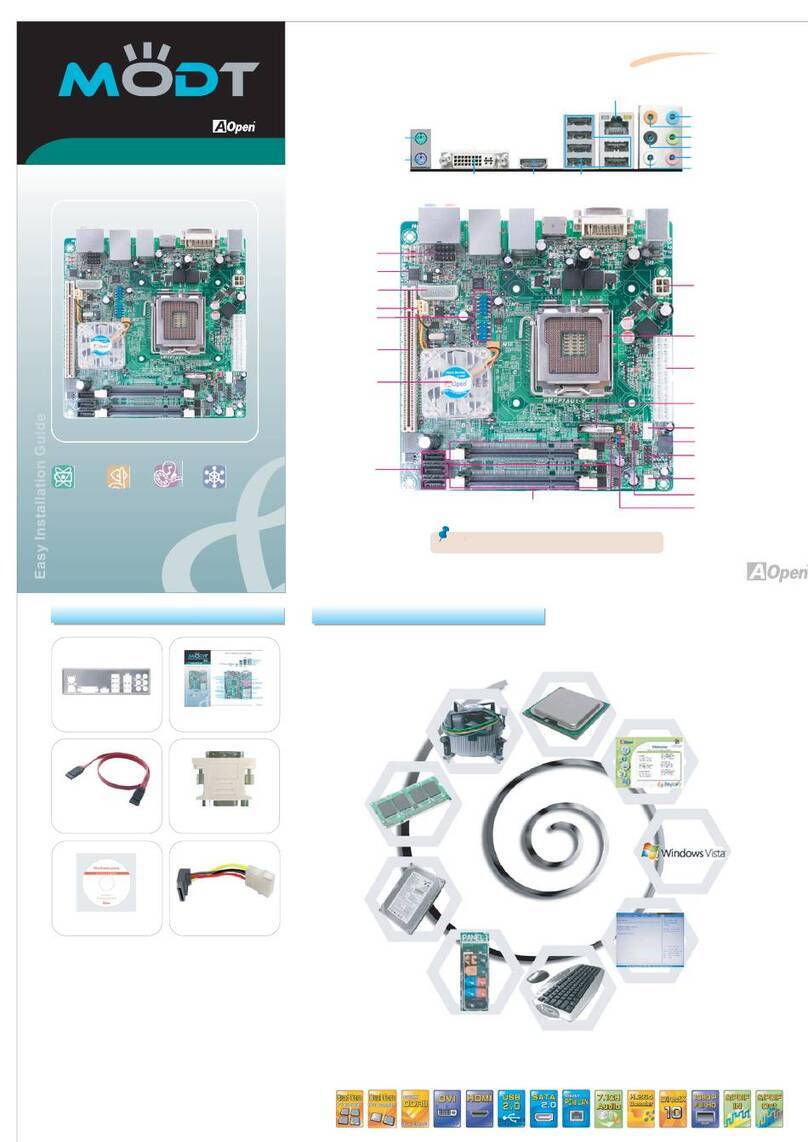
AOpen
AOpen Modt nMCP7AUt-V Series User manual
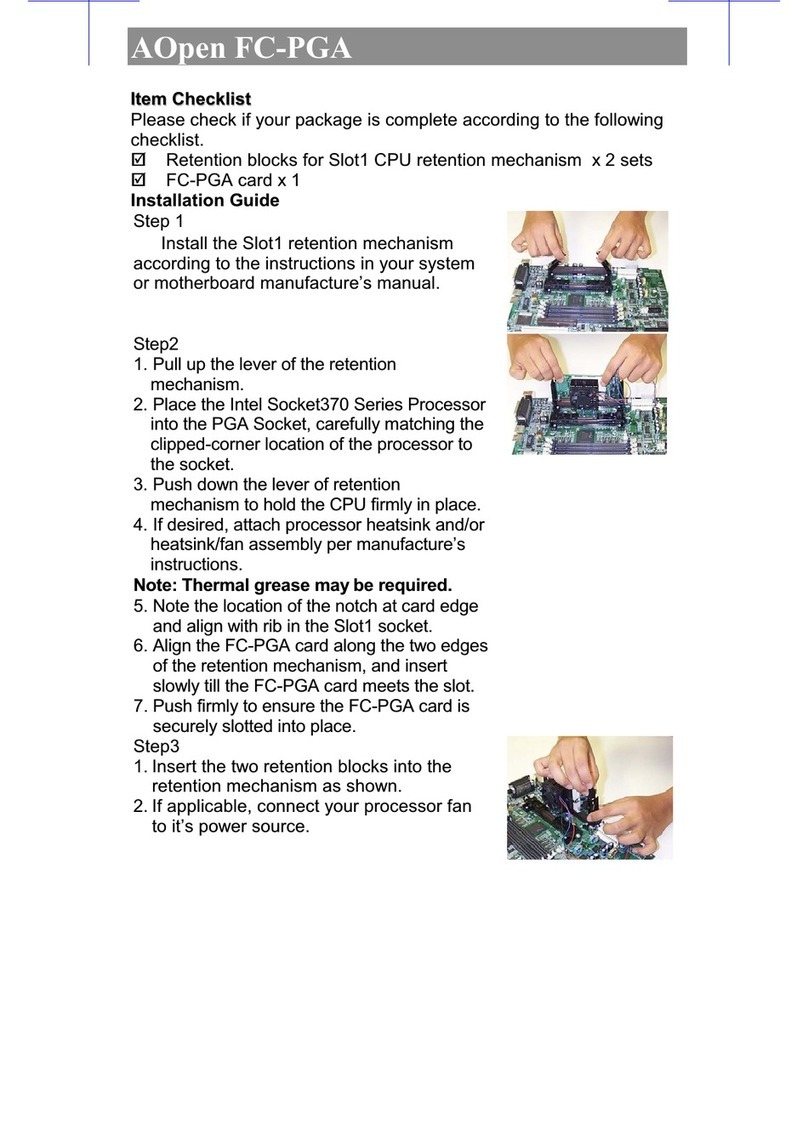
AOpen
AOpen FC-PGA User manual

AOpen
AOpen DEV7610 User manual

AOpen
AOpen AOI-812 User manual
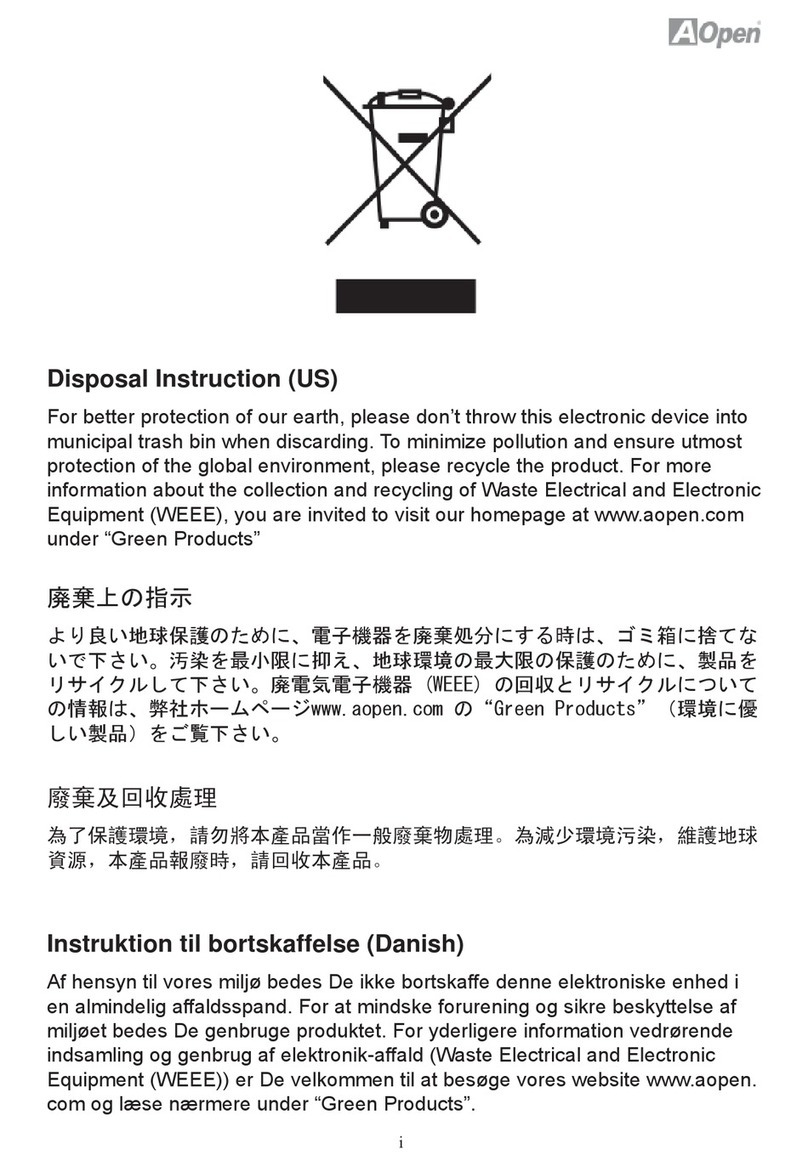
AOpen
AOpen i55HMt-HD User manual

AOpen
AOpen MX3W-E3 Datasheet