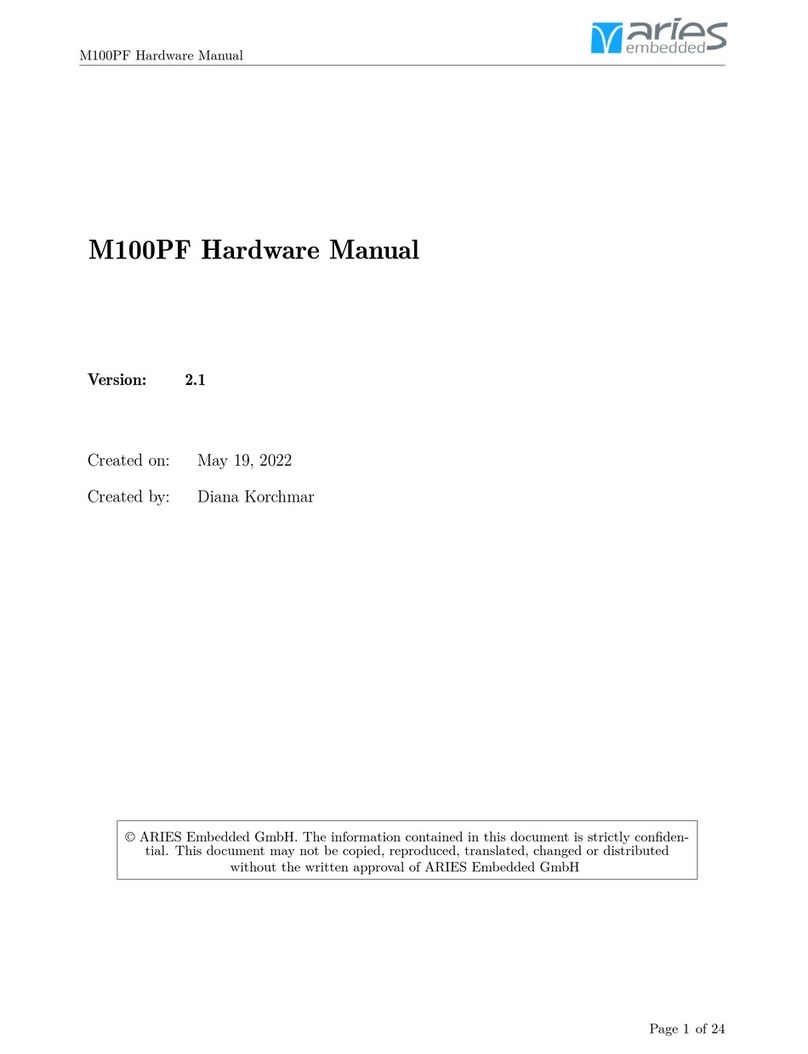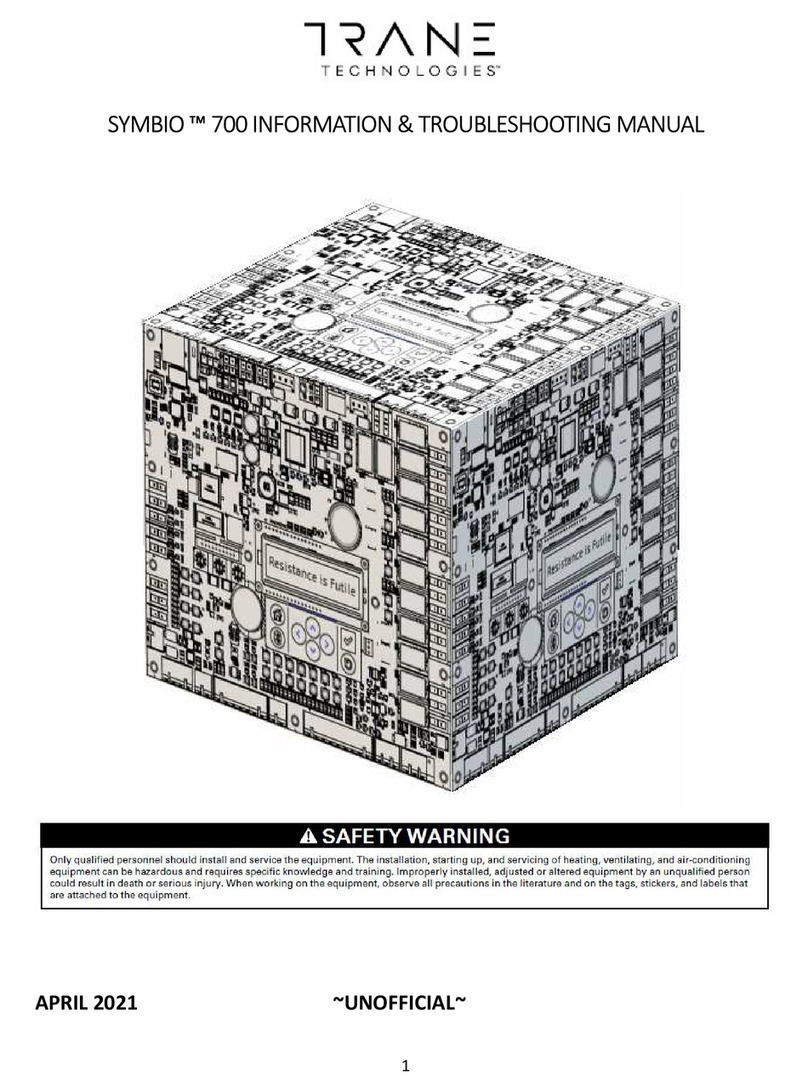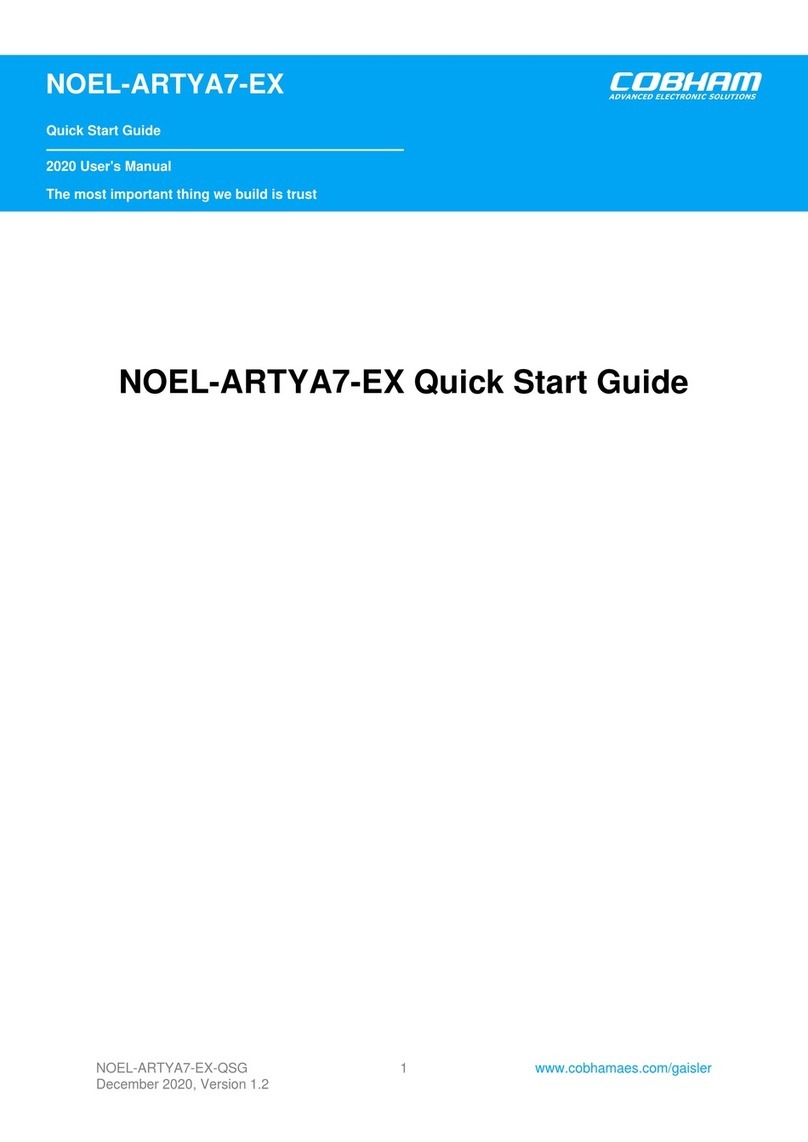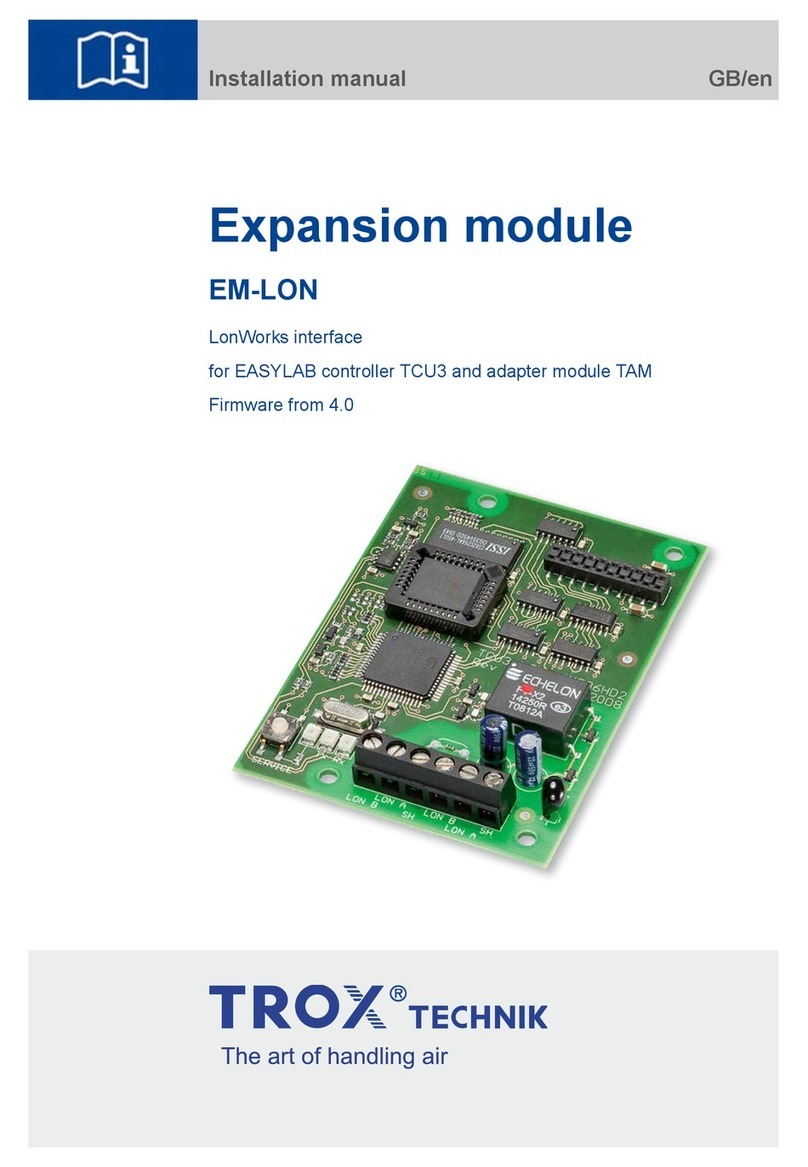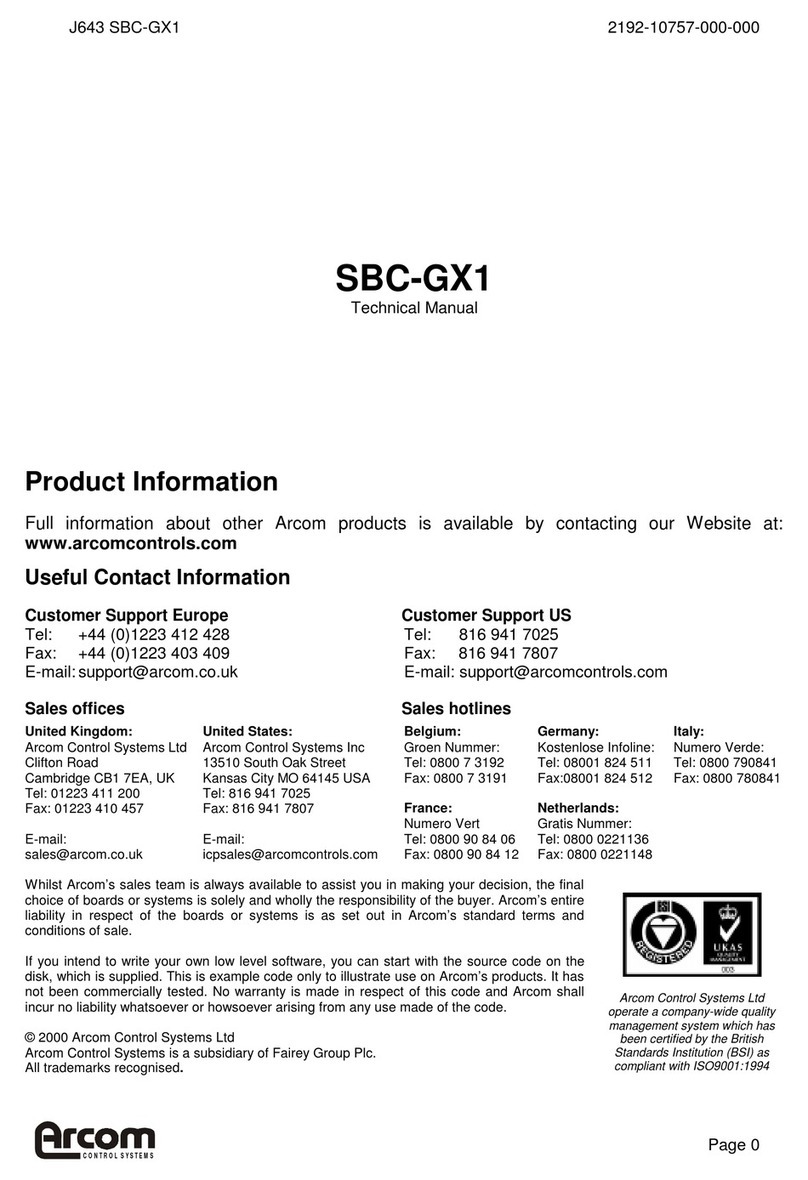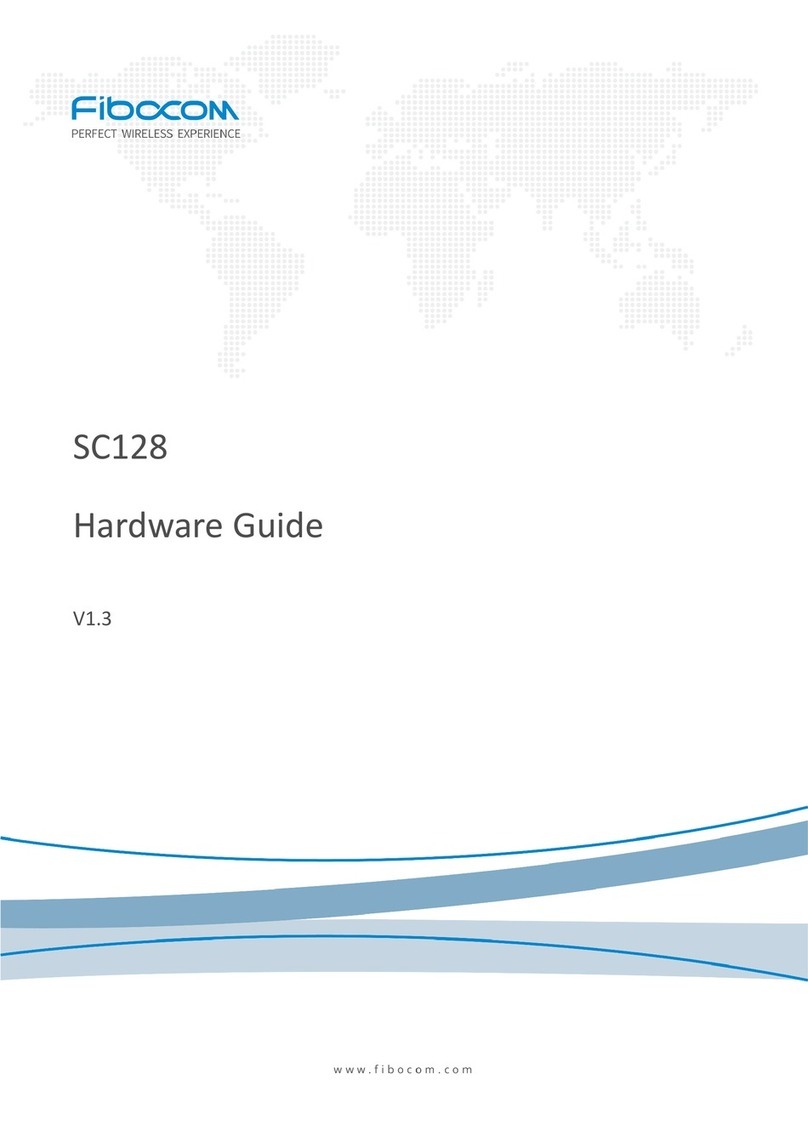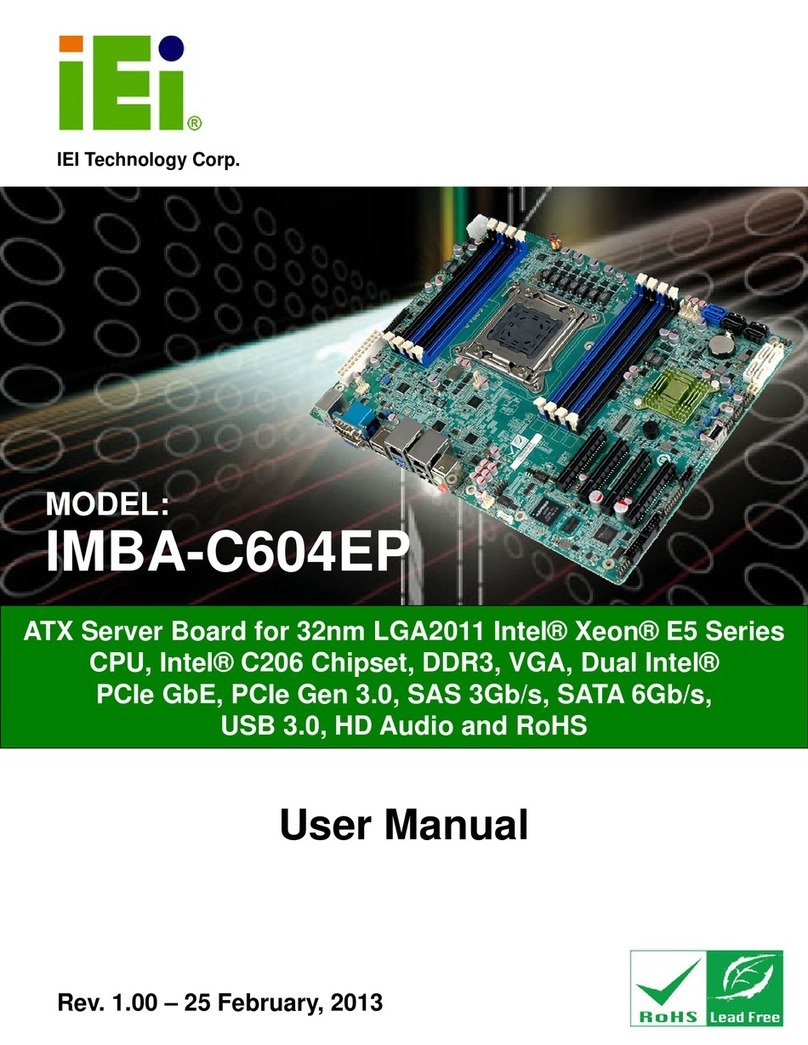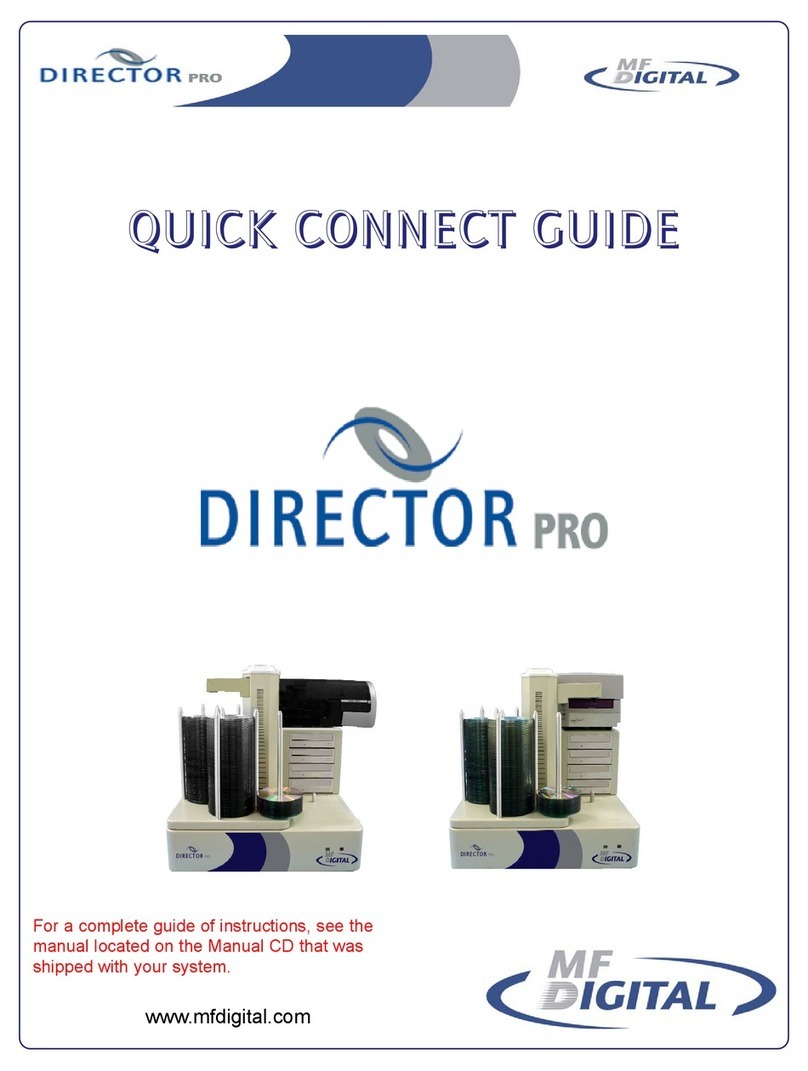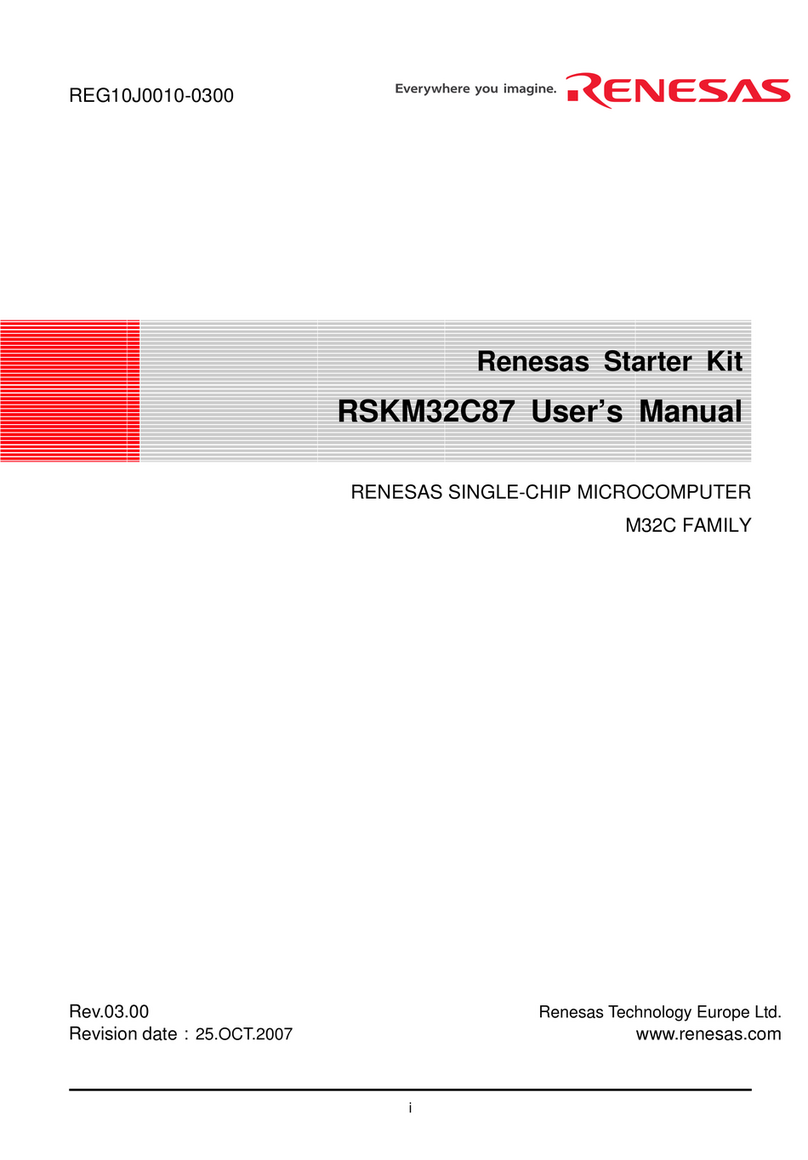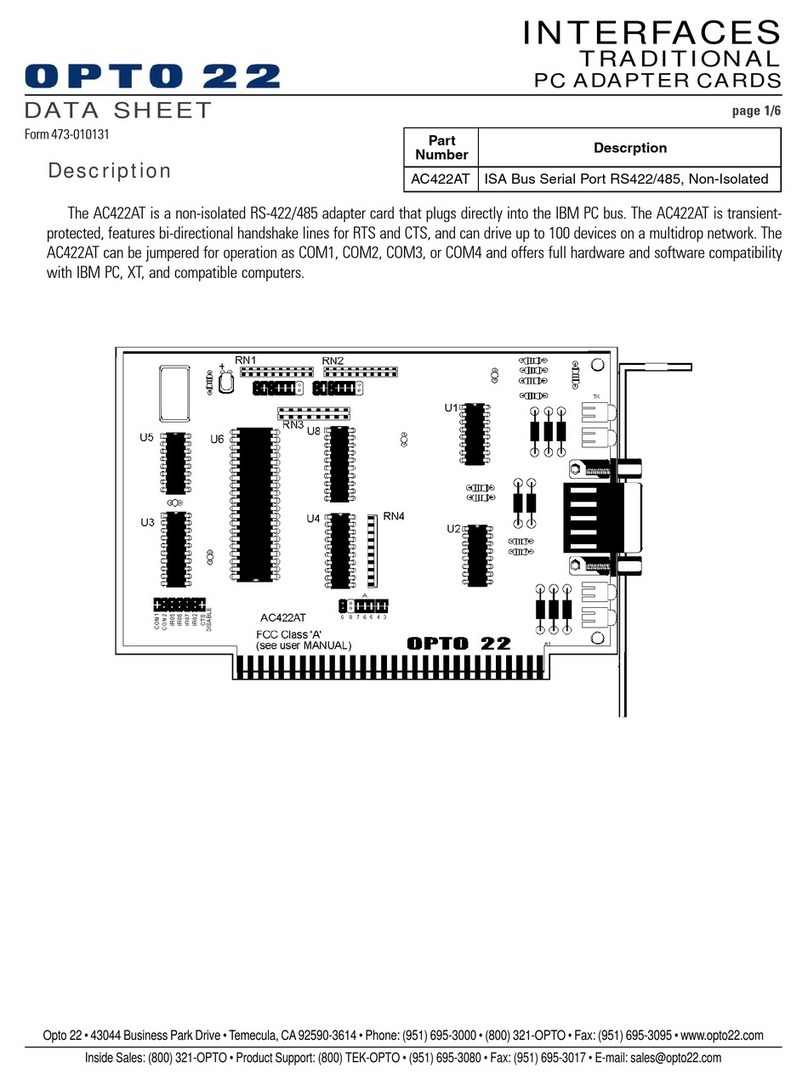AOpen i55HMt-HD User manual

i
Disposal Instruction (US)
For better protection of our earth, please don’t throw this electronic device into
municipal trash bin when discarding. To minimize pollution and ensure utmost
protection of the global environment, please recycle the product. For more
information about the collection and recycling of Waste Electrical and Electronic
Equipment (WEEE), you are invited to visit our homepage at www.aopen.com
under “Green Products”
廃棄上の指示
より良い地球保護のために、電子機器を廃棄処分にする時は、ゴミ箱に捨てな
いで下さい。汚染を最小限に抑え、地球環境の最大限の保護のために、製品を
リサイクルして下さい。廃電気電子機器 (WEEE) の回収とリサイクルについて
の情報は、弊社ホームページwww.aopen.com の“Green Products”(環境に優
しい製品)をご覧下さい。
廢棄及回收處理
為了保護環境,請勿將本產品當作一般廢棄物處理。為減少環境污染,維護地球
資源,本產品報廢時,請回收本產品。
Instruktion til bortskaffelse (Danish)
Af hensyn til vores miljø bedes De ikke bortskaffe denne elektroniske enhed i
en almindelig affaldsspand. For at mindske forurening og sikre beskyttelse af
miljøet bedes De genbruge produktet. For yderligere information vedrørende
indsamling og genbrug af elektronik-affald (Waste Electrical and Electronic
Equipment (WEEE)) er De velkommen til at besøge vores website www.aopen.
com og læse nærmere under “Green Products”.

ii
Verwijderingsinstructie (Dutch)
Om mogelijke schade aan het milieu of de menselijke gezondheid door onge-
controleerde afvalverwijdering te voorkomen, moet u dit elektronisch product
scheiden van andere soorten afval en op een verantwoorde manier recyclen.
Verwijder dit product dan ook alstublieft niet samen met ander huishoudelijk
afval. Voor meer informatie over de verzameling en recycling van elektrisch
afval en elektronische apparatuur (WEEE), nodigen we u uit om onze homep-
age te bezoeken www.aopen.com onder “Green Products”.
Instruction de Disposition (French)
Pour une meilleure protection de la terre, ne jetez pas ce dispositif électronique
dans la poubelle municipale lors de la disposition. Pour éliminer la pollu-
tion et assurer la plus grande protection de l’environnement global, réutilisez
s’il vous plaît le produit. Pour plus d’informations sur la gestion des déchets
d’Equipements Electriques et Electroniques (DEEE ou WEEE), vous êtes invité
à visiter notre site à www.aopen.com sous “ Green Products”.
Entsorgungsanleitung (German)
Zum besseren Schutze unseres Planeten, schmeissen Sie elektrische Geräte
bitte nicht in öffentliche Mülleimer. Zur Verringerung der Verschmutzung und
zur Sicherstellung grösstmöglichen Schutzes der Umwelt recyceln Sie bitte das
Produkt. Für mehr Informationen zum Sammeln und Recyceln von elektrischen
und elektronischen Müll (WEEE) besuchen Sie bitte unsere Homepage unter
www.aopen.com unter dem Punkt “Green Products”.
Istruzioni per lo smaltimento (Italian)
Per una migliore salvaguardia del nostro pianeta, si prega di non gettare
questo dispositivo elettronico nei normali rifiuti al momento dell’eliminazione.
Per ridurre al minimo l’inquinamento ed assicurare la massima protezione
dell’ambiente, si prega di riciclare il prodotto. Per maggiori informazioni riguar-
danti la raccolta ed il riciclaggio delle apparecchiature elettriche ed elettroniche
residue (WEEE), siete invitati a visitare la nostra homepage www.aopen.com
alla voce “Green Products”.

iii
Instruksjoner for Resirkulering og Oppsamling (Norweigian)
For ĺbeskytte vĺr planet, kast ikke dette elektroniske utstyret sammen med
vanlig avfall. For ĺbeskytte vĺr natur og miljř, vennligst resirkuler dette produk-
tet. For mer informasjon om oppsamling og resirkulering i henhold til Waste
Electrical and Electronic Equipment (WEEE), se vĺr hjemmeside pĺwww.aopen.
com under “Green Products”.
Programa de Tratamento de Resíduos de Equipamentos
Eléctricos e Electrónicos (Portugese)
Para melhor protecção ambiental do nosso planeta terra, não coloque o dis-
positivo electrónico no receptáculo de lixo municipal. Para minimizar a poluição
e garantir protecção máxima do ambiente global, recicle o produto. Para mais
informações sobre acerca da recolha e reciclagem de Equipamento Eléctrico
e Electrónico (WEEE), convidamos-lhe a visitar nossa página na Internet em
www.aopen.com sobre “Green Products”.
Instrucciones para depositar los productos electrónicos
(Spanish)
Para proteger mejor el medio ambiente, por favor, no deposite los productos
electrónicos en los contenedores de basura tradicionales. Para reducir la
contaminación y proteger el medio ambiente se recomienda que los recicle.
Para más información acerca de dónde depositar y cómo reciclar Equipos
Electrónicos y Desperdicios Electrónicos (WEEE), por favor, visite la página
web www.aopen.com y entre en la sección Productos Ecológicos (“Green
Products”).
Kassering (Swedish)
För att bättre värna om vår jord bör denna elektroniska utrustning ej kasseras
tillsammans med vanligt avfall. För att minimera mängden föroreningar och så
långt som möjligt skydda den globala miljön bör produkten återvinnas.
För vidare information om insamling och återvinning av uttjänta elektriska och
elektroniska produkter (Waste Electrical and Electronic Equipment, WEEE),
besök avsnittet “Green Products” på vår hemsida, www.aopen.com.

iv

v
Contents
Disposal Instructions i
Welcome 1
Copyright © 2008 AOpen Inc. All Right Reserved 1
Notes and Warning labels used in the manual ....................... 2
Safety Information ............................................... 2
Chapter 1 Introduction ......................................... 3
1.1 Board and I/O Layout ................................... 3
1.2 Rear I/O Ports ......................................... 4
1.3 System Block Diagram .................................. 6
Chapter 2 Hardware Installation ................................. 7
2.1 Installation Overview .................................... 7
2.2 Installing the CPU ...................................... 8
2.3 Installing CPU Cooler ................................... 10
2.4 Installing CPU and System Fans ......................... 11
2.5 Installing System Memory Modules ....................... 12
2.6 Installing SATA Cable ................................... 13
2.7 Connecting Front Panel Cable ............................ 14
2.8 Connecting USB 2.0 .................................... 15
2.9 Connecting Front Auido ................................. 16
2.10 Connecting COM1 Connector ............................ 17
2.11 JP14 Clear CMOS Jumper ............................... 18
2.12 Mini Card ............................................. 19
2.13 PCI Express 2.0 x16 Slot ................................ 20
2.14 7.1 Channel Audio ...................................... 21
2.15 SPDIF Out ............................................ 22
2.16 Gigabit LAN ........................................... 22
2.17 e-SATA ............................................... 23
2.18 HDMI ................................................. 23
2.19 DVI ................................................... 24
Chapter 3 Setting the BIOS ..................................... 25
3.1 Introduction ............................................ 25
3.2 How to Enter the BIOS Setup ............................. 25
3.3 Main – BIOS Information ................................. 26
3.4 Advanced .............................................. 26
3.5 Boot .................................................. 27

vi
3.6 Power ................................................. 27
3.7 Security ............................................... 28
3.8 Save & Exit ............................................ 28
Chapter 4 Installing Drivers ..................................... 29
4.1 Driver Install Utility ..................................... 29
Chapter 5 Troubleshooting ..................................... 30
5.1 Troubleshooting Steps .................................. 30
Chapter 6 Technical Support and Contact ........................ 31
BIOS Version .............................................. 32
AOpen Technical Support .................................... 33

1
Welcome
First of all, we would like to express our gratitude for purchasing AOpen
products. This motherboard is designed to meet all your personal needs with
industry-leading features, the newest components and a strong focus on qual-
ity manufacturing and the testing and service that brings a positive computing
experience that lasts for years.
This manual will introduce how this motherboard is installed. Please keep it
well for your future reference. If you lose your printed manual, you may also
go to our website at http://www.aopen.com to download an updated file in PDF
format. Now, we would like to invite you to experience this user-friendly manual
and all of the powerful functions this AOpen product offers.
Copyright © 2010 AOpen Inc. All Right Reserved
This document is based on the copyright laws in order to protect our company
and reserve all rights. Under no circumstances are any types of duplicating
and loading this brochure in any databases and media permitted without the
express written permission of AOpen Inc.
Products and corporate names appearing in this manual may or may not be
registered trademarks or copyrights of their respective companies, and are
used only for identification or explanation and to the owners’ benefit, without
intent to infringe.
The logos of Adobe and Acrobat are the registered trademarks of Adobe Sys-
tems Incorporated.
The logos of AMD, Athlon, and Duron are the registered trademarks of Ad-
vanced Micro Devices, Inc.
The logos of Intel, Intel Celeron, Pentium II, III, Pentium 4, Pentium M and Core
2 Duo are the registered trademarks of Intel Corporation.
The logos of nVIDIA are the registered trademarks of nVIDIA Corporation.
The logos of Microsoft, Windows are the registered trademarks of Microsoft
Corporation in America and other countries.
All the titles of the products and the trademarks mentioned in this manual are
for the purpose of illustrative conveniences and are possessed by their respec-
tive firms.
We regret not informing about any changes in usage standards and other
related information. AOpen reserves the right to alter or modify the content of
this manual. In case of any mistakes or incorrect descriptions, which include
those on the products, AOpen makes no guarantee or commitments.

2
Notes and Warning labels used in the manual
Please pay attention when you see the following symbols. They point out useful
information for this motherboard and make users aware of certain conditions.
Warning: Please be careful when you see this mark. Can possibly
injure yourself or the motherboard if you do not follow
instructions.
Note: This contains knowledge you should know when assem-
bling or using this AOpen product, or some helpful tip.
Tip: This Tip tells you some useful information that will make
your installation go smoothly.
Caution: Highlights where mistakes often occur during assembly or
use.
Safety Information
Warning: 1. Please wear a wrist strap and attach it to a metal part
of the system unit before handling a component.
You can also touch a metal object that has a ground
connection or another metal surface.
2. Always unplug the power before you make any jumper
settings.
3. Before you install or remove any components on the
motherboard, please make sure to disconnect the power
first to prevent damage to the motherboard or other
components.

3
Chapter 1 Introduction
1.1 Board and I/O Layout
20
2
5
6
11
8
19
16
12
17
9
10
Table 1.1 Board Components
Item Item
01. Intel WG82577LC 11. USB2.0 Pin Header
02. Battery CR2032 12. 24 Pin ATX Power connector
03. Front Audio Pin Header 13. Serial SATA 2 Connector
04. Realtek ALC888/886 14. So-Dimm DDR3 slot
05. Intel PCH HM55 15. CPU FAN Fan Header/Connector
06. PCI Express x 16 Slot 16. COM1 Pin Header
07. PCIe x 1 Mini Card(Half) 17. Front Panel Pin Header
08. JP14 – Clear CMOS Pin Header 18. Socket G – Intel Core i7,i5 & i3 CPU
(TDP Max : 45W )
09. BIOS_SPI ROM 19. 4 Pin ATX Power connector
10. SYS FAN Connector 20. SPDIF In/Out Pin Header
15
1
3
13 14
7
18
4

4
1.2 Rear I/O Ports
4
1910 13
3
68
Table: Real I/O
Item Item
01. KB/MS Combo connector 09. RJ45 10/100/1000 LAN
02. USB2.0 ports 10. Rear SUR
03. SPDIF Out 11. Center/Subwoofer
04. HDMI 12. Side SUR
05. VGA Port 13. Line In
06. DVI-D Port 14. Speaker Out
07. USB2.0 Ports 15. MIC In
08. E SATA Port
Figure 1.2 Board I/O Layout
2
57
12
11
14
15

5
Table: i55HMt-HD Specifications
Model i55HMt-HD
CPU Socket G Intel® Core i7, i5 & i3 CPU (TDP Max : 45W)
Chipset Intel® HM55
Main Memory Dual Channel Mode
Support SO-DIMM DDR3 1066/1333 MHz
DDRII SO-DIMM x 2
Max Memory : 8GB
Graphics Integrated Intel® HD Graphics
Storage Integrated Serial ATA Controller
LAN Integrated Intel Gigabit PCI LAN Controller
Sound Intel High Definition Audio on-board Support 7.1 Channel and above
USB Integrated in Chipset, USB 2.0 x 12
Expansion
Capabilities
Mini Card x 1 interface half
PCI Express 2.0 x16 interface
Back Panel I/O KB/MS Combo connector
USB 2.0 Port x 6
HDMI port x 1, DVI-D port x 1, VGA Port
e-SATA x 1, RJ45 LAN port x 1
Mic_in x 1, Speaker out x 1, Line_in x 1
Rear Surround x 1, Side Surround x 1
Center/Subwoofer x 1
On-Board
Connector
4 Pin ATX Power Connector
24 Pin ATX Power connector
Serial ATA 2 (AHCI) x 3
Front Panel Pin Header x 1
Front Audio Pin Header x 1
COM port1Pin Header x 1
SPDIF In/Out Pin Header x 1
CPU FAN Connector x 1, System FAN Connector x 1
USB 2.0 Connector x 2 (Support USB Port x6)
Clear CMOS Pin Header x 1
BIOS AMI PnP 8Mb SPI Serial Flash ROM BIOS
Board Size 170 mm x 170 mm
Note: 1. Specifications are subject to change without notice.
2. Max Memory: 8GB, but can’t be detected 4GB due Intel chipset
limition.

6
1.3 System Block Diagram

7
Chapter 2 Hardware Installation
Start
1. Installing CPU
3. Installing Memory Module
4. Installing HD, CD-ROM and
SATA Disk , etc
5. Connecting front Panel Cable
7. Connecting DC Adaptor
8. Connecting Back Panel Ports
(Keyboard, Mouse, etc)
9. Turn on the power Button
10. Loading Default BIOS
11. Installing Operating Systm
(such as , Windows Vista)
END
2.1 Installation Overview
Generally, when installing a new motherboard and peripherals into a chassis,
people typically follow a certain order of steps for the installation.
The list below are the general steps:
2. Installing CPU Fan and System Fan
6. Installing Other Devices
(USB, Front Audio, etc)
12. Installing Drivers & Utilities

8
2.2 Installing the CPU
This socket supports uFCPGA package CPU, which is the latest CPU package
developed by Intel. Other forms of CPU package are impossible to be fitted in.
1. Unscrew socket screw counter- clockwise.
2. Locate Pin 1 in the socket and look for a golden arrow on the CPU upper
interface. Match Pin 1 and golden arrow. Then insert the CPU into the
socket.
3. Lock the socket screw clockwise to fasten CPU.
Warning: If you do not match the CPU socket
Pin 1 and CPU golden arrow well,
you may damage the CPU.
Lock
Unlock
Socket Screw
Socket Pin 1
Golden arrow

9
Support CPU Table
Note: With CPU speed changing rapidly, there may be faster CPU on the market by the time
you received this installation guide. This table is kindly for your reference only.
Vendor Processor Stepping CPUID L3
Cache
Ratio Speed QPI
Link
BIOS Notice Date
Intel Core i5 520M(ES) K0 655 3MB 18 2.40GHz 2400MHz R1.01 or later 2010.07.26
Intel Core i5 450M(ES) K0 655 3MB 18 2.40GHz 2400MHz R1.01 or later 2010.07.26
Intel Celeron P6000 C2 652 3MB 14 1.86GHz 2400MHz R1.01 or later 2010.07.26
Intel Core i3-370M(ES) K0 655 3MB 18 2.40GHz 2400MHz R1.01 or later 2010.07.26
Intel Core i7 820QM(ES) K0 106e5 8MB 13 1.73GHz 2400MHz R1.01 or later 2010.07.26
Intel Core i7 720QM(ES) K0 106e5 6MB 12 1.60GHz 2400MHz R1.01 or later 2010.07.26
Intel Celeron P4600 K0 655 2MB 18 2.00GHz 2400MHz R1.01 or later 2010.08.30
Intel Core i5 560M(ES) K0 655 3MB 18 2.67GHz 2400MHz R1.01 or later 2010.08.30
Intel Core i5 580M(ES) K0 655 3MB 18 2.67GHz 2400MHz R1.01 or later 2010.08.30
Intel Core i7 640M(ES) K0 655 4MB 18 2.80GHz 2400MHz R1.01 or later 2010.08.30

10
2.3 Installing CPU Cooler
1. Remove the four screws of the CPU heatsink and take the bracket from
heatsink.
2. Tear off the label from bracket for easily pasted on the bottom of main board.
3. Place bracket properly on the back side as picture.
4. Smear over the thermal compound under the center of heatsink smoothly
and let it be well mixed.
5. Please follow concave of direction on bottom of heatsink, Put the CPU Fan &
heatsink on the processor and lock the four screws of the heatsink with
bracket (on the MB back side). Please make sure the screws are well tied
between the motherboard and heatsink.
4
3
4
12
Warning: Always use the correct amount of thermal grease when mounting
the CPU cooler. Follow the instructions closely.
Note: This cooler and picture shown might be different from your purchased product.
12 3

11
2.4 Installing CPU and System Fans
Plug the CPU fan cable to the CPU FAN connector.
If you have a chassis fan, you can also plug it into the SYSFAN connector.
Note: Some fans do not have a sensor pin, so fan monitoring is not supported.

12
2.5 Installing Memory Module
The motherboard provide SODIMM type memory support. There’re two
SODIMM memory slots which motherboard provided. The installation of
memory module as below.
1. Put the memory module with correct direction. Notice there’s one stick to
make sure direction is correct.
2. Plug in memory module into SODIMM slot with angle 20~30º. Make sure
memory moule plug into slot completely.
3. There’re tabs which located in the side of SODIMM holder. Use finger to
push memory module vertically until the tabs lock memory module tightly.
4. Now, the memory modules have been plugged properly with horizontal flat.
Note: Pay careful attention to align the slot in the middle of the memory module.
The tabs of the DIMM slot will clip to hold the DIMM in place when the DIMM
touches the slot’s bottom. You can hear it click into place.
12
34
Stick
30º Tab

13
2.6 Installing SATA Cable
The mother board provides three SATA connectors.
Connect SATA cable to the on board SATA connector.
You can find SATA cable in our package. (this is SATA signal cable)
And please also connect 5V power connector with SATA power cable.

14
2.7 Connecting Front Panel Cable
Attach the power LED, speaker and reset switch connectors to the
corresponding pins. If you enable “Suspend Mode” item in BIOS Setup, the
ACPI & Power LED will keep flashing while the system is in suspend mode.
Locate the power switch cable from your housing, which is a 2-pin female
connector from the housing front panel. Plug this connector to the soft-power
switch connector marked SPWR.
Front Panel Connector
GND
RESET
GND
GND
NC
POWER LED +
GND
POWER LED -
GND
POWER SWITCH
Pin 1
SPEAKER
NC
GND
+5V
+5V
HDD LED
HDD LED
+5V
NC
NC
Table of contents
Other AOpen Computer Hardware manuals

AOpen
AOpen MX3W-E3 Datasheet

AOpen
AOpen AOI-812 User manual
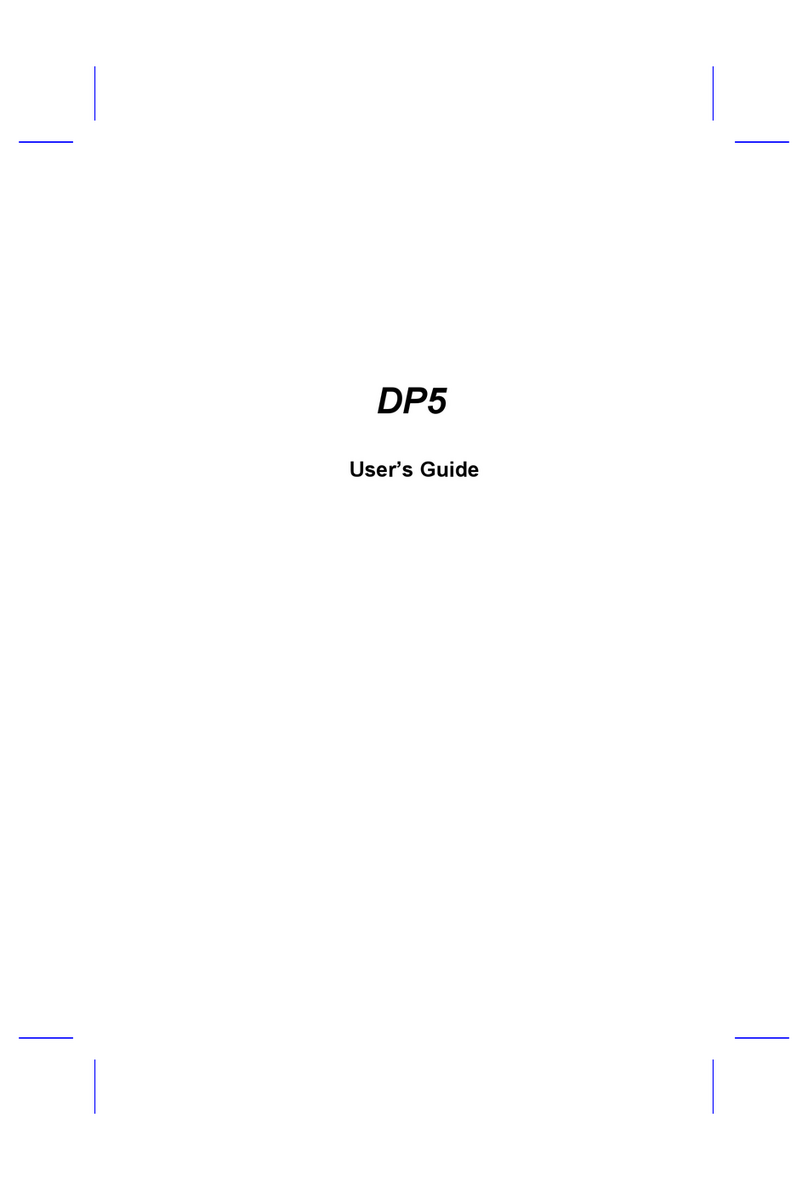
AOpen
AOpen DP5 User manual
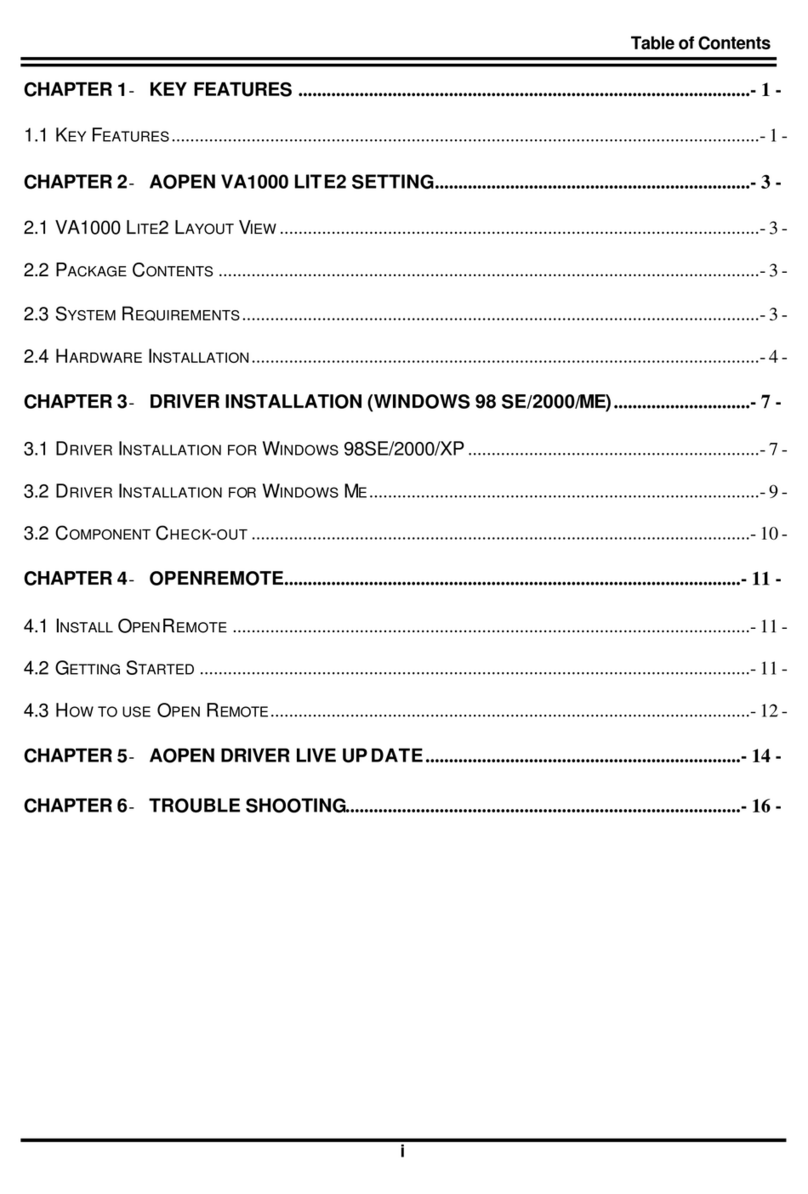
AOpen
AOpen VA1000 Lite2 User manual

AOpen
AOpen AP41 User manual
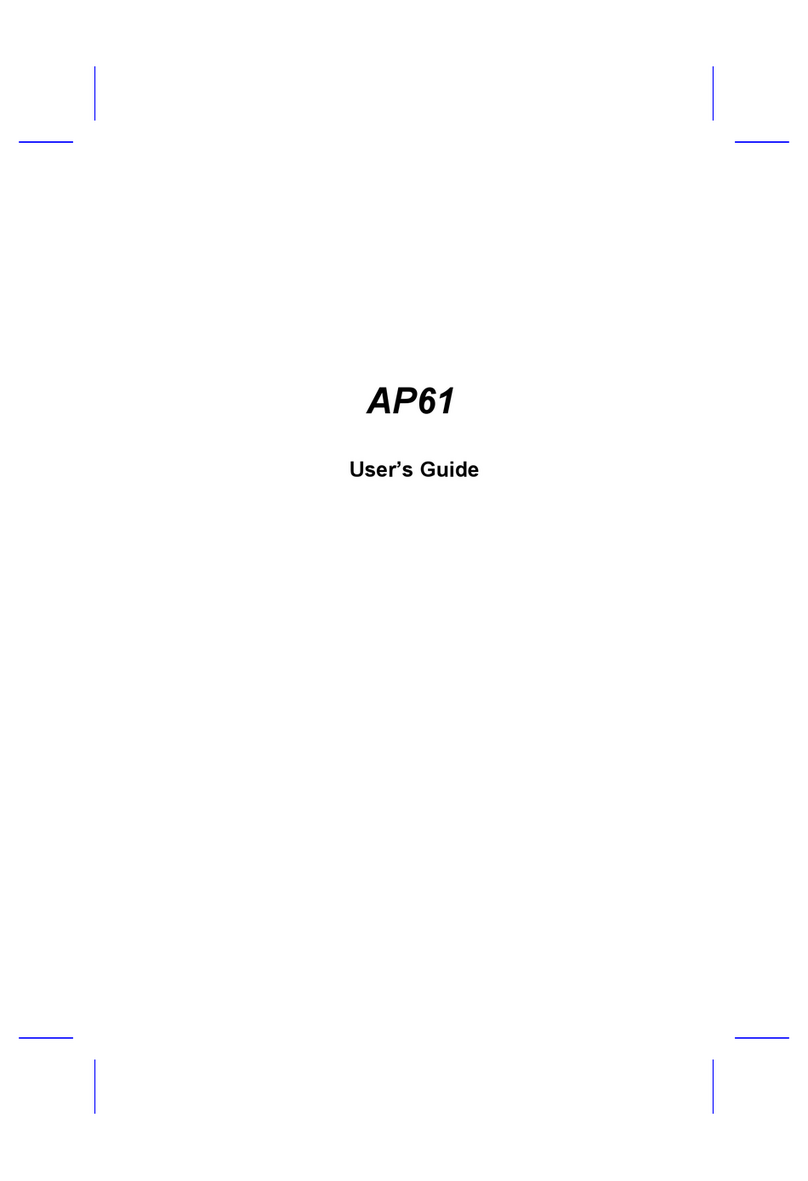
AOpen
AOpen AP61 User manual
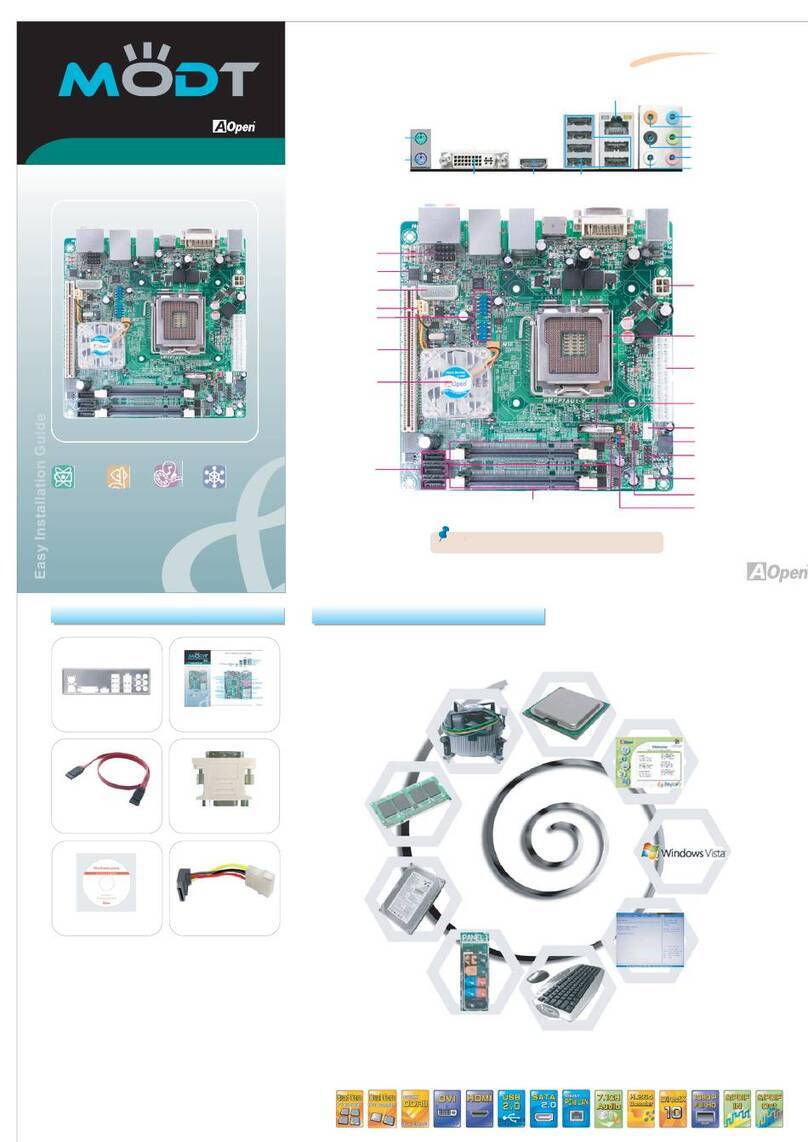
AOpen
AOpen Modt nMCP7AUt-V Series User manual
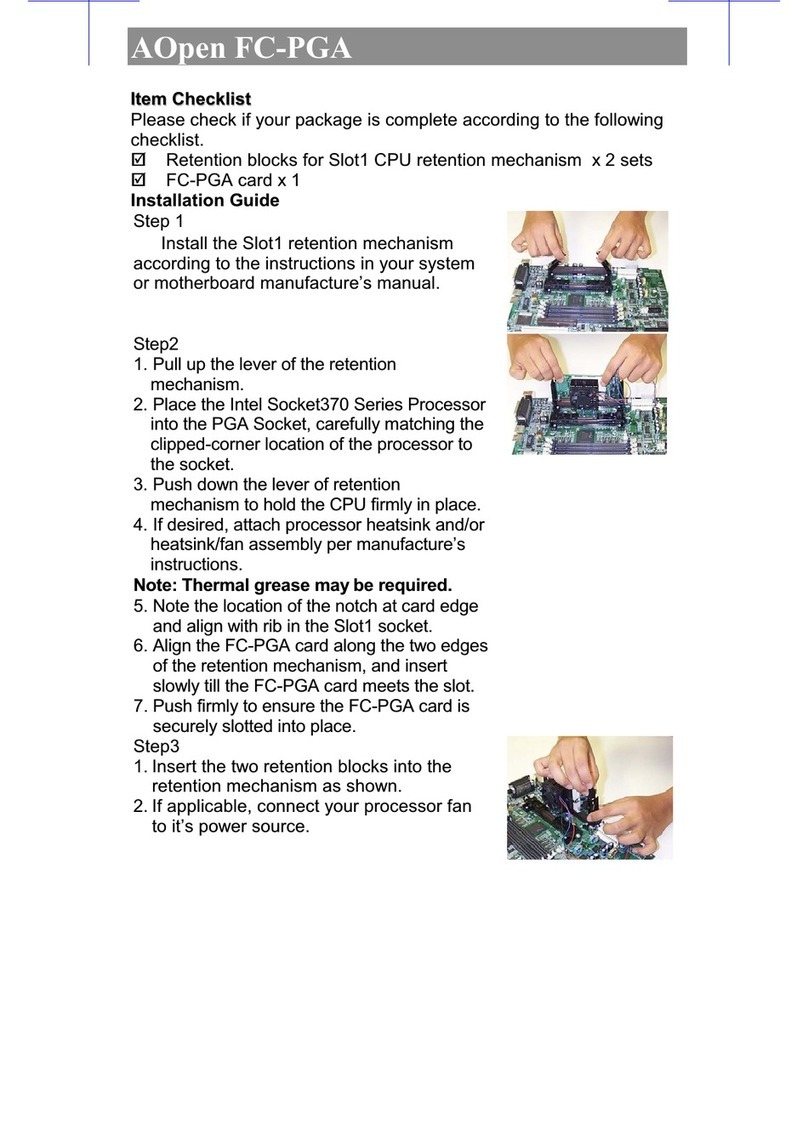
AOpen
AOpen FC-PGA User manual
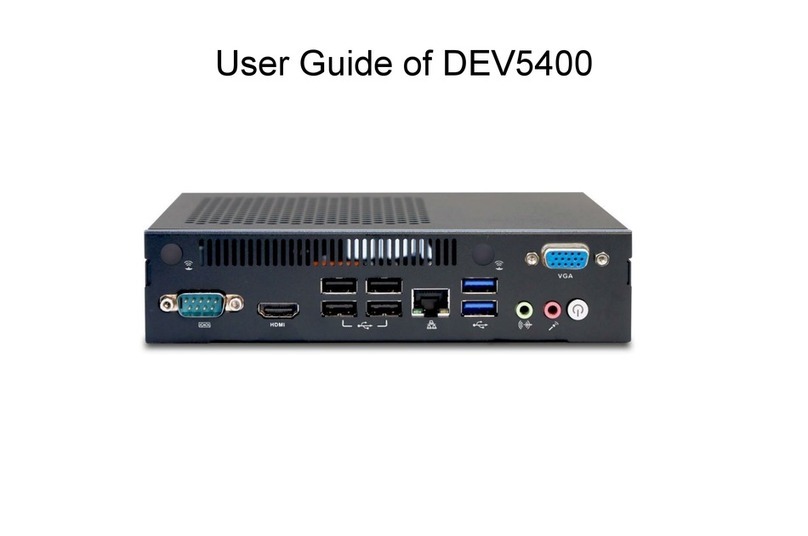
AOpen
AOpen DEV5400 User manual
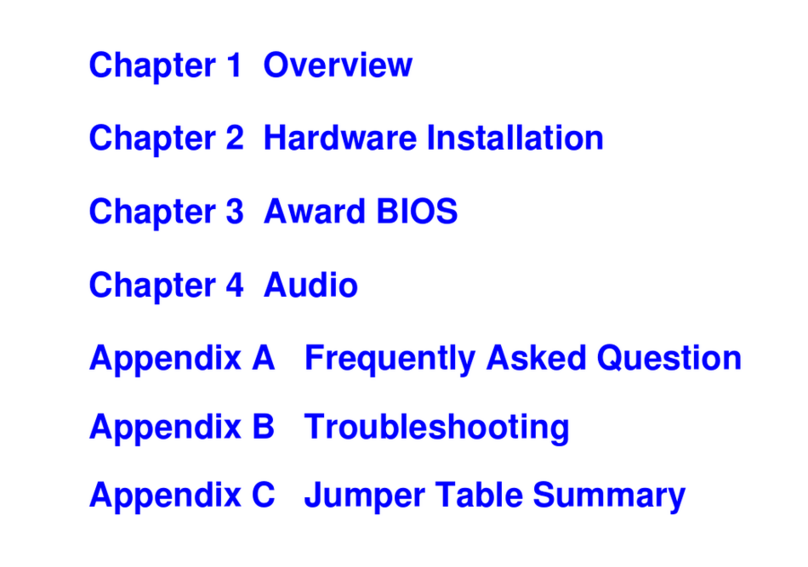
AOpen
AOpen MX6E PLUS User manual