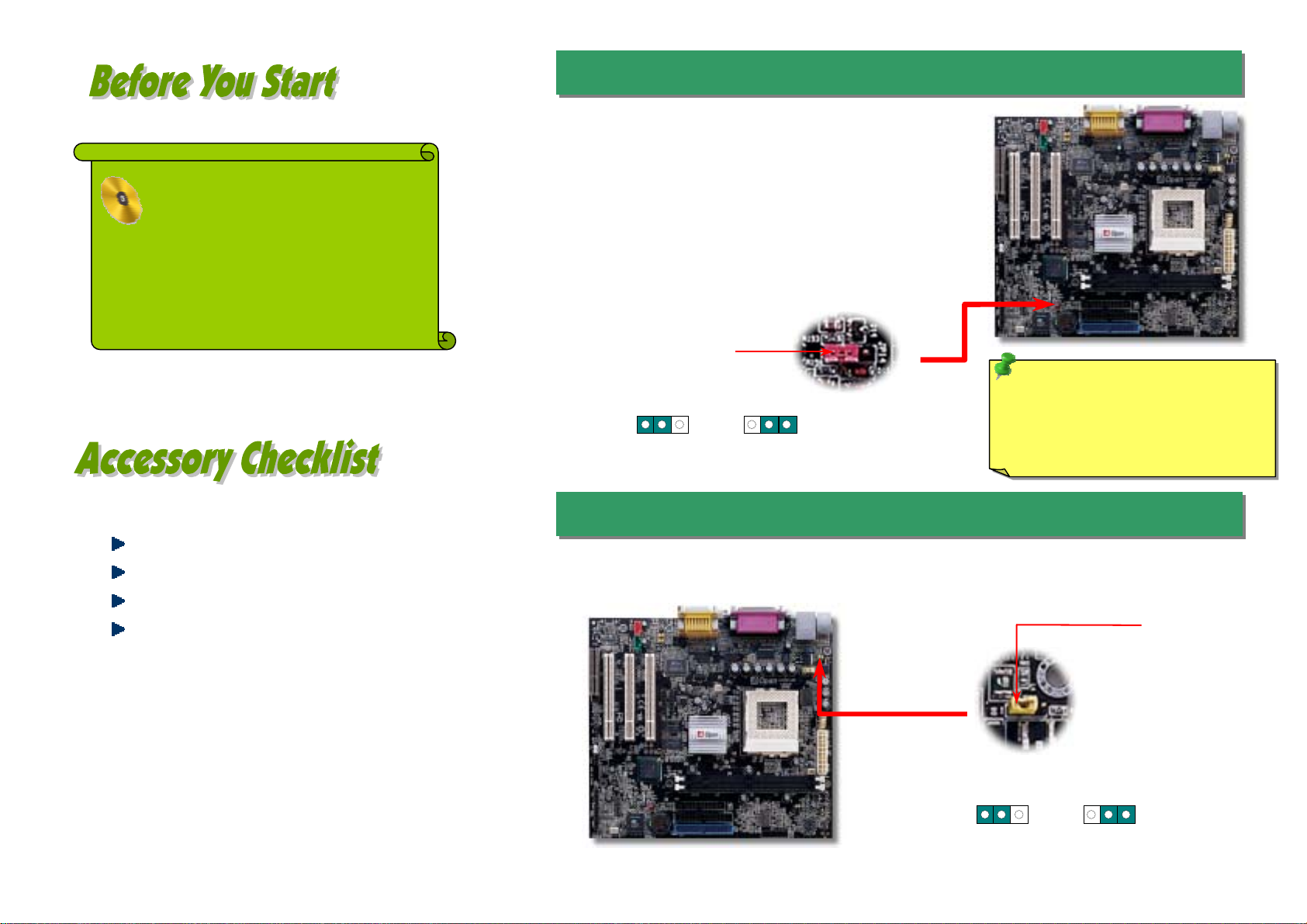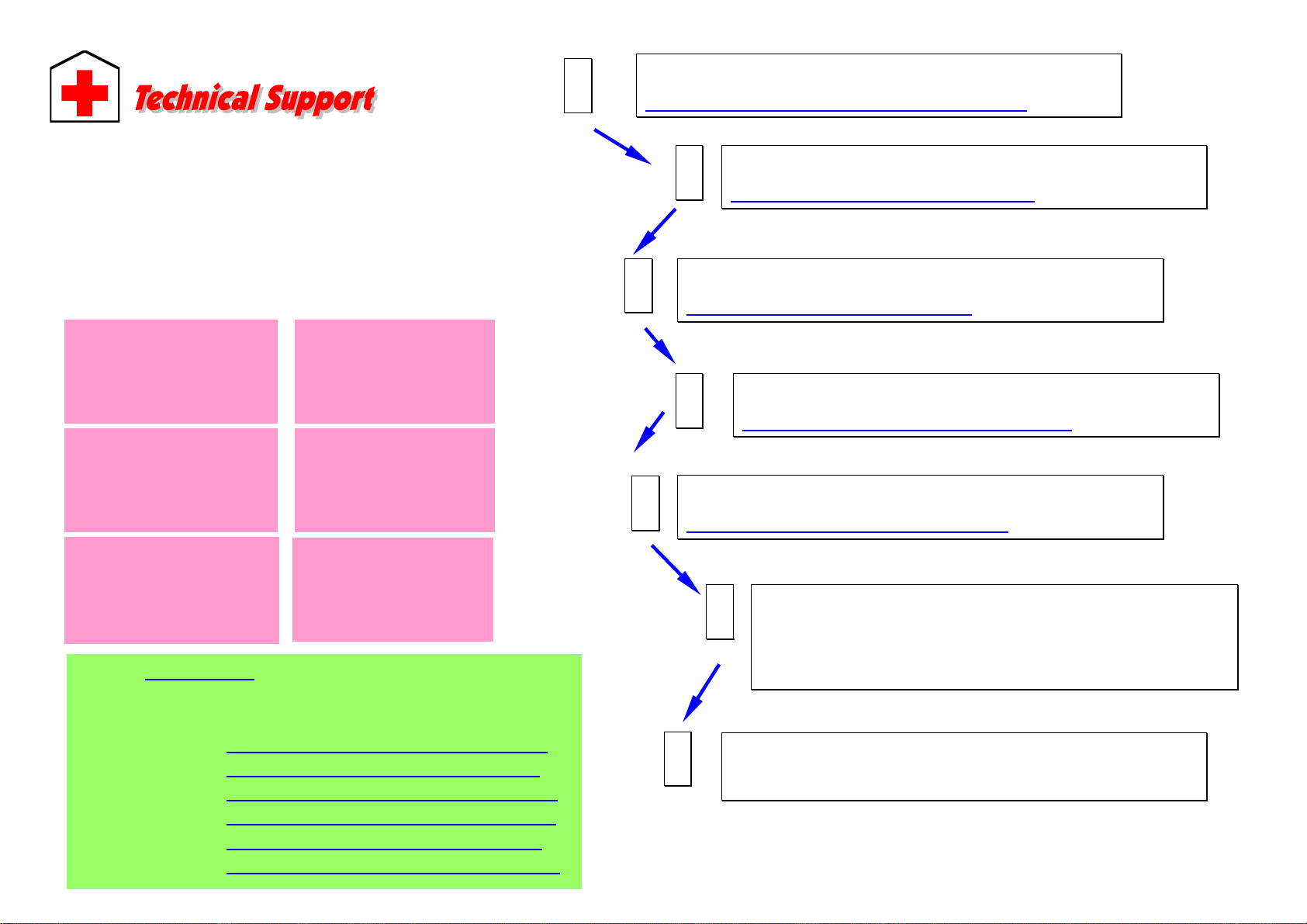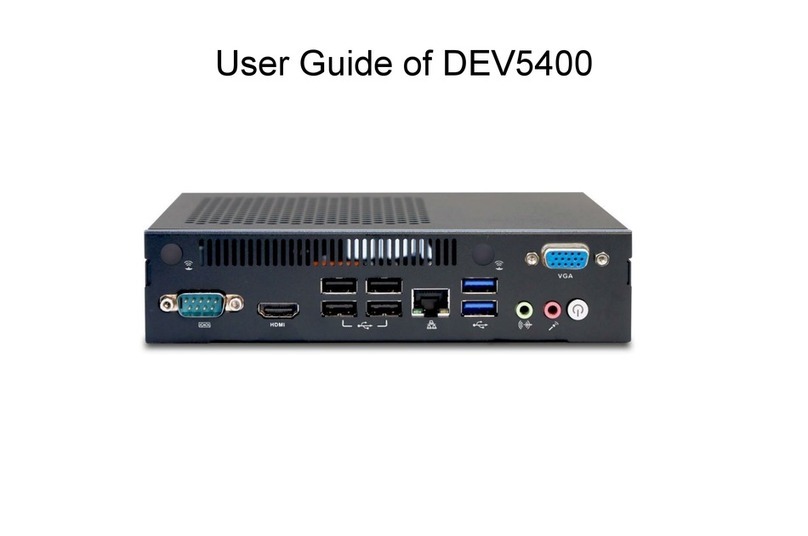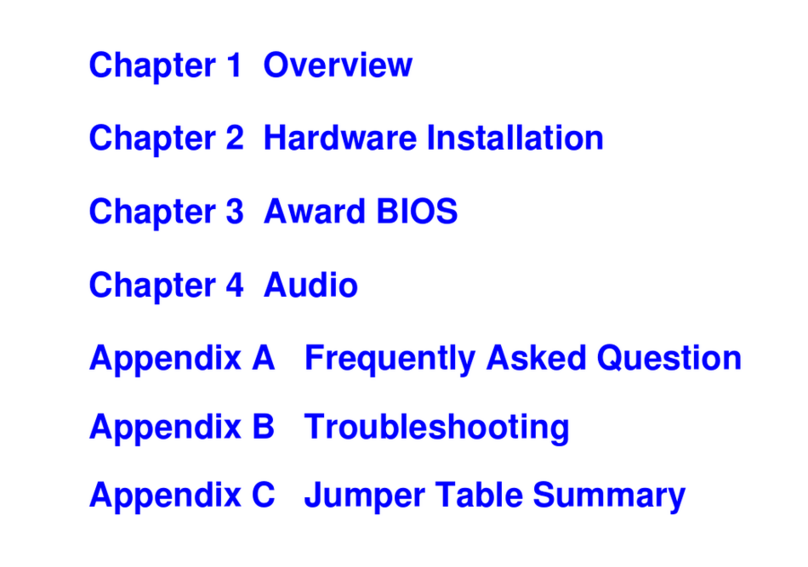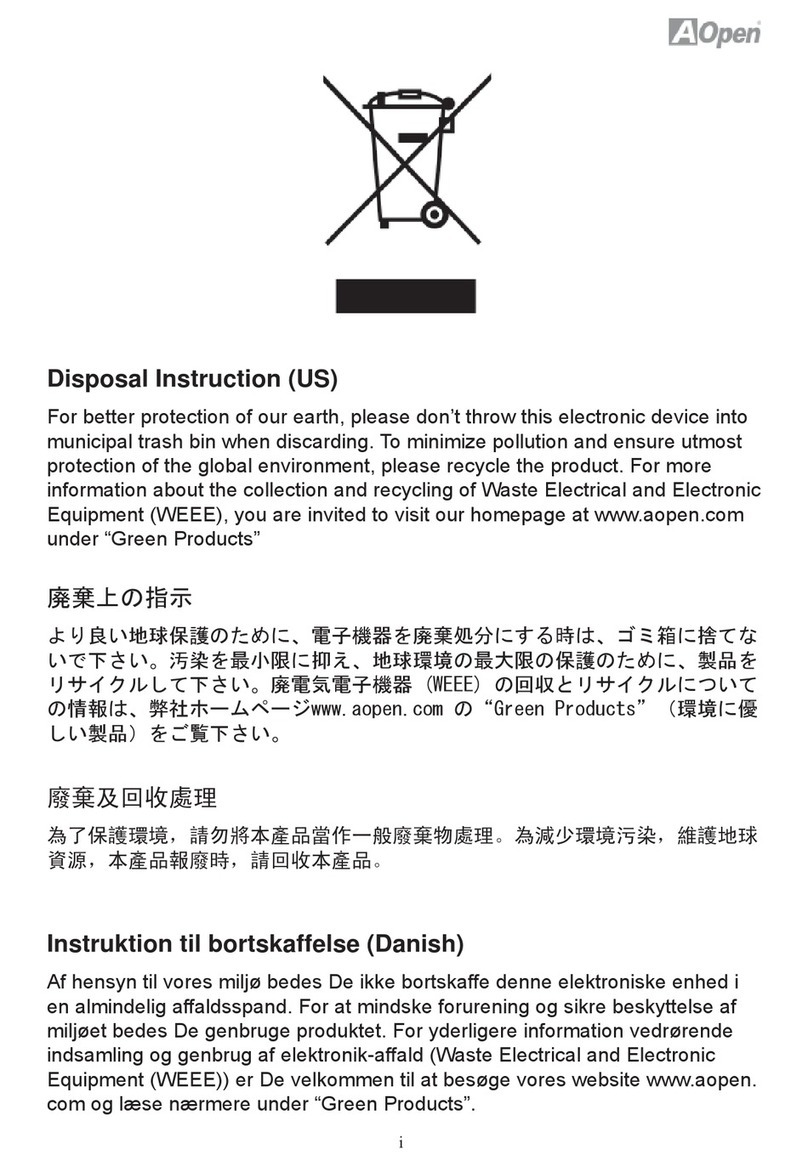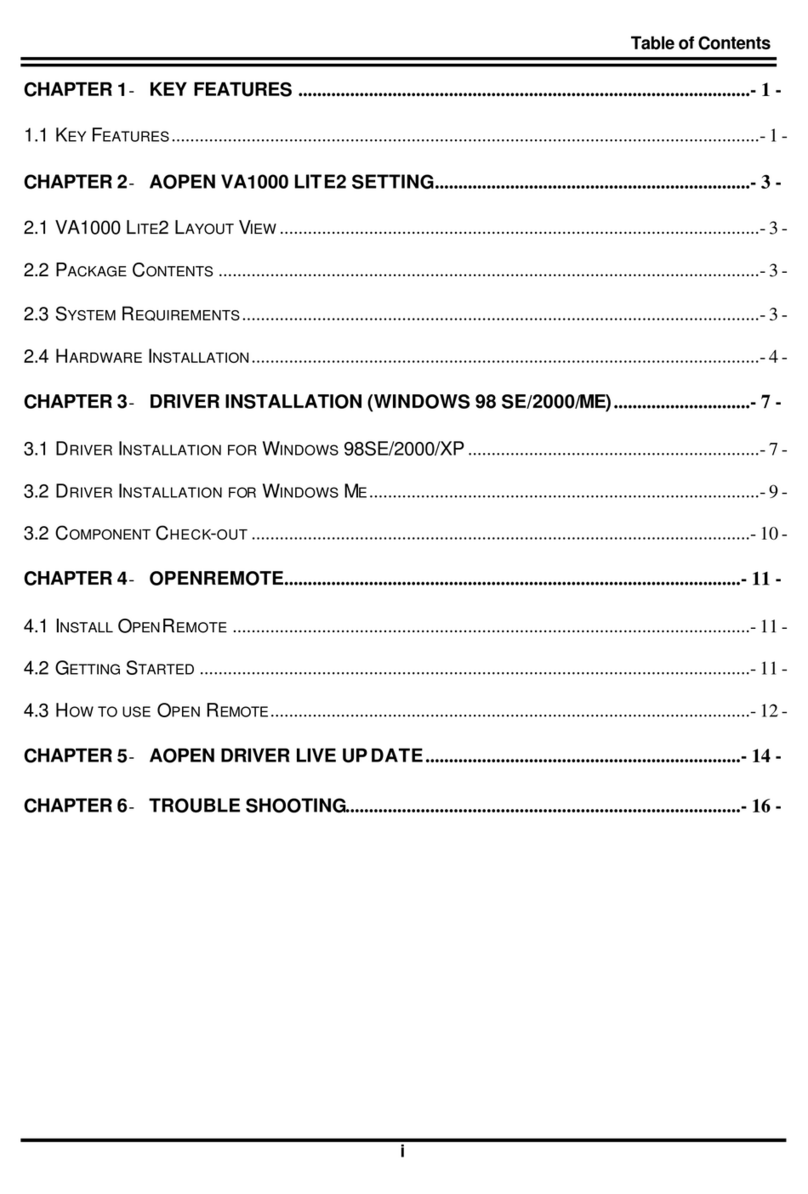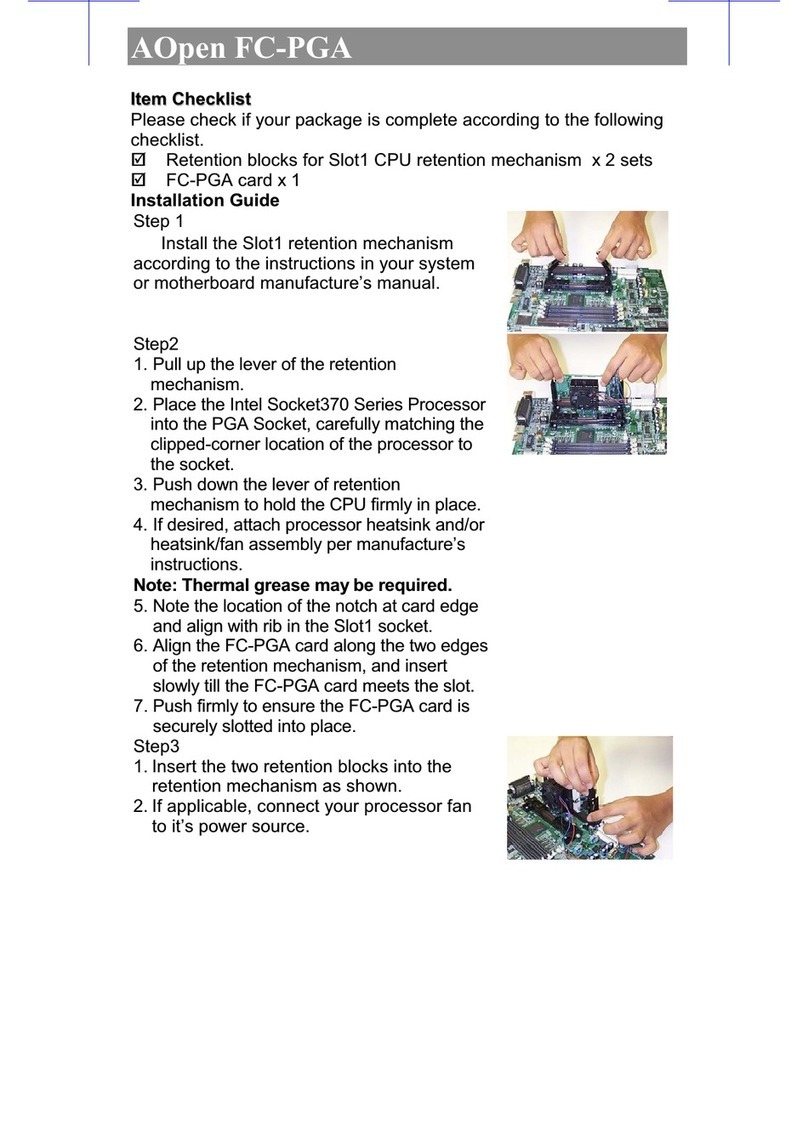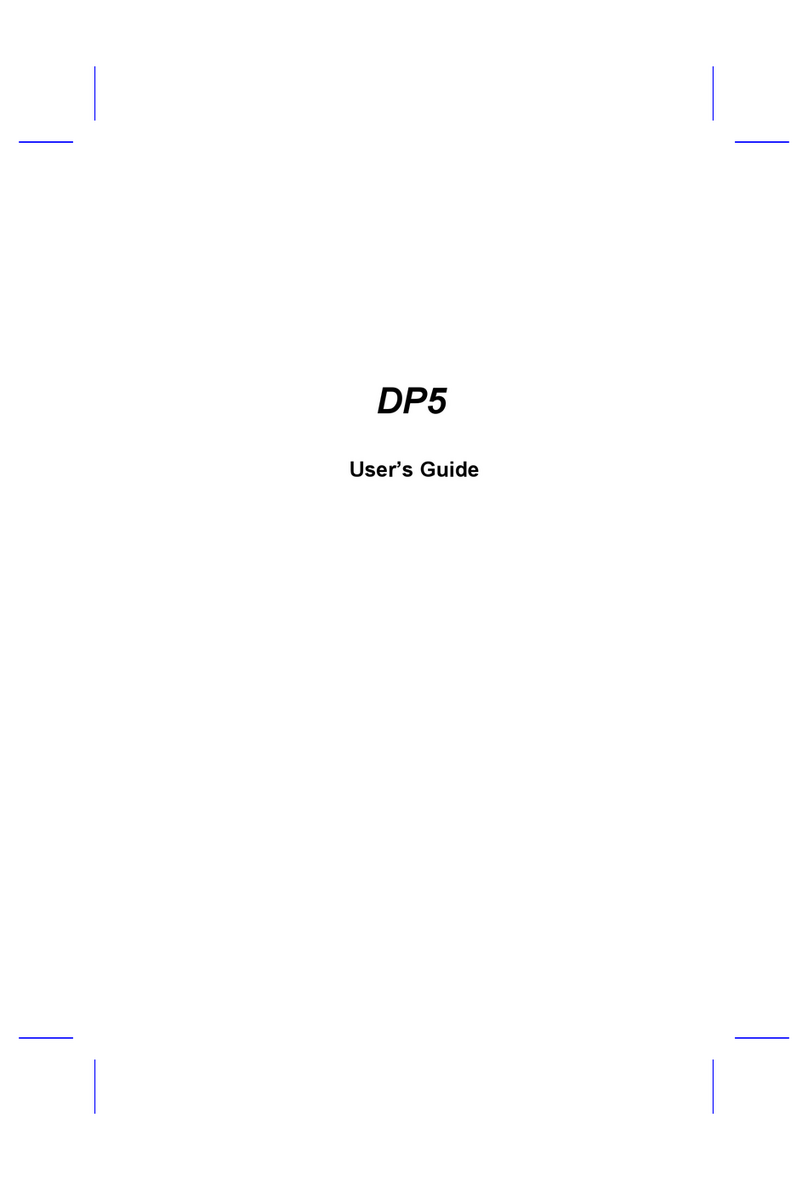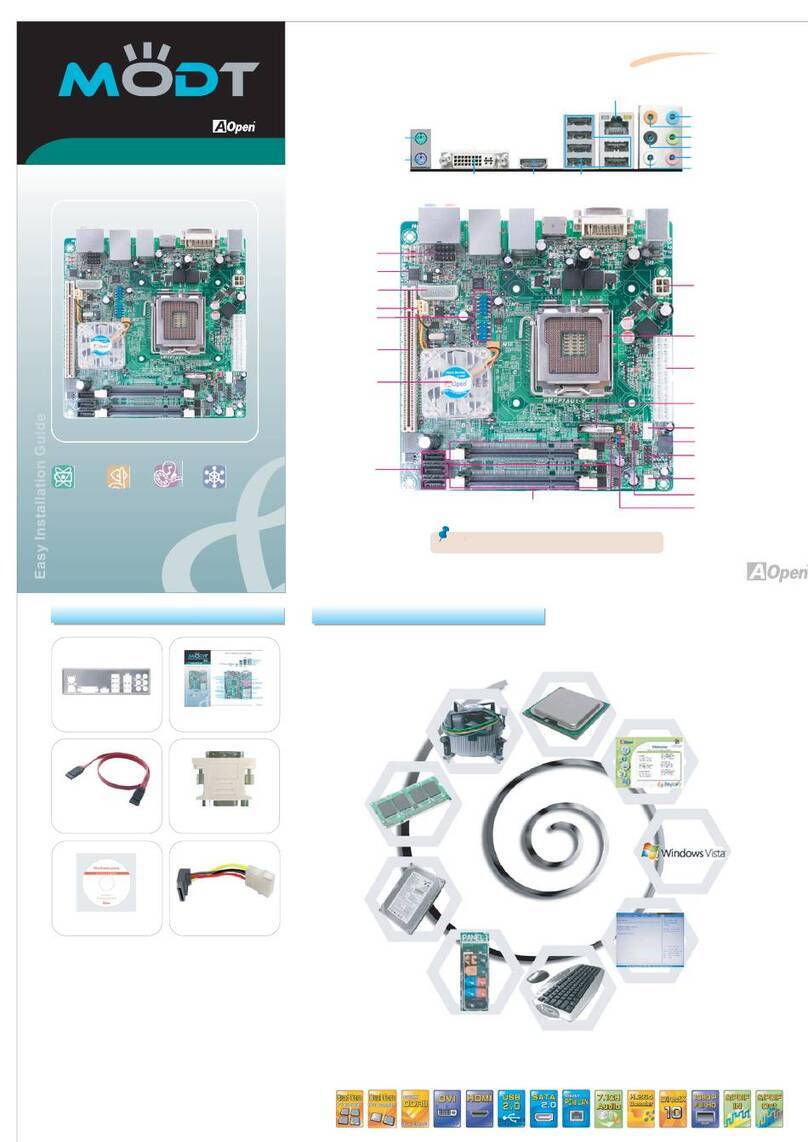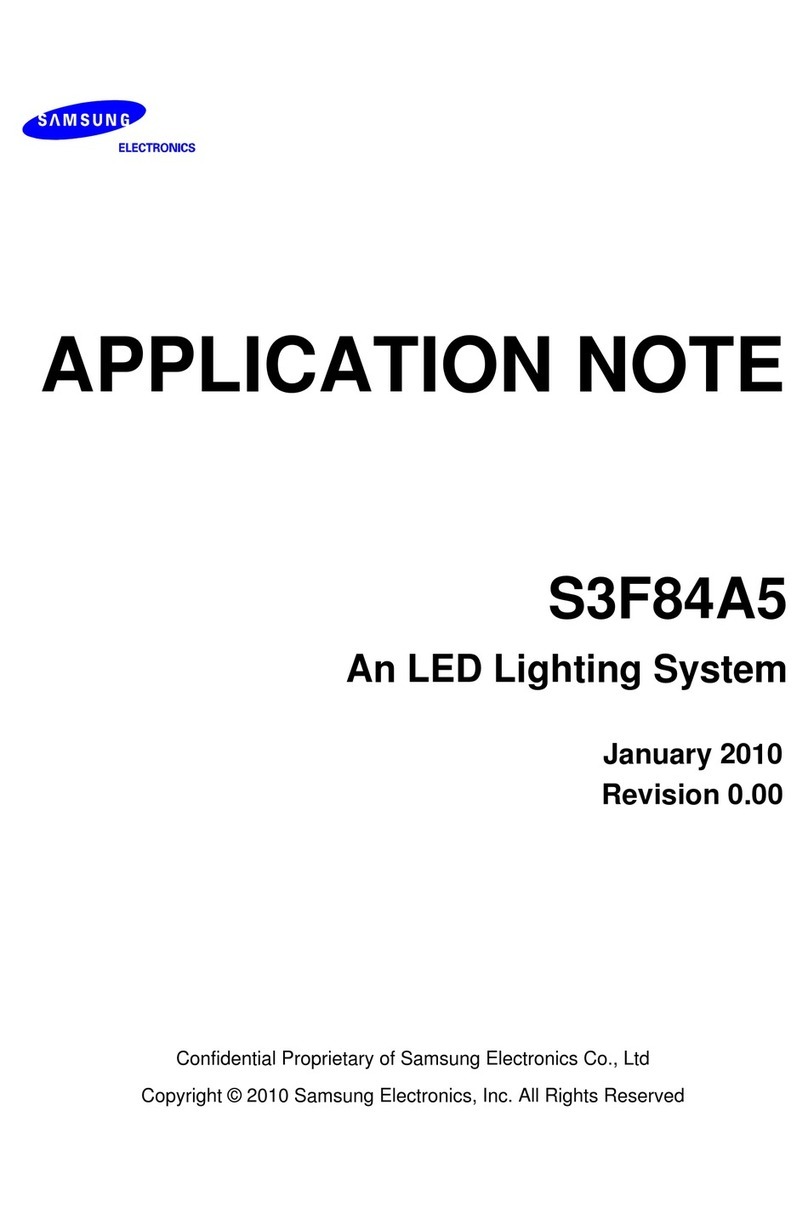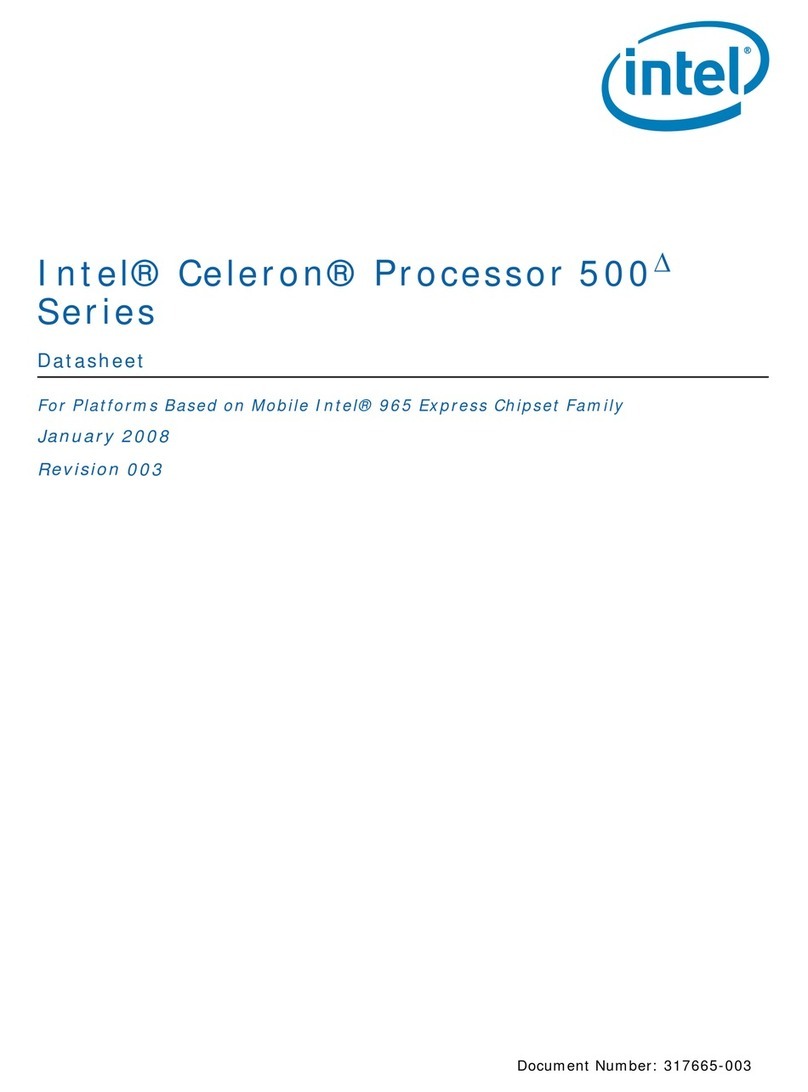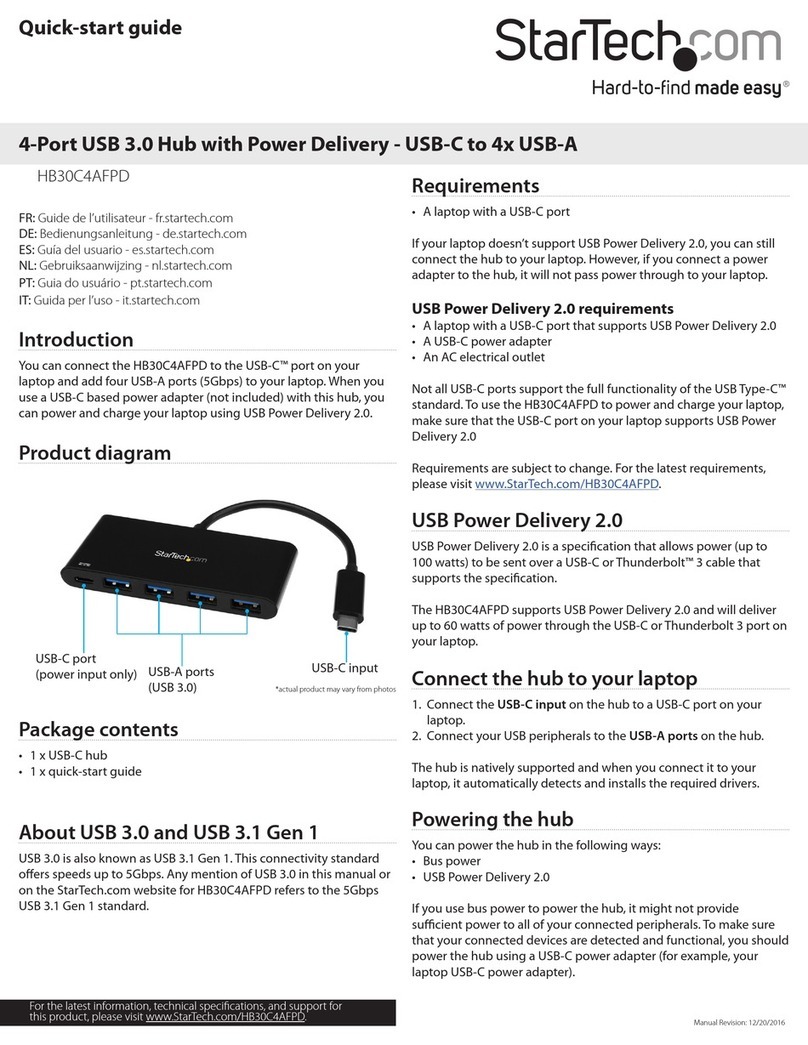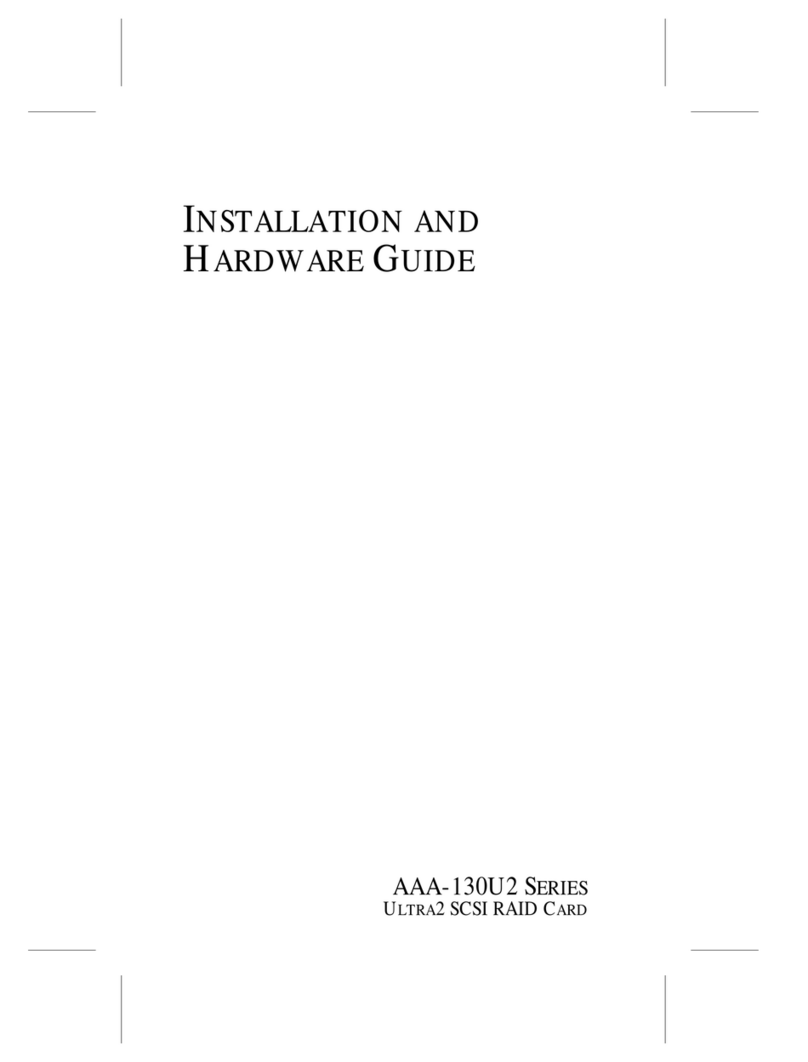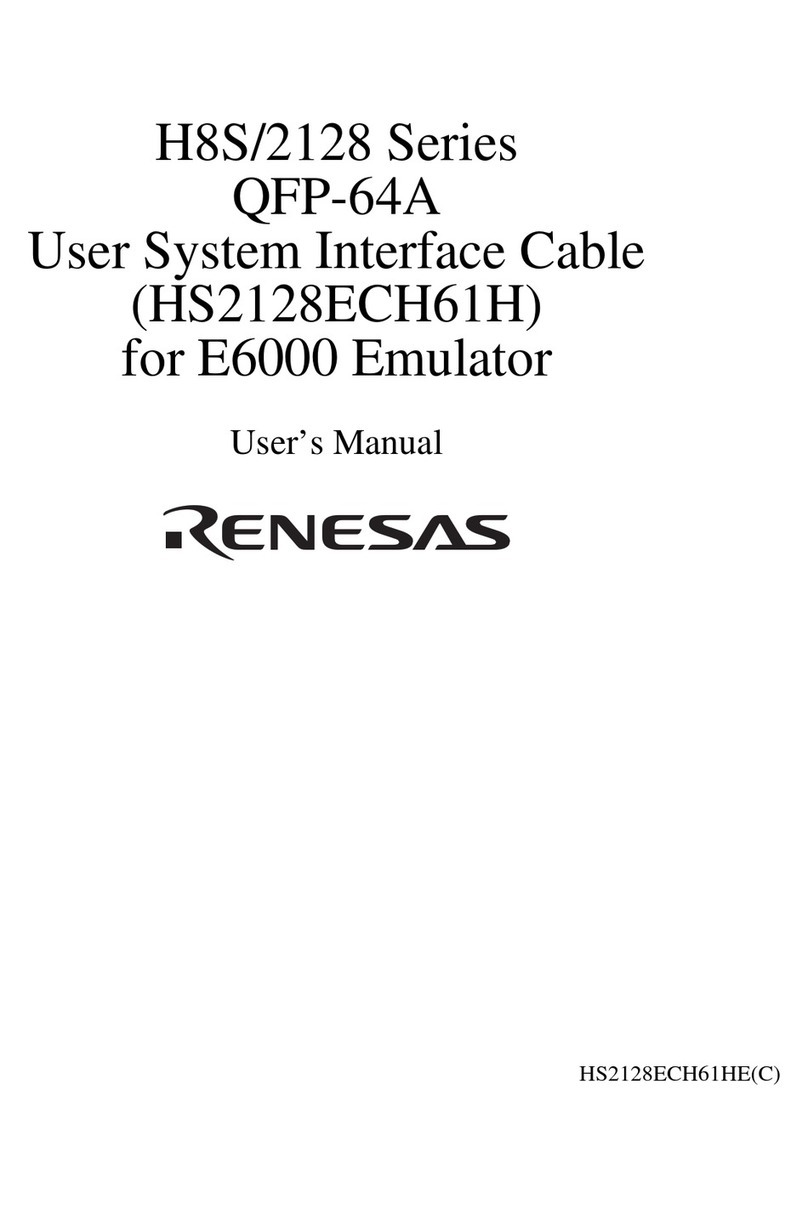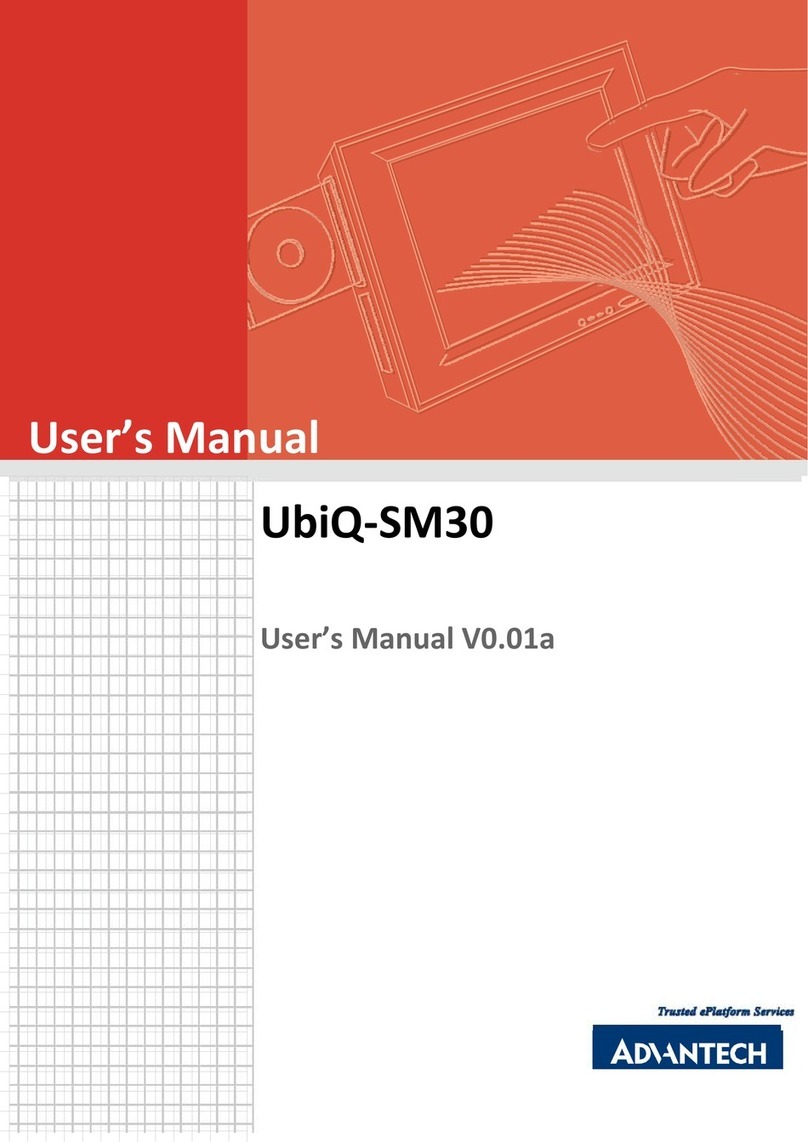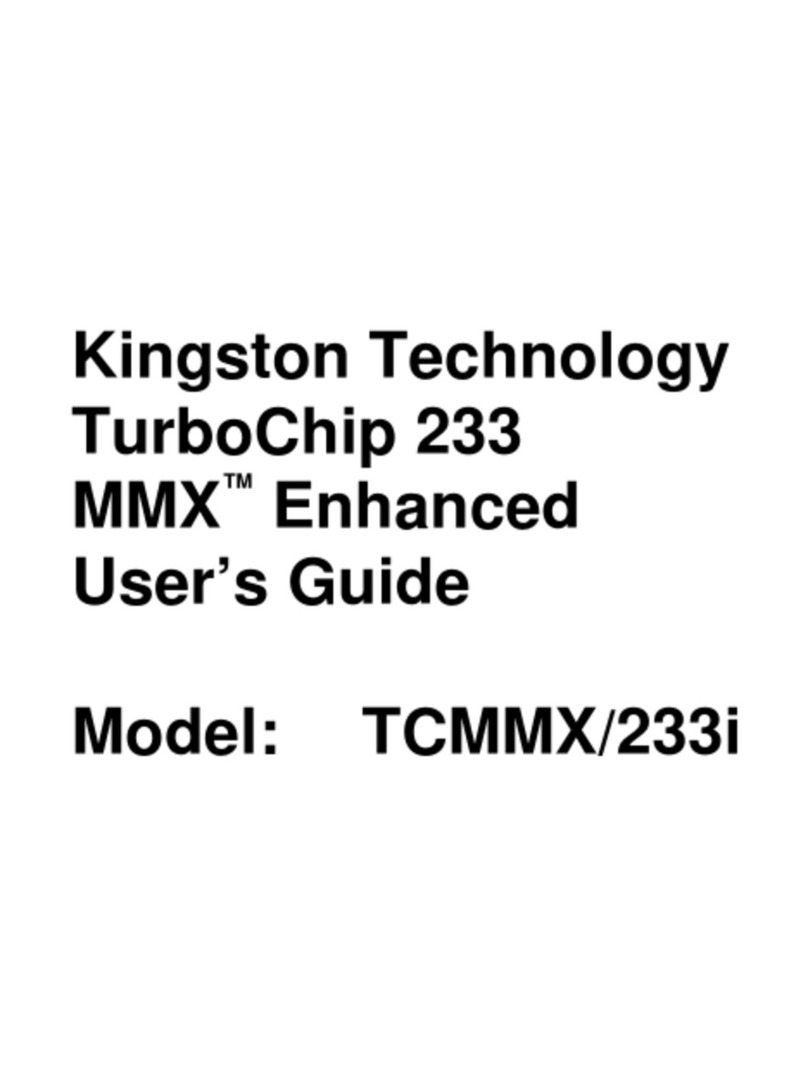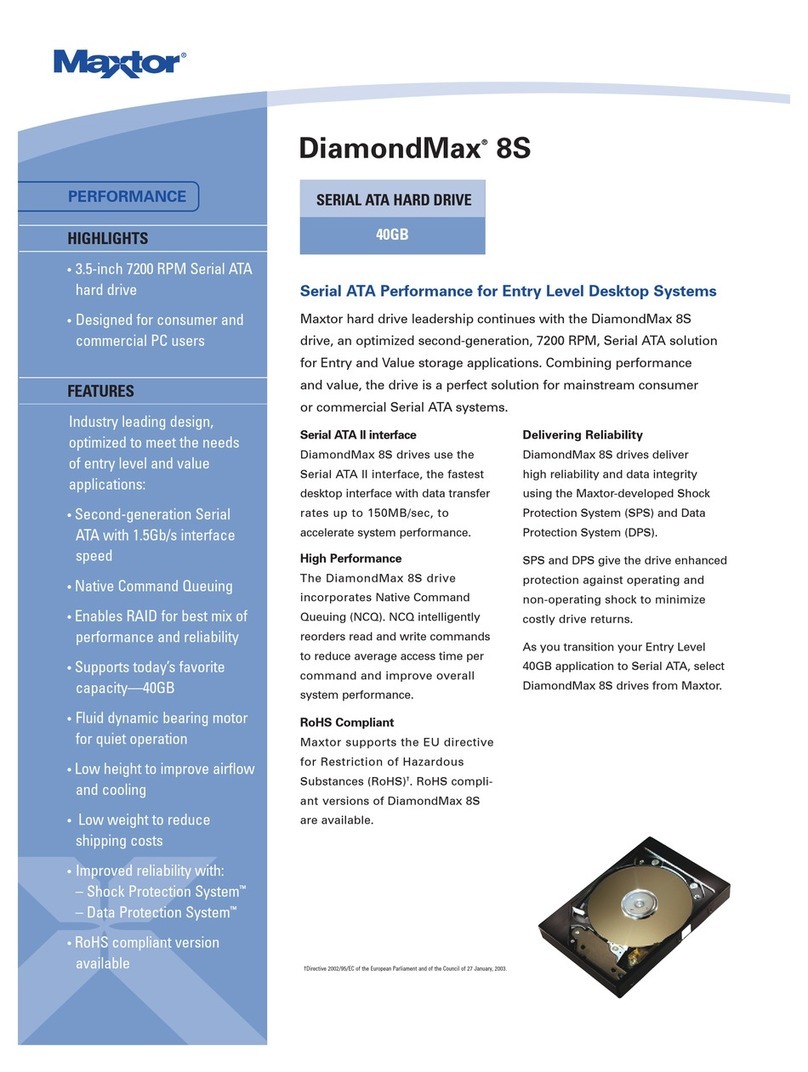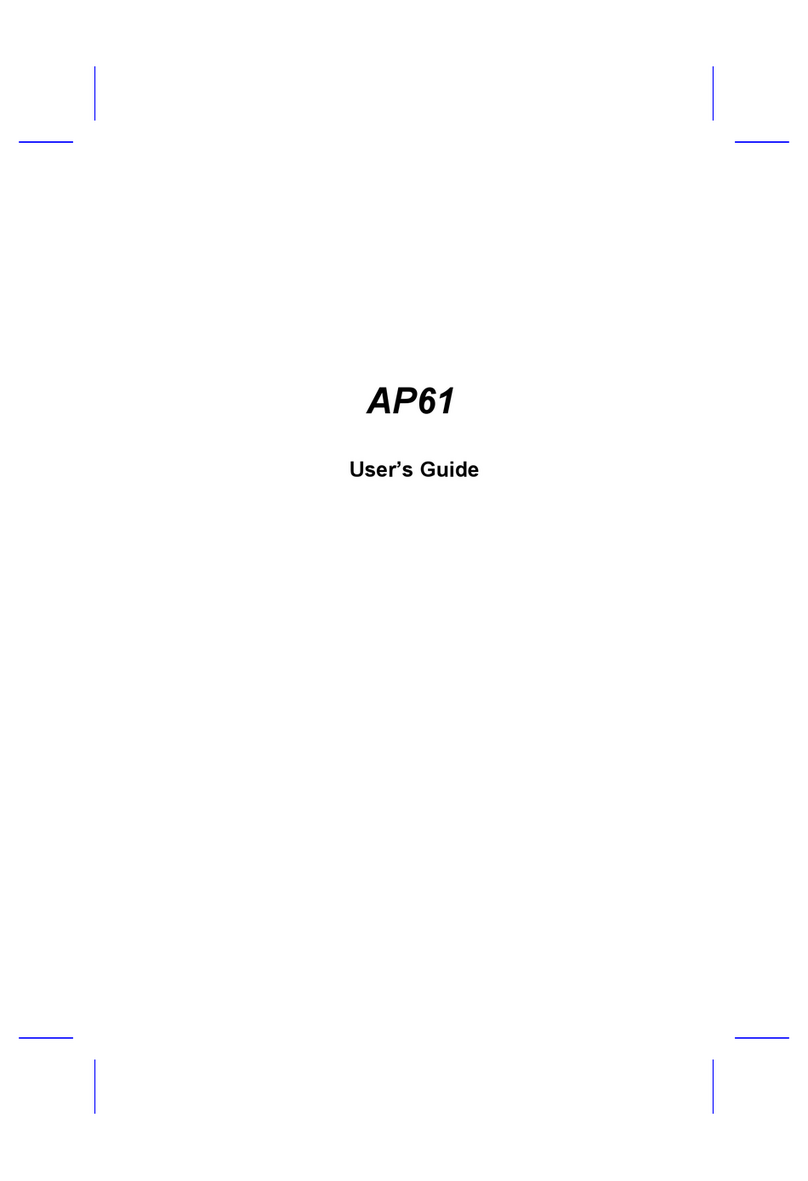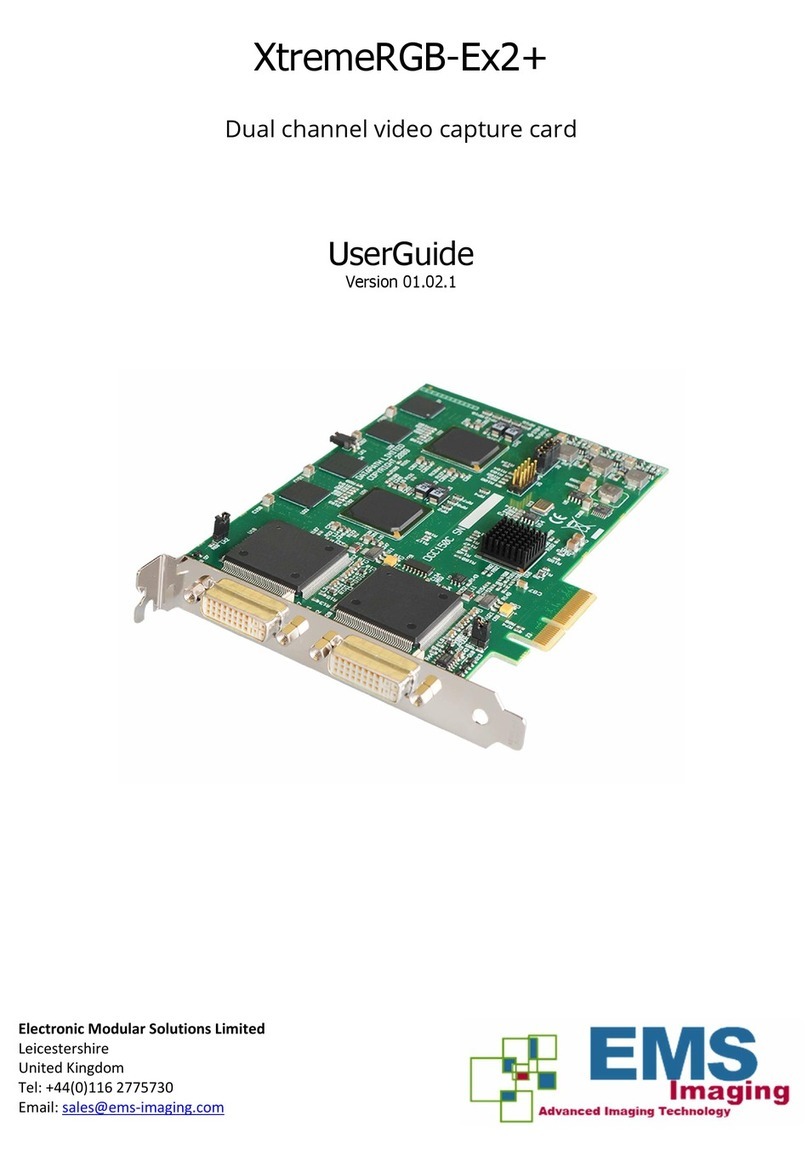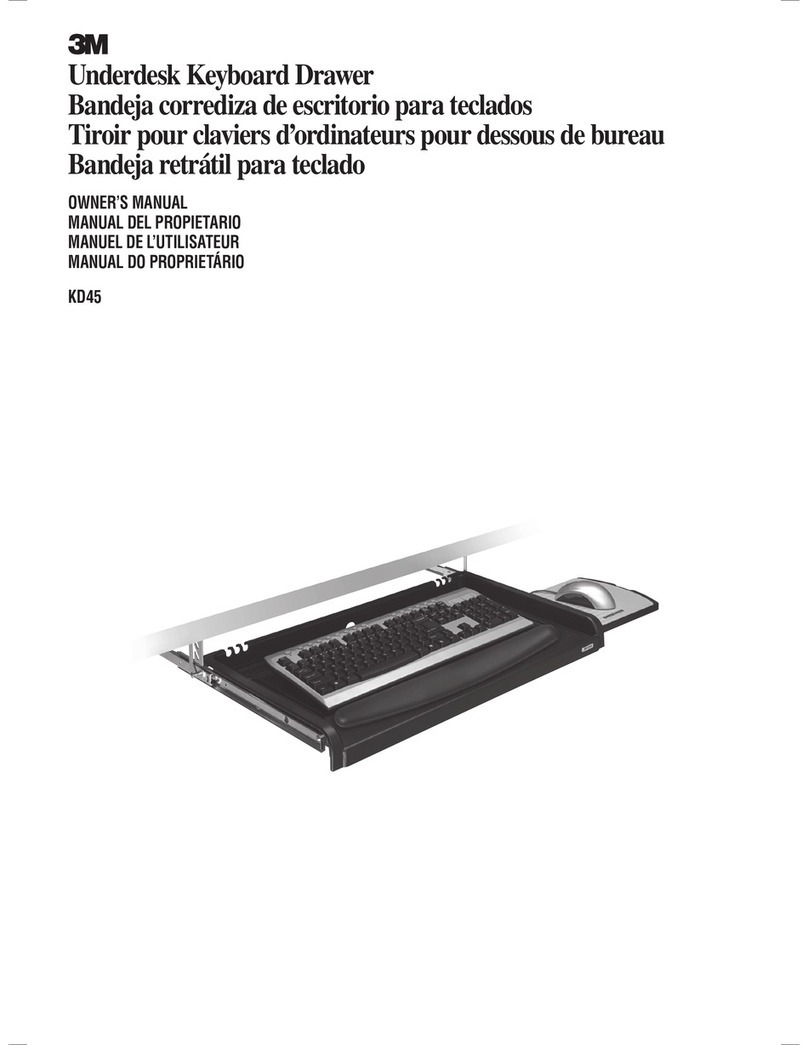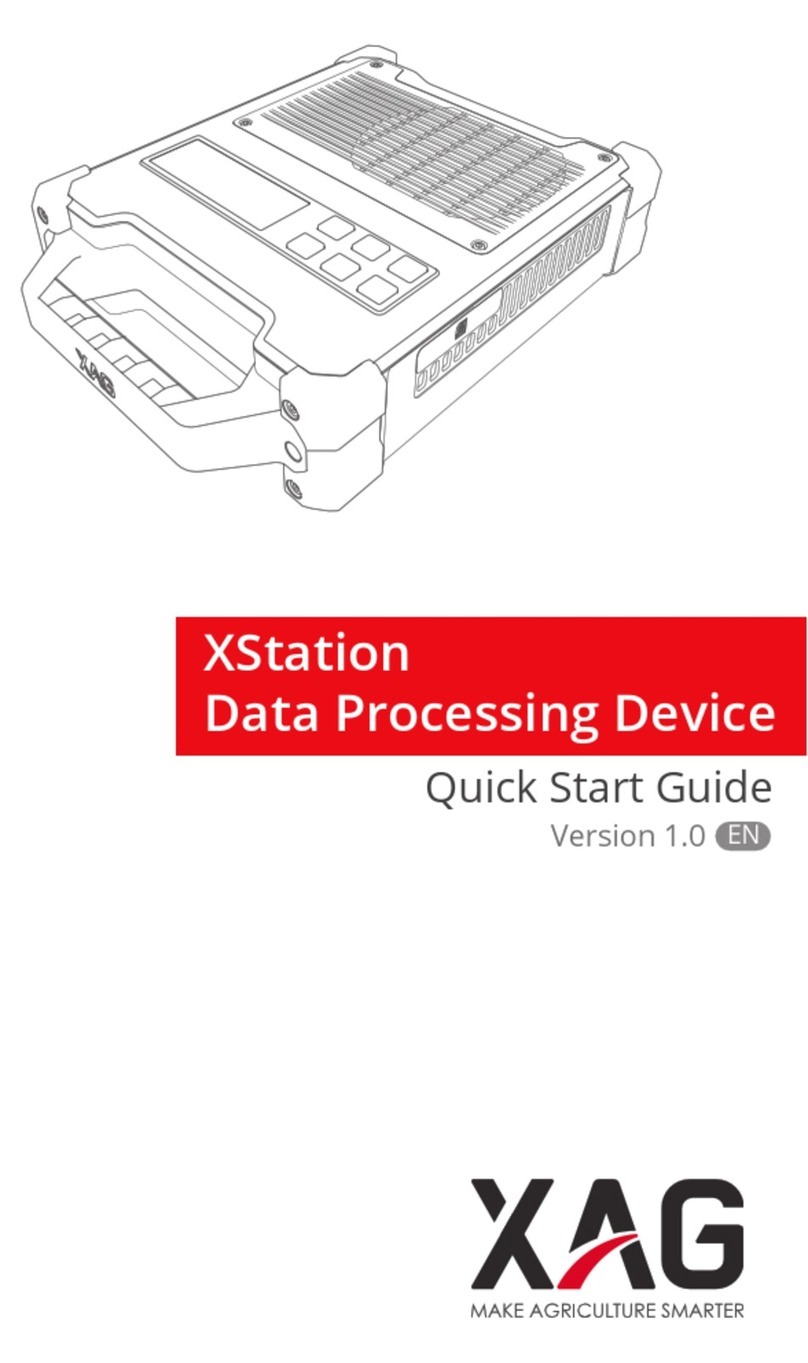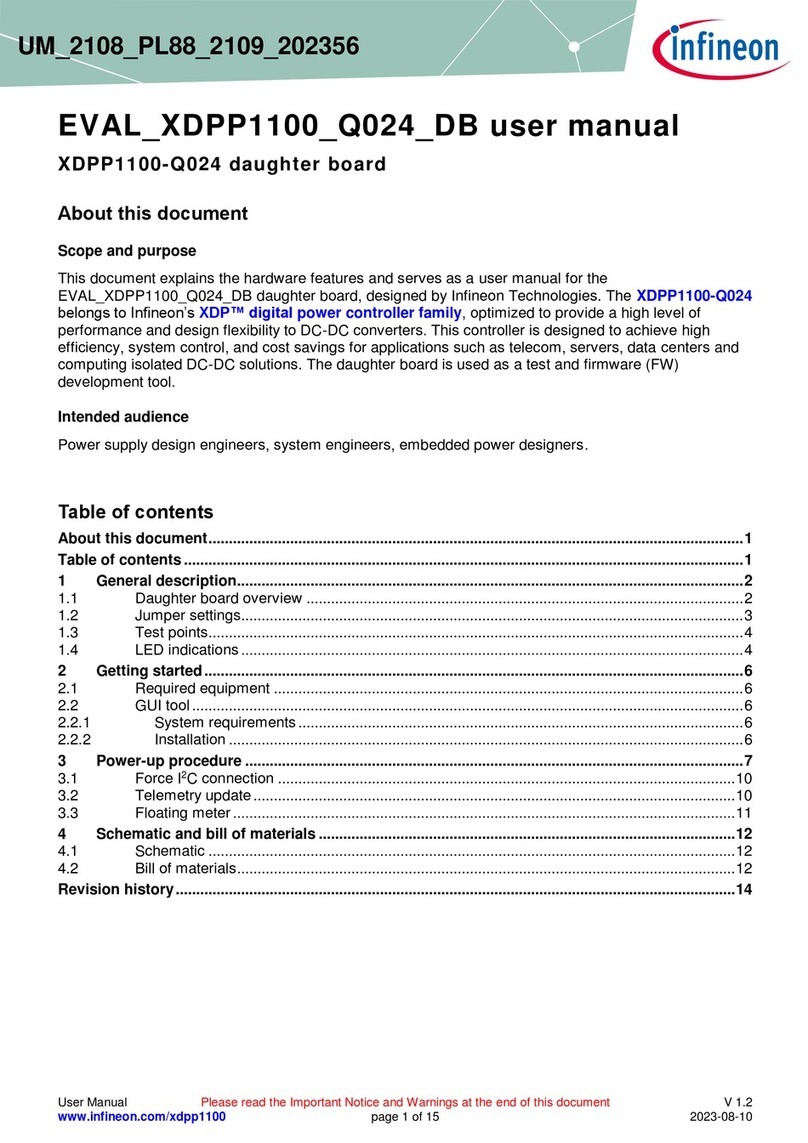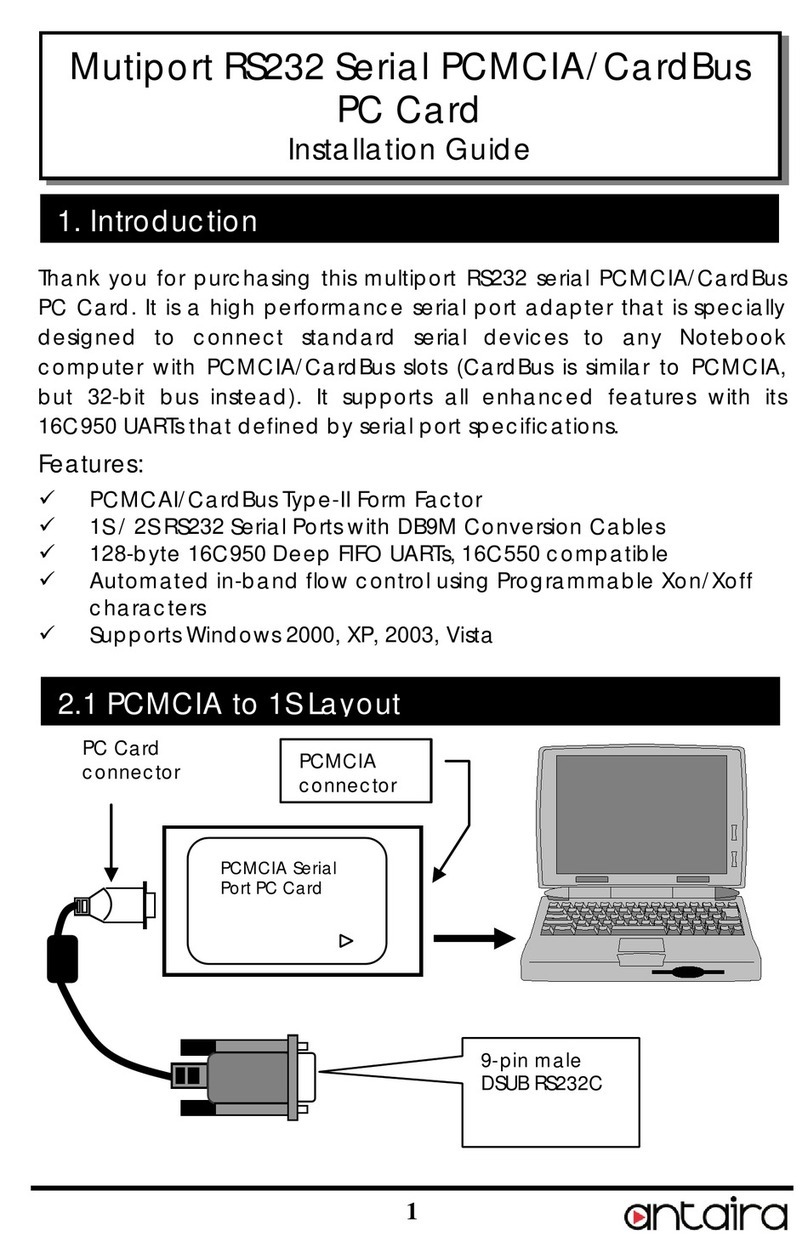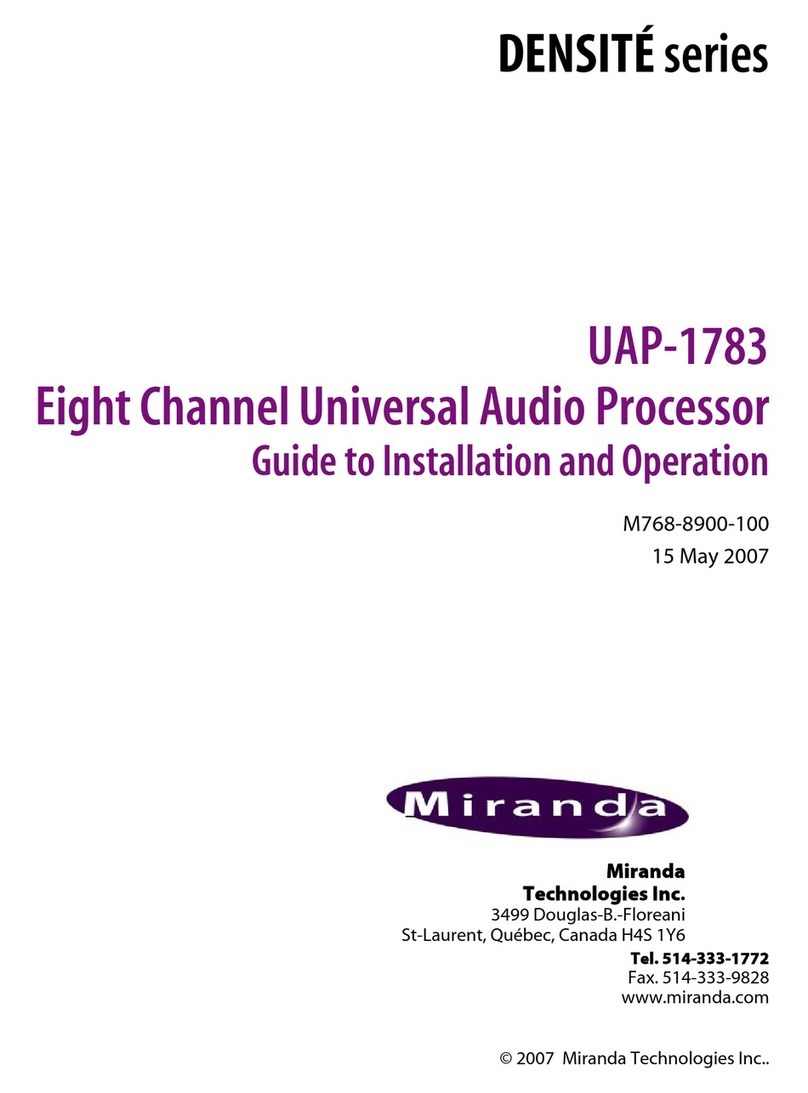1. Pull up the CPU socket lever and up to
90-degree angle.
2. Locate Pin 1 in the socket and look for a
(golden) cut edge on the CPU upper interface.
Match Pin 1 and cut edge. Then insert the
CPU into the socket.
3. Press down the CPU socket lever and finish
CPU installation.
Plug in the CPU fan cable to the 3-pin CPU FAN connector. If you have chassis fan,
you can also plug it on FAN2 or FAN3 (without H/W monitoring) connector.
5. Setting CPU Voltage & Frequency
4. Installing CPU & Housing Fan
3. Installing CPU
Note: If you do not match the CPU
socket Pin 1 and CPU cut edge well,
you may damage the CPU.
CPU socket lever
CPU Pin 1 and cut edge
GND
Note: Some CPU fans do not have
sensor pin, therefore they don’t
support fan monitoring.
CPU Fan Connector
FAN3 Connector
Setting CPU Core Voltage
This motherboard supports CPU VID function. The CPU core voltage will be automatically
detected and the range is from 1.3V to 3.5V. It is not necessary to set CPU Core Voltage.
Setting CPU Frequency
This motherboard is CPU jumper-less design, you can set CPU frequency through the
BIOS setup, and no jumpers or switches are needed.
Core Frequency = CPU FSB Clock * CPU Ratio
CPU Ratio 1.5x, 2x, 2.5x, 3x, 3.5x, 4x, 4.5x, 5x, 5.5x, 6x, 6.5x, 7x, 7.5x, and 8x
CPU FSB 66~133MHz
CPU CPU Core Frequency FSB Clock Ratio
Celeron 533 533MHz 66MHz 8x
Celeron 566 566MHz 66MHz 8.5x
Celeron 600 600MHz 66MHz 9x
Celeron 667 667MHz 66MHz 10x
Celeron 700 700MHz 66MHz 10.5x
Celeron 766 766MHz 66MHz 11.5x
Celeron 800 800MHz 100MHz 8x
Celeron 900 900MHz 100MHz 9x
Celeron 1G 1GHz 100MHz 10x
Celeon 1.1G 1.1GHz 100MHz 11x
Celeron 1.2G 1.2GHz 100MHz 12x
Pentium III 800E 800MHz 100MHz 8x
Pentium III 850E 850MHz 100MHz 8.5x
Pentium III 533EB 533MHz 133MHz 4x
Pentium III 600EB 600MHz 133MHz 4.5x
Pentium III 667EB 667MHz 133MHz 5x
Pentium III 733EB 733MHz 133MHz 5.5
Pentium III 800EB 800MHz 133MHz 6x
Pentium III 866EB 866MHz 133MHz 6.5
Pentium III 933EB 933MHz 133MHz 7x
Pentium III 1000EB 1GHz 133MHz 7.5x
Pentium III 1G 1GHz 133MHz 7.5x
Pentium III 1.13G 1.13GHz 133MHz 8.5x
Pentium III 1.2G 1.2GHz 133MHz 9x
Pentium III 1.3G 1.3GHz 133MHz 10x
Tip: If your system hangs or fails to boot
because of overclocking, simply use <Home>
key to restore the default setting (433MHz).
Warning: Intel®810E chipset
supports maximum 133MHz
FSB and 810 chipset
supports maximum100MHz
FSB. Both support 66MHz
GP clock. Higher clock
setting may cause serious
system damage.
FAN2 Connector
SENSOR +12V