Apevia ATX288KL Series User manual
Other Apevia Computer Accessories manuals

Apevia
Apevia X-Trooper User manual

Apevia
Apevia ATXB2KL Series User manual

Apevia
Apevia X-Sniper 2 User manual

Apevia
Apevia ATXB1KL Series User manual

Apevia
Apevia X-Plorer ATXB8KLW Series User manual

Apevia
Apevia X-Cruiser User manual

Apevia
Apevia X-Pleasure User manual

Apevia
Apevia X-Qpack2 User manual

Apevia
Apevia X-Navigator User manual

Apevia
Apevia X-Trooper Junior User manual

Apevia
Apevia ATXB3KL Series User manual

Apevia
Apevia X-Cruiser 2 User manual

Apevia
Apevia X-Dreamer II ATXB4KLW Series User manual

Apevia
Apevia X-Discovery User manual

Apevia
Apevia X-Dreamer4 User manual

Apevia
Apevia X-Dreamer User manual

Apevia
Apevia X-Qpack User manual

Apevia
Apevia X-Plorer2 User manual

Apevia
Apevia X-Gear ATXB5KLW Series User manual
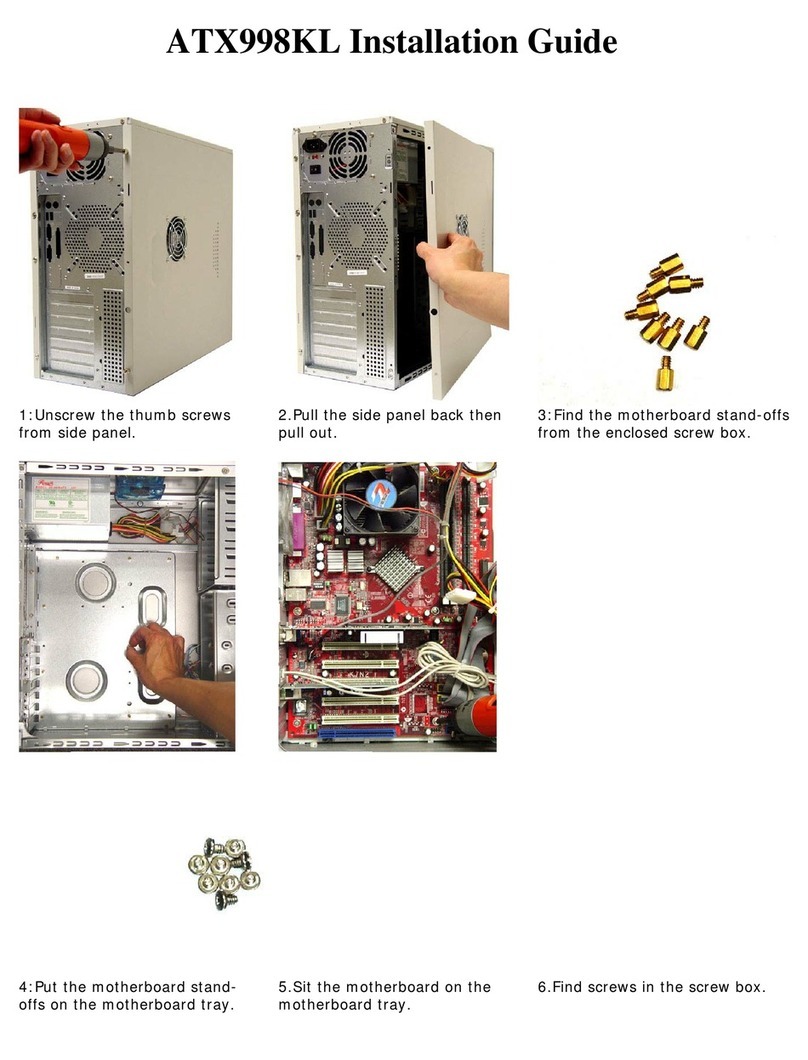
Apevia
Apevia ATX-998KL User manual

























