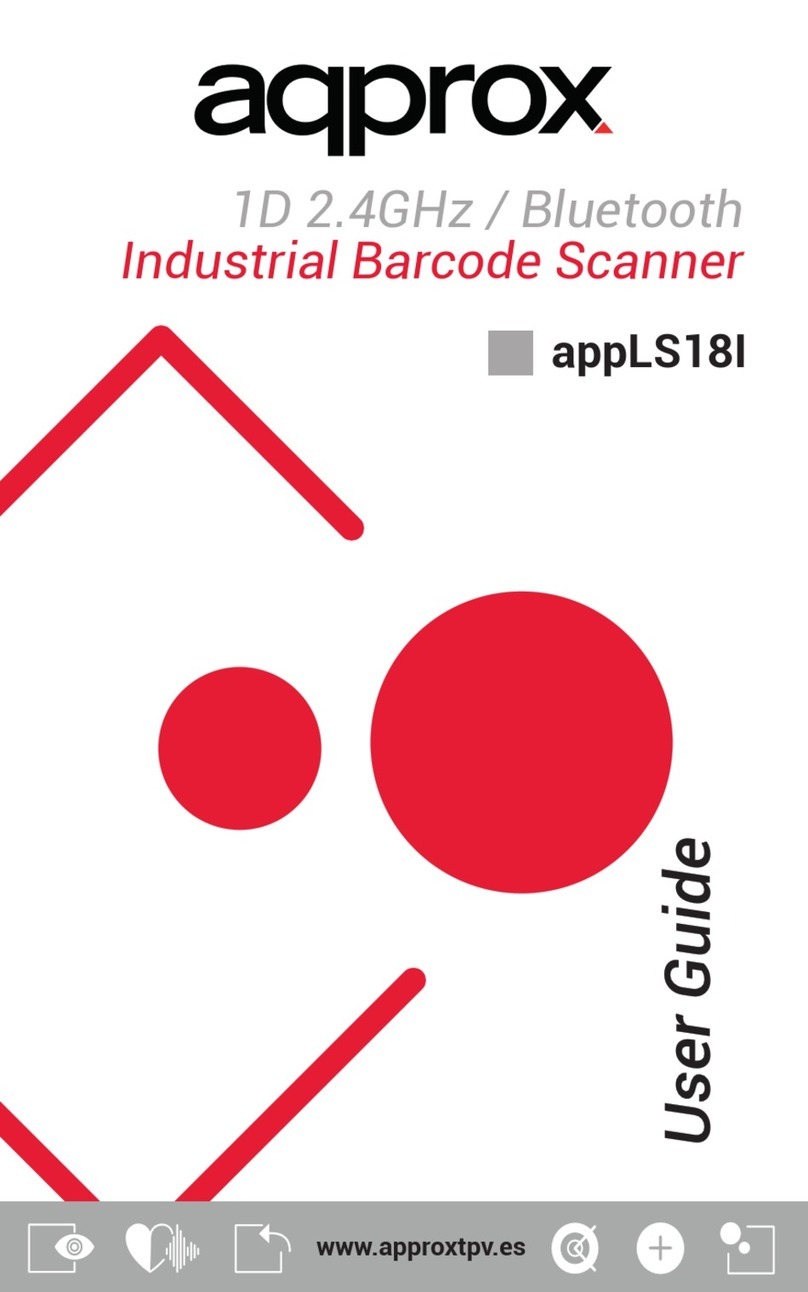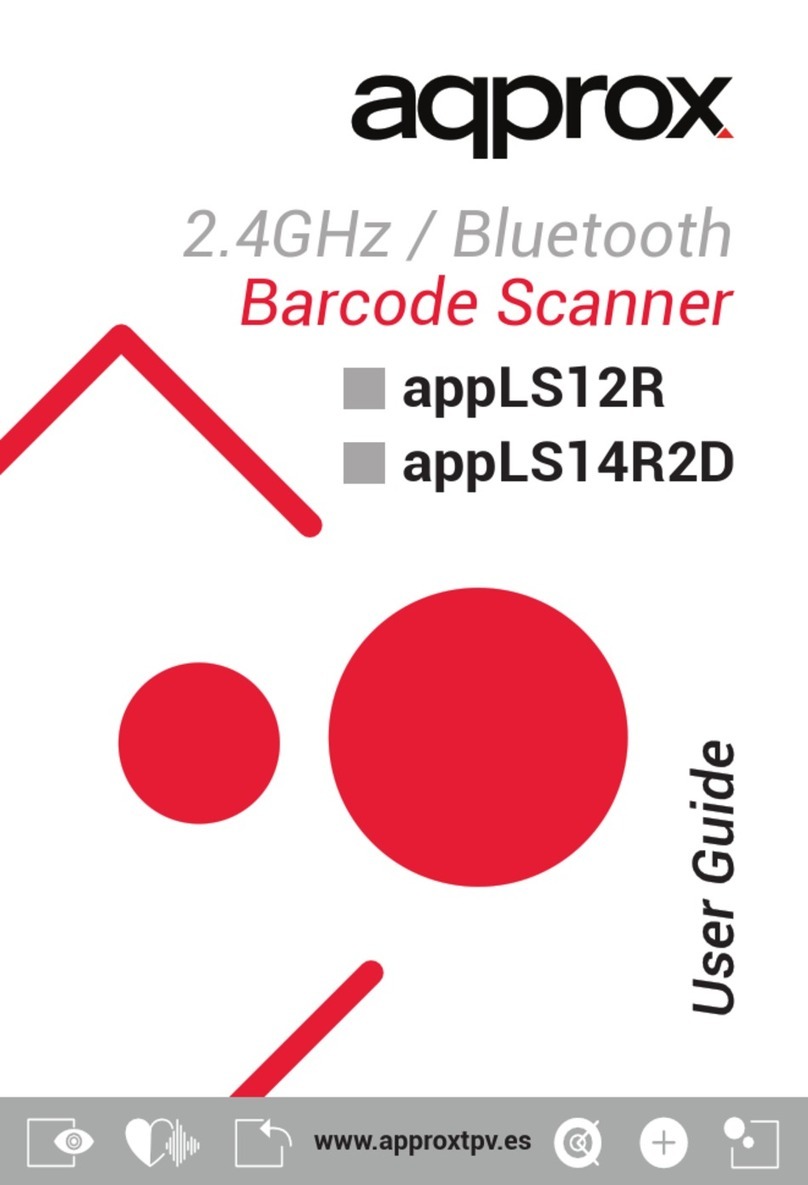I、UPC-A.......................................................................................................................................... 41
II、UPC-E......................................................................................................................................... 44
III、EAN-8........................................................................................................................................ 48
IV、EAN-13...................................................................................................................................... 51
V、ISBN........................................................................................................................................... 57
VI、ISSN .......................................................................................................................................... 60
VII、Code 39 ................................................................................................................................... 63
VIII、Code 93 .................................................................................................................................. 66
IX、Code 128................................................................................................................................... 67
X、Code 11...................................................................................................................................... 67
XI、Codabar .................................................................................................................................... 69
XII、Standard 2 of 5 ........................................................................................................................ 71
XIII、Interleaved 2 of 5 ................................................................................................................... 72
XIV、Industrial 2 of 5 ...................................................................................................................... 74
XV、Matrix 2 of 5............................................................................................................................ 76
XVI、GS1-Databar........................................................................................................................... 77
XVII、MSI-Plessey ........................................................................................................................... 78
XVIII、Plessey.................................................................................................................................. 79
Editing system ...................................................................................................................81
I、Code selection ............................................................................................................................ 81
II、Prefix/suffix settings.................................................................................................................. 81
III、insert......................................................................................................................................... 82
IV、delete ....................................................................................................................................... 83
V、replace....................................................................................................................................... 85
VI、Length setting........................................................................................................................... 86
Appendix ...........................................................................................................................90