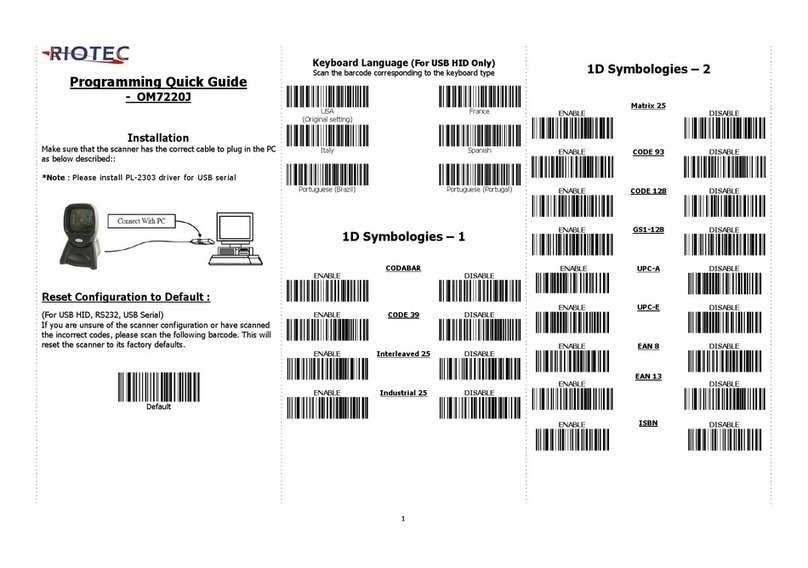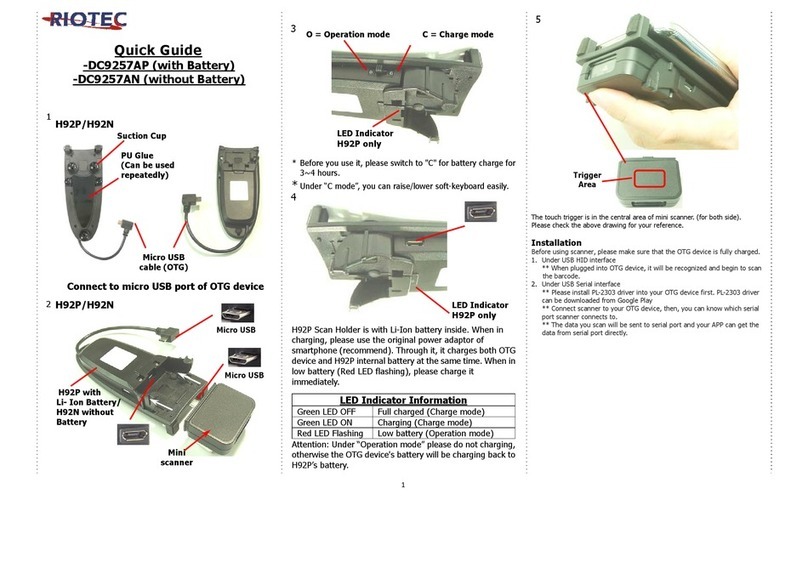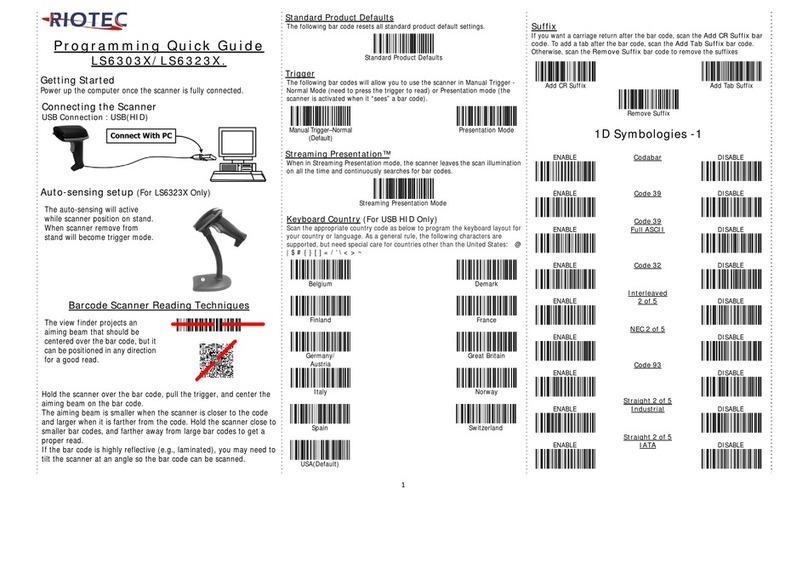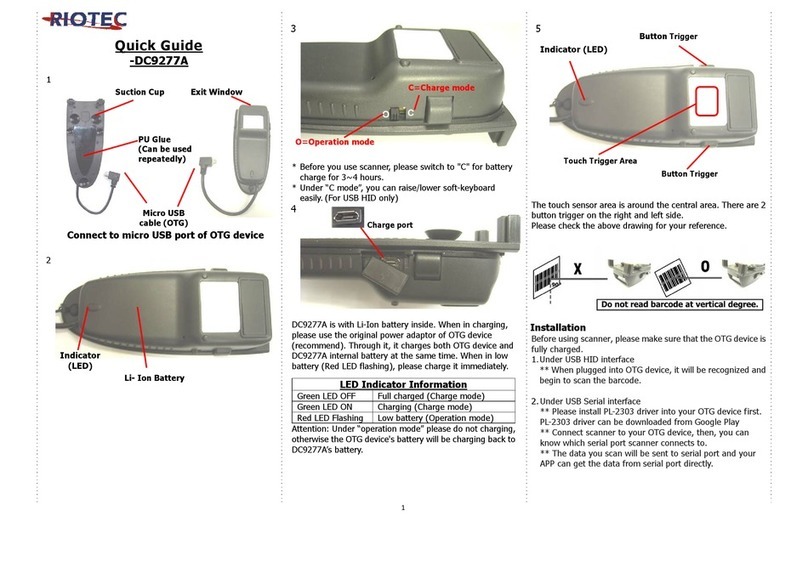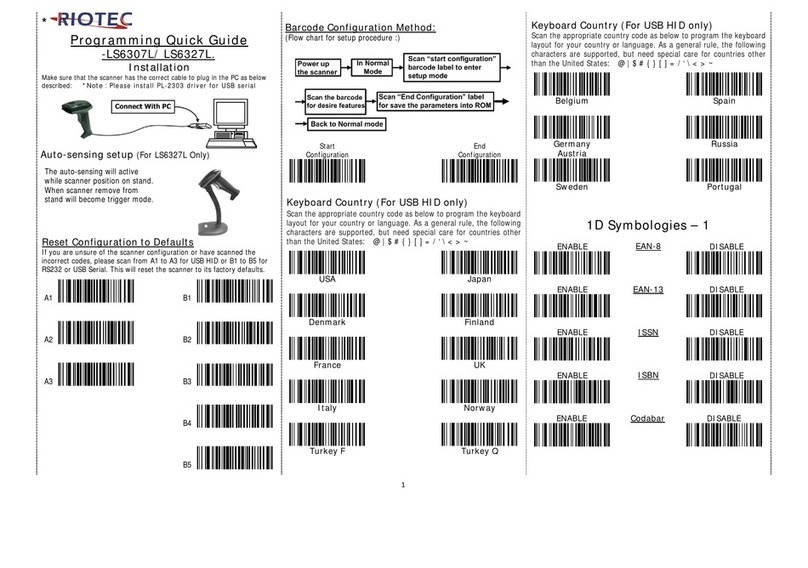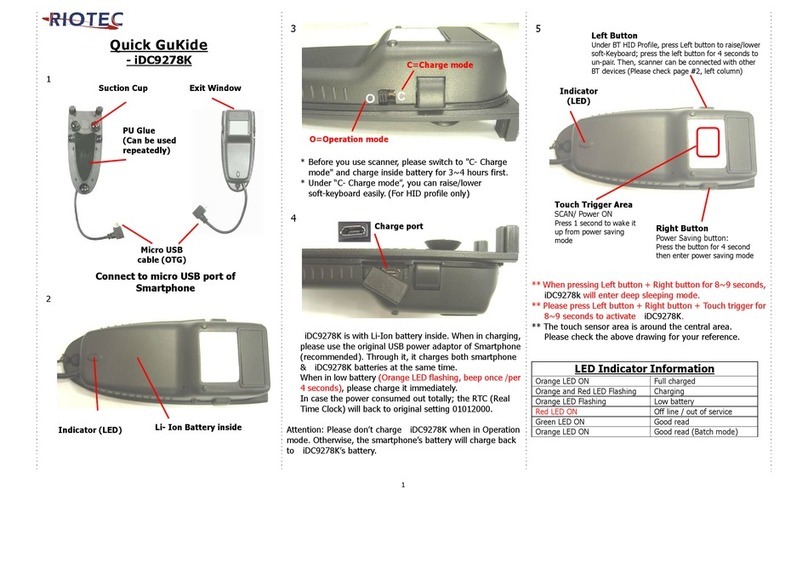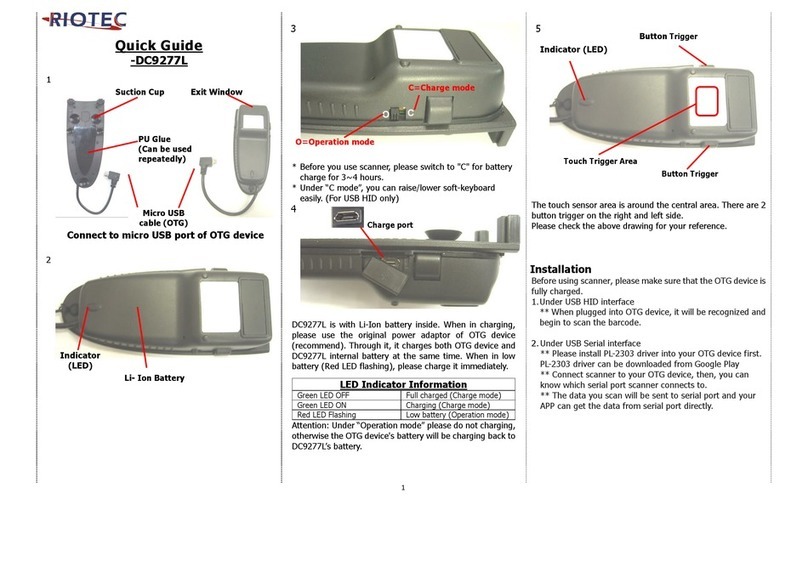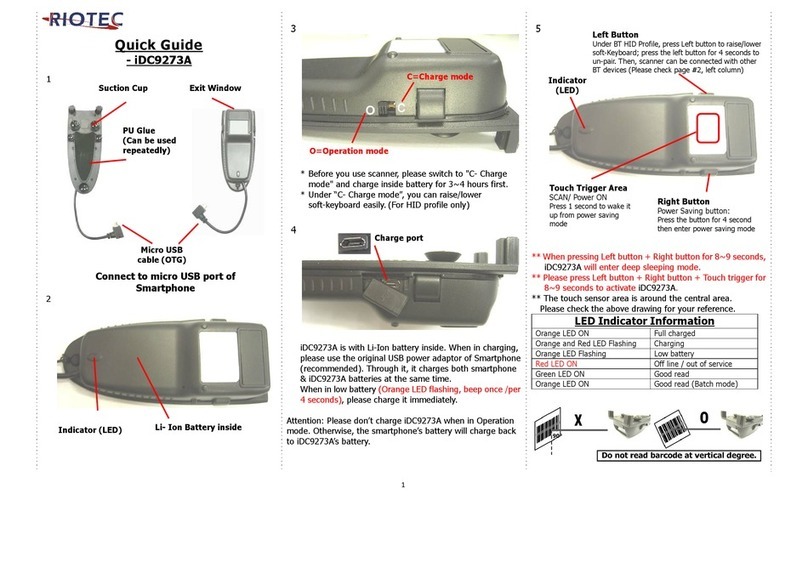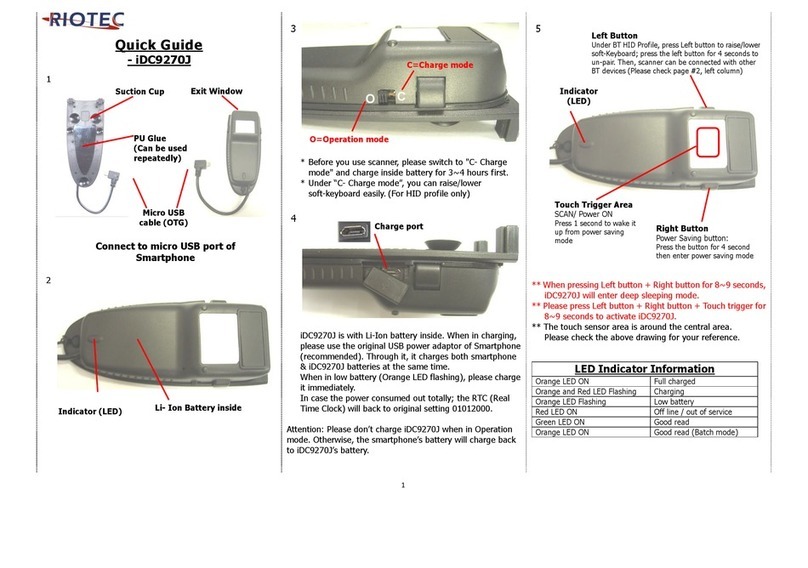1
Programming Quick Guide
-iLS6300JBU/iLS6300JB
Connecting the Scanner
Be sure that PC is turned OFF, before Connect scanner cable to
the PC USB port on the PC as below described, Ensure that all
connections are ready, and turn on your PC.
1. Please switch ON and charge scanner for 4~5 hours at first time
before use. Scanner switch shown on Fig. 2.
2. After switch ON, the Orange LED will flash following with 3
beep-sounds. The RED LED will be OFF while it links to cradle
within Bluetooth radio range.
3. If RED LED is continual ON, please re-plug USB cable, then, scan
the 3 barcodes on the bottom of cradle sequentially. (Shown on
Fig. 3 From 1 to 3).
4. Charging issue: Cradle works as charger when putting scanner on
it. Even if the scanner's battery is full, the cradle will continue to
supply power to the scanner. We suggest you to remove scanner
from cradle when scanner is charged fully
* Note: Please install PL-2303 driver for iLS6300JB
LED Indicator Information
Orange LED ON Full charged
Orange LED Flashing Charging / Low battery
Red LED ON Offline / out of service
Green LED ON Good read
Remark:
* When the battery power is too low, the Orange LED will flash and
beep once. Scanner should be charged immediately.
* If scanner shuts down it is recommended to charge it fully before
turning it back on.
* Under power-saving mode, there will not be LED indication when
charging.
Reset Configuration to Defaults
(scan from A1 to A4 for iLS6300JBU or B1 to B3 for iLS6300JB)
iLS6300JBU iLS6300JB
A1
B1
A2
B2
A3
B3
A4
Note: Please install PL-2303 driver for iLS6300JB
Trigger Mode
Trigger always
(Trigger available at any time)
Trigger standard (Default)
(Trigger available, after data sent to the
device)
Transmission Speed
Transmission speed is dependent on your device. In order not to lose
data, please choose the correct speed. Middle-speed is the Default.
High-speed Ultra Slow-speed
Transmission
1 transmission
Middle-speed Ultra Slow-speed
Transmission
(Default)
2 transmission
Slow-speed Ultra Slow-speed
Transmission 3 transmission
Bluetooth Auto-connection
Bluetooth Auto-connection ON:
When out of range, it will keep trying to connect
to device, scanner will not enter power-saving
mode.
Bluetooth Auto-connection OFF:
When you are out of BT signal range, scanner will
stop sending auto-connection signal to device after
2 minutes. During this time, it will not enter
power-saving mode.
Once you are back within range, press trigger to
connect to the device. (Default)