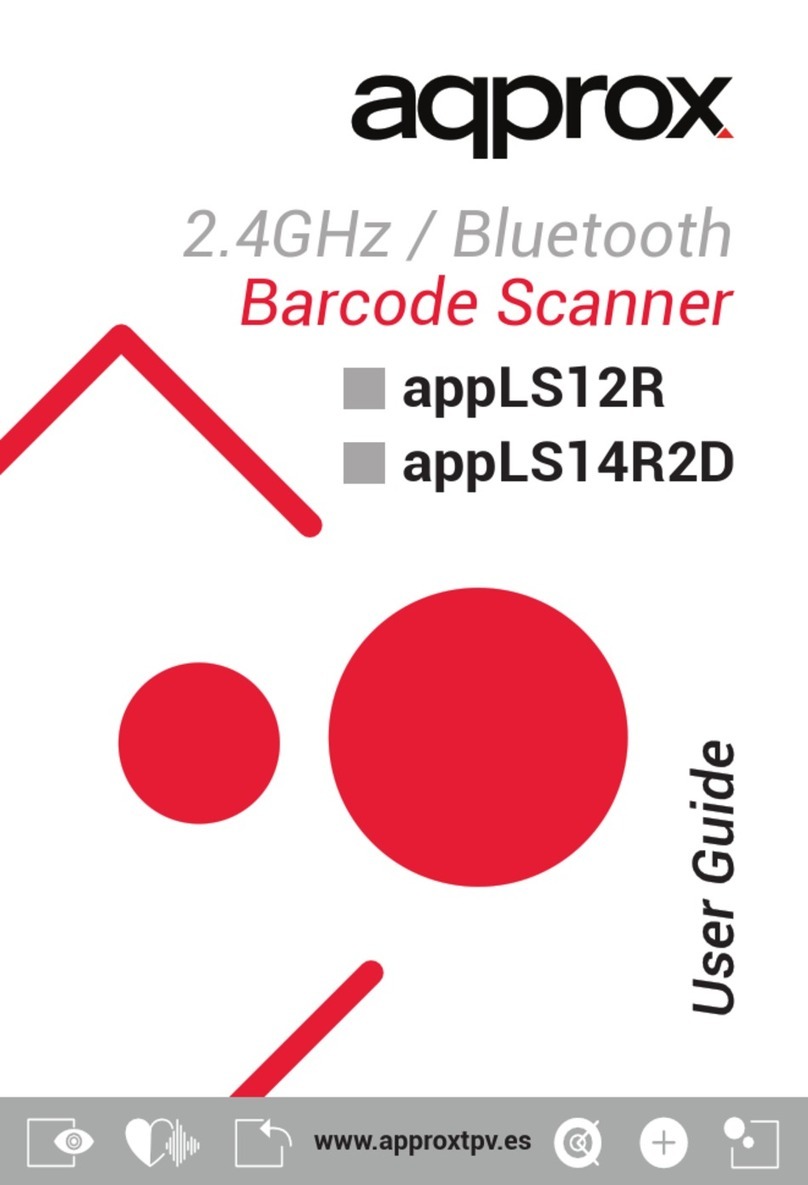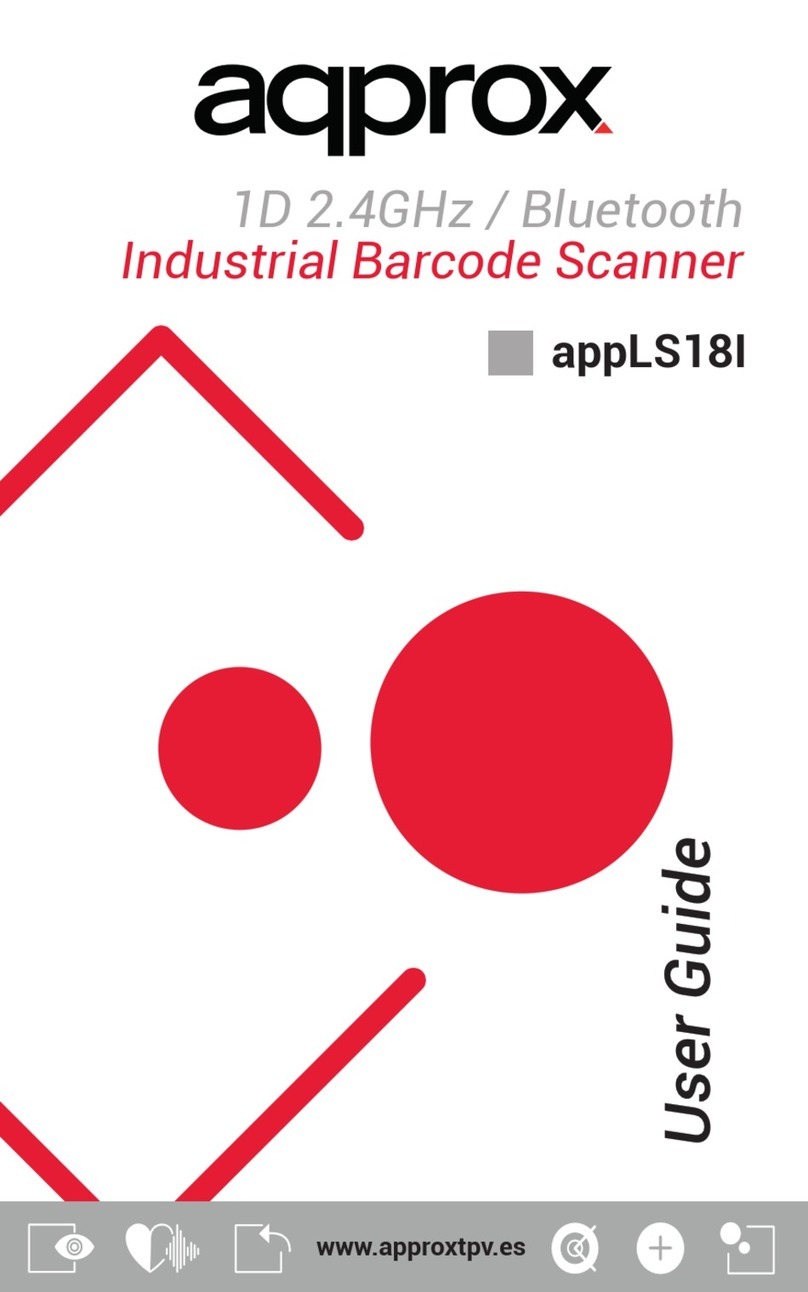6
quier zona clasificada como húmeda.
3. No introduzca objetos de ningún tipo en la unidad a través
de los orificios ya que pueden entrar en contacto con puntos
de tensión y desencadenar cortocircuitos en las piezas y pro-
vocar incendios o descargas eléctricas.
4. Siempre utilice cables homologados y recomendados por
el fabricante.
5. Nunca arroje el producto a una fuente de calor o fuego.
6. Mantenga siempre el producto a una temperatura ambien-
te máxima de 30ºC.
7. Limpiar el producto con un paño suave y seco.
8. Seguir las ordenanzas locales para desechar el producto.
Reciclado
AEE REI-RAEE 5548 En el presente manual, el símbolo del
contenedor tachado indica que el producto está sometido a
una directiva europea, la 2002/96/EC, los productos eléctri-
cos o electrónicos, las baterías, y los acumuladores y otros
accesorios necesariamente han de ser objeto de una reco-
gida selectiva.
Al final de la vida útil del dispositivo, haz uso de los contene-
dores de reciclaje. Este gesto ayudará a reducir los riesgos
para la salud y a preservar el medioambiente.
Los ayuntamientos y los distribuidores, te aportarán las preci-
siones esenciales en materia de reciclado de su antiguo dis-
positivo. Si este dispositivo lleva una batería interna,
deberá extraerse y ser depositada separadamente
para su adecuada gestión.
Advertencia CE
Este es un producto de clase B. En un entorno doméstico,
este producto puede causar interferencias de radio, en cuyo
caso puede ser necesario que el usuario tome las medidas
adecuadas.
Información sobre la Exposición a RF
Este dispositivo cumple con los requisitos de la UE (2014/53/EU)