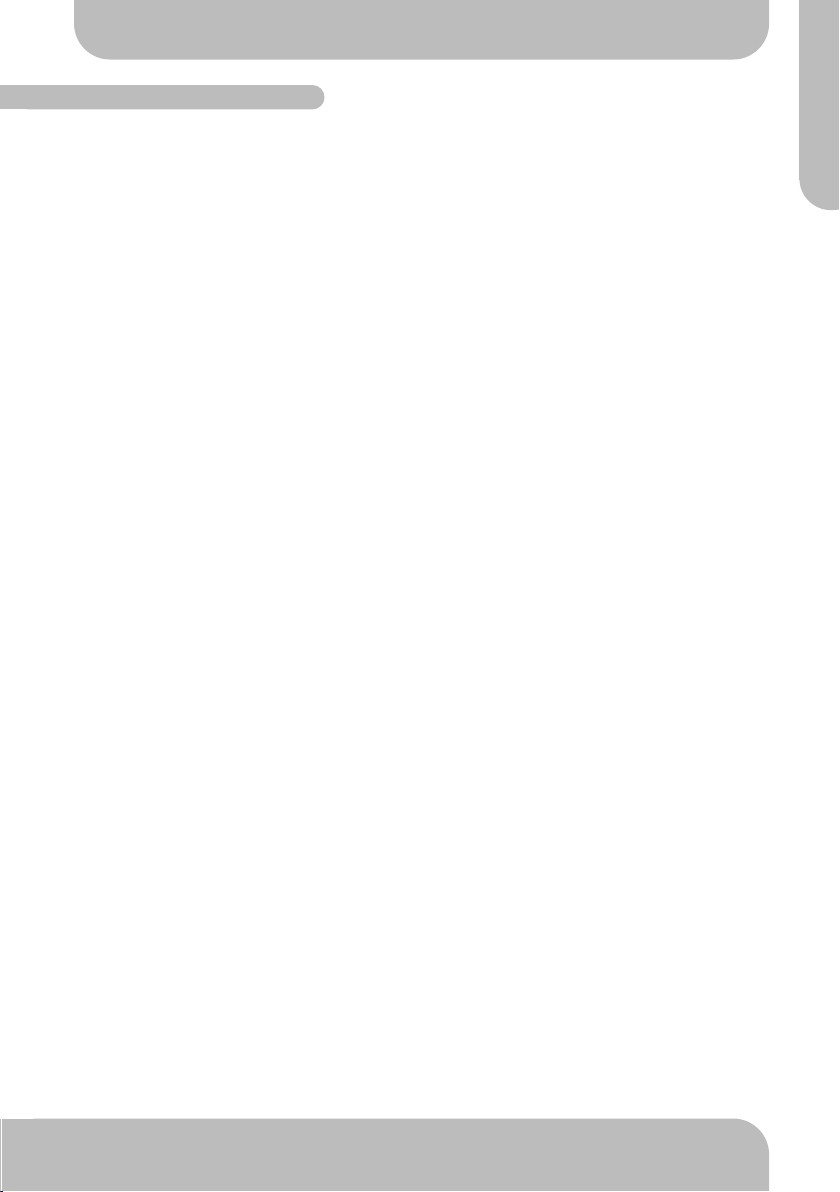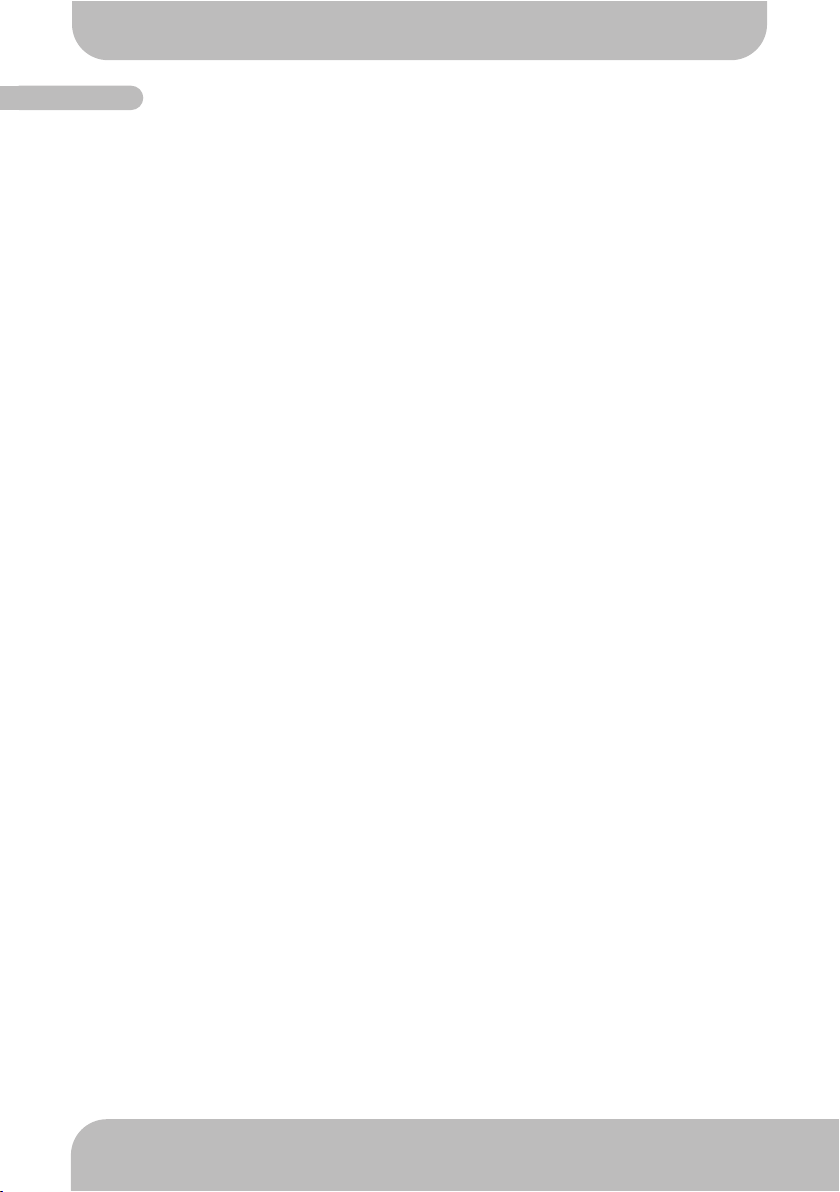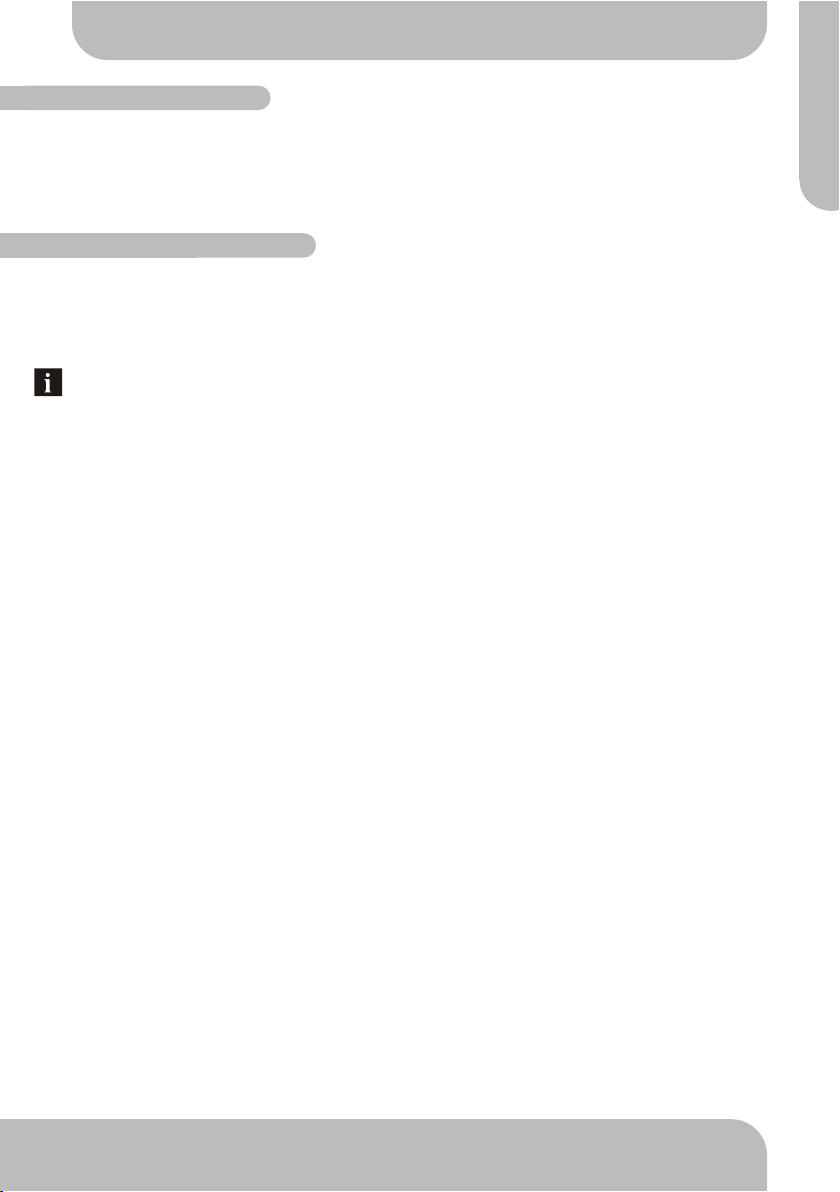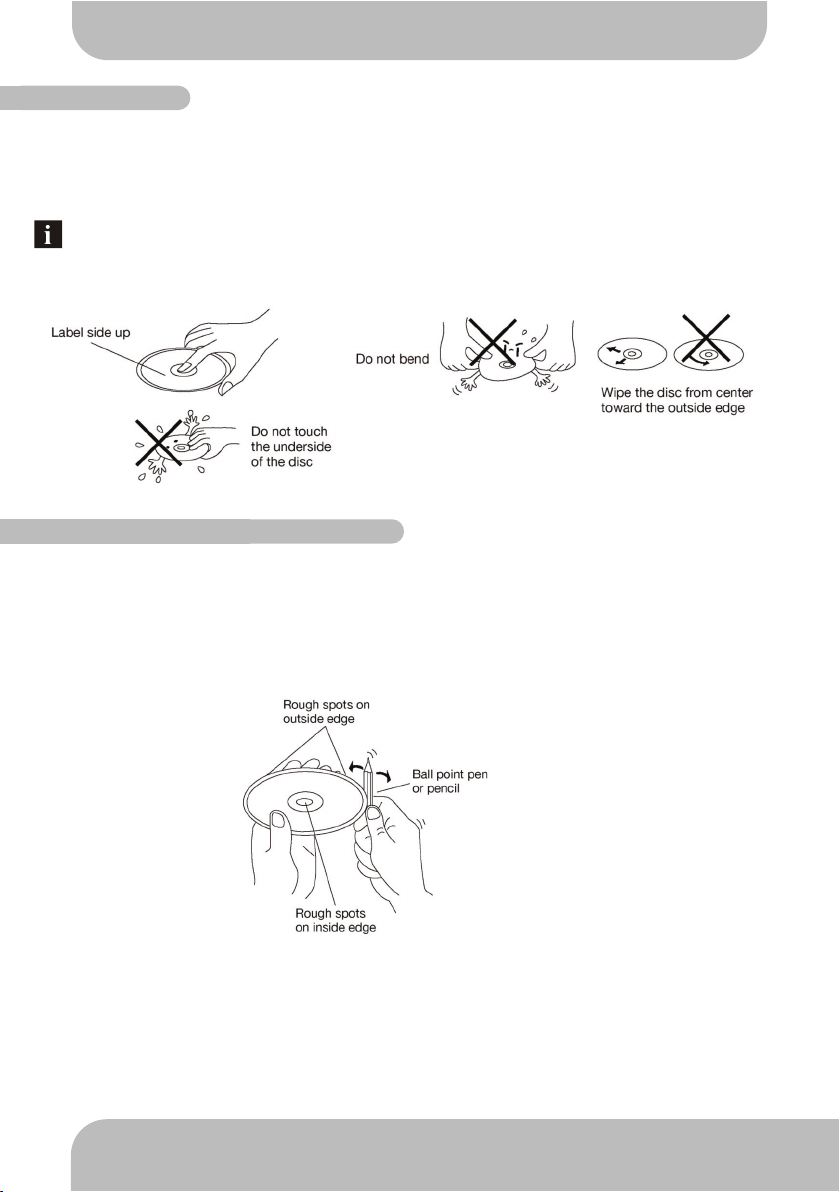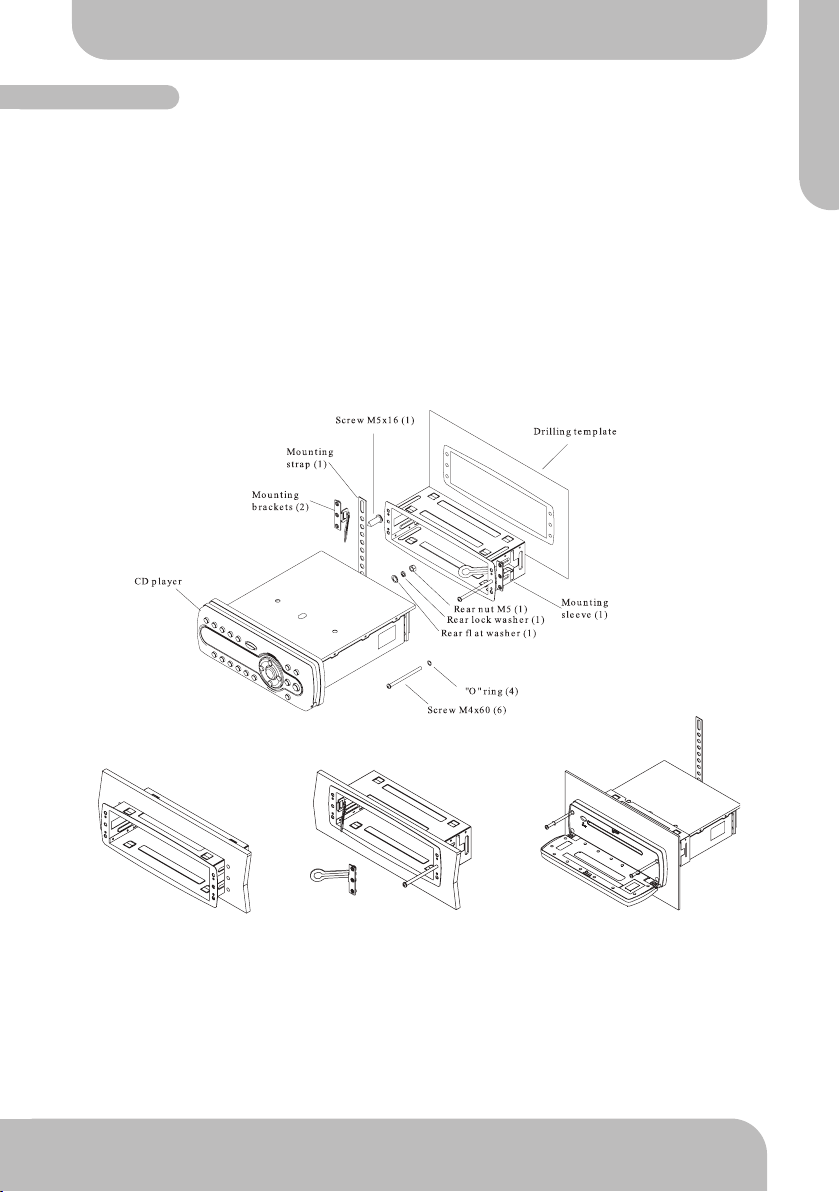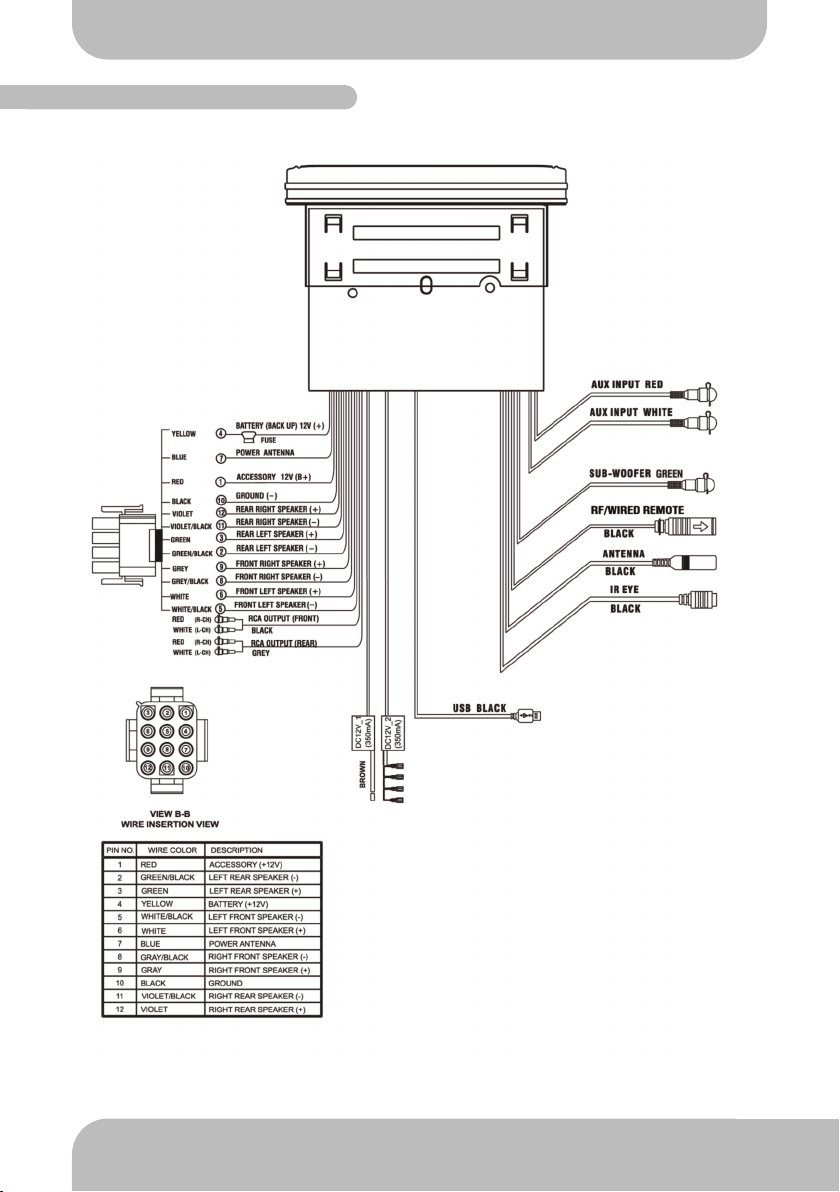Main Features..............................................................................
Disc Notes....................................................................................
Disc Handling...............................................................................
Installation....................................................................................
Location of Controls......................................................................
Function of Controls.....................................................................
Settings Menu..............................................................................
Audio Menu..................................................................................
Dual Zone Operation....................................................................
CD Operation..............................................................................
iPod/iPhone Operation................................................................
Specifications...............................................................................
Trouble Shooting Guide
Problem Test Procedure
Failure to
power on
Check for +12V DC output from
power source.
Using a volt meter turn the setting of the volt meter to VDC.
Check black wire (ground) with one probe from the volt meter/
red wire (positive) with the other probe on the power supply.
Reading should be in range +11.6V DC to +14.7V DC output
from the power supply.
Check red, yellow and black power
wires are fully inserted into male
12-pin harness on source unit.
Push on the red, yellow and black wires to make
sure they are fully seated into the harness and will
make good connection to the female pins of the stereo.
Check for +12V DC across the red
and yellow fuses .
Using a volt meter set to VDC, insert the black (ground) probe
into the black wire on male harness. Using the red (positive)
probe on the volt meter check the fuse on the yellow wire,
located on the back of the stereo, by touching the terminal
on top of the fuse closest to the stereo. Reading should be in
range of +11.6V DC - +14.7V DC. Repeat these steps to test
the fuse on the red wire on the back of the stereo.
Problem with
audio output
Check 12-pin wiring harness
components (male and female) are
connected properly and clicked in.
Check that male and female 12-pin harness have a good
connection and that the tabs on the side of the plastic 12-pin
harness are clicked in to prevent accidental disconnection.
$+#!$!%%%'+!$&!.'%
connection between male and female components.
Check for good connection with all
speakers.
With the stereo unplugged from the 12-pin connector, use a
("& &$%&&"& %&&!,&#$""
the meter into the grey/black striped wire on the female side
of the 12-pin harness. Place the red probe of the meter into
the solid grey wire. Readings below 2 Ohms or above 8 Ohms
indicate a problem or short in the line. Repeat test through all
speaker connections. Reconnect the stereo to the female 12-
#!$!%%!"!-$ &&&$+)&$!!#'$#
wires are fully and securely inserted in the 12-pin harness.
Check Audio options and settings. Press the Audio button and use volume up (+) or volume
down (-) buttons to scroll through the audio options. Make sure
Balance is set to L=R and Fader is set to F=R. If either
option is not set as required, press volme up (+) or volume
down ( - ) to alter the setting.
No FM radio Check for correct antenna
installation.
Make sure there is an antenna is correctly installed into the
the input labelled Antenna. Connect the antenna wires to
a metal structure (vehicle chassis for example) to improve
reception.
Check the Settings menu to make
sure that you are in the correct FM
Tuning Area
Hold down the Settings button for 3-5 seconds until the
Settings menu appears. Use volume down (-) button to scroll
down the menu to the AREA menu item and press ENTER.
Verify the correct FM tuning zone, either USA or Europe. Use
volume up (+) and volume down (-) to switch between USA
or Europe FM Tuning Areas.
No CD functions Check disc for scratches and
imperfections.
Check the back of the disc for any scratches or rough edges
that may cause the disc to be unreadable. If scratches or
blemishes are present refer to Disc Handling section of this
user manual.
Verify the songs are the apprioiate
format
'%!"$($+&-*&!%&"!"&
%"!%-%"!&!"!&% #!
) -*&!%"!%$%'##"$&