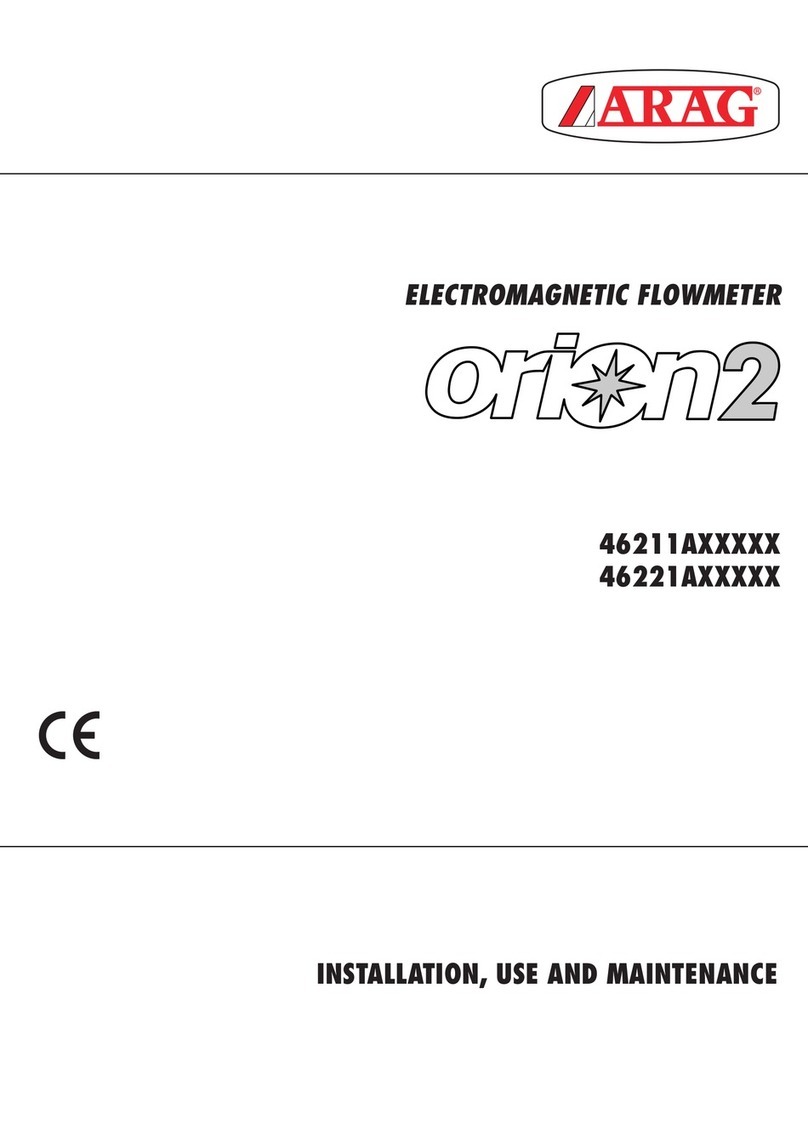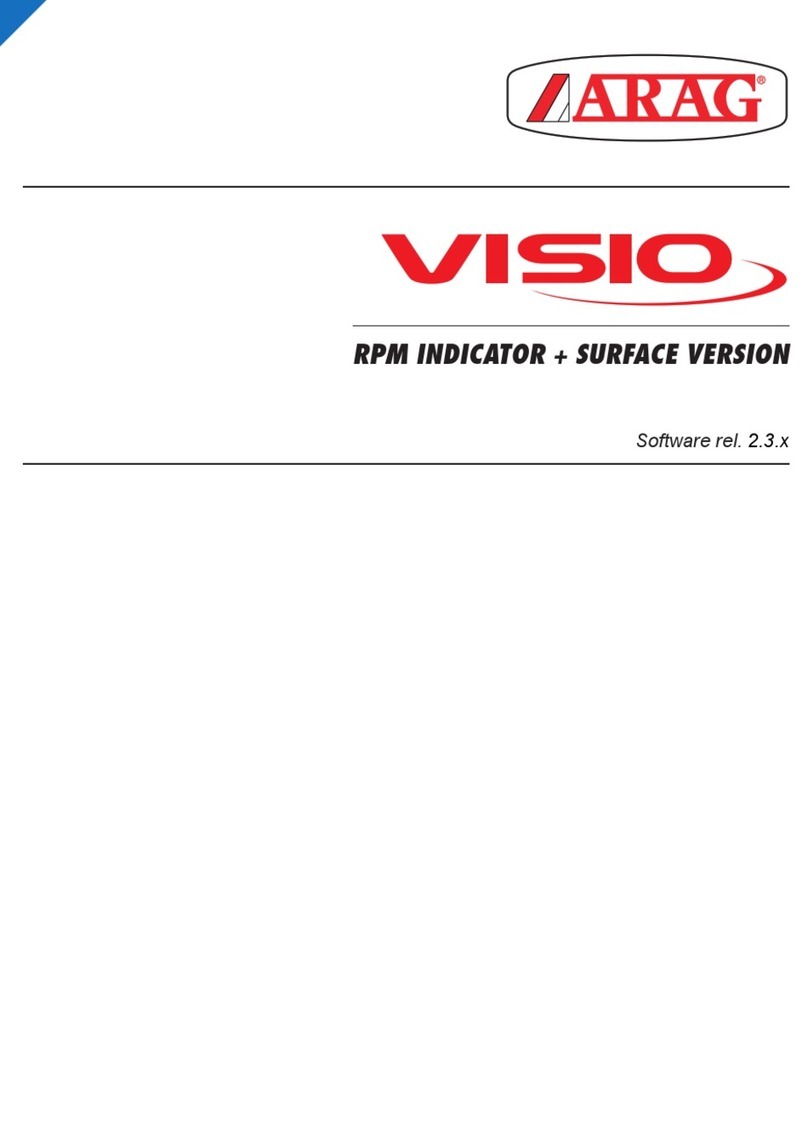8
# Menu Description
Operator
Manager
Technician
4Sensor > Maintenance > Cleaning status Sens Function Enabling/Disabling the cleaning of sensor reading heads. lll
5Alarms > Min. flowrate Minimum flowrate value under which the relevant alarm is activated l l
6Alarms > Max. flowrate Maximum flowrate value above which the relevant alarm is activated l l
7Options > Language Language of the display. l l
8Options > Units of measurement > Flowrate Flowrate units of measurement. l l
9Options > Units of measurement > Volume Volume units of measurement. l l
10 Options > Display contrast Display contrast. lll
11 Options > Alarm tones Enabling/disabling of alarm tones. l l
12 Options > Keytones Enabling/disabling of keytones. lll
13 Options > Screen Settings
(visible only if “Volume Counter” operating mode is selected)
Setting of the position used to display the data in the current screen: “Flowrate”
– “Tot 1 volume” – “Tot 2 volume” l l
14 Options > Valve inter. time
(visible only in Operating mode "Filling check [F]")
Time between valve closing signal and valve actual closing. l
15 Options > Operating mode Set operating mode l
16 Options > User access Selected access level lll
17 Setup management > Load Loads the settings from a USB pendrive (requires the intervention of a skilled
technician)l
18 Setup management > Save Saves the settings from a USB pendrive (requires the intervention of a skilled
technician)l
19 Diagnostics > Display properties > Firmware version Display firmware version (display-only) lll
20 Diagnostics > Display status > Display test Display operation test lll
21 Diagnostics > Display status > Key test Key operation test lll
22 Diagnostics > Sensor properties > Sensor name Name of the sensor (display-only) lll
23 Diagnostics > Sensor properties > Serial number Sensor serial number (display-only) lll
24 Diagnostics > Sensor properties > Hardware version Sensor Hardware version (display-only) lll
25 Diagnostics > Sensor properties > Software version Sensor Software version (display-only) lll
26 Diagnostics > Sensor properties > Fw. version Boot. Sensor Bootloader Firmware version (display-only) lll
27 Diagnostics > Sensor properties > Node ID Flowmeter identification number (ID) when connected to a CanBus network l
28 Diagnostics > Sensor status > Temperature Sensor internal temperature lll
29 Diagnostics > Sensor status > Batt. Power supply Power supply voltage detected by the sensor lll
30 Diagnostics > Sensor status > Flowrate Detected instant flowrate lll
31 Diagnostics > Sensor status > Conductivity 1 Liquid conductivity detected by electrode no.1 lll
32 Diagnostics > Sensor status > Conductivity 2 Liquid conductivity detected by electrode no.2 lll
33 Diagnostics > Sensor status > Status details
Sensor status details displaying:
- No Err. Detec. / Error detected
- Measurement active / Measurement In stand-by
- No flowrate / Flowrate detected
- No liquid / Liquid present
- Filling disabled / Filling Enabled
lll
34 Diagnostics > Sensor status > Error list
Displaying of detected errors:
- None
- Wrong calibration
- Voltage out of limit!
- High temperature!
- Unstable reading
- Hw errors detected"
lll
35 Diagnostics > Sensor status > Hw error list
Displaying of detected hardware errors:
- None
- Current error
- VBoost error
- VMag error
- 5V error
- 3.3V error
- System start error
lll
36 Device Management > Sensor Fw update Sensor firmware update through USB pendrive (requires the intervention of a
skilled technician)l
37 Device Management > Sensor setting Reset Sensor default data reset l
38 Device Management > Display setting Reset Display default data reset. l