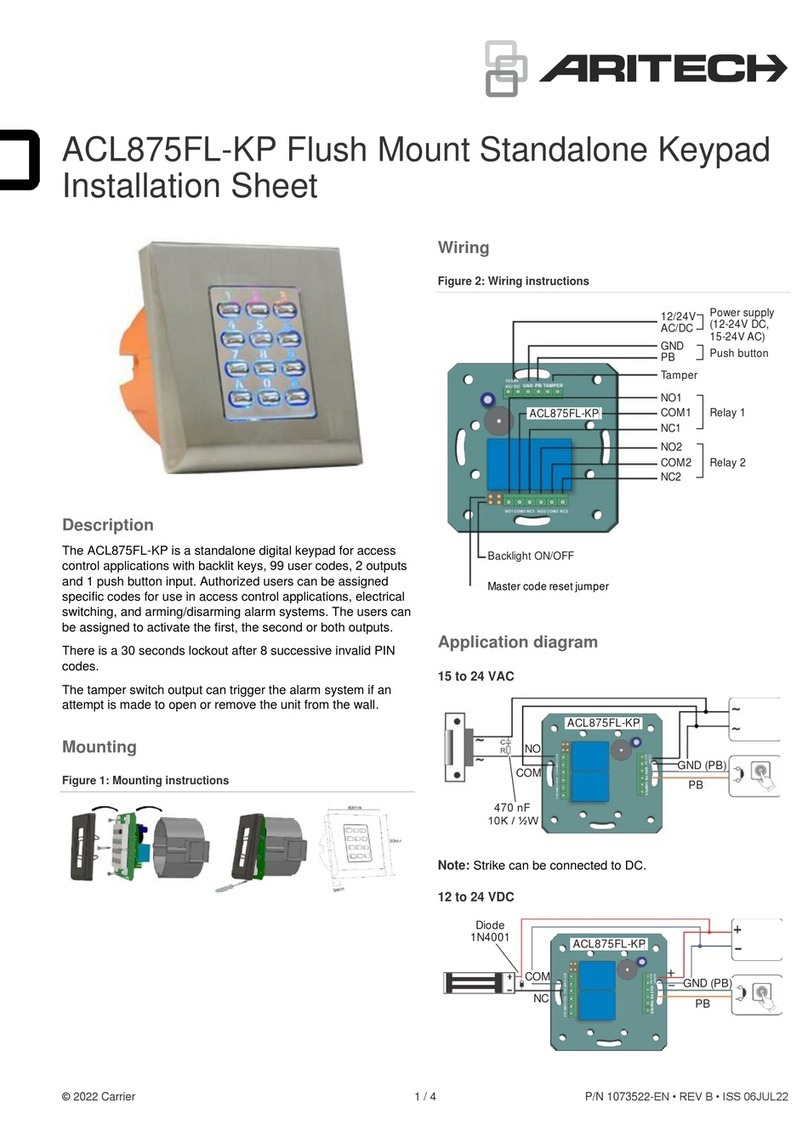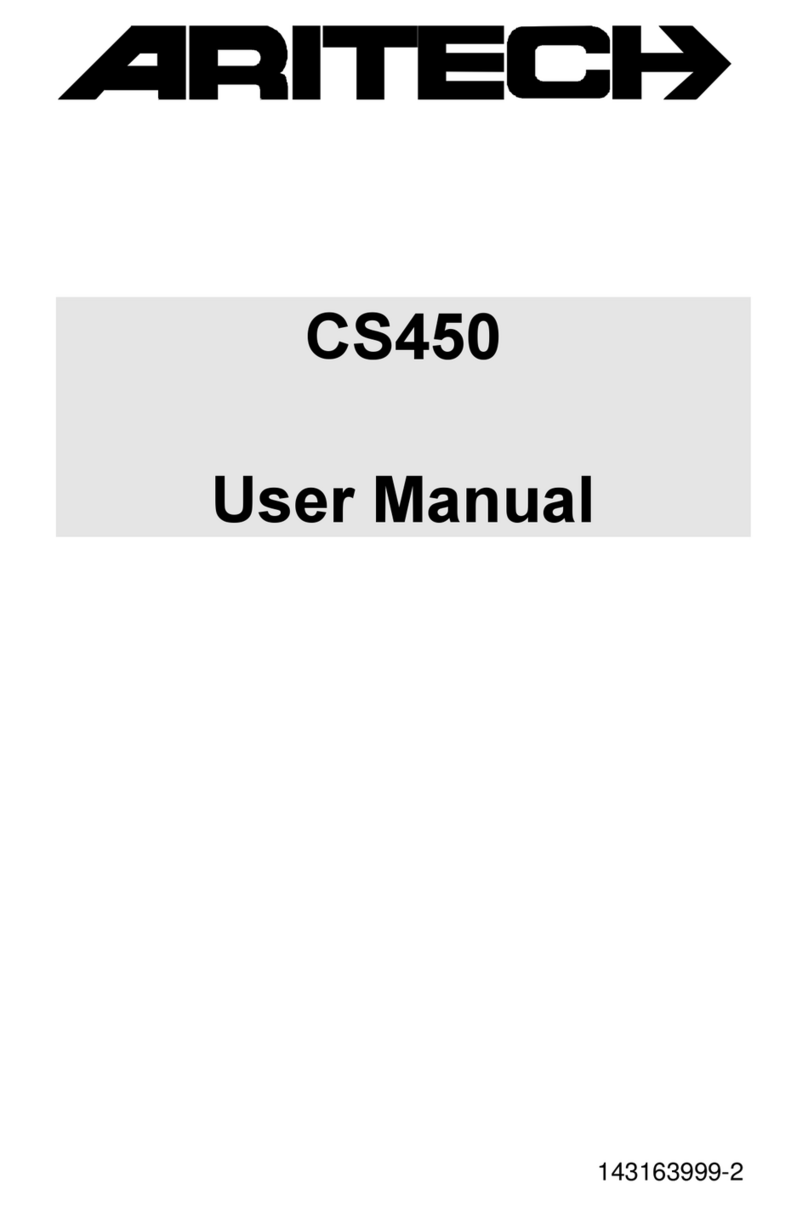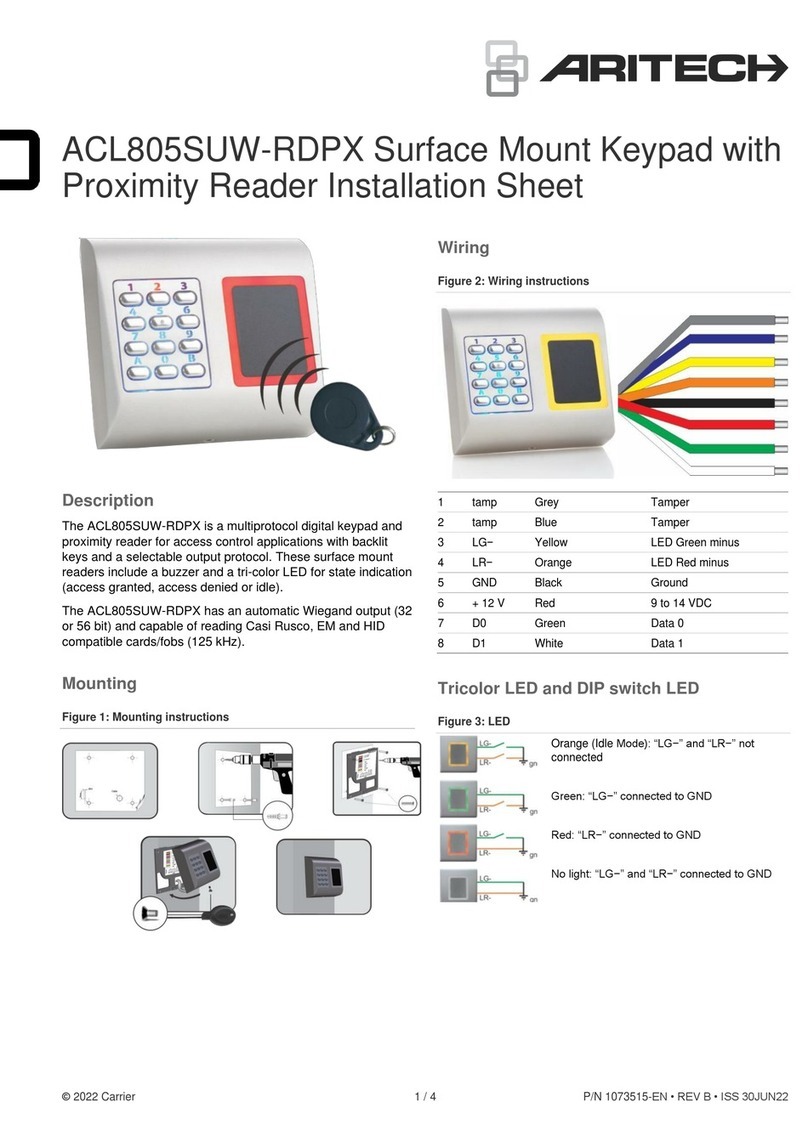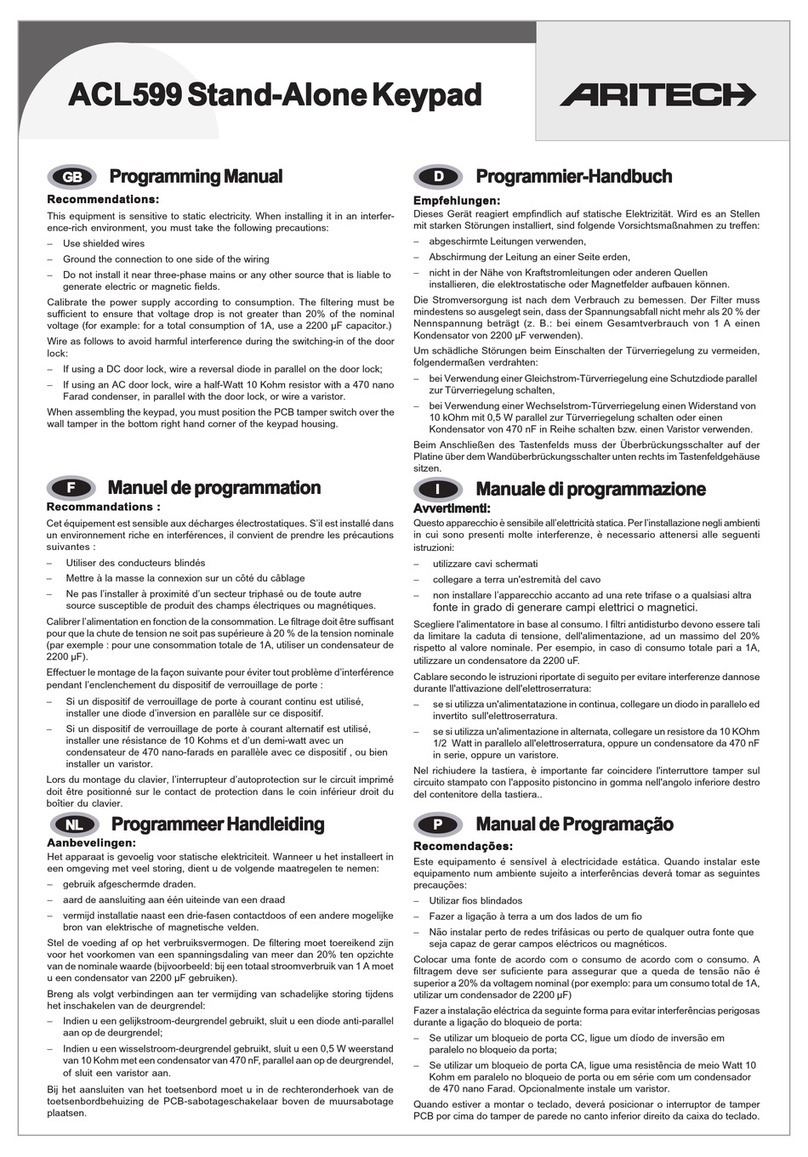ATS4000 Manager’s Guide 1
C
ONTENTS
Welcome ........................................................................................................................................................... 3
The Advisor MASTER keypad......................................................................................................................... 4
The keypad .............................................................................................................................................. 4
The LCD display ...................................................................................................................................... 5
The LED’s ................................................................................................................................................ 5
User identification............................................................................................................................................ 6
Duress ............................................................................................................................................................... 8
Door opening option........................................................................................................................................ 9
Disarming your system ................................................................................................................................. 12
Active zones (When arming)14
Types of alarms.............................................................................................................................................. 15
Local alarm ............................................................................................................................................ 15
Alarm...................................................................................................................................................... 15
System alarm ......................................................................................................................................... 15
What to do when there is an alarm............................................................................................................... 16
Resetting a local alarm .......................................................................................................................... 16
Resetting a zone in alarm ...................................................................................................................... 17
Further information about alarms .......................................................................................................... 18
Listing past alarm events.............................................................................................................................. 19
The Advisor MASTER menu ......................................................................................................................... 20
1. Panel status ............................................................................................................................................ 22
2. Active Zones ........................................................................................................................................... 23
3. Zones in alarm ........................................................................................................................................ 24
4. Inhibited zones ....................................................................................................................................... 25
5. History ..................................................................................................................................................... 25
6. Test report............................................................................................................................................... 27
7. Service menu .......................................................................................................................................... 29
8. Film counters.......................................................................................................................................... 31
9. List Zone names ..................................................................................................................................... 32
10. Inhibit zone ............................................................................................................................................. 33
11. Uninhibit zone......................................................................................................................................... 34
12. Test zone ................................................................................................................................................. 35
13. Start auto DISARM test .......................................................................................................................... 36
14. Program users ........................................................................................................................................ 37
15. Time and date ......................................................................................................................................... 44
16. Inhibit/uninhibit RAS/DGP .................................................................................................................... 46
17. Enable / disable service technician...................................................................................................... 47
18. Reset cameras ........................................................................................................................................ 48
20. Door and Floor groups .......................................................................................................................... 48
21. Holidays................................................................................................................................................... 51
22. Open doors ............................................................................................................................................. 52
Intelligent Security & Fire Ltd.