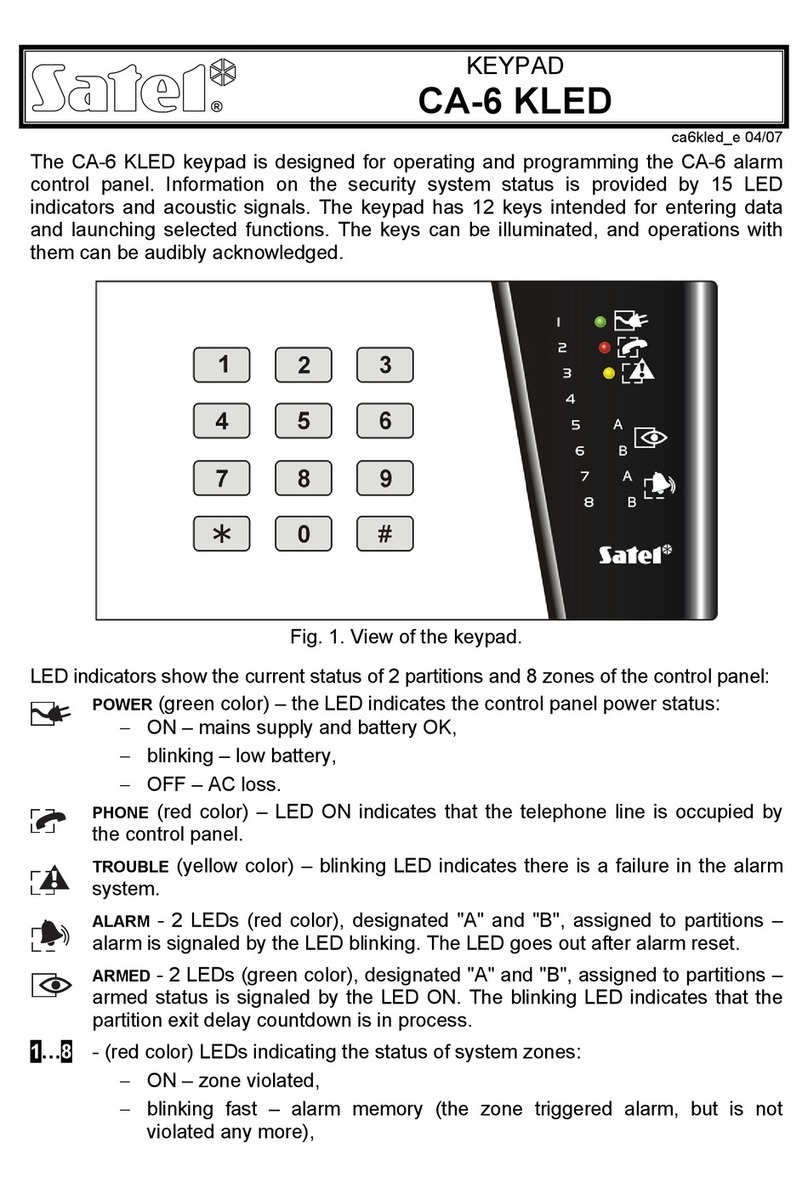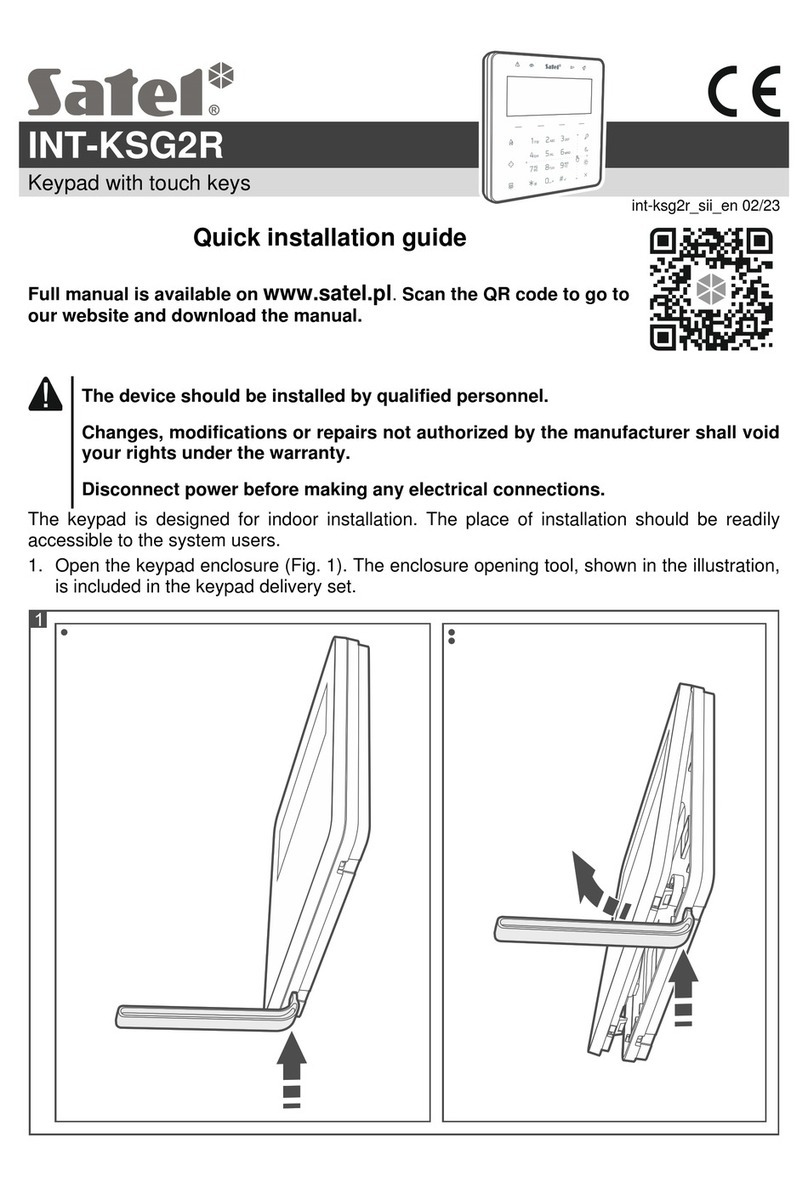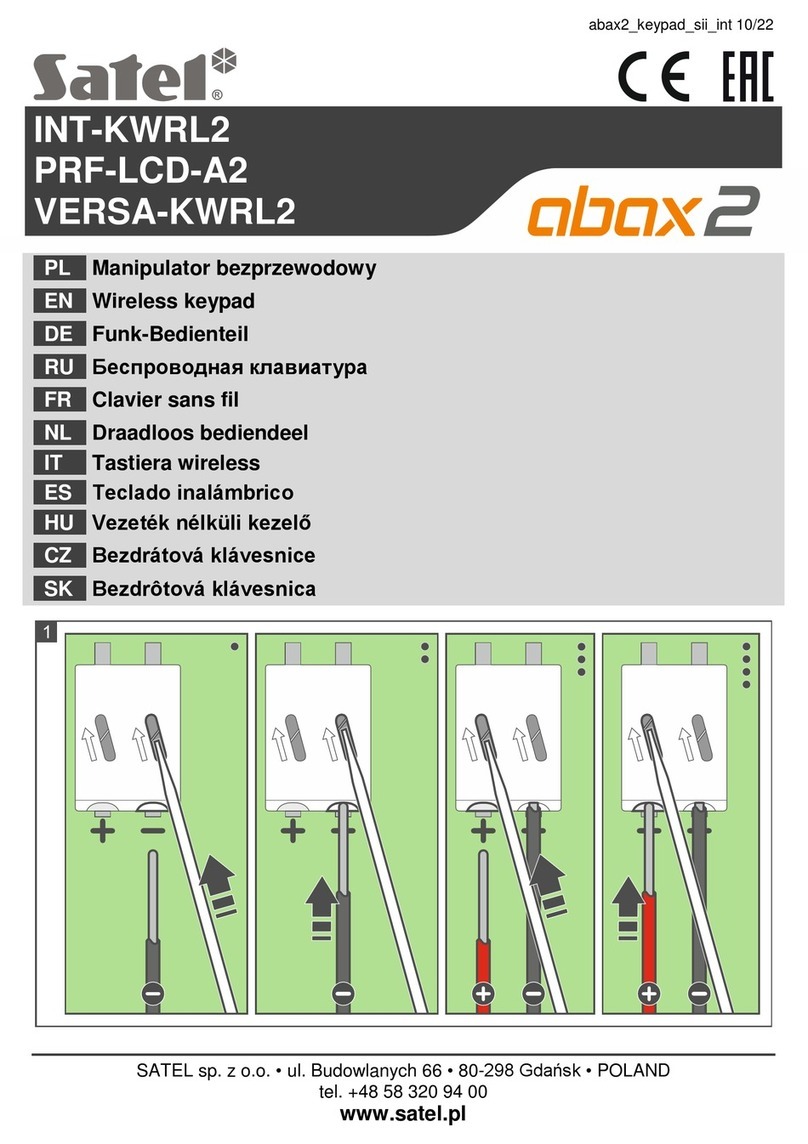SATEL INT-KWRL2 5
different for plaster wall, etc.). When installed, the device must withstand a pull-off force of
at least 50 N.
10.Put the cover on the catches and snap the enclosure shut.
11.Lock the cover using screw.
3.1 Adding the keypad to the wireless system
Before adding the keypad, make sure that the CKM and DTM terminals of the
controller are connected to the control panel keypad bus. Also, depending on
the controller:
ACU-220 / ACU-280: check that the switches 9 and 10 are set in OFF position,
ACU-120 / ACU-270: check that the switch 8 is set in OFF position.
You can add the wireless keypad to the ABAX 2 / ABAX system by using either a computer
with DLOADX program installed, or an LCD keypad. The controller allows for registering of
up to 4 INT-KWRL2 keypads. If no wired keypad is connected to the control panel, you can
only add the first wireless keypad using the DLOADX program (to establish communication
between the program and the control panel, you must start the service mode “from pins” –
refer to the control panel programming manual).
When adding the device, its serial number is required. The serial number sticker can be
found on the electronics board.
The keypad is identified as INT-KWRL.
Simultaneous operation of the keypad by the ABAX 2 and ABAX controller is not
possible.
3.1.1 DLOADX program
You can add wireless keypad in the “Structure” window, “Hardware” tab, after clicking on the
name of ABAX 2 / ABAX controller on the list of devices, and then on the “INT-KWRL” tab
(see Fig. 4p. 7).
1. Click on the “Read” button to read the data related to wireless keypads from the controller
(these data are not read after clicking on the button in the main menu).
2. Click on the “New device” button.
3. The “New device” window will open.
4. In the “Serial number” field enter the serial number of the added keypad.
5. In the “Address” field, select which address is to be assigned to the keypad to be added.
6. Press any key on the keypad.
7. The message will confirm that a keypad has been added (unless you have entered an
invalid serial number, of which you will be informed by a message). The name assigned to
the keypad will be displayed. You can change it.
8. Click “OK” (to cancel adding the keypad, click on the “Quit” button).
9. The “New device” window will close.
10.The new keypad will appear in the table in “INT-KWRL” tab.
11.Click on the “Keypads identification” button (the new keypad must be identified by the
control panel).
3.1.2 LCD keypad
You can add wireless keypad in the service mode by means of the “New device” function
(“Structure” “Hardware” “Expanders” “Settings” [controller name] “New device”).