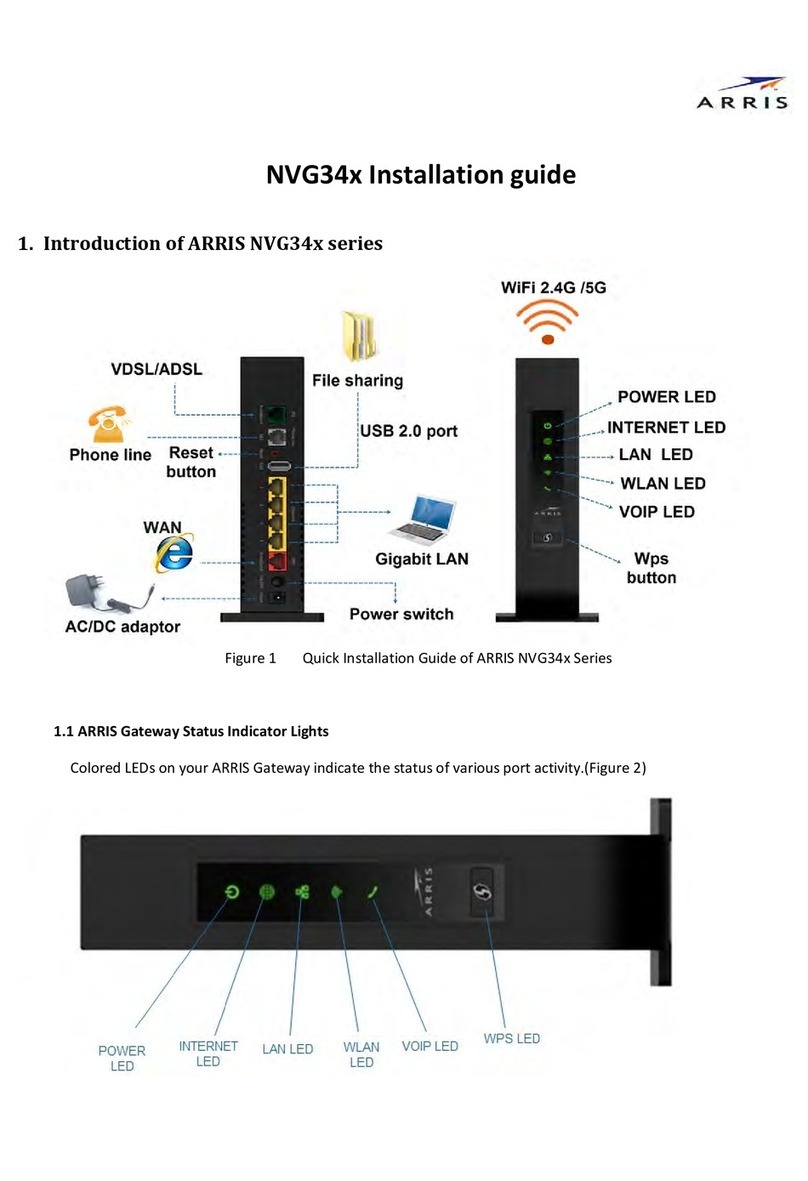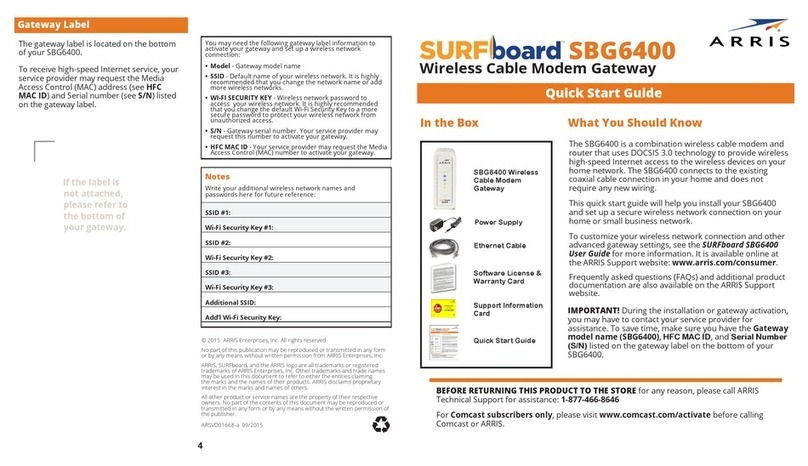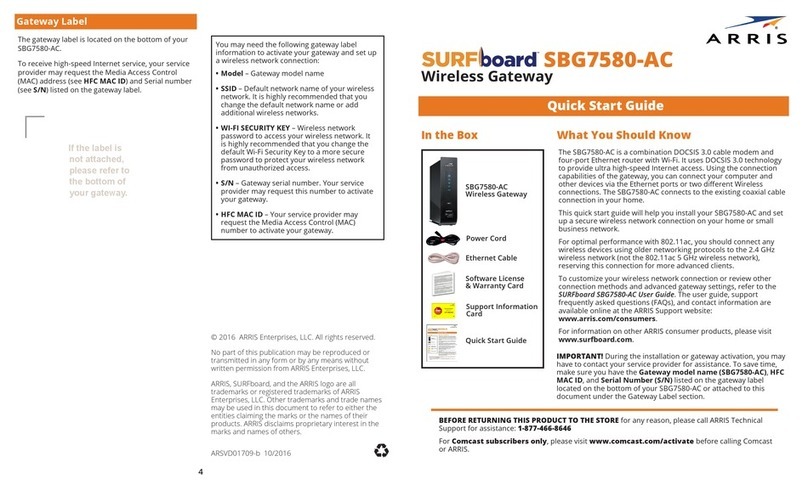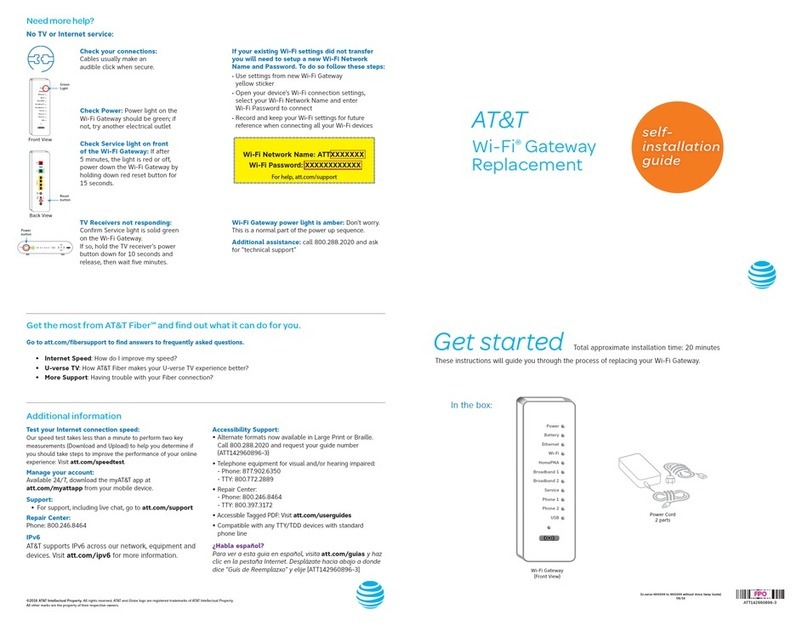3
Choose one of the following two options to
set up your wireless network connection.
When done, continue with “Test Your
Wireless Network Connection.”
• Computer Wireless Network Options
• WPS Pairing Button
Note: The steps for setting up a wireless
network may differ slightly depending on the
operating system installed on your compute.
The following steps apply to Windows©7.
1. From the Windows taskbar, click the
following in sequential order:
• Start button
• Control Panel
• Network and Sharing Center
• Set up a new connection or network
• Connect to the Internet
• Set up a new connection anyway
• Wireless
The Wireless Network Connection
window should open.
2. Scroll down and click the wireless
network name, SBG6900AC-*****.
See SSID number listed on the
SBG6900-AC gateway label).
3. Enter Network security key code in
theSecuritykeyeld(listedasWi-Fi
Security key on the gateway label.
4. Click OK to complete the wireless
network connection. The Connected
status message should display.
5. Close the Wireless Network Connection
window.
Set Up the Wireless
Network on Your Computer
A
Do the following to connect your
WPS-enabled wireless devices:
1. Power ON the SBG6900-AC and other
WPS-enabled wireless devices to be
connected to your wireless network.
2. Press the WPS button located on the
top of the SBG6900-AC.
3. Press and hold the WPS button on your
WPS-enabled computer or other WPS
deviceforveormoreseconds.
4. Repeat step 3 for each additional
WPS-enabled wireless device.
1. If connected, disconnect the Ethernet
cable from your computer or other
device and the SBG6900-AC.
2. Open a web browser on your device.
3. Type a valid URL in the address bar (for
example, www.arris.com) and then
click or press Enter.
If the web page did not open, contact
your service provider for assistance.
1. Connect the coaxial cable from the cable
wall outlet (or RF splitter, see Optional
step below) to the Cable connector on
the rear of your SBG6900-AC. Use your
hand to tighten each connector.
2. Connect the Ethernet cable to the
Ethernet port on your computer (or other
device) and to an available Ethernet port
on the rear of your SBG6900-AC.
3. Connect the power cord to the Power
port on the rear of your SBG6900-AC
and then plug it into an electrical wall
outlet.
This automatically powers ON your
SBG6900-AC. Check the front panel
LEDs on your SBG6900-AC. During
the initial startup, the Power, Receive,
Send, and Online LEDs will FLASH.
Afterwards, check that all four LEDs are
lit SOLID green or blue. The Wireless
LEDs will light up only when additional
wireless devices are connected.
1. Power ON your computer and log in.
Note: During the initial startup, the
gateway Power, Receive, and Send
LEDs will FLASH. Afterwards, check
that all three LEDs are lit SOLID.
2. Contact your service provider to activate
(provision) your SBG6900-AC.
Note: Your service provider may allow
for automatic activation which will
automatically launch a special website
when you open a web browser. If so,
continue with step 3.
3. Open a web browser on your computer,
such as Internet Explorer, Firefox,
Google Chrome, or Safari.
4. Type a valid URL (for example,
www.arris.com) in the address bar and
then click or press Enter.
The website should open. If the web
page did not open, please contact your
service provider for assistance.
2
BUse the WPS Pairing
Button
To use WPS, your computer hardware must
support WPS and also have WPA security
compatibility.
The WPS option automatically assigns a
random SSID wireless network name and
Wi-Fi Security Key to connect your
SBG6900-AC and other WPS-enabled
wireless devices to your wireless network.
After connecting your computer or other
device to the SBG6900-AC, use the
SBG6900-AC Web Manager to set up and
manage your gateway and network security
congurations.Toaccessthewebmanager:
1. Open any web browser on your device,
type 192.168.0.1 in the address bar, and
then press Enter.
Note: The Device Status button is an
available option for you to view general
product and status information related to
your connected gateway without logging
in to the web manager.
2. Type the default user name: admin.
3. Type the default password: password.
4. Click Login to open the web manager.
Install the Gateway