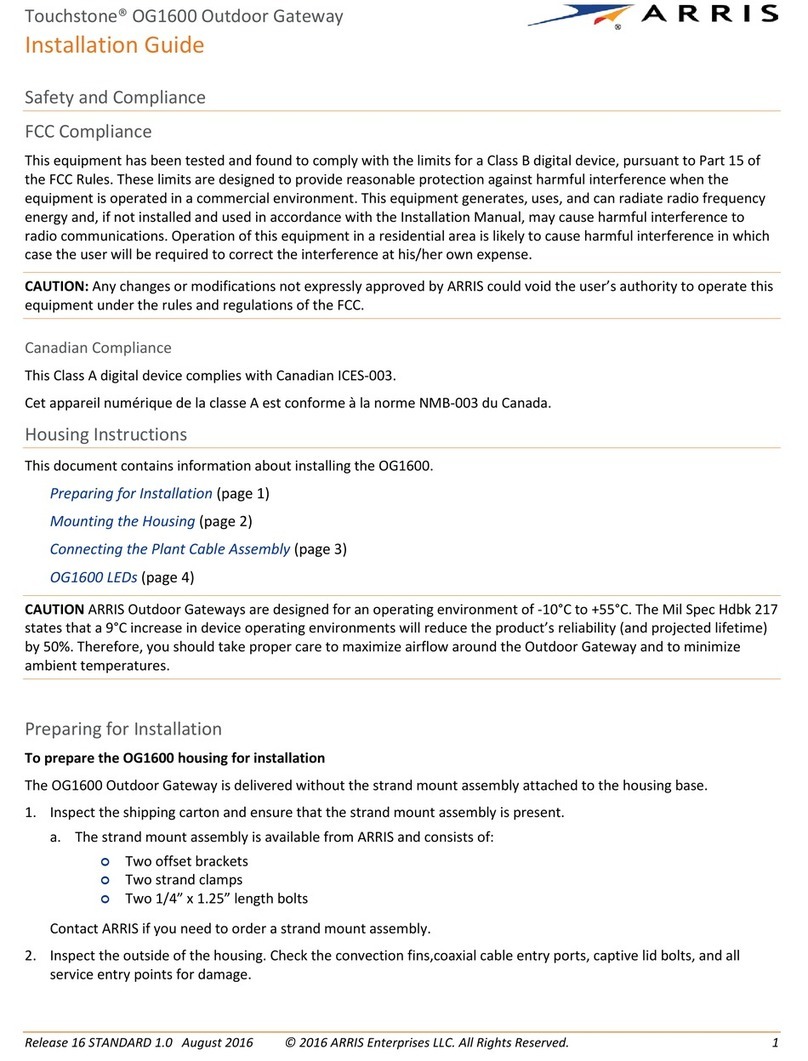2 3
1. Connect the coaxial cable from the cable wall
outlet or RF splitter (optional) to the Cable
connector on the rear of your SBG6400. Use your
hand to tighten each connector.
2. Connect the Ethernet cable to the Ethernet port
on your computer and to an Ethernet port on the
rear of your SBG6400.
3. Connect the power cord to the Power port on
the rear of your SBG6400 and then plug it into an
electrical wall outlet.
This automatically powers ON your SBG6400.
Check the front panel LEDs on your SBG6400.
During the initial startup, the Power, Receive,
Send, and Online LEDs will FLASH. Afterwards,
check that all four LEDs are lit SOLID green or
blue. Both Wireless LEDs will light up only when
wireless devices are connected. See Front Panel
LEDs for more information.
1. Power ON your computer and log in.
2. Contact your service provider to activate
(provision) your SBG6400.
3. Open a web browser on your computer, such as
Internet Explorer, Google Chrome, Firefox, or
Safari.
4. Type a valid URL (such as www.surfboard.com) in
the address bar and then press Enter.
The ARRIS website should open. If it fails to open,
please contact your service provider to set up your
Internet service or activate your SBG6400.
Note: The steps for setting up a wireless network may
dier slightly depending on the operating system
installed on your computer. The following steps apply to
Windows©7.
1. From the Windows task bar on your computer,
click the following in sequential order to open the
list of available wireless networks:
• Startbutton
• ControlPanel
• NetworkandSharingCenter
• Connecttoanetwork
2. Scroll down the list and then click on the wireless
network name or SSID for your SBG6400.
The SSID, SBG6400-XXXXX, is listed on the
gateway label.
3. Select Connect automatically to set up
automatic log on connections for the wireless
devices on your home network.
4. Click Connect to open the Connect to a Network
window.
5. Type your wireless network security code or
password in the Security key eld.
Note: Enter the Wi-Fi Security Key listed on the
gateway label or create your own network password
(see the SURFboard SBG6400 User Guide for more
information on changing the default user password).
6. Select Hide characters to encrypt your wireless
network password for security purposes and
then click OK to complete the wireless network
connection.
The Successfully added message should display.
7. Close the Wireless Network Connection window.
Set Up the Wireless Network on
Your Computer
A
1. If connected, disconnect the Ethernet cable from
your computer and the SBG6400.
2. Open a web browser on your computer.
3. Type a valid URL (such as www.surfboard.com)
in the address bar and then press Enter.
Use the SBG6400 Web Manager to set up and
manage your wireless gateway and network security
congurations. To access the web manager:
1. Open any web browser on your device, type
192.168.0.1 in the address bar, and press Enter.
Note: The Device Status button is an available
option for you to view general product and status
information related to your connected gateway
without having to log in to the web manager.
2. Type the default user name: admin.
3. Type the default password: password.
4. Click Login to open the web manager.
During normal operation, the Power, Receive,
Send, and Online LEDs on the SBG6400 front
panel should always be lit SOLID green or blue.
Note: During startup, the rst four LEDs will FLASH
and then light up SOLID in sequence. If the Power
LED does not light up, please rst check the gateway
power connection before contacting ARRIS. If the
other LEDs do not light up correctly, please call ARRIS
Technical Support at 1-877-466-8646.
LED Status
Install the Gateway Front Panel LEDs
Choose one of the following options to set up your
wireless network connection. When done, proceed
with Test Your Wireless Network Connection.
• Computer Wireless Network Options
• WPS Pairing Button
Test the Gateway Connection
Do the following to connect your WPS devices:
1. Power ON your SBG6400 and other WPS-enabled
wireless devices that you want to connect to your
wireless network.
2. Press the WPS button on the top of your SBG6400.
3. Press and hold the WPS button on your
WPS-enabled wireless computer or other WPS
device for ve or more seconds, then release.
4. Repeat steps 2 and 3 for each additional
WPS-enabled wireless device.
ON - Power is properly connected to
the gateway
ON - Downstream channel is
connected
ON - Upstream channel is connected
ON - Gateway is connected to the
network
FLASH - 2.4 GHz wireless connection
is made between the gateway and a
wireless device
ON - USB device is detected after
connection to the gateway
To use WPS, your computer hardware must support
WPS and also have WPA security compatibility.
WPS automatically assigns a random SSID wireless
network name and Wi-Fi Security Key to connect your
SBG6400 and other WPS-enabled wireless devices to
your wireless network.
Use the WPS Pairing Button
B