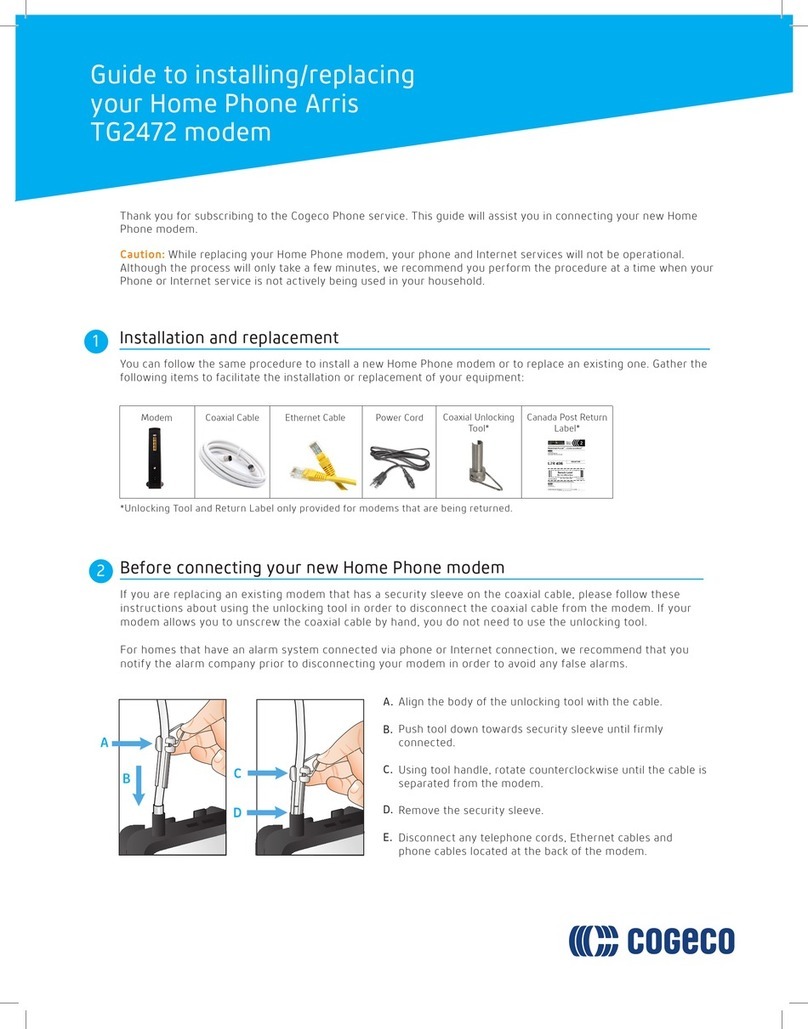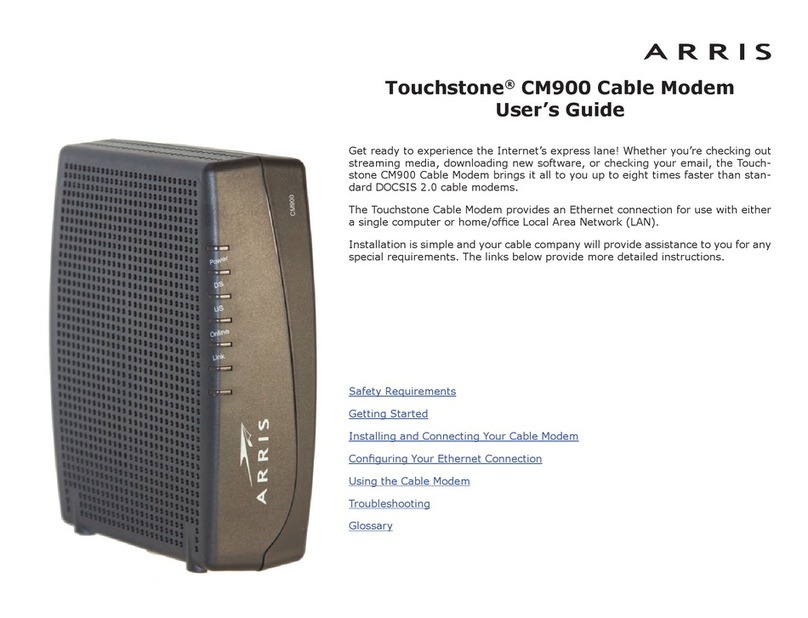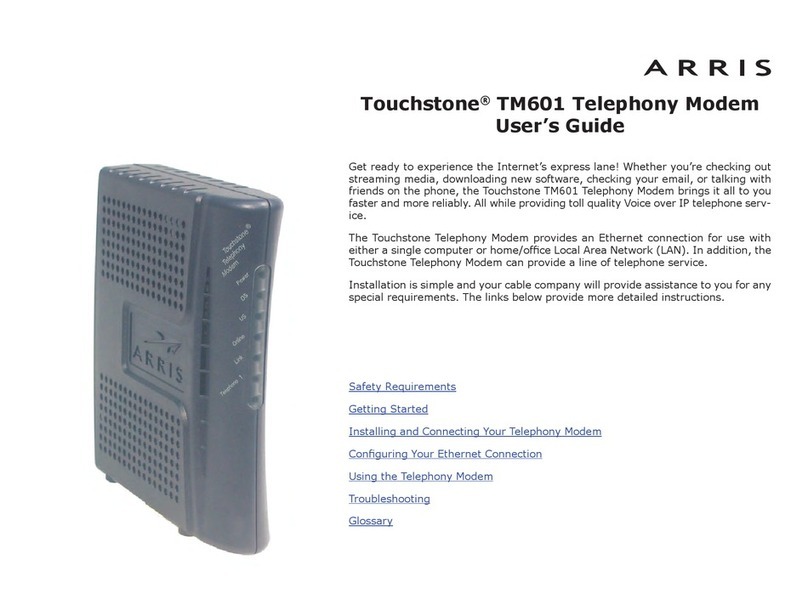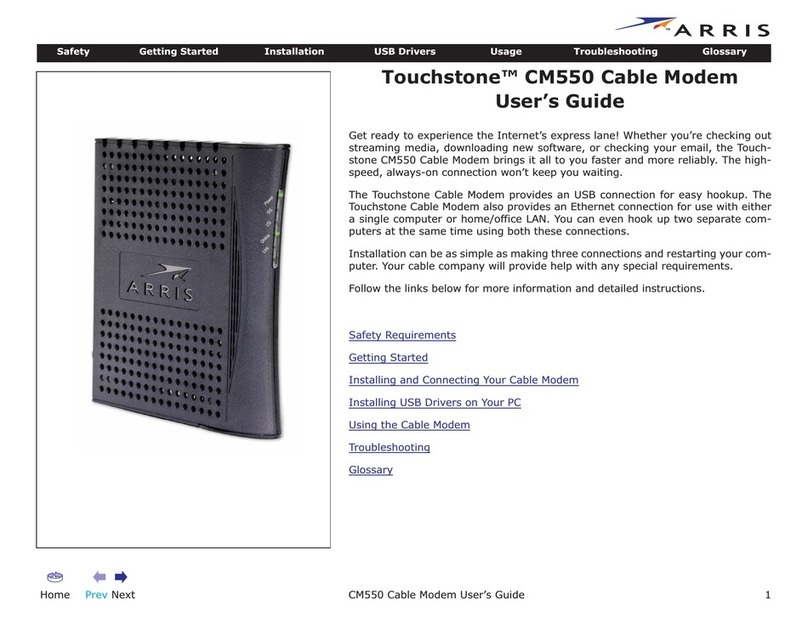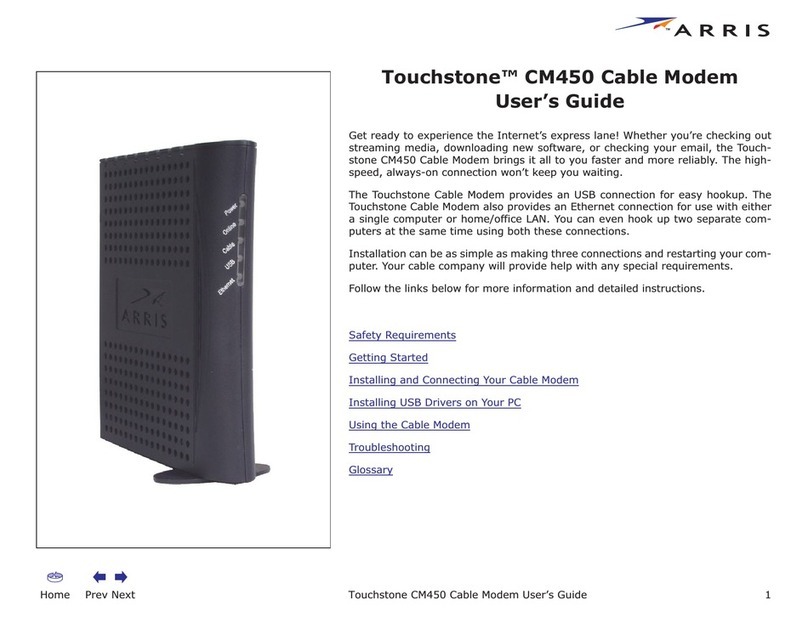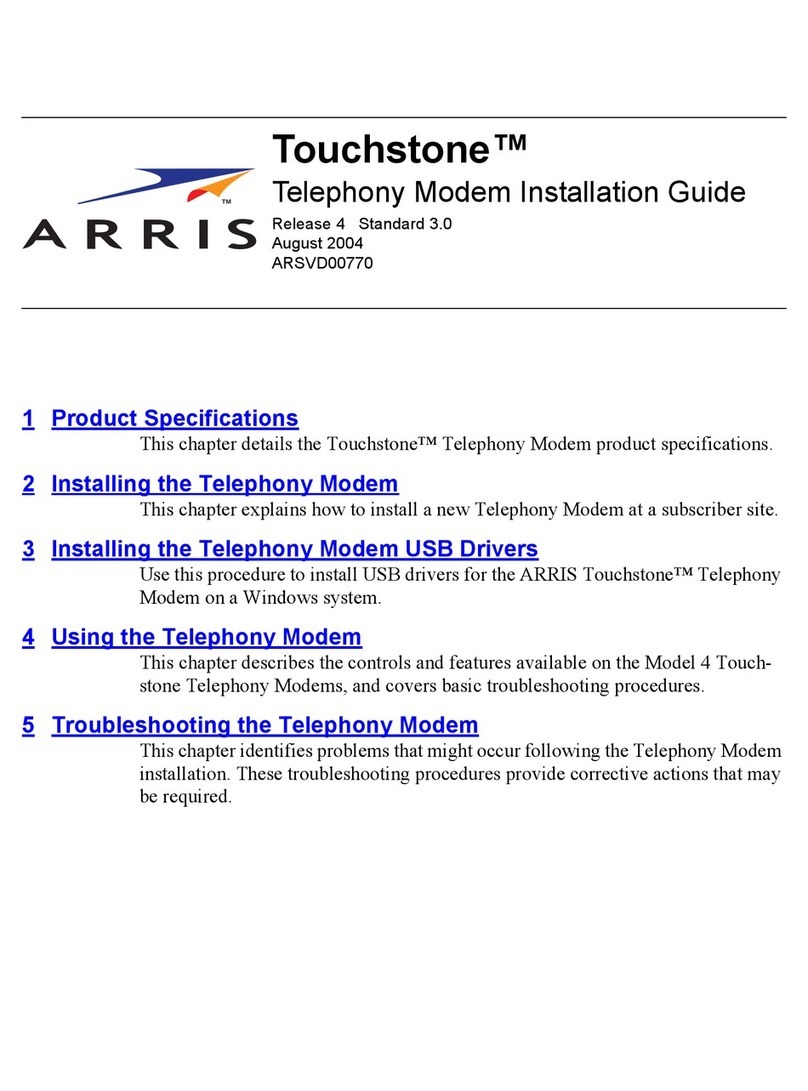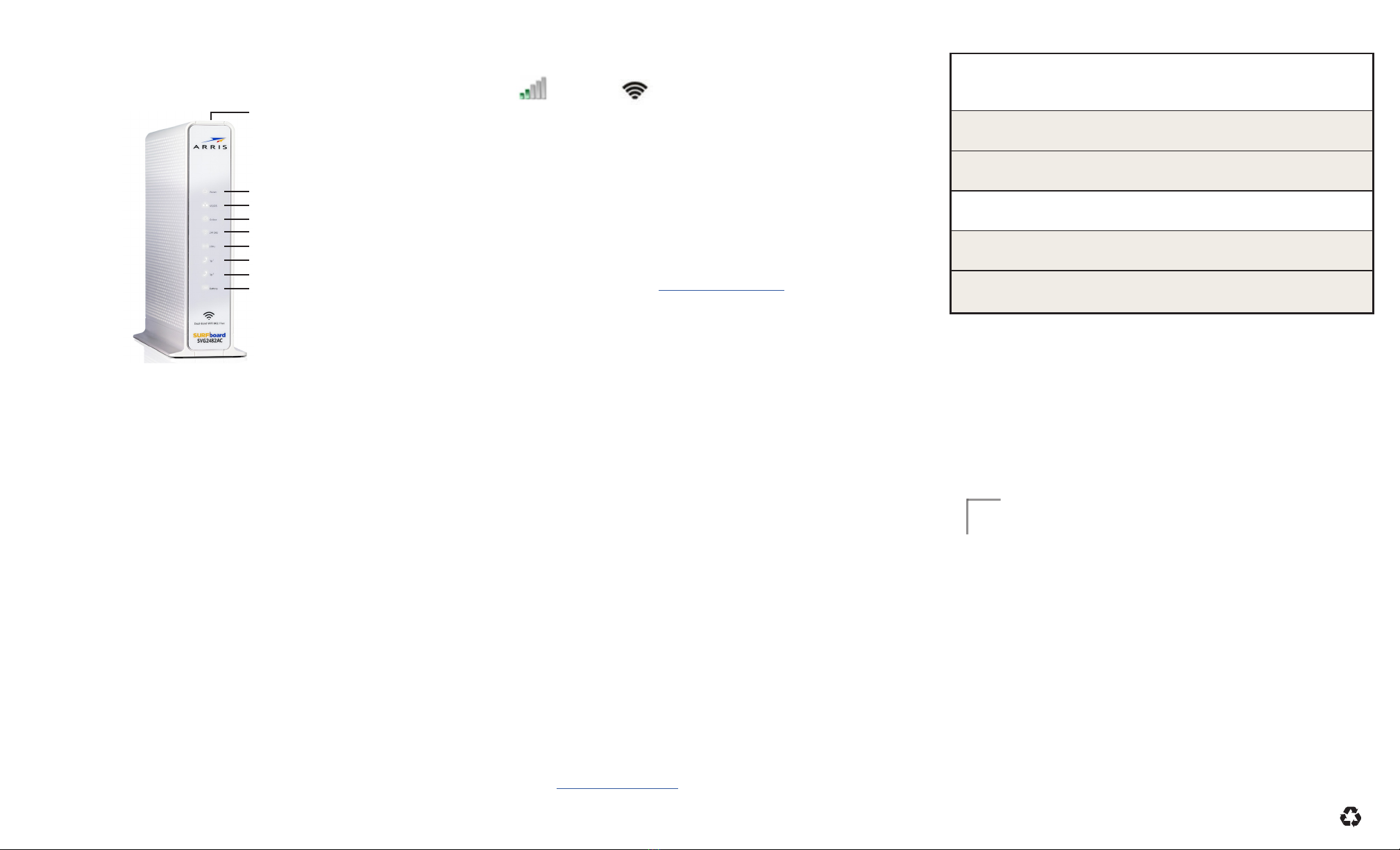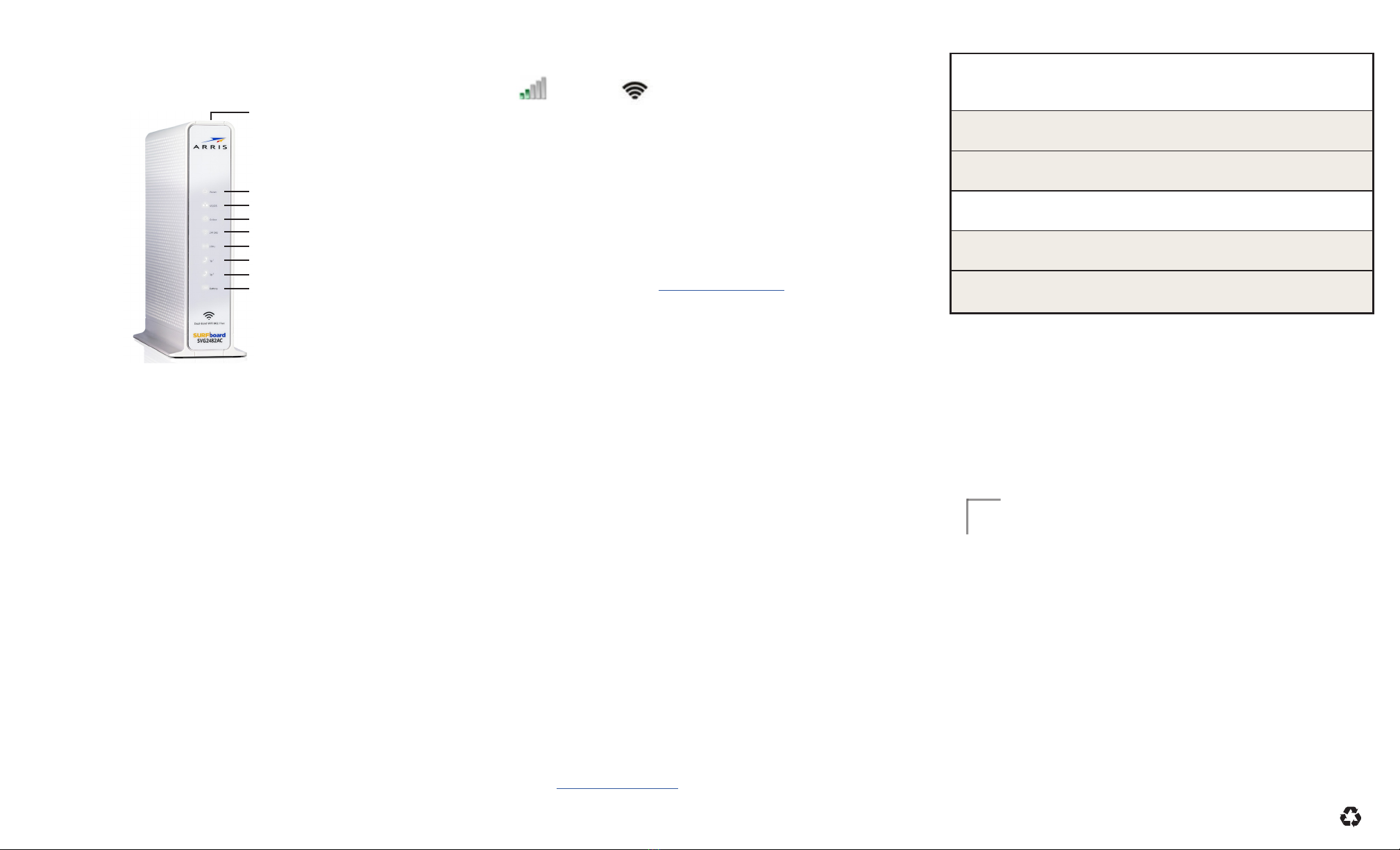
456
Connect to your Wi-Fi network
After installing your SVG2482AC, choose one of the following network
connection options:
• Connect using your mobile device
• Connect using your Computer or a laptop
• Connect using the WPS pairing button for your WPS-enabled device
Modem label
The SVG2482AC labels are located on the side and bottom of your
modem. The following SVG2482AC information listed on the label may
be needed when contacting customer service:
• Model – Wi-Fi & voice modem model name
• S/N – Wi-Fi & voice modem serial number
• HFC MAC ID – Media Access Control (MAC) address
• SSID – Default Wi-Fi network name
• WI-FI SECURITY KEY – Default Wi-Fi network password
If the label is not
attached, please
refer to the bottom
of your modem.
© 2021 CommScope, Inc. All rights reserved.
No part of this content may be reproduced in any form or by any means or used to make
any derivave work (such as translaon, transformaon, or adaptaon) without wrien
permission from CommScope, Inc. and/or its aliates (“CommScope”). CommScope
reserves the right to revise or change this content from me to me without obligaon
on the part of CommScope to provide nocaon of such revision or change. ARRIS
and the ARRIS Logo are trademarks of CommScope, Inc. and/or its aliates. All other
trademarks are the property of their respecve owners.
ARRIS provides this content without warranty of any kind, implied or expressed,
including, but not limited to, the implied warranes of merchantability and tness for
a parcular purpose. ARRIS may make improvements or changes in the products or
services described in this content at any me. The capabilies, system requirements
and/or compability with third-party products described herein are subject to change
without noce.
ARSVD01721-e 03/2021
For future reference, if needed, write down the following online
network account and Wi-Fi network access information that you set up
during the SVG2482AC activation.
XFINITY Account Login Name:
XFINITY Account Password:
Modem Login Password:
Wi-Fi Name: 2.4 GHz: 5 GHz:
Wi-Fi Password: 2.4 GHz: 5 GHz:
Network Access Information
Use the
SVG2482AC
Web Manager to set up and manage your
SVG2482AC
and network security congurations. To access the web
manager:
1. Open any web browser on your connected network device, then type
10.0.0.1 in the address bar, and press Enter.
2. Type the following default user name and password:
Username: admin
Password: password
3. Click LOGIN to open the
SVG2482AC
Web Manager.
Note: The message, You are using a default password, would you like to change
it?, will display. You can choose to either click OK to change the default password
or click Cancel to open the SVG2482AC Web Manager. Additional information for
changing the default password is available in the SVG2482AC User Guide (available
online at www.arris.com/selfhelp).
Use the SVG2482AC Web Manager
Connect using your mobile device
Note: Some of the selections used in this procedure may vary slightly depending on your
device and operating system. Please make sure to choose the most applicable selections
on your device.
1. Access the Settings screen on your mobile device and then select one
of the following: WI-Fi, Wireless, or Connections.
2. Check that Wi-Fi or Wireless is set to ON.
Please note that for your Apple devices you may have to enter a
password and then select JOIN.
3. Select the SVG2482AC Wi-Fi Network name from the list of available
Wi-Fi networks to connect to your network.
4. Enter your Wi-Fi network password in the Password eld and select
Connect.
This is the password that you set up during the SVG2482AC activation.
Connect using your Computer or a laptop
1. Locate the Wi-Fi Network Connection icon on the taskbar of your device screen.
Windows MAC
2. Click on the Network Connection icon for your device to view the list of
available Wi-Fi networks.
3. Locate and then click on the SVG2482AC Network name that you set
up during the SVG2482AC activation.
4. Click Connect and then at the prompt, enter your Wi-Fi network
password in the Password eld.
This is the network password that you set up during the SVG2482AC
activation.
5. Open a web browser on your computer.
6. Type a valid URL, such as www.surfboard.com, in the web browser
address bar and press Enter. to conrm network connectivity.
Connect using the WPS pairing button for your WPS-enabled
device
Note: To use WPS, your device hardware must support WPS and also have WPA security
compatibiltiy.
1. Power ON your SVG2482AC and other WPS-enabled devices that you
want to connect to your wireless network
.
2. Press the WPS button located on the top of your SVG2482AC
.
3. Press and hold the WPS button on your WPS-enabled computer or
other WPS-enabled device for ve or more seconds, and then release
.
Front panel LEDs
During normal operation, the Power, US/DS (Upstream/Downstream),
Online, and Tel1(if connected) LEDs on the SVG2482AC front panel
should always be lit SOLID.
WPS Button
Power
US/DS
Online
2.4 GHz
5 GHz
Tel1
Tel2
Battery