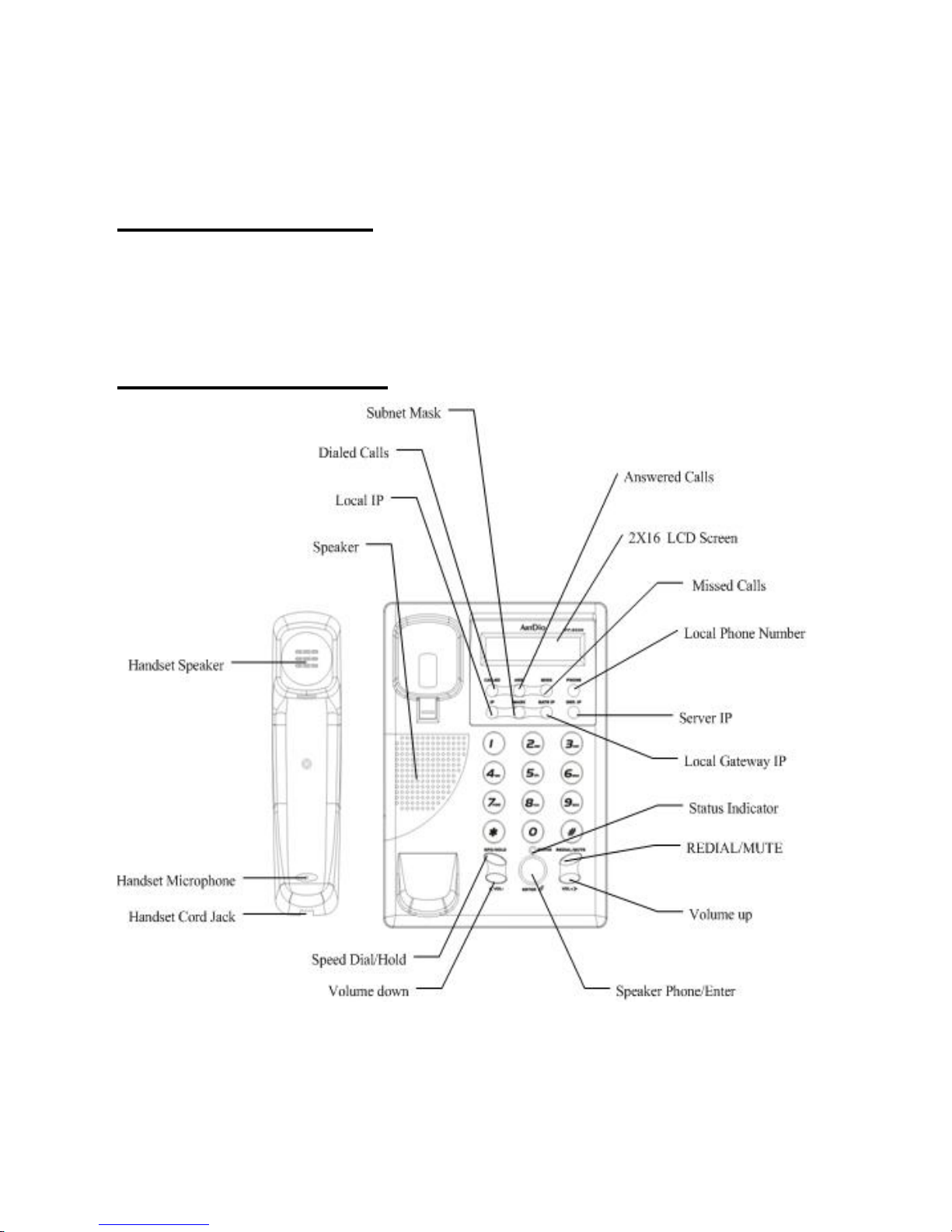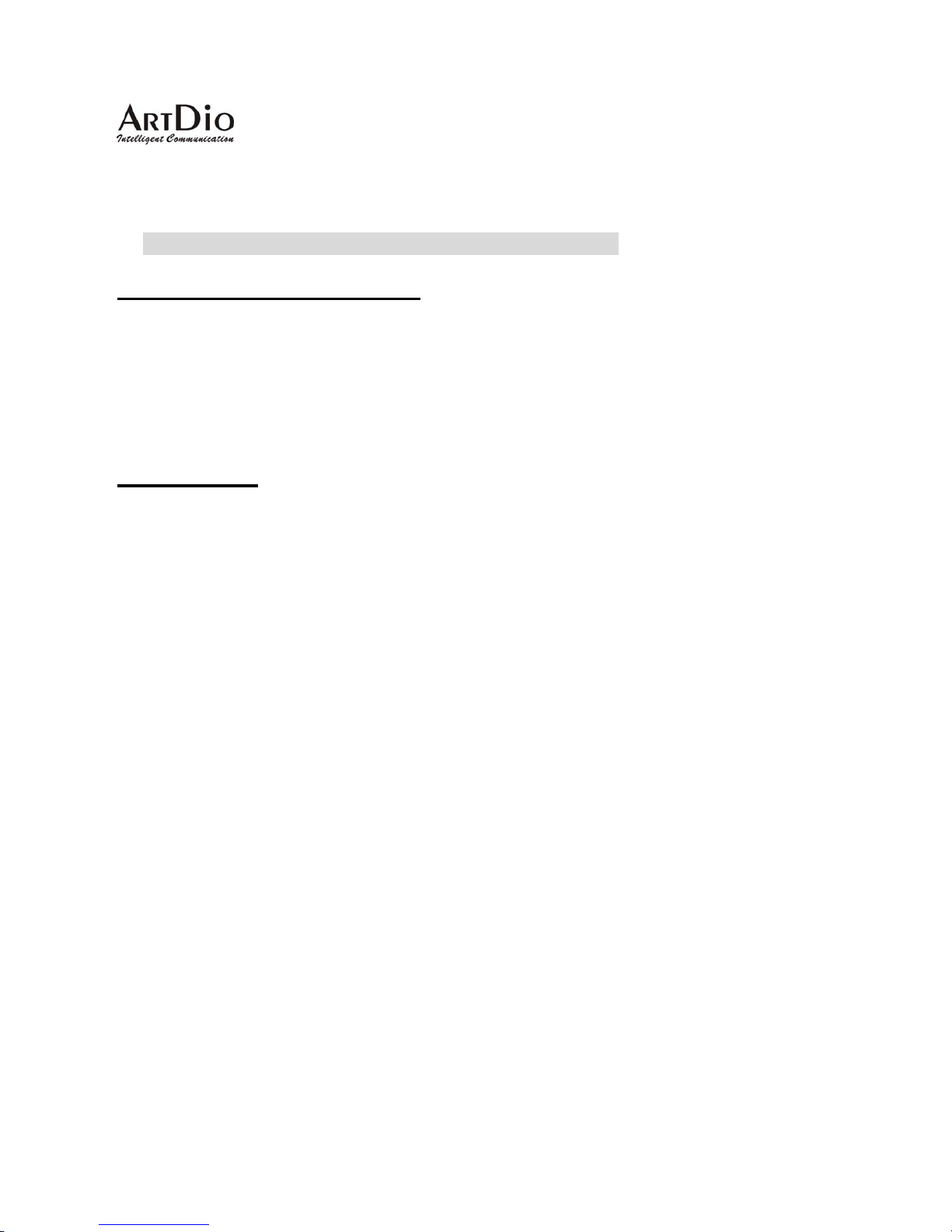IPF-2000 Quick Installation Guide
3
Keypad Configuration:
IPF-2000 is able to be configured using keypad. Below table illustrates Function keys for configuration:
Keys Function
SPD / HOLD Change Settings
REDIAL / MUTE Main Menu Options
< VOL -- Next Page
VOL + > Previous Page
ENTER Confirm Setting
Network Settings:
•The default setting for IPF-2000 is DHCP. Therefore, IPF-2000 will be able to connect to the internet
under any DHCP environment.
•If the network environment is either PPPoE or Static IP, please change the networking setting of IPF-2000
to its corresponding network environment.
•Enter keypad configuration mode and select [network setting]. Select DHCP, Static IP or PPPoE based on
your network environment on the phone.
DHCP Setting
1. Connect the RJ-45 Ethernet Cable to the RJ-45 port on the IPF-2000, and then plug in the power.
2. Press 1234# (Hold the # key) ÆLCD shows [Password] ÆPress 1234 and then press ENTER ÆLCD
shows [Network Settings].
3. Press ENTER ÆLCD shows [iptype] ÆPress SPD/HOLD ÆBlinking Cursor ÆPress 1and then press
ENTER (1 sets your networking settings to the DHCP mode).
4. Press REDIAL/MUTE multiple times ÆLCD shows [save settings] ÆPress ENTER ÆLCD shows [Are You
Sure?] ÆPress ENTER to finish this setting. IPF will then reboot.
Static IP Setting
1. Connect the RJ-45 Ethernet Cable to the RJ-45 port on the IPF-2000, and then plug in the power.
2. Press 1234# (Hold the “#” key) ÆLCD shows [Password] ÆPress 1234 and then press ENTER ÆLCD
shows [Network Settings].
3. Press ENTER ÆLCD shows [iptype] Æpress SPD/HOLD ÆBlinking CursorÆPress 0and then press
ENTER. (0 sets your networking settings to the Static IPmode)
4. Press ENTER ÆLCD shows [IP] ÆPress SPD/HOLD ÆBlinking Cursor ÆInput IP address
(XXX*XXX*XXX*XXX) and then press ENTER.
5. Press ENTER ÆLCD shows [Subnet Mask] ÆPress SPD/HOLD ÆBlinking Cursor ÆInput Subnet Mask
information (XXX*XXX*XXX*XXX)and then press ENTER.
6. Press ENTER ÆRouter ÆPress SPD/HOLD ÆBlinking Cursor ÆInput Default Gateway Information
(XXX*XXX*XXX*XXX) and then press ENTER.
7. Press REDIAL/MUTE multiple times ÆLCD shows [save settings] ÆPress ENTER ÆLCD shows [Are You
Sure?] ÆPress ENTER to finish this setting. IPF will then reboot.
PPPoE Setting
1. Connect the PPPoE network to the RJ-45 port of the IPF-2000, and then plug in the power.
2. Press 1234# (Hold the “#” key) ÆLCD shows [Password] ÆPress 1234 and then press ENTER ÆLCD