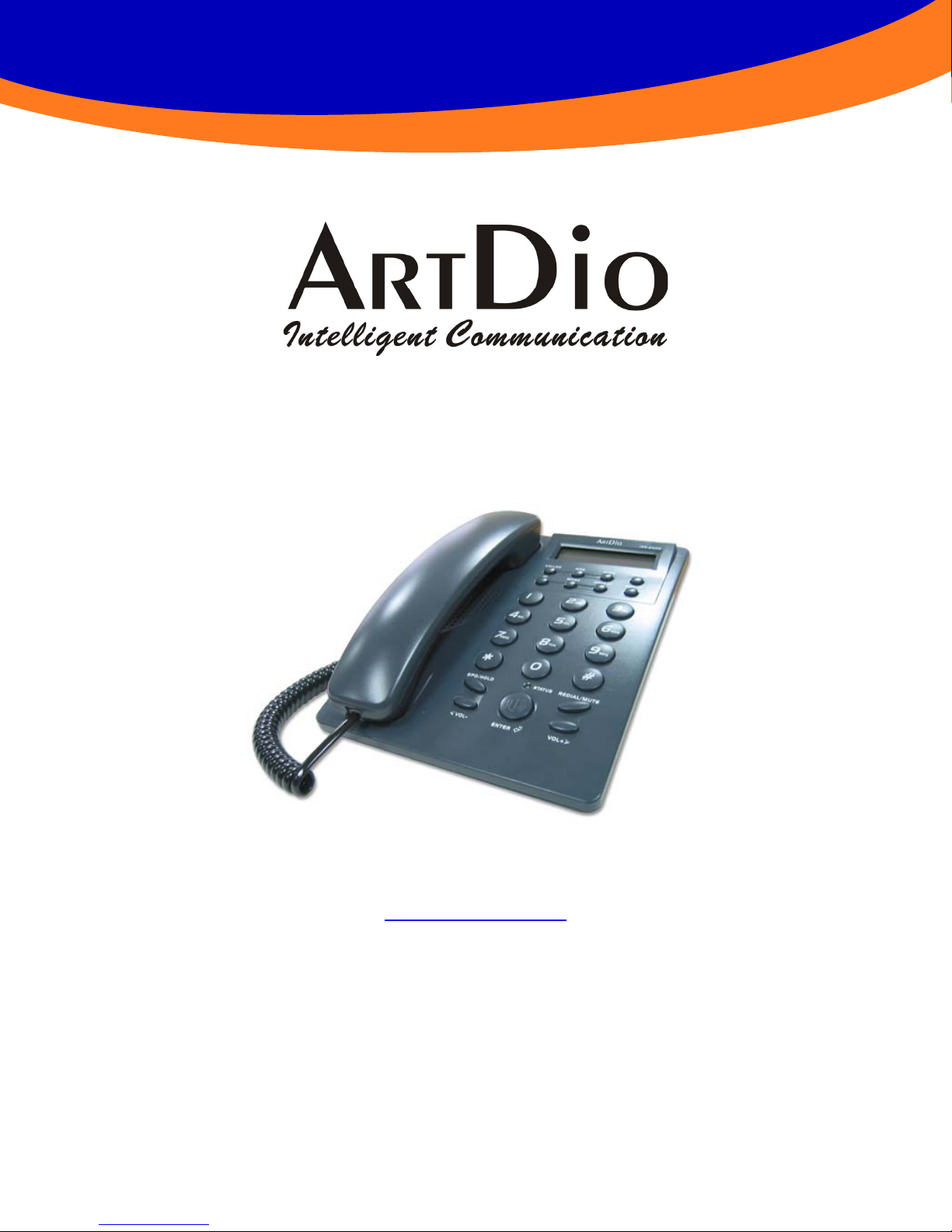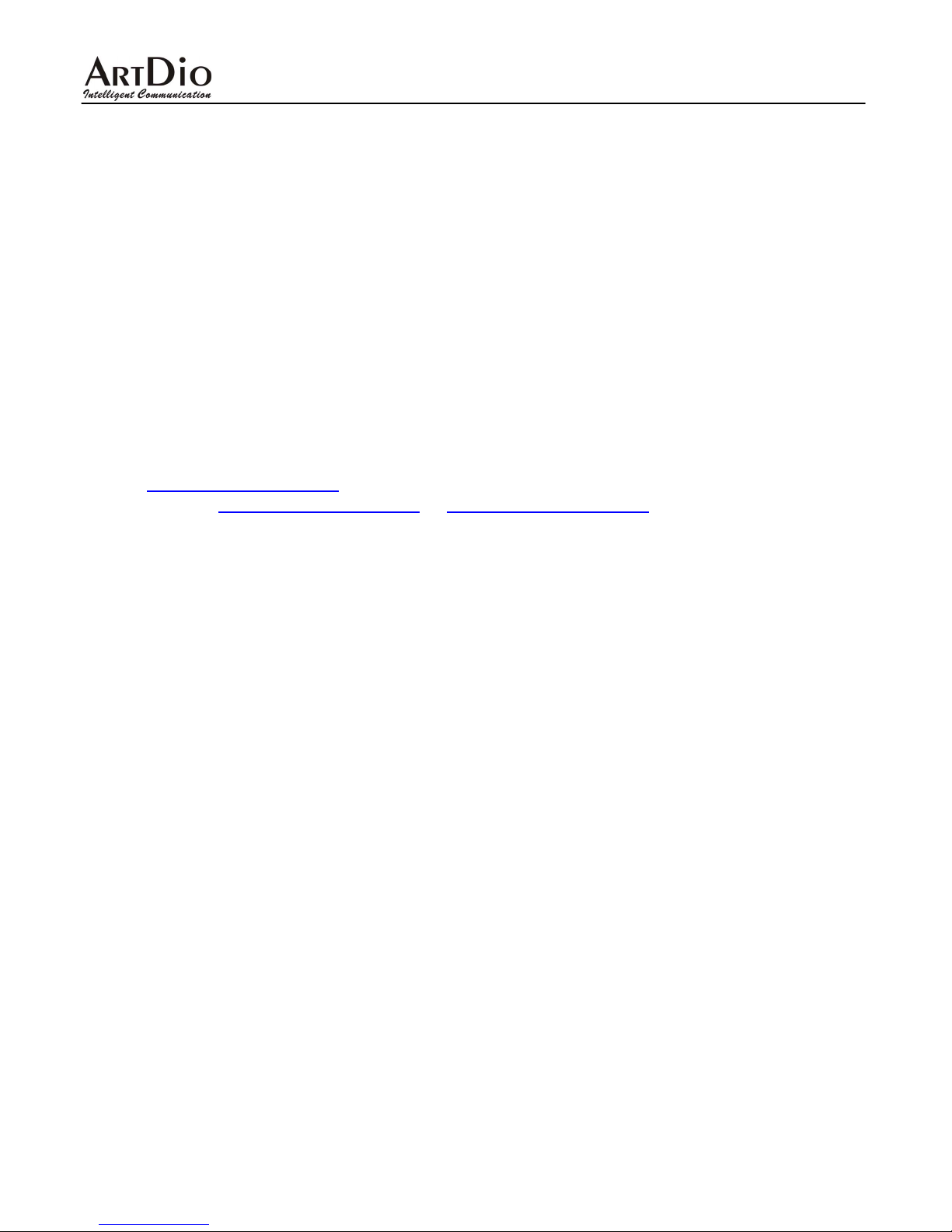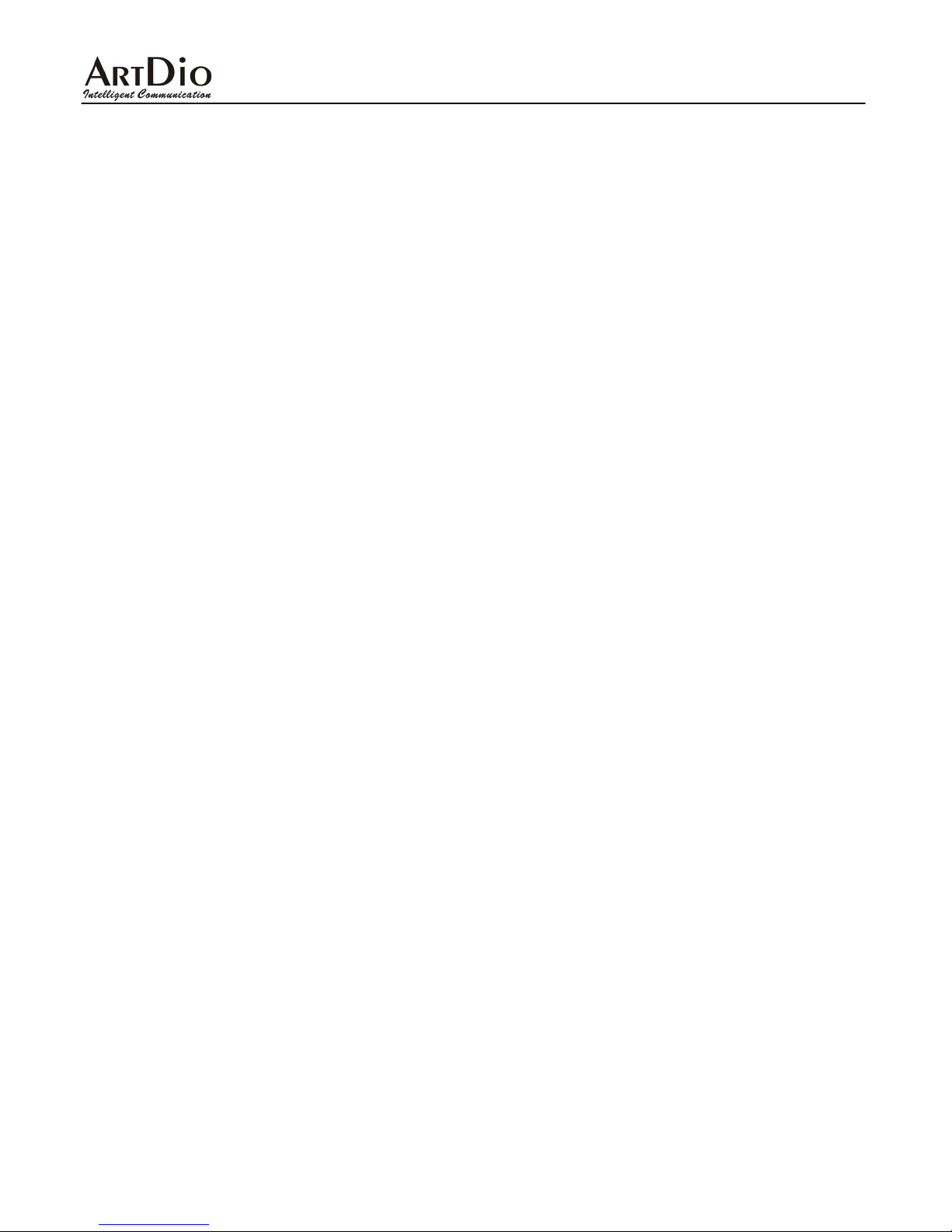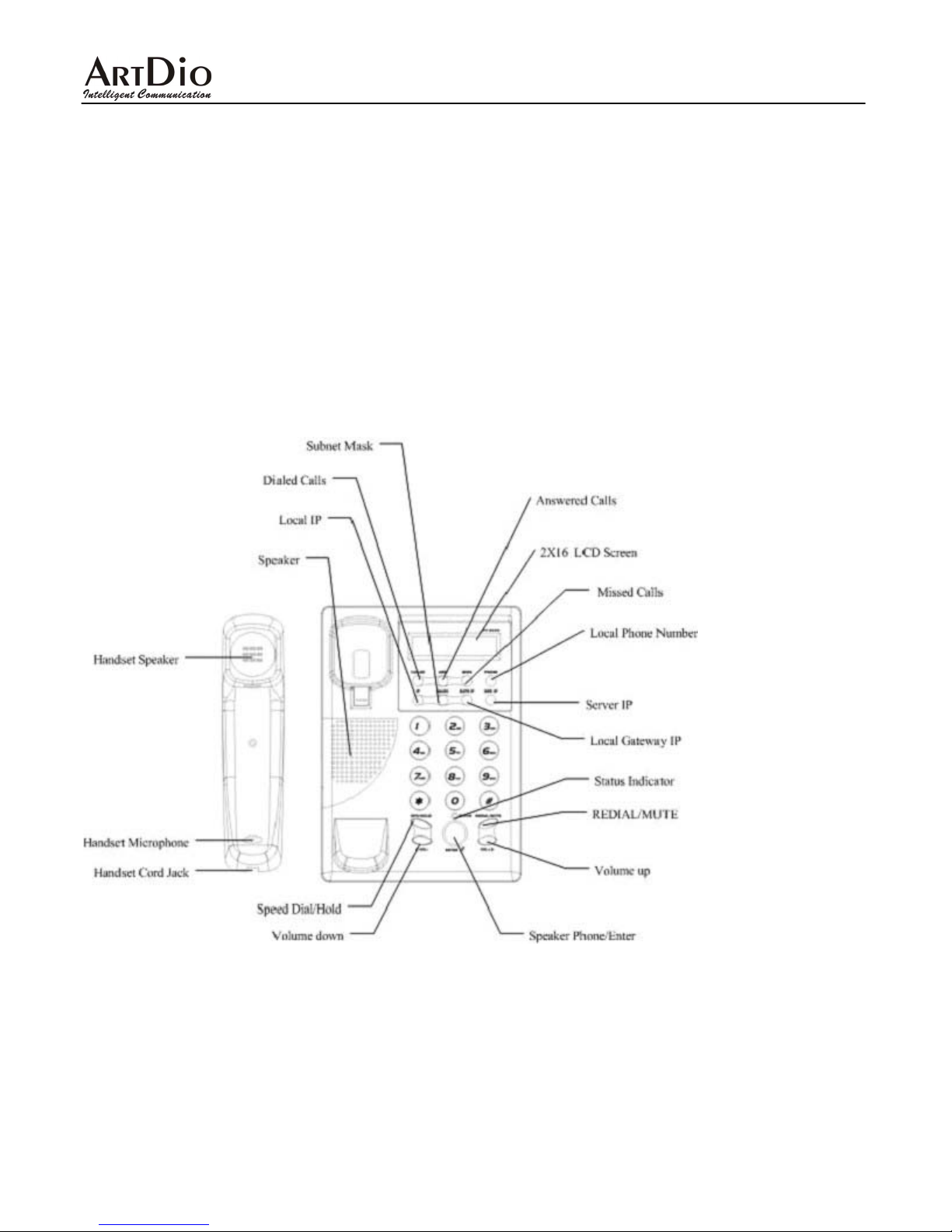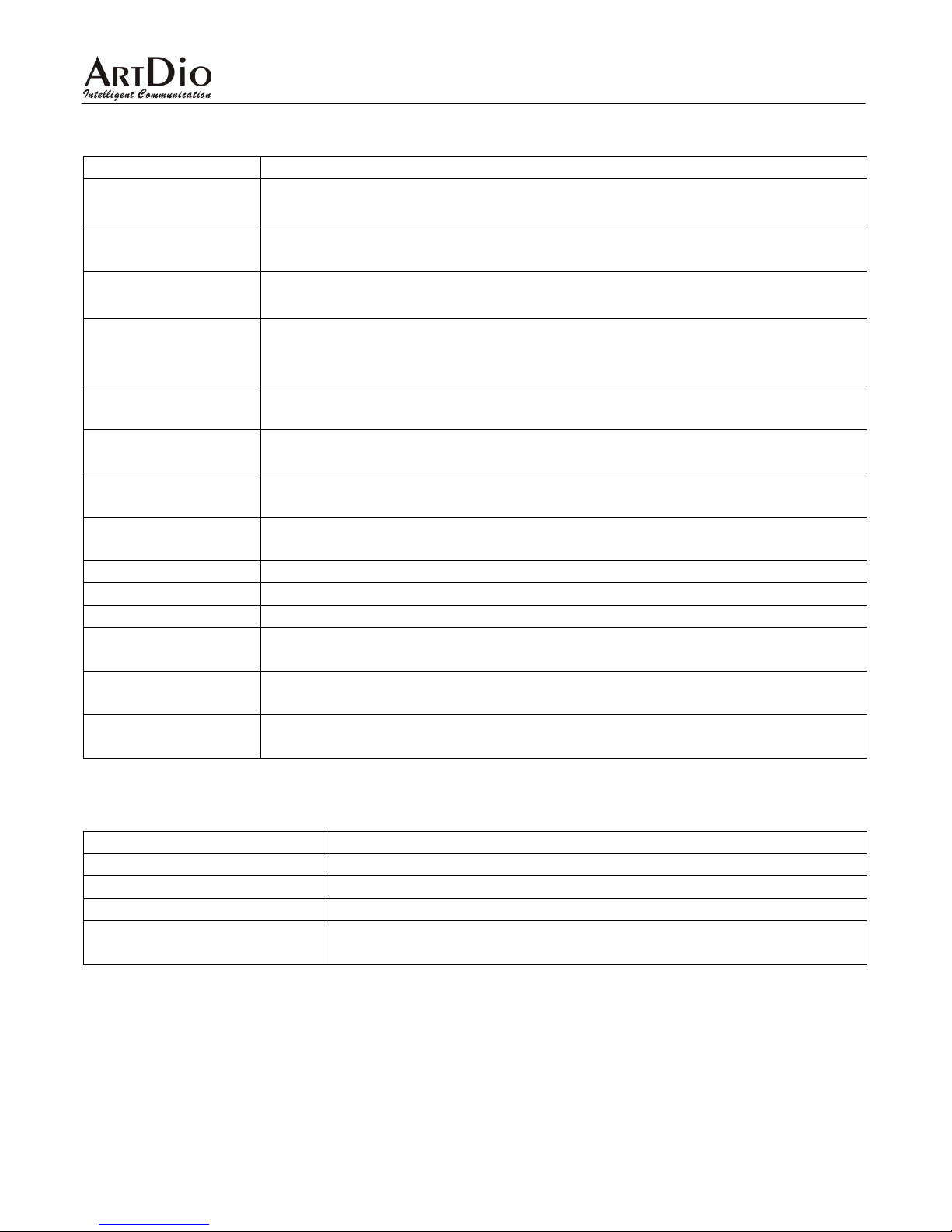IPF-2000 User Manual
5
1. Product Specification
Voice Interface
Call control protocol SIP(RFC-3261) or H.323 V4 or MGCP
Voice compression G.711 A/µ -Law, G.723.1, G.729A/B/AB
Echo cancellation G.165/G.167 16ms
Voice Process Differential input/Differential output
Delayed (End to End) < 100ms
Flow of the average 14K(G.723.1) ~ 51K(G.729) bps
Other Support Silence Suppression, Voice Activity Detection, Comfort Noise
Generator、Acoustic Echo Cancellation, Jitter Buffering, DTMF
tone detection, E.164 Dial plan
LAN Interface
Interfaces 10 Base-T Ethernet Ports
Connectors RJ-45 connector
Management Web browser, Keypad on the Phone, LCD screen,
IP address PPPoE, DHCP client, Static IP
Firmware Upgrade FTP/TFTP
Transport Protocol RTP/RTCP, UDP/TCP
General Information 100 ~ 240V AC, 50 ~ 60Hz
Power 5VDC, 1A
Power consumption 5W
Operation Temperature : 0 ~ 40℃(32° ~ 104°F)
Storage Temperature : -30 ~ 65℃(-22° ~ 149°F)
Working environment Relative Humidity : 10 ~ 95% Non Condensing
Certification CE, FCC
Feature Keys
Called, Answered, Miss Call, Phone (Phone book/This Phone
Number), Network-Setting (IP/Subnet Mask/ Gateway/Server IP)
Speedy Dial, Call Hold, Redial, Mute, Volume Up/Down,
Hand-free.
100 Entries Phone Book
IVR (English)
Earphone/Microphone Connector
NAT Pass-through (SIP with STUN)
Other information Call Hold, Call Mute, Call Status, Caller ID, Headset, Networking
Status, Volume Adjustment, No
nswer Call Forward, Busy Call
Forward, Always Call Forward, Miss Call, Dialed Call, Answered
Call, Last Number Redial, Speedy Dial, Web configuration, LCD
Display, LED indicators...etc.