Artec Robo 2.0 User manual
Other Artec Robotics manuals

Artec
Artec Sensor Melody User manual

Artec
Artec T.REX User manual
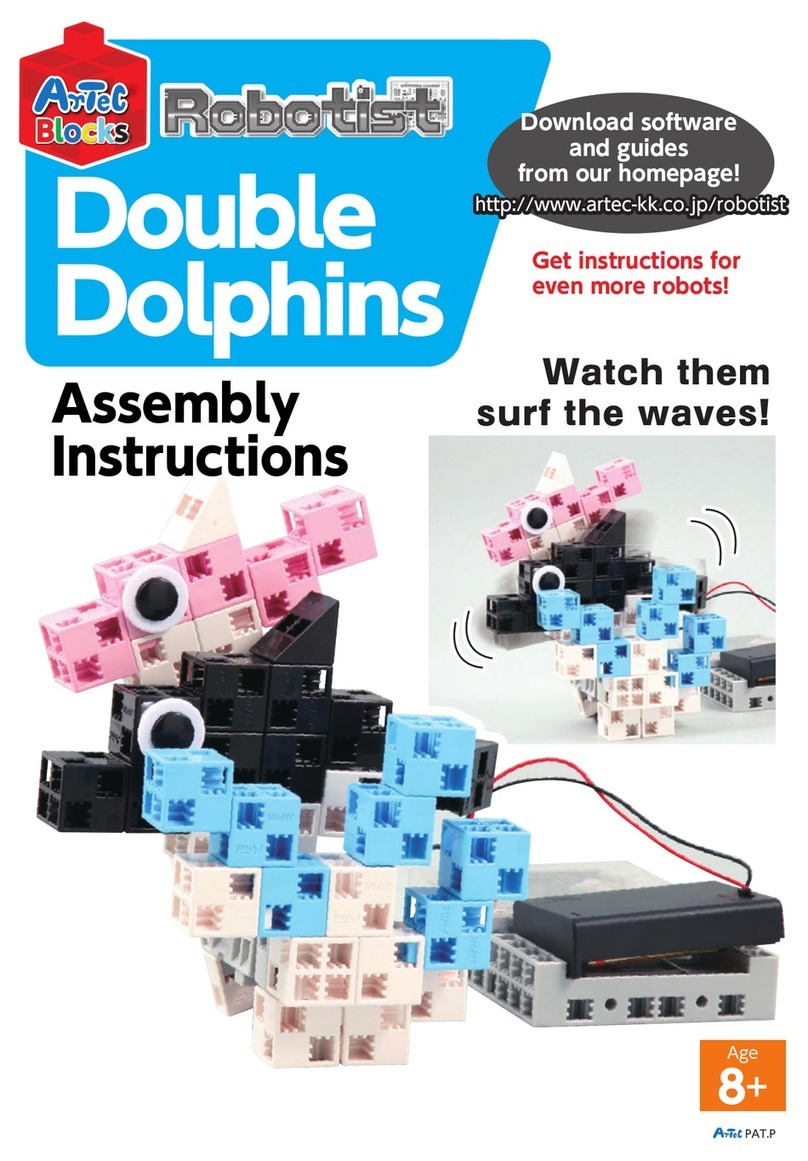
Artec
Artec Robotist Double Dolphins User manual

Artec
Artec Line Tracer User manual

Artec
Artec Robo 2.0 Ninja Sword User manual

Artec
Artec Robo 2.0 User manual

Artec
Artec Robotist Transporter User manual

Artec
Artec Robo 2.0 Lucky Lottery User manual

Artec
Artec Robo 2.0 Fire Fighter User manual

Artec
Artec Robo 2.0 User manual

































