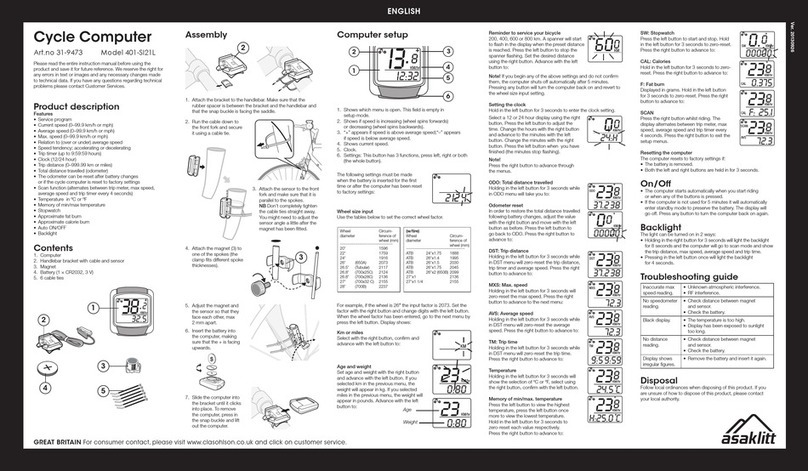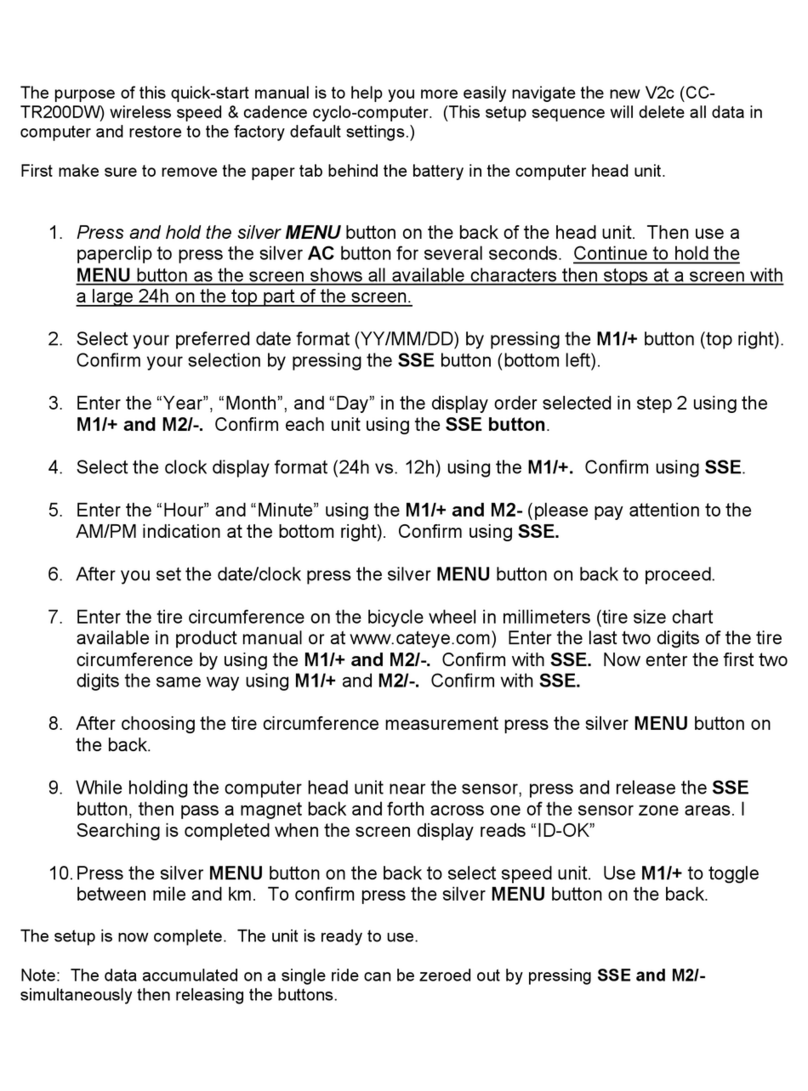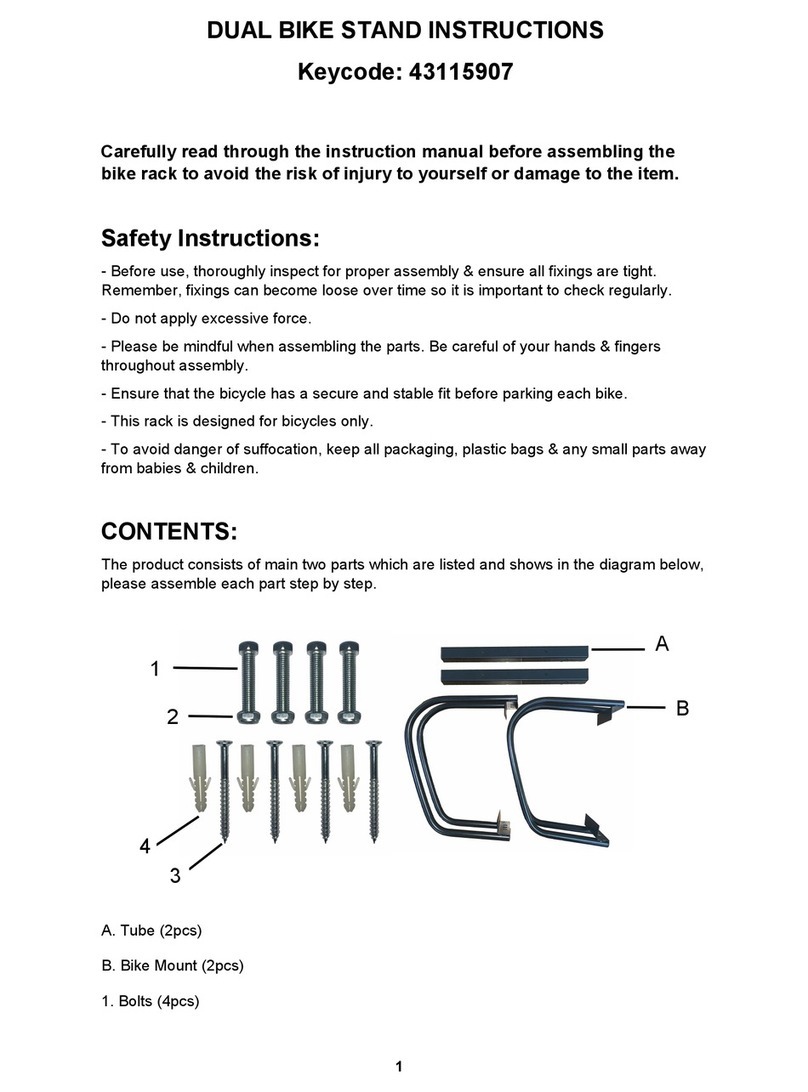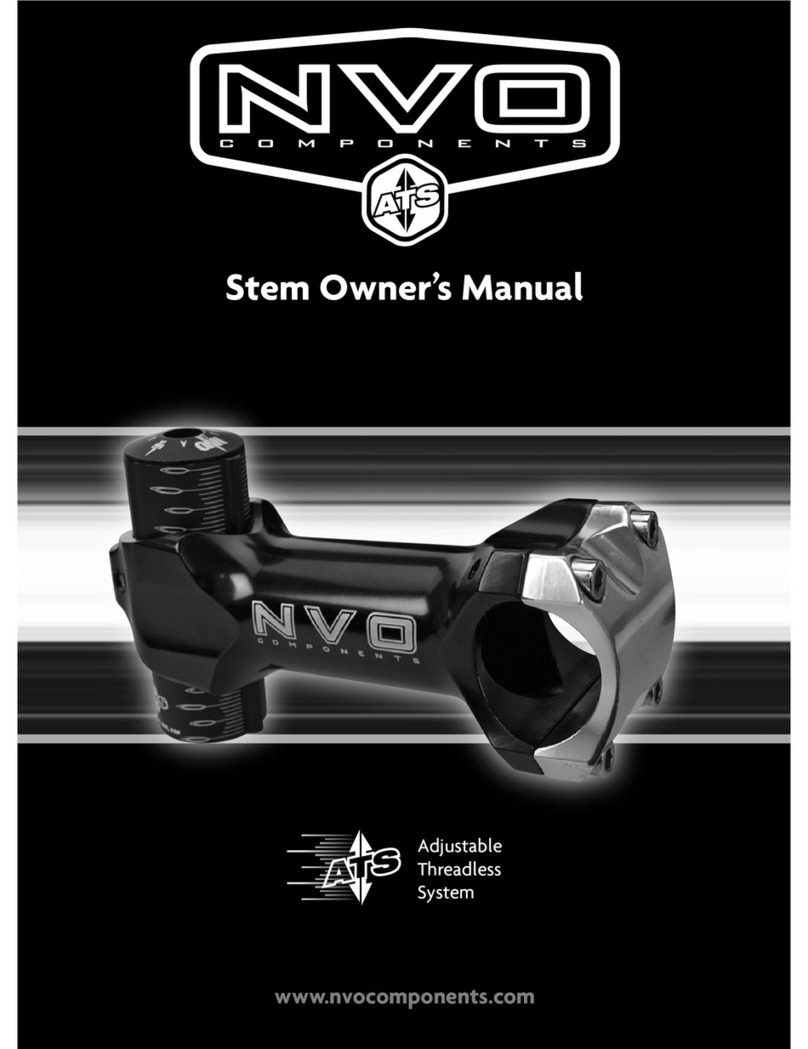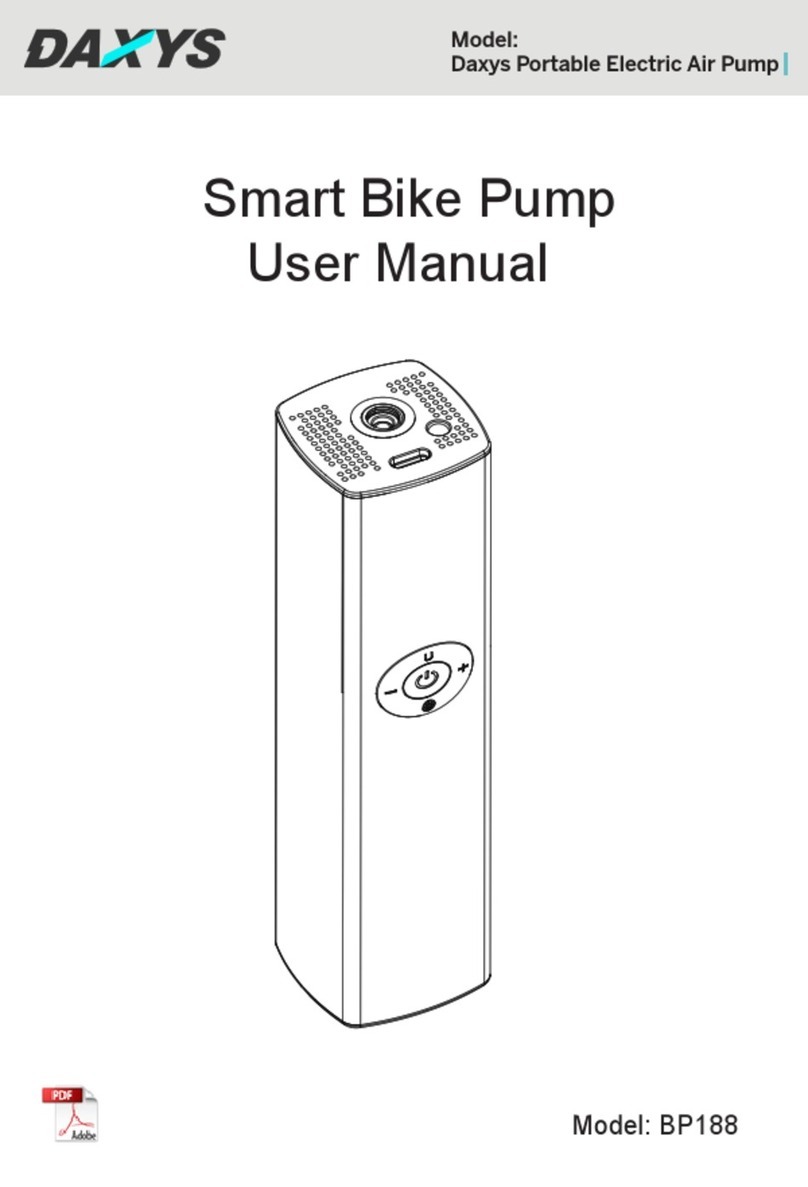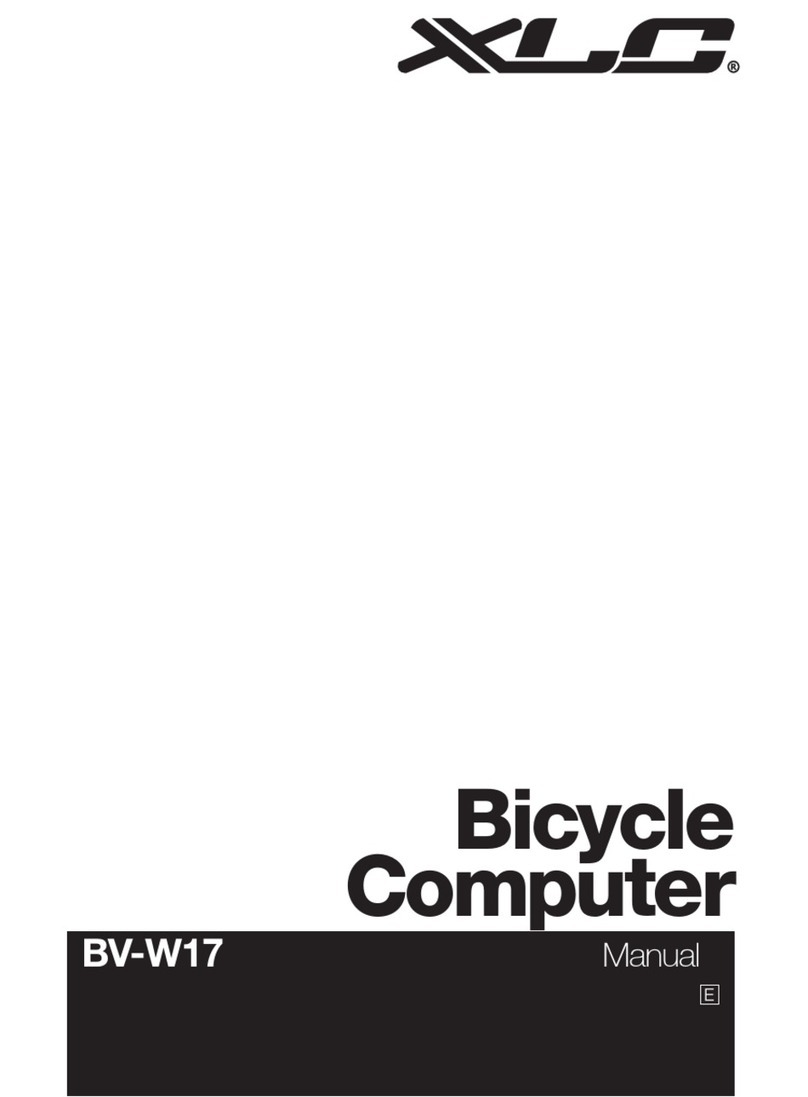Asaklitt 401-KS20TUL User manual
Other Asaklitt Bicycle Accessories manuals

Asaklitt
Asaklitt PFL-597 User manual

Asaklitt
Asaklitt JY-7129-1000 User manual

Asaklitt
Asaklitt 1998 User manual
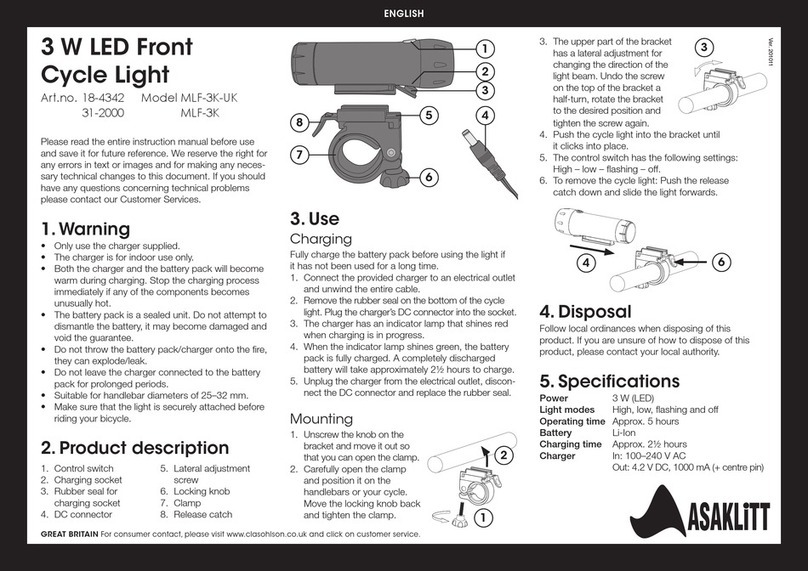
Asaklitt
Asaklitt MLF-3K-UK User manual

Asaklitt
Asaklitt 31-6100 User manual
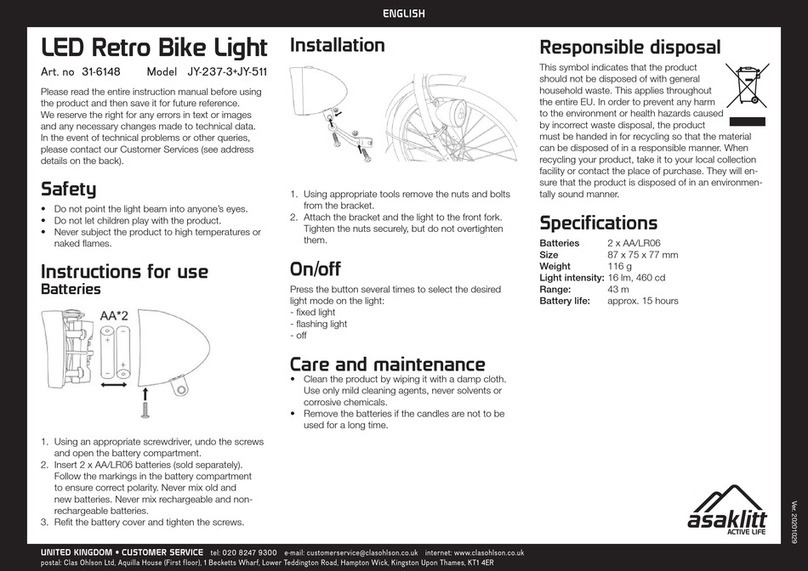
Asaklitt
Asaklitt JY-237-3+JY-511 User manual

Asaklitt
Asaklitt JY-6218T-1 User manual
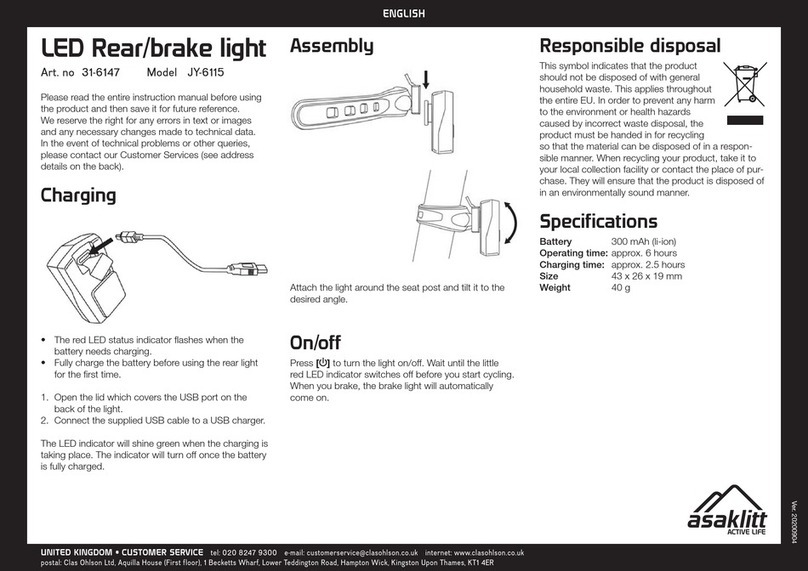
Asaklitt
Asaklitt JY-6115 User manual
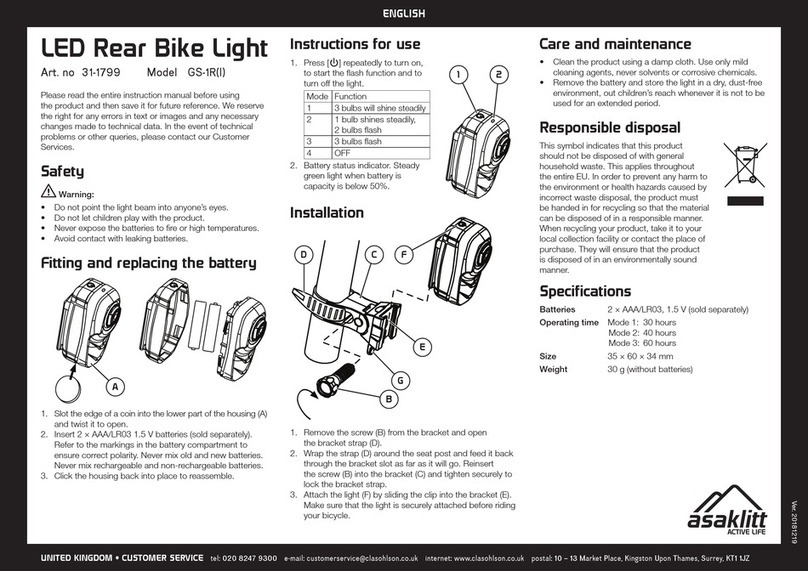
Asaklitt
Asaklitt GS-1R User manual

Asaklitt
Asaklitt 31-9474 User manual